Portal Installation scenarios
Content
- WAS and Cloudscape database installed locally
- Existing environment with WAS security enabled
- Robust database
- Robust database and extended security using an LDAP directory
- Lotus Collaborative Services
- Extended security using an external security manager
- Clustered environment
- Lotus Workplace Web Content Management
- Local debug portlet development environment
- Remote server attach portlet development environment
- Custom installation scenario
- Upgrading from Portal Express V5
WebSphere Portal with WAS and Cloudscape database installed locally
Install and configure WebSphere Portal only with no options. After you have successfully installed and configured WebSphere Portal you can add on to it.
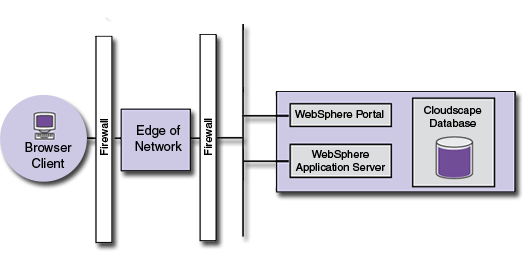 IBM HTTP Server, and Cloudscape database installed locally" />
IBM HTTP Server, and Cloudscape database installed locally" />
- Prepare the OS [ AIX | HP-UX | Linux | Solaris | Windows ]
- Quick installation scenario
[Back to installation scenarios]
Install WebSphere Portal into an existing environment with WAS security enabled
Install and configure WebSphere Portal in an environment where an existing WAS is running with security enabled. After you have successfully installed and configured WebSphere Portal in this environment you can add on to it.
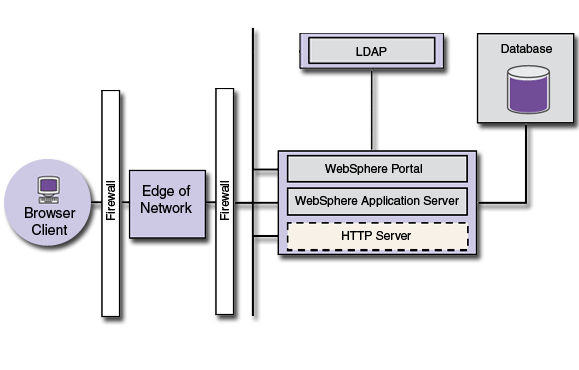
- WebSphere Portal
- Prepare the OS [ AIX | HP-UX | Linux | Solaris | Windows ]
- Plan considerations
- Install WebSphere Portal to an existing environment with WAS security enabled:
- Option 1 (Recommended): Install WebSphere Portal after temporarily disabling WAS security.
- Option 2: Install WebSphere Portal without disabling WAS security.
After you complete installation, you will be guided to the following configuration steps, which have specific properties and tasks that apply to an environment where WAS security has been enabled.
- Configure WebSphere Portal security. Choose the method of security that matches your environment.
- Verifying
[Back to installation scenarios]
WebSphere Portal with a more robust database
Use WebSphere Portal with a more robust database to replace the default Cloudscape database. WebSphere Portal uses a database to store configuration and user information.
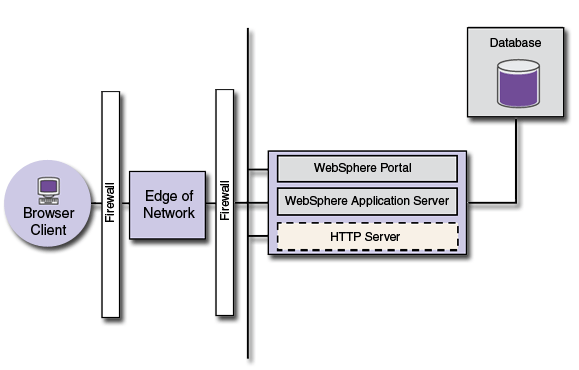
- WebSphere Portal
- Database
- Plan for databases [ DB2 | DB2 for OS/390 and z/OS | Oracle | SQL Server ]
- Install databases [ DB2 | DB2 for OS/390 and z/OS | Oracle | SQL Server ]
- Create databases and users [ DB2 | DB2 for OS/390 and z/OS | Oracle | SQL Server ]
- Configure WebSphere Portal for databases [ DB2 | DB2 for OS/390 and z/OS | Oracle | SQL Server ]
- Verifying
[Back to installation scenarios]
WebSphere Portal with a more robust database and extended security using an LDAP directory
Use WebSphere Portal with a more robust database and an LDAP directory.
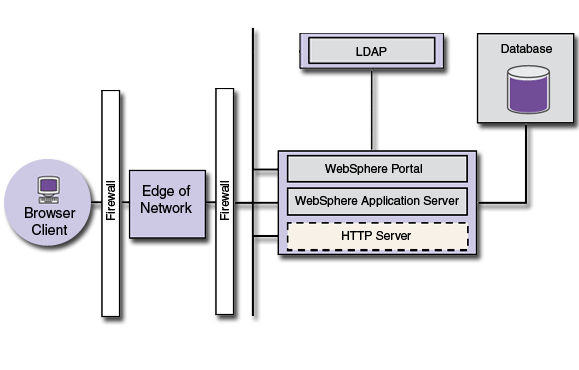
- WebSphere Portal
- Database
- Plan for databases [ DB2 | DB2 for OS/390 and z/OS | Oracle | SQL Server ]
- Install databases [ DB2 | DB2 for OS/390 and z/OS | Oracle | SQL Server ]
- Create databases and users [ DB2 | DB2 for OS/390 and z/OS | Oracle | SQL Server ]
- Configure WebSphere Portal for databases [ DB2 | DB2 for OS/390 and z/OS | Oracle | SQL Server ]
- Verifying
- LDAP
- Plan for LDAP
- Install LDAP [ IBM Tivoli Directory Server | Domino Directory | Active Directory | Novell eDirectory | Sun ONE ]
- Set up LDAP [ IBM Tivoli Directory Server | Domino Directory | Active Directory | Novell eDirectory | Sun ONE ]
- Set up LDAP over SSL (optional) [ IBM Tivoli Directory Server | Domino Directory | Active Directory | Novell eDirectory | Sun ONE ]
- Configure WebSphere Portal for LDAP [ IBM Tivoli Directory Server | Domino Directory | Active Directory | Novell eDirectory | Sun ONE ]
- Verifying
[Back to installation scenarios]
WebSphere Portal with Lotus Collaborative Services
If you already have WebSphere Portal installed, you can enable collaboration by installing and configuring the required products.
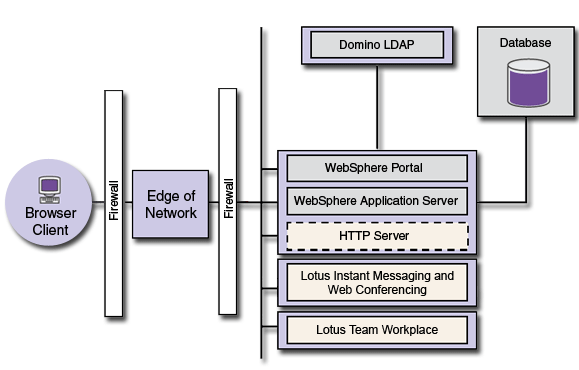
- WebSphere Portal
- Database
- Plan for databases [ DB2 | DB2 for OS/390 and z/OS | Oracle | SQL Server ]
- Install databases [ DB2 | DB2 for OS/390 and z/OS | Oracle | SQL Server ]
- Create databases and users [ DB2 | DB2 for OS/390 and z/OS | Oracle | SQL Server ]
- Configure WebSphere Portal for databases [ DB2 | DB2 for OS/390 and z/OS | Oracle | SQL Server ]
- Verifying
- LDAP
- Plan for LDAP
- Install LDAP [ IBM Tivoli Directory Server | Domino Directory | Active Directory | Novell eDirectory | Sun ONE ]
- Set up LDAP [ IBM Tivoli Directory Server | Domino Directory | Active Directory | Novell eDirectory | Sun ONE ]
- Set up LDAP over SSL (optional) [ IBM Tivoli Directory Server | Domino Directory | Active Directory | Novell eDirectory | Sun ONE ]
- Configure WebSphere Portal for LDAP [ IBM Tivoli Directory Server | Domino Directory | Active Directory | Novell eDirectory | Sun ONE ]
- Verifying
- Lotus Collaborative Services
[Back to installation scenarios]
WebSphere Portal with extended security using an external security manager
Use WebSphere Portal with an external security manager, such as TAM, to extend authentication or add authorization.
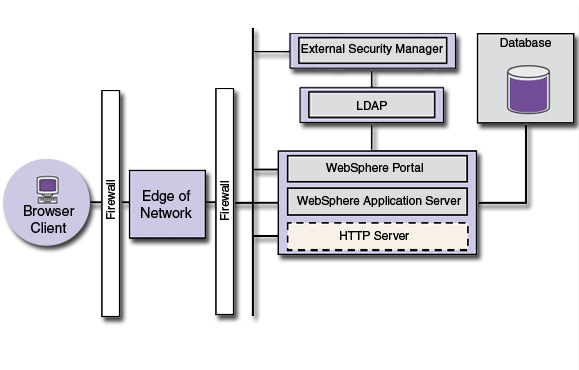
- WebSphere Portal
- Database
- Plan for databases [ DB2 | DB2 for OS/390 and z/OS | Oracle | SQL Server ]
- Install databases [ DB2 | DB2 for OS/390 and z/OS | Oracle | SQL Server ]
- Create databases and users [ DB2 | DB2 for OS/390 and z/OS | Oracle | SQL Server ]
- Configure WebSphere Portal for databases [ DB2 | DB2 for OS/390 and z/OS | Oracle | SQL Server ]
- Verifying
- LDAP
- Plan for LDAP
- Install LDAP [ IBM Tivoli Directory Server | Domino Directory | Active Directory | Novell eDirectory | Sun ONE ]
- Set up LDAP [ IBM Tivoli Directory Server | Domino Directory | Active Directory | Novell eDirectory | Sun ONE ]
- Set up LDAP over SSL (optional) [ IBM Tivoli Directory Server | Domino Directory | Active Directory | Novell eDirectory | Sun ONE ]
- Configure WebSphere Portal for LDAP [ IBM Tivoli Directory Server | Domino Directory | Active Directory | Novell eDirectory | Sun ONE ]
- Verifying
- External security managers (Choose either TAM or SiteMinder)
[Back to installation scenarios]
WebSphere Portal in a cluster environment
Install WebSphere Portal in a cluster environment.
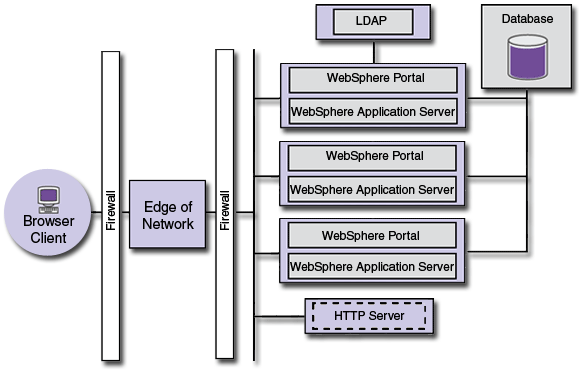
- Prepare the OS [ AIX | HP-UX | Linux | Solaris | Windows ]
- Clustering and WebSphere Portal
[Back to installation scenarios]
WebSphere Portal and Lotus Workplace Web Content Management
Use Lotus Workplace Web Content Management with WebSphere Portal to create and manage Web content.
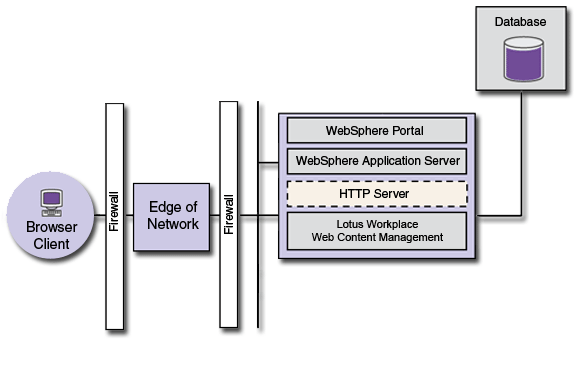
Lotus Workplace Web Content Management technology is included with WebSphere Portal by default. With Lotus Workplace Web Content Management you can manage the creation and design of Web pages, including a site's framework and navigation, and oversee the entire Web content lifecycle from creation to publication.
After installing WebSphere Portal, follow these steps to manually finish installing Lotus Workplace Web Content Management :
- From the wp_root/config directory, run the
WPSConfig.bat configure-wcm-authoring
-DPortalAdminPwd=your-portal-admin-password task. - Go to Administration>Access>Users and Groups and click All Portal User Groups.
- Select wcmadmins and click Add member
- Select wpsadmins and click OK.
- Log out of WebSphere Portal and log back in. The Web Content Management tab displays.
Refer to the Lotus Workplace Web Content Management documentation for instructions on setting up and using the content management function:
[Back to installation scenarios]
Local debug portlet development environment
Install Rational Application Developer and WebSphere Portal for portlet development.
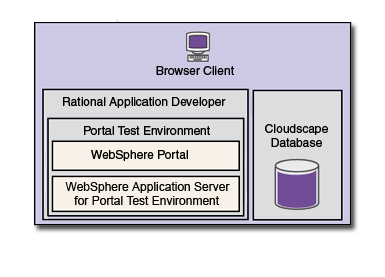
Refer to the Rational Application Developer documentation on the product CD for complete instructions.
[Back to installation scenarios]
Remote server attach portlet development environment
Install Rational Application Developer and WebSphere Portal for portlet development.
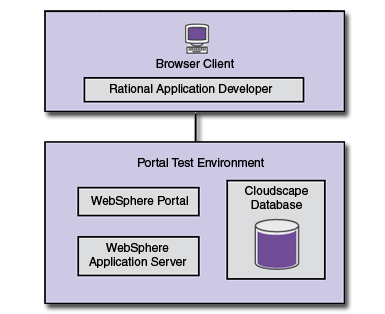
Figure 10 . Remote server attach development environment
Refer to the Rational Application Developer documentation on the product CD for complete instructions. For more information, see http://www.ibm.com/software/awdtools/developer/application/.
Install WebSphere Portal on the server using one of the following installation paths:
[Back to installation scenarios]
Custom installation
Create a scenario that suits your specific business needs. After you have become familiar with the other scenarios on this page, you can create your own custom scenario. Choose from the following components to get started.
- WebSphere Portal
- Database
- LDAP
- Lotus Collaborative Services
- Collaboration Center
- External security managers
- Site analysis
- Rational Application Developer
[Back to installation scenarios]
Workplace Web Content Management is a trademark of the IBM Corporation in the United States, other countries, or both.
WebSphere is a trademark of the IBM Corporation in the United States, other countries, or both.
IBM is a trademark of the IBM Corporation in the United States, other countries, or both.
Tivoli is a trademark of the IBM Corporation in the United States, other countries, or both.
Rational is a trademark of the IBM Corporation in the United States, other countries, or both.