Configure WebSphere Portal for Domino Directory without realm support
- Install IBM Lotus Domino Enterprise Server
- Complete WebSphere Portal setup steps on Domino LDAP.
- Make a backup of...
- Edit wpconfig.properties and enter the values appropriate for your environment.
Note that you can use security_domino.properties for your Parent Properties configuration template
WAS properties
Property Value WasUserid The user ID for WAS security authentication. Corresponds to Server User ID. This should be the fully qualified distinguished name (DN). For LDAP configuration this value should not contain spaces.
If a value is specified for WasUserid, a value must also be specified for WasPassword. If WasUserid is left blank, WasPassword must also be left blank.
Recommended value: cn=wpsbind,o=yourco.com
WasPassword The password for WAS security authentication.
Recommended value: <none>
Section of properties file: Portal configuration properties
Property Value PortalAdminId The user ID for the WebSphere Portal administrator. This should be the fully qualified distinguished name (DN).
For LDAP configuration this value should not contain spaces.
Recommended value: cn=portaladminid,o=yourco.com
Default value: uid=<portaladminid>,o=default organization
PortalAdminIdShort The short form of the user ID for the WebSphere Portal administrator, as defined in the PortalAdminId property.
Recommended value: <none>
Default value: <portaladminid>
PortalAdminPwd The password for the WebSphere Portal administrator, as defined in the PortalAdminId property.
Recommended value: <none>
Default value: <none>
PortalAdminGroupId The group ID for the group to which the WebSphere Portal administrator belongs.
Recommended value: cn=wpsadmins
Default value: cn=wpsadmins,o=default organization
PortalAdminGroupIdShort The short form of the group ID for the WebSphere Portal administrator, as defined in the PortalAdminGroupId property.
Recommended value: <none>
Default value: wpsadmins
WpsContentAdministrators The group ID for the WebSphere Content Administrator group.
Recommended value: cn=wpsContentAdministrators
Default value: cn=wpsContentAdministrators,o=default organization
WpsContentAdministratorsShort The WebSphere Content Administrators group ID.
Recommended value: <none>
Default value: wpsContentAdministrators
WpsDocReviewer The group ID for the WebSphere Document Reviewer group.
Recommended value: cn=wpsDocReviewer
Default value: cn=wpsDocReviewer,o=default organization
WpsDocReviewerShort The WebSphere Document Reviewer group ID.
Recommended value: wpsDocReviewer
Default value: wpsDocReviewer
Section of properties file: Database properties
Property Value DbUser The user ID for the database administrator.
Recommended value: <none>
Default value: db2admin
DbPassword The password for the database administrator.
Recommended value: <none>
Section of properties file: WebSphere Portal Security LTPA and SSO configuration
Property Value LTPAPassword The password for the LTPA bind.
Recommended value: <none>
Default value: <none>
LTPATimeout Specifies the number of minutes after which an LTPA token will expire.
Recommended value: 120
Default value: 120
SSODomainName Specifies the domain name for all allowable single signon host domains.
- Enter the part of the domain that is common to all servers that participate in single signon. For example, if WebSphere Portal has the domain portal.us.ibm.com and another server has the domain another_server.ibm.com, enter ibm.com.
- To specify multiple domains, use a semicolon ; to separate each domain name. For example, your_co.com;ibm.com.
Single signon (SSO) is achieved via a cookie that is sent to the browser during authentication. When connecting to other servers in the TCP/IP domain specified in the cookie, the browser sends the cookie. If no domain is set in the cookie, the browser will only send the cookie to the issuing server. See the WAS documentation for further details about this setting.
Recommended value: your company's domain name
Default value: <none>
Section of properties file: LDAP Properties Configuration
Property Value Lookaside Specifies if a Lookaside database is to be used in combination with the LDAP server. A Lookaside database stores attributes which cannot be stored in your LDAP server. This combination of LDAP plus a Lookaside database is needed to support Member Manager, however, using a Lookaside database can slow down performance.To enable the LDAP + Lookaside database combination, set this property to true.
This value cannot be configured after security is enabled. If you intend to use a Lookaside database, set this value before configuring security.
Recommended value: false
Default value: false
LDAPHostName The host information for the LDAP server that WebSphere Portal will use; for example, yourserver.yourcompany.com.
Recommended value: <none>
Default value: yourldapserver.com
LDAPPort The server port of the LDAP directory.
Recommended value (non-SSL): 389
Recommended value (SSL): 636
Default value: 389
LDAPAdminUId The LDAP administrator id.
Recommended value: <none>
Default value: cn=root
LDAPAdminPwd The LDAP administrator password. If the LDAPAdminUId is blank, this property must be blank as well.
Recommended value: <none>
Default value: <none>
LDAPServerType Type of LDAP Server to be used.
Use the value DOMINO502 for supported Domino 5.x or Domino 6.x servers.
Recommended value: DOMINO502
Default value: IBM_DIRECTORY_SERVER
LDAPBindID The user ID for LDAP Bind authentication. This user ID is used by WAS to bind to the LDAP to retrieve user attributes required for authentication. If this property is omitted, the LDAP is access anonymously and is then read-only.
Recommended value: bind_user
Default value: uid=wpsbind,cn=users,dc=yourco,dc=com
LDAPBindPassword Password for LDAP Bind authentication. If the LDAPBindID is blank, this property must be blank as well.
Recommended value: bind_password
Default value:
WmmSystemId The fully-qualified distinguished name (DN) of a user in the LDAP. This DN is stored in the credential vault for PUMA's use to access the Member Manager EJB. The Member Manager EJB is secured by WAS Security starting with WebSphere Portal 5.1. An authenticated security context is now established before WebSphere Portal can access Member Manager.
This value should not contain spaces and must not contain any suffixes in the custom user registry case.
Recommended value: cn=wmmsystemid,o=yourco.com
Default value: <none>
WmmSystemIdPassword Password for WmmSystemId.
Recommended value: <none>
Default value: <none>
Section of properties file: Advanced LDAP Configuration
Property Value LDAPSuffix The LDAP Suffix. Choose a value appropriate for your LDAP server. This is the distinguished name (DN) of the node in the LDAP containing all user and group information for the Portal being configured. As such, it is the lowest container in the LDAP tree still containing all users that will log into the Portal and all Portal groups.
If WAS configuration tasks (e.g., enable-security-ldap) are used to activate WAS Security, this value will be used as the single Base Distinguished Name for the Application Server LDAP configuration. This value will be qualified with the LDAPUserSuffix and LDAPGroupSuffix values in order to configure Member Manager.
Recommended value: <none>
Default value: dc=yourco,dc=com
LdapUserPrefix RDN prefix attribute name for user entries.
Recommended value: cn
Default value: uid
LDAPUserSuffix The DN suffix attribute name for user entries. Choose the value appropriate for your LDAP server. With the "LDAPSuffix" appended to this value, it is the DN of the common root node in the LDAP containing all user information for the Portal being configured. As such, it is the lowest container in the LDAP tree still containing all users that will log into the Portal including the Portal admin users (e.g., wpsadmin and wpsbind).
Recommended value: o=yourco.com
Default value: cn=users
LdapGroupPrefix RDN prefix attribute name for user entries.
Recommended value: cn
Default value: cn
LDAPGroupSuffix The DN suffix attribute name for group entries. Choose a value appropriate for your LDAP server. With the "LDAPSuffix" appended to this value, it is the DN of the common root node in the LDAP containing all group information for the Portal being configured. As such, it is the lowest container in the LDAP tree still containing all group entries for the Portal including the Portal admin group (e.g., wpsadmins).
Recommended value: <none>
Default value: cn=groups
LDAPUserObjectClass The LDAP object class of the Portal users in your LDAP directory that will log into the Portal being configured.
Recommended value: dominoPerson
For Domino 5 without dominoUNID, use inetOrgPerson
Default value: inetOrgPerson
LDAPGroupObjectClass The LDAP object class of all the groups in your LDAP directory that the Portal will access.
Recommended value: dominoGroup
For Domino 5 without dominoUNID, use groupOfNames
Default value: groupOfUniqueNames
LDAPGroupMember The attribute name in the LDAP group object of the "membership" attribute. Choose a value appropriate for your LDAP server.
Recommended value: member
Default value: uniqueMember
LDAPUserFilter The filter used by WAS for finding users in the LDAP.
Recommended Value: (&(|(cn=%v)(uid=%v))(objectclass=dominoPerson)) For Domino 5 without dominoUNID, use (&(|(cn=%v)(uid=%v))(objectclass=inetOrgPerson))
Default value: (&(uid=%v)(objectclass=inetOrgPerson))
LDAPGroupFilter The filter used by WAS for finding groups in the LDAP.
Recommended Value: (&(cn=%v)(objectclass=dominoGroup))
For Domino 5 without dominoUNID, use: (&(cn=%v)(|(objectclass=groupOfNames)(objectclass=groupOfUniqueNames)(objectclass=dominoGroup)))
Default value: (&(cn=%v)(objectclass=groupOfUniqueNames))
LDAPsslEnabled Specifies whether secure socket communications is enabled to the LDAP server.
Recommended value (non-SSL): false
Recommended value (SSL): true
Default value: false
- Optional: If you installed WAS as part of the WebSphere Portal installation and you plan to use WAS single signon, ensure that the following property in the wpconfig.properties file has the recommended value and not the default value. WebSphere Portal uses Form-based login for authentication, which requires SSO to be enabled; otherwise, you will be no longer able to login to WebSphere Portal.
If you installed WebSphere Portal onto a pre-existing instance of WAS, skip this step. Any pre-existing settings for WAS SSO are automatically detected and preserved when you run the appropriate task to configure security.
Section of properties file: WebSphere Portal Security LTPA and SSO Configuration
Property Value SSORequiresSSL Specifies that single signon is enabled only when requests are over HTTPS SSL connections. Choose False unless SSL is already enabled for WebSphere Portal. In most cases, SSL for WebSphere Portal will not yet be in place. After SSL for WebSphere Portal is set up, change this value using the WAS administrative console.
Recommended value (non-SSL): false
Recommended value (SSL): true
Default value: false
- Save the file.
- Start server1 and stop portal
cd was_root/bin
startServer server1
stopServer WebSphere_Portal - Run the appropriate configuration task for your specific operating system:
wp_root/config
WPSconfig.bat validate-ldapIf the configuration task fails, validate the values in the wpconfig.properties file.
- If you disabled WAS Global Security before installing WebSphere Portal, enable it now. This task configures WebSphere Portal for security but does not modify your WAS existing security settings. Enter the appropriate command to run the configuration task:
WPSconfig.bat secure-portal-ldap
Check the output for any error messages before proceeding with any additional tasks. If any the configuration task fails, verify the values in the wpconfig.properties file.
- If you meet either of the following criteria:
- You installed WebSphere Portal on a pre-existing instance of WAS which did not have Global Security enabled
- You installed WAS as part of the WebSphere Portal installation
Enter the appropriate command to run the configuration task for your specific operating system:
If this is a cluster environment, stop all cluster members before enabling security using the enable-security-ldap task.
WPSconfig.bat enable-security-ldap
- Check the output for any error messages before proceeding
with any additional tasks. If the configuration task fails, verify the values
in the wpconfig.properties file. Before running the task again,
be sure to stop the WebSphere Portal appserver. To stop the server
follow these steps.
- In a command prompt, change to the WAS /bin directory.
-
was_root/bin
- Enter the following command and specify the WAS user ID and password (as defined by the WasUserid and WasPassword properties):
stopServer WebSphere_Portal -user was_admin_userid -password was_admin_password
- If you are using LDAP over SSL, refer to Set up LDAP over SSL and be sure your LDAP is properly configured.
- Stop and start the servers.
was_root/bin
stopServer server1
startServer server1
startServer WebSphere_Portal
- In a command prompt, change to the WAS /bin directory.
- Perform this step
only if you installed WebSphere Portal on a pre-existing instance of
WAS:
- If you disabled Global Security before installing: Manually reactivate Global Security. From the WAS Administrative Console, select Security > Global Security. Make the appropriate selections and click OK. Restart WebSphere Portal.
- If you installed WebSphere Portal without configuring it during installation:
Use the procedure below to manually deploy portlets.
Cluster note: If you are installing WebSphere Portal on a WAS node that is part of managed cell, this step is only required if you are installing on the primary node. It is not necessary to deploy portlets if you are installing on a secondary node.
- Ensure that WebSphere Portal is running.
- In a command prompt, change to the WebSphere Portal /config directory.
-
wp_root/config
- Enter the appropriate command to run the configuration task for your specific operating system:
WPSconfig.bat portlets -DPortalAdminPwd=password
- If you installed WebSphere Portal
into a pre-existing SSO environment. Because you will not be given the option
to import your existing token file, perform the following steps:
- To import your SSO Token:
- In the WAS Administrative Console, select Security > Authentication Mechanisms > LTPA.
- Enter the LTPA token password in the Password field.
- Enter the password again in the Confirm password field.
- In the Key File Name field, enter the LTPA token file.
- Click Import Keys.
- Click Save.
- To set your SSO Domain:
- In the WAS Administrative Console, select Security > Authentication Mechanisms > LTPA.
- Click Single Signon in Additional Properties.
- Enter the domain name in the Domain Name field.
- Click OK.
- To import your SSO Token:
- If you want to allow users or portal
administrators to create and modify directory attributes through self-registration
and self-care screens or the user management portlet. Perform the following
steps:
- Open PumaService.properties file. You can find this file in the wp_root/shared/app/config/services directory.
- Add user.sync.remove.attributes=cn,CN.
- Save the file.
- Restart the WebSphere_Portal appserver.
-
Note: If you do not perform these steps WebSphere Portal will not be able to create or update a user by using portal functions because of a misconfiguration.
WebSphere Portal can be configured to create the distinguished name (DN) for a user account created through WebSphere Portal interfaces (self-registration or the user management portlet create new user functions) by using the common name (cn) as the first Relative Distinguished Name (RDN) component. The default configuration of WebSphere Portal generates this attribute based on the surname and givenname attribute. The configuration is located in the puma.properties file
The following entry defines the user common name pattern and can be used to customize common name. In the pattern, you can define which attribute is used. Therefore the maximum amount of attributes has to be provided by puma.commonname.parts. See the following example for more details:
e.g.: firstname+" "+lastname puma.commonname = {0} {1} puma.commonname.parts = 2 puma.commonname.0 = firstname puma.commonname.1 = lastname - Verify the configuration
Access WebSphere Portal via http://hostname.yourco.com:port_number/wps/portal and verify that you can log in.
Configuring WebSphere Portal to work with an LDAP directory automatically enables WAS Global Security. Once security is enabled, type the fully qualified host.name when accessing WebSphere Portal and the WAS Administrative Console.
- Enable Security
Once you have enabled security with your LDAP directory, provide the user ID and password required for security authentication on WAS when you perform certain administrative tasks with WAS. For example, to stop the WebSphere Portal appserver, you would issue the following command:
stopServer WebSphere_Portal -user was_admin_userid -password was_admin_password
- Configure WebSphere Portal for the collaborative features that require Domino Server
- If you encounter errors with IM or Team Workplace, set debug parameters
- If you enounter errors attaching to Quickplace, set debug parameters.
- If Global Security and SSO are enabled, tweak the Domino Web Configuration document
- If you configure SSO for WebSphere Application Server and Domino servers in a portal environment, and then enable SSL for the portal, regenerate and then import a new LTPA key to reflect the new port number for the SSL configuration.
Domino Appendix
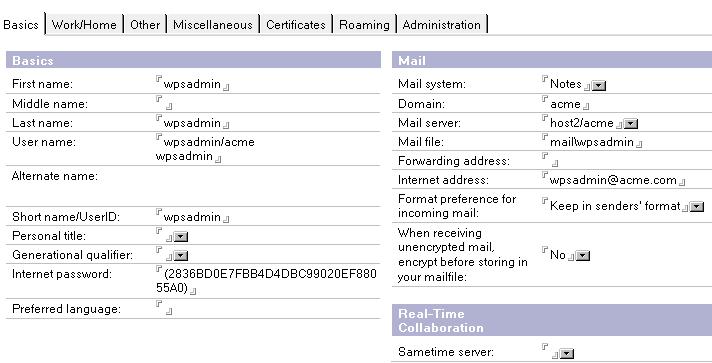

See also
-->- LDAP user registry
- Plan
- Install Domino Directory
- Set up Domino Directory
- Set up Domino Directory over SSL
- Verifying
- Verifying LDAP
WebSphere is a trademark of the IBM Corporation in the United States, other countries, or both.
IBM is a trademark of the IBM Corporation in the United States, other countries, or both.