Marketing tool
Use the Marketing tool in Management Center to manage marketing campaigns and other store content, excluding catalog content. We can use the extensive precision marketing features in the tool to deliver targeted marketing messages to customers.- 1 The left pane, (explorer view) lists the types of marketing objects we can manage.
- 2 The right pane shows an example of how to set up a web activity to display a targeted ad on a store page using the Activity Builder editor.
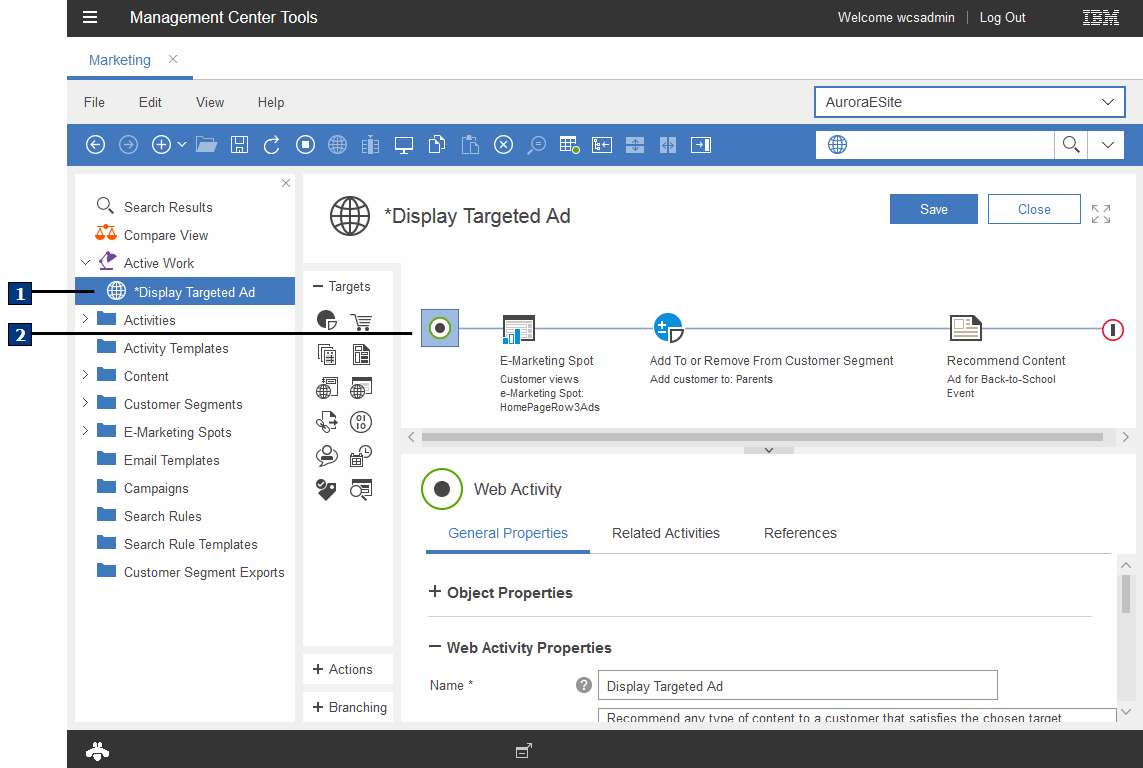
Overview of the Marketing tool
Here is a summary of tasks we can perform in the marketing tool:
| Display marketing information and other store content on the store pages |
| Manage e-Marketing Spots |
| Manage the support material that is created for our campaigns |
Create marketing content to contain your marketing images, mobile text messages, and other images and text for display in e-Marketing Spots. We can specify click actions for marketing content, if required. We can create marketing image content that contains an image map. An image map can be associated with image content to provide multiple click actions within a single image. If Management Center is integrated with an external content management system such as , we can retrieve content from this external system for use as marketing content. | Manage marketing content |
| Create email marketing campaigns |
If Management Center is integrated with IBM Marketing Center we can use to create marketing campaigns and send personalized (email) communications to target specific customers. We can send customers information about WebSphere Commerce promotions and deliver promotion codes that are exported from Management Center to the customers. | Manage email activities |
| Create marketing activities that are triggered by specific customer behavior or events |
| Create a dialog activity |
| Create search rules | Create search rules to control how search results are displayed to customers in the storefront. For example, we can change the order of the search results, add or replace search criteria, or specify the top search results. | Manage search rules |
| Experiment with web activities and search rules | Perform A/B and multivariate testing to maximize the effectiveness of your web activities and search rules. For example, for web activities, we can experiment with different content, different locations on store pages, different customer segments, or different targets. Then, choose the best option to use going forward. | Manage marketing experiments |
| Create customer segments | Define customer segments by selecting a group
of customer attributes relevant to your marketing strategy.
The Marketing tool supports various attributes that cover demographic
data, registration status, purchase history, and so on. You also can build customer segments based on specific customer behavior,
such as catalog browsing or search behavior. We can then use these
customer segments as targets for advertising, promotions, and suggestive
selling.
As a Marketing Manager, Seller, or Marketing Director, we can export customer segment information into a file, such as the email addresses of all customers in a segment. Only a Marketing Director can download the customer segment export file to a local file system. | Manage customer segments |
| Organize and manage marketing campaigns |
If Management Center is integrated with IBM Marketing Center , we can use to create marketing campaigns and send personalized communications to target specific customers. We can send customers information about WebSphere Commerce promotions and deliver promotion codes exported from Management Center to the customers. | Work with campaigns |
| Organize marketing objects into folders |
Create and use marketing folders to group references to e-Marketing Spots, marketing activities, marketing content, and customer segments. With marketing folders, we can improve browsing for, and managing your marketing objects. | |
| View statistics related to marketing activities | Analyze the progress and results of your marketing activities by viewing statistical data, such as impressions and click-through rates. | Manage activity statistics |
| Preview marketing information about store pages | View your marketing changes on the storefront
before you publish the changes to your live store. Options include
previewing the store:
We can also use the store preview to see the names and locations of e-Marketing Spots on each store page. When WebSphere Commerce search is enabled for the current store, we can obtain more information about search rule evaluation and relevancy scores for each search result when we are previewing the storefront. | Preview a store |
| Create templates for marketing activities and search rules that we use repeatedly | To save time, create templates of your marketing activities, and search rules. Then, we can use the templates as starting points. | Manage custom activity templates |
| Search | Search for our campaigns, activities, templates, e-Marketing Spots, marketing content, and customer segments. | Finding objects in Management Center |
Limitations
- Marketing web activities and dialog activities that rely on Customer Searches triggers, Catalog Browsing Behavior targets, Online Behavior targets, and Display Recently Viewed actions, will not work properly in WebSphere Commerce version 9.0.