Department page (B2C)
Customers use the Department page to navigate top categories. It includes eight e-Marketing Spots for you to display advertisements, featured categories, and recommended products that are relevant to the department. Customers can browse to subcategories with the facets in the left sidebar. The department page uses a responsive web design pattern and the Commerce Composer framework:- Department page
- (Enterprise) Department page
Elements of the category page
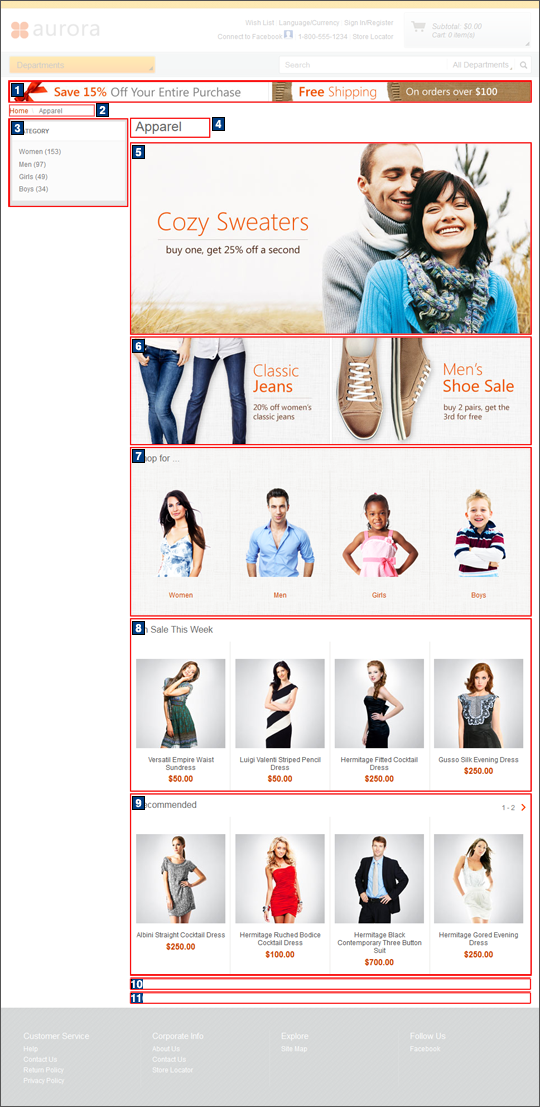
Standard functions on this page
- 2 Breadcrumb trail
- Displays the breadcrumb trail for customers to see their current browsing category location.
- 3 Facet navigation
- Displays the facet values that customers can select to filter information on the page.
Catalog images and text
The following images and text are retrieved from the catalog data for display on this page:| Image/text | How image/text gets in the page |
|---|---|
| In Management Center | |
| 4 The name of the category | Manage Category tab: Name field |
E-Marketing Spots
We can display default content, or Web activities, or both, in any of the following e-Marketing Spots on this page.| E-Marketing Spot name and details | Supported default content types | Supported Web activities |
|---|---|---|
| 1 CatalogBanner_Content
Recommended usage: Display a page-wide banner ad below the header on catalog browsing pages. |
| Run Web activities that use the following actions:
|
| 5 [category]Row1_Content
Recommended usage: Display the main ad for the category. |
| Run Web activities that use the following actions:
|
| 6 [category]Row2_Content
Recommended usage: Display additional ads on the category page. |
| Run Web activities that use the following actions:
|
| 7 [category]Row3_Categories
Recommended usage: Display category recommendations on the category page. |
|
Run Web activities that use the following actions:
|
| 8 [category]Row4_CatEntries
Recommended usage: Display catalog entry recommendations on the category page. If more than four catalog entries are displayed, this e-Marketing Spot will have pagination. |
|
Run Web activities that use the following actions:
|
| 9 Bestsellers_CatEntries
Recommended usage: Display catalog entry recommendations, such as best sellers, on the category page. |
|
This e-Marketing Spot is designed for use with:
We can also use:
|
| 10 TopBrowsed_CatEntries
Recommended usage: Display catalog entry recommendations, such as top browsed, on the category page. |
| This e-Marketing Spot is designed for use
with:
We can also use:
|
| 11 Category_IntellOffer
Not visible by default, this e-Marketing Spot is enabled by integrating the store with IBM Product Recommendations, formerly known as Coremetrics Intelligent Offer. Recommended usage: Display catalog entry recommendations on the category page from IBM Product Recommendations. |
| Run Web activities that use the following actions:
|
Expanded category navigation
Customers can search the store catalog either by using expanded category navigation (deep product navigation), or without expanded category navigation (shallow product navigation).When enabled, expanded category navigation displays all of the products that belong to the immediate category and its subcategories to display. For catalogs with a deep hierarchy, this function might show many products at the higher levels. The facets on the left sidebar belong to the entire set of products in the current category and subcategories. With expanded category navigation, the scoping of products by filtering through subcategories is not necessary, as it is possible to locate products from the larger product set. That is, products are displayed in a category even if the products are not assigned to the current category, as they belong to its subcategories.
When expanded category navigation is enabled, customers can filter by Brand or Price at the higher levels.
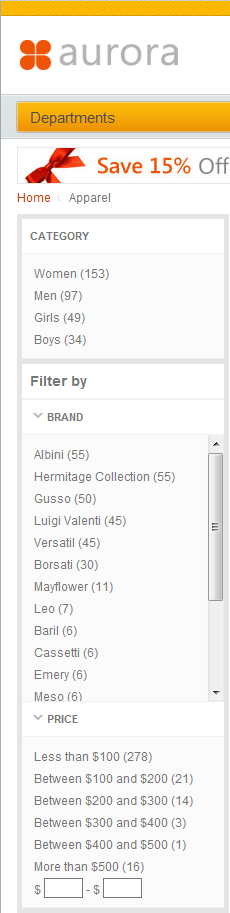
When disabled, category navigation displays only the products immediately within the current category. Facets on the left sidebar belong to only those products from the search. Customers cannot filter by Brand or Price at the higher levels as shown in the first image on the Department page.
Note: The ordering of the facet values in the storefront is by count. The category sequence values from the Catalogs tool are ignored.
JSP files
- TopCategoryPage.jsp represents the entire page.
- ContentRecommendation.jsp represents the CatalogBanner_Content, [category]Row2_Content, and [category]Row3_Categories e-Marketing Spots.
- BreadCrumb.jsp represents the area to show category hierarchy.
- LeftNavigation.jsp represents the left navigation tree.
- CategoryRecommendation.jsp represents the [category]Row4_CatEntries e-Marketing Spot.
- ProductRecommendation.jsp represents the Bestsellers_CatEntries, TopBrowsed_CatEntries, and discounted product e-Marketing Spots.
- IntelligentOffer.jsp represents the Category_IntellOffer e-Marketing Spot.