Integrate a store with IBM Digital Analytics for WebSphere Commerce
WebSphere Commerce provides a framework and tools to simplify the process of setting up the site to use IBM Digital Analytics, which is an industry leading hosted web analytics solution. The framework is implemented as a tag library designed to act as an intermediary layer between WebSphere Commerce and IBM Digital Analytics. The tools include an auto tagging utility to place analytics tags in the store pages. The tools also include a utility to generate a file that contains your catalog hierarchy for IBM Digital Analytics. This solution can significantly reduce the time required to deploy web analytics To take advantage of IBM Digital Analytics with WebSphere Commerce, we must establish a contract with IBM Digital Analytics to collect your data, and to generate and host analytics reports. After integrating the store with IBM Digital Analytics and begin gathering analytical data about customer interactions, we can complete the following tasks:
- View analytics reports designed specifically for WebSphere Commerce.
- Create and export customer segments that are built from analytical data that is gathered for IBM Digital Analytics, and use them in WebSphere Commerce campaigns.
- Display personalized product recommendations on store pages by using .
To understand the full range of IBM Digital Analytics features available to you, talk to your IBM Digital Analytics Support representative.
Integration overview
This image illustrates the relationship between the site, our customers, and Coremetrics:
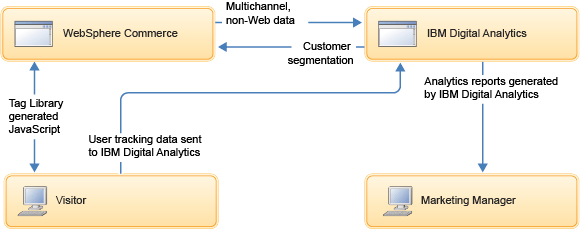
After enabling IBM Digital Analytics with WebSphere Commerce, statistics about customer interactions with the site are transferred to the IBM Digital Analytics server. These interactions include information such as page views, ads that are displayed, and clickthrough. The data is gathered by the IBM Digital Analytics server and used to generate reports and customer segments.
WebSphere Commerce starter stores and IBM Digital Analytics
The catalog browsing pages in the Aurora.sar store archive that follow a responsive web design (RWD) pattern are tagged with WebSphere Commerce analytics tags. As a result, the tags are functional when you view responsive store pages on a mobile device. For non-responsive pages, such as the Checkout, My Account Summary, Store Locator, and Personal Wish List pages, the mobile versions of the pages share the header and footer used by the responsive pages. Therefore, the analytic tags that are in the header and footer are functional in the mobile pages. After you publish a tagged starter store, we must enable the tags using the Analytics tab in the Store Management tool in Management Center. By default, the tags are not enabled.Integrating a store with IBM Digital Analytics for the first time
Ensure that any new stores that you integrate with IBM Digital Analytics for the first time are at the WebSphere Commerce Version 7 Feature Pack 3 level or higher before you start the integration. WebSphere Commerce analytics tags are updated to work with the standard IBM Digital Analytics library. This library supports the latest data tags and APIs. By referencing this library, instead of a custom IBM Digital Analytics library, the store can take advantage of new analytics features as soon as they become available.WebSphere Commerce sites that are integrated with IBM Digital Analytics can continue to use the custom IBM Digital Analytics library.
When we are configuring the integration with IBM Digital Analytics, we can use the following configuration options and functionality:
- Store category information in cookies for analytics reporting
- Configure single sign-on between Management Center and IBM Digital Analytics
- Use the output tag to configure the placement of IBM Digital Analytics JavaScript snippets
- Create self-signed certificates for testing IBM Digital Analytics for HCL Commerce
- IBM Digital Analytics reports for WebSphere Commerce
- IBM Digital Analytics based customer segments
- Configure default values for an analytics provider
- Use a reload file to test the analytics integration configuration
Related concepts
Analytics tag library for HCL Commerce
IBM Digital Analytics JavaScript library types: standard and custom
IBM Digital Analytics, formerly known as Coremetrics Analytics integration with Web 2.0 starter stores
Integrate a store with multiple analytics providers