Facets
Facets group similar items and attributes together in the left sidebar of starter stores to target meaningful product results. The facets are displayed with the number of products that are contained in each facet, and are clickable to filter search results. As a Category Manager or Product Manager, we can use Management Center to manage individual facets within catalog entries or to manage facets within categories.Facet functionality is customizable, and can be ordered by item count, alphanumeric or a user-defined sequence. Settings for facets are controlled by the Management Center Attribute Dictionary.
The following screen capture shows the settings for facets:
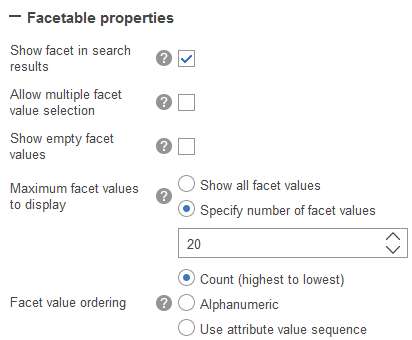
Faceted navigation
Customers can easily find products in the storefront by using faceted navigation. Facets group similar items and attributes together in the left sidebar to target meaningful product results. The groups and shared attributes are displayed with the number of products that are contained in each facet. The left sidebar can contain links that filter the search results or catalog navigation by brands, prices, and features.
Note:
- All content displayed in facets must be indexed in WebSphere Commerce search. For example, offer prices for different currencies must be indexed to enable price facets and sorting.
- Brands are not translated by default in search facets.
- Standard offer prices are indexed by default. That is, price facets are based on standard offer price, where any adjustment from price rules or contract prices are not reflected on price facets.
- The ordering of the facet values in the storefront is by count. The category sequence values from the Catalogs tool will be ignored.
The left sidebar can contain links that filter the search results or catalog navigation by brands, prices, and features.
Note:
- All content displayed in facets must be indexed in WebSphere Commerce search. For example, offer prices for different currencies must be indexed to enable price facets and sorting.
- Brands are not translated by default in search facets.
- Standard offer prices are indexed by default. That is, price facets are based on standard offer price, where any adjustment from price rules or contract prices are not reflected on price facets.
- The ordering of the facet values in the storefront is by count. The category sequence values from the Catalogs tool will be ignored.
The breadcrumb trail maintains the current navigation structure as the customer navigates throughout the store. It contains the current navigation facets that are selected by the shopper, with the category always shown first.
Note: Clicking facets in the breadcrumb trail isolates the facet. That is, we can cancel facets in the storefront.
Facets and faceted navigation in starter stores
Facets enable customers to customize their browsing and search experience by controlling the amount of information that is presented to them. Selected facets display at the top of the filter pane and can be easily cleared for fine-grained control of product results. Products matching the facet criteria are displayed to the user in the main content area in real time.
Enabled facets are organized into collapsible sections, with the option to allow single or multiple facets selected. The filter pane scales to accommodate a potentially limitless number of facets, with additional facet categories that display a show more link beyond a set threshold.
The following screen capture shows faceted navigation in the Aurora starter store:

Featured facets in the Aurora starter store
Featured products appear in the Aurora starter store to merchandise products for higher visibility. Featured products are classified into the following facets:
- Exclusive
- Clearance
The following screen capture shows featured facets in the Aurora starter store:

Manage storefront facets
We can manage storefront facets at an attribute level and category level.- We can select which facets are displayed in the left sidebar of starter stores by marking an attribute as facetable in the attribute dictionary. We can then optionally select facetable properties for the attribute to further refine search results in the storefront. See Creating attributes in the attribute dictionary.
- We can work with categories to change the sequence in which attributes appear in starter
stores, and assign which attributes to display or hide in the storefront. See
Manage faceted navigation attributes in categories.
Related tasks
Manage facets