Action: Display Top Browsed
Use this action in a web activity to display in an e-Marketing Spot a list of the top-browsed catalog entries for a category you specify. This type of list can motivate customers to find out more about catalog entries that are driving a lot of interest on the site.
When you activate a web activity with the Display Top Browsed action, the server records customer browsing activity for catalog entries in the category you specify. Each day, the server generates a list of the top-browsed catalog entries. When a customer views the e-Marketing Spot specified in the web activity, the top-browsed list displays.
Example 1
When a customer views the e-Marketing Spot in the home page, display a list of the 4 top-browsed catalog entries from the Apparel category:

When this web activity is activated, the e-Marketing Spot on the home page displays the four top-browsed catalog entries:
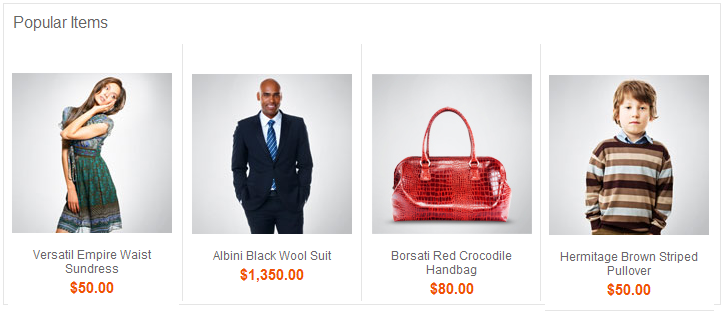
Example 2
When a customer views the e-Marketing Spot on the category display page, display a list of the 5 top-browsed catalog entries from the Coffee Makers category, but only when the customer is browsing the Coffee Makers category or its subcategories:

In the previous example, if a customer is viewing any category other than apparel, the web activity does not display a top-browsed list in the e-Marketing Spot. If we want, we can specify multiple categories for the Display Top Browsed action. As a result, the customer sees a top-browsed list on the category display page for each category that you specify. Tip: For testing the web activity, the top browsed product list is generated daily. It run at 2:00 AM by default. A developer can create a customized version of the wc-admin-component.xml file to specify a different time of day. The browsing behavior is recorded in batch mode. The default size is 200. We can specify a more appropriate size to suite the environment in the wc-admin-component.xml file.
Guidelines for using the Display Top Browsed action
When setting up this action, we can specify the following options:| Option | Description |
|---|---|
| Categories | Specify the category for which we want to display a list of top-browsed
catalog entries. We can specify more than one category, but only if you choose one of the following Display options:
|
| Display | Specify whether the customer must be viewing the category to see the top-browsed list. Options are:
|
| Maximum number | Specify the maximum number of catalog entries to include in the top-browsed list. |
| Time frame in days | Specify how many days' worth of browsing activity to base the top-browsed list on. For example, if you specify 3, then the top-browsed list is based on browsing activity that occurred within the last three days. |
To determine when a customer is viewing a page related to the categories you specify, the server uses either the categoryId value on the CategoryDisplay URL or the productId value on the ProductDisplay URL. If the store uses page view names or URL parameter names that are different from the default, then the Display Top Browsed action will not work unless a developer performs some customization steps.
Performance considerations
To improve storefront performance, a site administrator can configure JSP caching a certain way so that the e-Marketing Spot JSP snippet is refreshed only once a day. See Setting up JSP snippet caching for best seller and top browsed lists.
Related concepts
Activity building blocks: triggers, targets, and actions
Actions in marketing activities
Action: Display Best Sellers
Related tasks
Creating a web activity
Creating marketing content to display on store pages
Related reference
Troubleshooting: Web activity does not display top-browsed or best-seller lists in store preview