Split a test
Overview
With the test-splitting capability, you can record a long scenarios with many functional steps against an application and then, in the editor, dissect the test into many smaller test segments, which you can run in various orders in a schedule.
The wizard determines which variables need to persist among the split tests and creates linkages.
Split tests BEFORE creating, adding, and associating datapools.
Split a test
- Double-click a test
- Select one or more contiguous elements in the test for splitting into a new test.
You can select all elements, except for variable containers, that are immediate children of the root node of the test.
- Right-click the selected elements, and then select...
-
Save Selection As New Test

- In the Save Selection as New Test window, type a file name for the new test, and optionally provide a description or comment for the split test.

-
To add the Description/comment field as a comment at the beginning of the split test, check...
-
Also use description text for comment at beginning of each test
-
To mark the selection in the original test with marks of the form [N-> where N is a positive integer that corresponds to the number of saved selections.
-
Mark the selection in the editor
Selections saved as a new test are marked with the identifier: [1->.
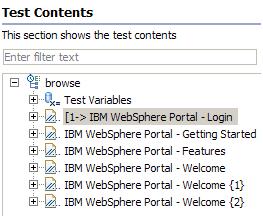
If you save three selections, the original test is marked with these identifiers:
- [1->
- [2->
- [3->
- Click Next.
Editor marks are removed when the test is closed. You cannot save marked test elements.
Right-click and select Clear Range to remove the marks before closing the test.
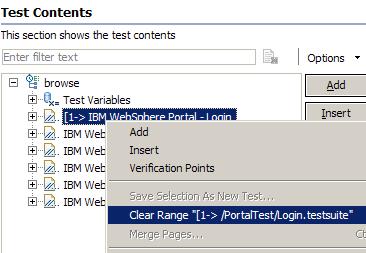
-
- On the next page of the Save Selection as New Test wizard, confirm changes...
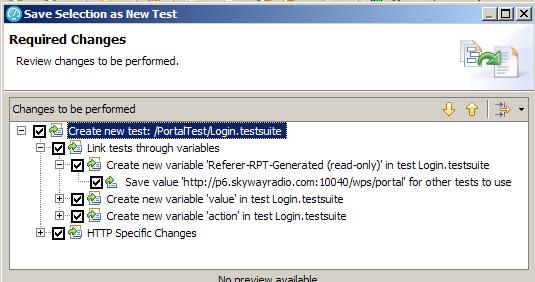
Typically, you leave the following selected...
- Link tests through variables
- HTTP Specific Changes selected
Clearing these options might make a split test unusable or produce unpredictable results. However, you can clear specific Link tests through variables boxes if you do not want certain data to be correlated between the tests.
- Click Finish.
Results
The new test is created from the selected elements. The test variables created by splitting a test are listed in the container...
-
Variables Created by Split Test
Verify variables are created and assigned with values by a test executed before the newly split test.
For more information on test variables...
The original test is marked if you select the option...
-
Mark the selection in the editor option
To remove the marks, right-click the selected elements in the original test and select...
-
Clear Range
You are also prompted to delete the new test. Click Yes to delete the new test or No to preserve it.
Example: Split test into four parts
Assume that the visitIBM recorded test contains the following actions:
- Log on to a server.
- Create an entry on the server and remove the entry.
- Edit an entry, validate that the change occurred, and restore the entry.
- Log off of the server.
You want to split the test into four parts:
- Logon
- Create
- Edit
- Logoff
You need to split the test four times.
- Open visitIBM and select the logon actions. Name the new test Logon, which contains the Logon actions.
- Select the create actions. Name the new test Create.
- Select the edit actions. Name the new test Edit.
- Select the logoff actions. Name the new test Logoff.
You then create a schedule that runs virtual users selected from a datapool.
For the logon test for example, make sure to assign user/password variables in the Test Variables section.

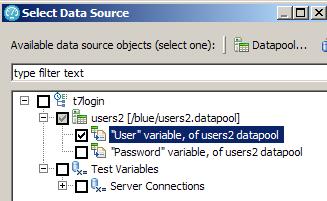
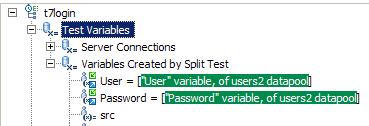
Each virtual user runs the Logon test, performs various combinations of the Create and Edit tests, and finally runs the Logoff test.
Be aware, however, that when you split the tests, the Create test might have initialized variables that the Edit test uses. Therefore, if you reverse the order during the run (that is, run the Edit test before the Create test), make sure that the variables that the tests share are initialized and set correctly.
Related
- HTTP test editor overview
- Define performance requirements in tests
- Add an authentication folder
- Verify expected behavior
- Cookies - How loops affect the state of virtual users
- Split a test page
- Merge test pages
- Disable and enable secondary HTTP requests
- Reuse tests on different hosts: Server connection variables
- View a test in the Protocol Data view
- Test Siebel applications
- Split a test during recording