Define performance requirements in tests
Overview
You can define performance requirements for elements in a test that...- specify acceptable thresholds of performance
- validate service level agreements
You can set performance requirements on...
- protocol-specific test elements
- schedule elements
- data created by custom code
- collected resource usage data
You define a performance requirement as...
| standard | Significant enough to cause the entire run to be declared a failure if it fails. |
| supplemental | Not significant enough to cause the run to fail.
For example, a request from development to validate a very specific data item provided by WebSphere PMI monitoring. |
Define a performance requirement for the elements in a test
- Double-click a test
- In the Test Contents area, select the page or pages that will have the requirement.
- In the Test Element Details area, click the Advanced tab, and select...
-
Enable Performance Requirements
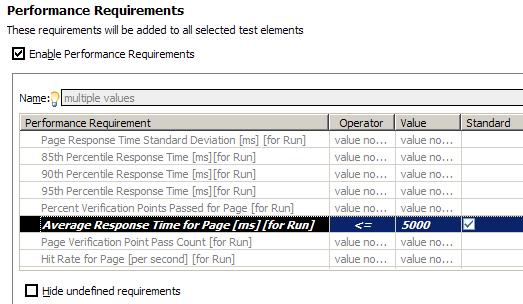
- Click the performance requirement to define, and add a definition...
Option Description Name Change the name of a performance requirement to improve readability. Changing a requirement name causes a mismatch between the Performance Requirements report, which uses the changed name, and the other reports, which use the default name. If you change a requirement name, keep track of the original name.
Operator Select an operator. Value Type a value. Standard Make the requirement standard, which can cause a test to have a verdict of fail. Clear to make the requirement supplemental.
In general, supplemental requirements are used for requirements that are tracked internally. A supplemental requirement cannot cause a run to fail, and supplemental results are restricted to two pages of the Performance Requirements report.
- Optionally, apply the defined requirement to other test elements:
- In the Test Contents area, select the test elements that will have the requirement. The elements must be of the same type, for example, all page elements.
- In the Requirements table, right-click the requirement row, and select Copy Requirements.
-
To hide the shaded rows, which indicate that a requirement is not defined, and improve readability, select...
-
Hide undefined requirements
- Select a requirement and click Clear to remove its definition. The requirement is still available and can be redefined.
- To see all requirements defined for the test...
- In the Test Contents area, click the name (root) of the test.
- In the Test Element Details area, click the Performance Requirements tab.

- To navigate to the original requirement definition, double-click the requirement row.
Example
You can define performance requirements in a test or in a schedule. For tests, requirements are defined individually for each test element—even if you select multiple test elements and apply the requirement to all of them at the same time. Requirements in schedules are applied to the aggregate of test elements.
For example, assume you select each page in a test and define this requirement:
-
Average response time for page [ms] [For Run] must be less than 5 seconds
If one page in the test has a response time of 6 seconds, the requirement on that page fails. The other pages, which have a response time of less than 5 seconds, pass.
Assume that you open a schedule and define this requirement:
-
Average response time for all pages [ms] [For Run] must be less than 5 seconds
One page can have a response time of 30 seconds, but if enough pages have a response time low enough to counter the negative effect of that one page, the requirement passes.
Related
- HTTP test editor overview
- Add an authentication folder
- Verify expected behavior
- Cookies - How loops affect the state of virtual users
- Split a test
- Split a test page
- Merge test pages
- Disable and enable secondary HTTP requests
- Reuse tests on different hosts: Server connection variables
- View a test in the Protocol Data view
- Test Siebel applications