|
|
|
| |
Shared Containers
NeoLoad allows sharing Container elements so that they can be re-used in several User Paths. This allows re-using the same business transaction, such as login or logout.
Using shared Containers also allows usable results to be obtained across several User Paths. For example, when the same login business transaction is shared between the Viewer, Buyer and Account Manager User Paths, it allows plotting the average transaction time whatever the User Path. This gives a rapid view of the average time for the login business transaction whatever the type of user connected to the application.
Shareable elements are:
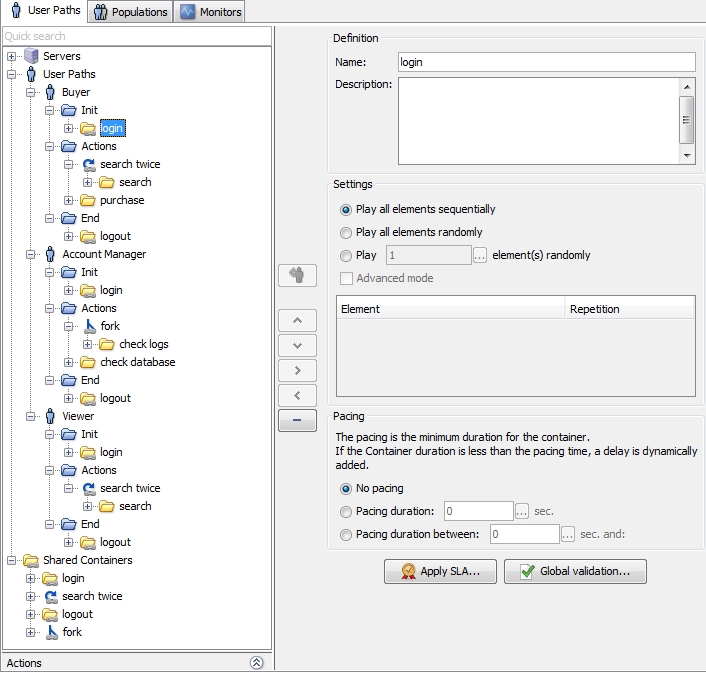
Any change performed on a shared Container or one of its child elements applies to all User Paths containing that element. Note that we may re-use a shared Container at several positions within a same User Path.
Share a Container
There are several ways to share a design element:
- Select the element to be shared, then right-click and check the Shared option in the pop-up menu.
- Drag and drop the element onto the Shared Containers node in the User Path tree.
- Create the element in the Shared Containers node: in the context menu, select Insert as child, then select the element type to insert.
When creating from an existing element, this element is added to the Shared Containers node and a reference to the shared element is inserted in place of the original element.
Use a Shared Container
There are several ways to use a shared Container:
- Drag the element from the Shared Containers node and drop it at the required location.
- Copy the element from the Shared Containers node or copy a reference to it in a User Path and paste it at the required location.
Actions on Shared Containers
- To replace a reference to a shared Container by a copy
- Select the element in the User Path tree.
- Right-click and un-check the Shared option in the pop-up menu.
The Container remains shared and all other references to it remain unchanged.
- To stop sharing the Container and replace by copies
- Select the element in the Shared Containers node.
- Delete the element either with the context menu or using the Delete button.
- In the Confirmation dialog, select the Unshare option.
- To delete the shared Container and all references to it
- Select the element in the Shared Containers node.
- Delete the element either with the context menu or using the Delete button.
- In the Confirmation dialog, select the Unshare option.