Advanced actions
Advanced actions extend the behavior of a User Path.
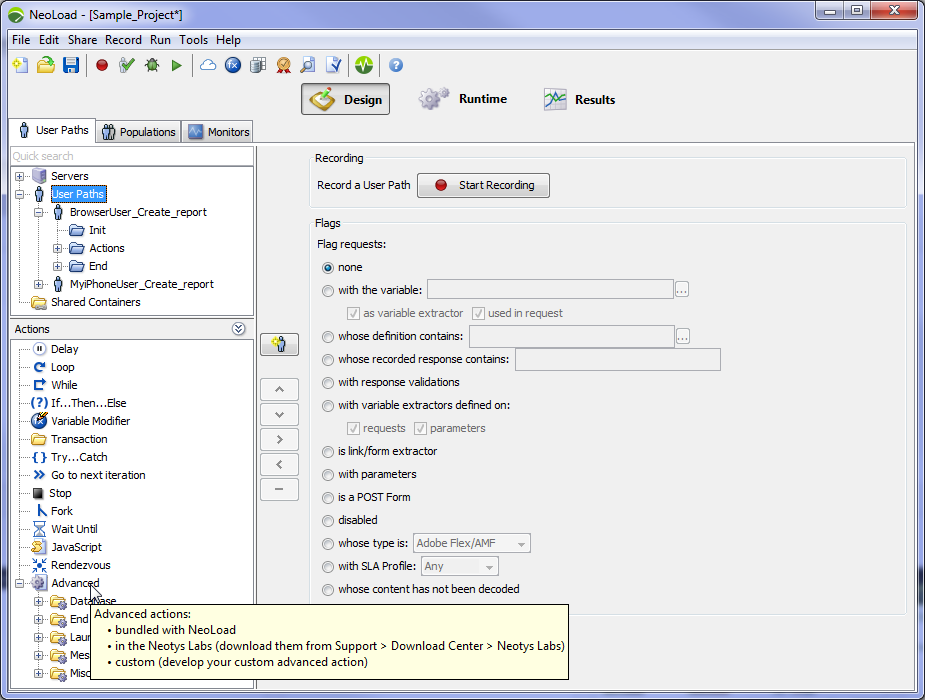
- NeoLoad comes with several Advanced actions.
- Neotys Labs provides other Advanced actions.
- You can also develop your own Custom Advanced actions using Java.
- To learn more about how to create a Custom action, refer to the tutorial: Custom action API: Create a Custom action.
- To install a Custom Advanced action
- Put the JAR file in:
- in the lib/extlib directory of the NeoLoad project if the project is collaborative or will be exported to NeoSense
- in the extlib directory of your <install-dir> folder if the Custom action will be used in several projects
The JAR is automatically sent to Load Generators.
- Restart NeoLoad.
If you have several versions of the same Advanced action, the one with the latest version is taken into account.
- To use an Advanced action
- Tip: Refer to the relevant page in this section for more details on a specific Advanced action.
- Insert the Advanced action in your User Path.
The main panel indicates the name of the Advanced action and its version.
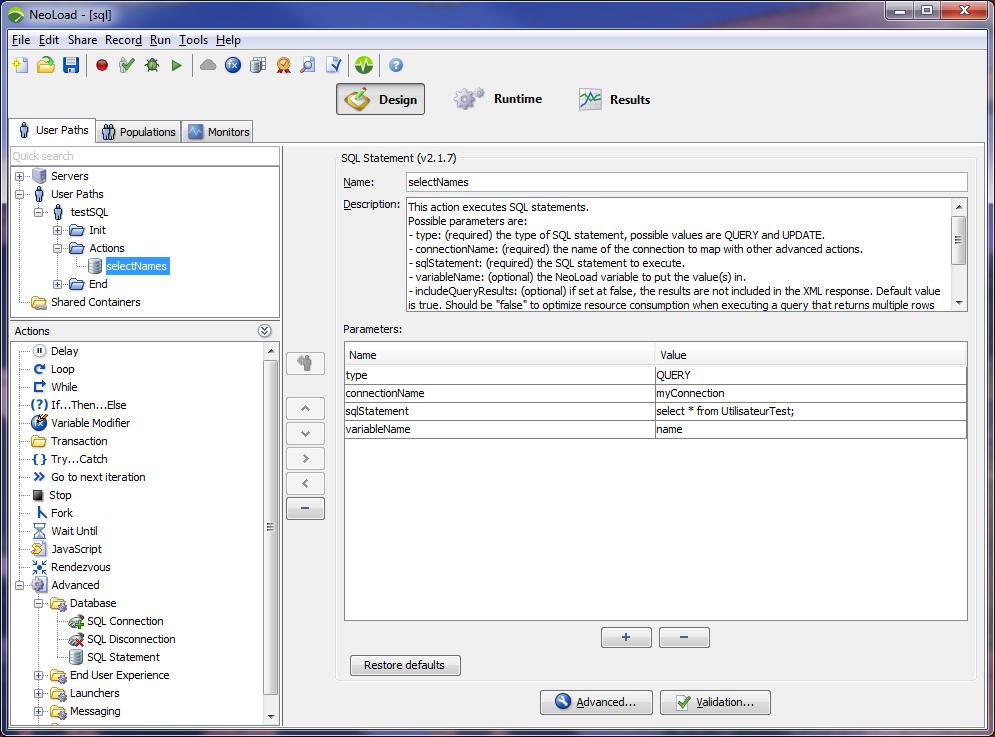
- Click the pencil icon
 to edit a parameter value on several rows.
to edit a parameter value on several rows.
- Use the [ + ] button to add a parameter line.
- Use the [ - ] button to remove a parameter line.
- Insert the Advanced action in your User Path.
- To view the responses of an Advanced action
- Open the Check User Path dialog.
- Click the Start checking button.
- Select the Advanced action you want to check.
- See the response in the Details tab.
- Tip: To facilitate the variable extraction, use the Update Recorded Content option in order to get a response.
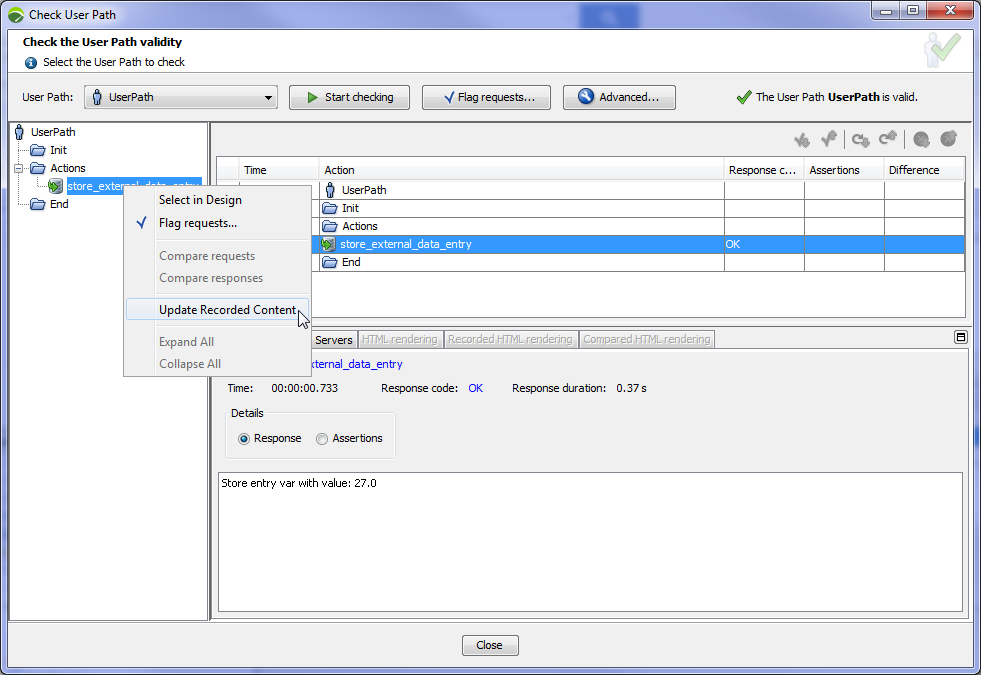
For more information on the Check User Path dialog, refer to Check a User Path.
By default, Global Validation does not apply to Advanced actions. To enable it, check the Apply global validations on advanced action responses in Edit > Preferences > Project Settings > Runtime parameters.
- The Details tab uses the charset defined in the charset parameter. The charset used by default depends on your operating system. In Windows configurations distributed in Europe, the charset is Cp850 (Western Latin character sets).
- JARs and resources copied under the ‘custom-resources’ folder of the project are automatically copied to all Load Generators. Use the variable ${NL-CustomResources} to access the synchronized folder on the Load Generator.