Portal Toolkit Version 5.0.2.3 Installation Guide
Development environment configurations
Hardware and software requirements
Migrating Portal Toolkit and portlet projects
- Migrating existing projects to Portal Toolkit 5.0.2.3
- Migrating from an earlier version of Portal Toolkit to V5.0.2.3
Installation scenarios
- Local debug configuration for WebSphere Portal V5.0:
- Scenario (Typical): Local debug development environment for WebSphere Portal V5.0 on Windows
- Scenario: Local debug development environment for WebSphere Portal V5.0 with WebSphere Portal 5.0.2 iSeries on Windows
- Scenario: Local debug development environment for WebSphere Portal V5.0 with DB2 or Oracle on Windows
- Remote debug configuration:
- Local debug configuration for WebSphere Portal V5.0:
- Scenario (Typical): Local debug development environment for WebSphere Portal V5.0 on Linux
- Scenario: Local debug development environment for WebSphere Portal V5.0 with WebSphere Portal 5.0.2 iSeries on Linux
- Scenario: Local debug development environment for WebSphere Portal V5.0 with DB2 or Oracle on Linux
- Remote debug configuration:
Uninstalling
Getting more information
Development environment configurations
Setup your development environment to debug portlets that are running locally or remotely.
- Local debug configuration: You can run and debug portlets on
the local development machine. In this environment, you can run and
debug your portlets without having to manually deploy them to the
server.
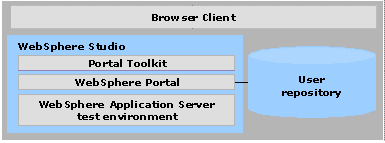
- Remote debug configuration: You can run and debug portlets
that are deployed to WebSphere Portal installed on a remote server from
your local system.
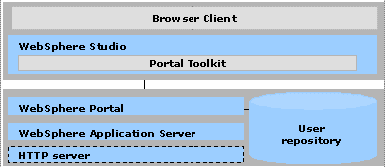
Hardware and software requirements
This depends on the development environment configuration. Read the above to discern which category applies.
Local debug configuration
| Hard disk space |
|
| Memory | 768 MB minimum, 1 GB recommended |
| Operating system |
|
| Software |
|
| Network |
DHCP or Fixed IP address is required. (Fixed IP only for WebSphere Portal V4.2 Test Environment) |
Windows only: Local debugging on WebSphere Portal V4.2.1 is also supported.
To run or debug a personalized portlet application with Portal Toolkit V5.0.2.3, you need the remote debug configuration. Because in the local debug configuration, WebSphere Studio V5.1.2 does not have the required runtime-environment.
Remote debug configuration
Development machine, server attach Hard disk space
- 2 GB plus storage for portlet development projects
- 1 GB for the temporary directory that the TEMP or TMP environment variable points.
Memory 512 MB minimum, 768 MB recommended Operating system
- Windows 2000 with Service Pack 2 or higher, or
Windows XP Professional with Service Pack 1
- Linux: Red Hat V8.0
Software
- Portal Toolkit V5.0.2.3
- WebSphere Studio V5.1.2
- WebSphere Studio Site Developer V5.1.2
- WebSphere Studio Enterprise Developer V5.1.2
- WebSphere Studio Application Developer Integration Edition V5.1.1
Network DHCP or Fixed IP address is required. (Fixed IP only for WebSphere Portal V4.2 Test Environment)
Remote server Software WebSphere Portal V5.0.x (*1)
You can also setup the server attach for WebSphere Portal V4.2 running on a remote machine.
Note:
*1. As for the hardware requirements for WebSphere Portal, please refer to the Information Center of WebSphere Portal in WebSphere Portal Product Documentation. To run or debug a JSR 168 portlet application, the remote server must be WebSphere Portal Version 5.0.2.1 or later.
Installation scenarios
The installation scenarios below show the recommended order for installing and configuring components. Install Portal Toolkit V5.0.2.3 by referring to the applicable case.
- Local debug configuration for WebSphere Portal V5.0:
- Scenario (Typical):
Local debug development environment for WebSphere Portal V5.0 on
Windows
This scenario sets up the "WebSphere Portal V5.0 Test Environment" configuration. WebSphere Studio, WebSphere Application Server V5.0.2, Portal Toolkit V5.0.2.3, and WebSphere Portal V5.0.2.1 for portlet development will be installed on a single machine. WebSphere Portal will be installed as part of Portal Toolkit.
- Scenario: Local
debug development environment for WebSphere Portal V5.0 with WebSphere
Portal 5.0.2 iSeries on Windows
This scenario applies only to users of WebSphere Portal V5.0.2 iSeries. The resulting configuration is the same as in Scenario (Typical): Local debug development environment for WebSphere Portal V5.0 on Windows.
- Scenario: Local
debug development environment for WebSphere Portal V5.0 with DB2 or
Oracle on Windows
WebSphere Portal V5.0 installs and uses the Cloudscape database by default. This scenario sets up the "WebSphere Portal V5.0 Test Environment" configuration with the DB2 or Oracle database. If the portal environment requires database software with greater capability and scalability, WebSphere Portal can be configured to use a more robust database, such as DB2 or Oracle.
- Scenario (Typical):
Local debug development environment for WebSphere Portal V5.0 on
Windows
- Remote debug configuration:
- Scenario: Remote
debug development environment for WebSphere Portal on Windows
This scenario sets up the "WebSphere Portal Server Attach" configuration. WebSphere Studio and Portal Toolkit V5.0.2.3 will be installed on the development machine. WebSphere Portal will be installed on a separate remote machine.
- Scenario: Remote
debug development environment for WebSphere Portal on Windows
- Local debug configuration for WebSphere Portal V5.0:
- Scenario (Typical):
Local debug development environment for WebSphere Portal V5.0 on Linux
This scenario sets up the "WebSphere Portal V5.0 Test Environment" configuration. WebSphere Studio, WebSphere Application Server V5.0.2, Portal Toolkit V5.0.2.3, and WebSphere Portal V5.0.2.1 for portlet development will be installed on a single machine. WebSphere Portal will be installed as part of Portal Toolkit.
- Scenario: Local
debug development environment for WebSphere Portal V5.0 with WebSphere
Portal 5.0.2 iSeries on Linux
This scenario applies only to users of WebSphere Portal V5.0.2 iSeries. The resulting configuration is the same as in Scenario (Typical): Local debug development environment for WebSphere Portal V5.0 on Linux.
- Scenario: Local
debug development environment for WebSphere Portal V5.0 with DB2 or
Oracle on Linux
WebSphere Portal V5.0 installs and uses the Cloudscape database by default. This scenario sets up the "WebSphere Portal V5.0 Test Environment" configuration with the DB2 or Oracle database. If the portal environment requires database software with greater capability and scalability, WebSphere Portal can be configured to use a more robust database, such as DB2 or Oracle.
- Scenario (Typical):
Local debug development environment for WebSphere Portal V5.0 on Linux
- Remote debug configuration:
- Scenario: Remote debug
development environment for WebSphere Portal on Linux
This scenario sets up the "WebSphere Portal Server Attach" configuration. WebSphere Studio and Portal Toolkit V5.0.2.3 will be installed on the development machine. WebSphere Portal will be installed on a separate remote machine.
- Scenario: Remote debug
development environment for WebSphere Portal on Linux
Getting more information
Search Frequently Asked Questions
- Portal Toolkit FAQ
ftp://ftp.software.ibm.com/software/websphere/portal/pdf/ptk50-faq.pdf
Search products updates and fixes
- WebSphere Studio Support site
http://www-306.ibm.com/software/info1/websphere/index.jsp?tab=support/index
- WebSphere Portal Support site
- IBM Support site
Search products news
- Portal Toolkit home page
- WebSphere Studio home page
http://www.ibm.com/software/info1/websphere/index.jsp?tab=products/studio
- WebSphere Portal home page
http://www.ibm.com/software/info1/websphere/index.jsp?tab=products/portal
- WebSphere Portal Product Documentation

