Instrument remote servers
Overview
Instrument appservers to collect...
Instrument a remote server
- Install an SSH server each remote computer
- Install DCI on each computer where we will collect performance data
- Start the application server
- Start the instrumenter...
-
Start | Programs | IBM Software Delivery Platform | Rational Data Collection Infrastructure | Application Server Instrumenter
- Instrument the appserver. See the examples that follow.
- After instrumentation, restart the application server.
Instrument remote Windows with WAS v7
To instrument a remote Windows computer named portal2.setgetweb.com that is equipped with an IBM WAS V7.0, where the server is named server1 installed in...
-
C:\IBM\WAS70\AppServer
...with profile name AppSrv01, and security enabled:
- Make a backup of appserver.
If interrupted or otherwise compromised, the instrumenter can corrupt the appserver, rendering it inoperable. You'll want to restore with a clean copy if necessary.
- Click Add Remote.
- Click the Application Server tab.

Type IBM WebSphere Application Server v6.x Profile name AppSrv01 Server name server1 Server home C:\IBM\WAS70\AppServer Requires global security Checked User wasadmin Password wasadmin - Click the Connection tab.
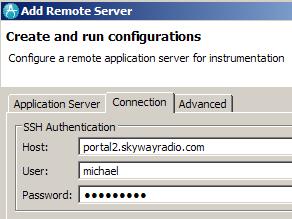
Host portal2.setgetweb.com User michael Password password - Click OK.
- It may take several minutes to instrument...
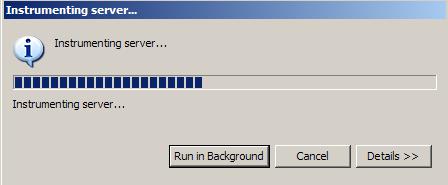
- You should get a success message in the end.

Instrument remote Linux with WAS v6 - no security
To instrument a remote Linux computer named linux1 that is equipped with an IBM WebSphere Application Server, Version 5.0 or later, where the server is named server1, installed in the directory
-
/opt/WebSphere/AppServer
...and no security...
- Click Add Remote.
- Click the Application Server tab.
Type list IBM WebSphere Application Server v5.x Server name server1 Server home /opt/WebSphere/AppServer - Click the Connection tab.
Host linux1 User SSH user ID Password SSH password - Click OK.
Instrument remote Linux with WAS v6
To instrument a remote Linux computer named linux2, that is equipped with an IBM WebSphere Application Server, Version 6.0, where the server is named server2, installed in...
-
/opt/WebSphere/AppServer
...profile name default, and security enabled
- Click Add Remote.
- Click the Application Server tab.
Type IBM WebSphere Application Server v6.x Profile name default Server name server2 Server home /opt/WebSphere/AppServer Requires global security Select User WebSphere user ID Password WebSphere password Save password Select or clear - Click the Connection tab.
linux2 Host SSH user ID User SSH password Password - Click the Advanced tab and specify RSA/DSA authentication information and other options.
- Click OK.
Instrument remote Linux with WebLogic
To instrument a remote Linux computer named linux3 that is equipped with a WebLogic application server named server1 installed...'
-
/opt/bea/weblogic81
...Java home /opt/bea/jdk15, admin server host abc.ibm.com, admin server port 7001, and start script file...
-
/opt/bea/weblogic81/mydomain/startManagedWeblogic.sh
- Start the WebLogic server. The WebLogic server must be started with the JVM that is included with RPTv8. The JRockit VM is not a supported JVM.
For managed WebLogic servers, the Java Home variable must refer to the Sun JVM that came with WebLogic.
- Click Add Remote.
- Click the Application Server tab
Type list WebLogic Application Server v8.x Server name server1 Server home /opt/bea/weblogic81 Java home /opt/bea/jdk15 Admin server host abc.ibm.com Admin server port 7001 User WebLogic user ID Password WebLogic password A script starts this server
Script /opt/bea/weblogic81/mydomain/startManagedWeblogic.sh - Click the Connection tab.
Host linux3 User SSH user ID Password SSH password - Click OK.
- Stop and restart the server.
Instrument remote Windows with WAS v5
To instrument a remote Windows computer named windows1 that is equipped with an IBM WebSphere Application Server, Version 5.0 or later, where the server is named my_Server installed in...
-
C:\Program Files\was5.x
...and security enabled:
- Click Add Remote.
- Click the Application Server tab.
Type IBM WebSphere Application Server v5.x Server name my_Server Server home C:\Program Files\was5.x Requires global security
User WebSphere user ID Password WebSphere password - Click the Connection tab.
Host windows1 User SSH user ID Password SSH password - Click OK.
Instrument remote Windows with WAS v6
To instrument a remote Windows computer named windows2 that is equipped with an IBM WebSphere Application Server, Version 6.0, where the server is named my_Server2 installed in...
-
C:\Program Files\was6.0
...with profile name default, and security enabled:
- Click Add Remote.
- Click the Application Server tab.
Type IBM WebSphere Application Server v6.x Profile name default Server name my_Server2 Server home C:\Program Files\was6.0 Requires global security
User WebSphere user ID Password WebSphere password - Click the Connection tab.
windows2 Host SSH user ID User SSH password Password - Click OK.
Instrument remote Windows with WebLogic
To instrument a remote Windows computer named windows3 that is equipped with a WebLogic application server named server1, installed in...
-
C:\bea\weblogic81
Java home...
-
C:\bea\jdk15
...admin server host localhost, admin server port 7001, and start script file...
-
C:\bea\weblogic81\mydomain\startManagedWeblogic.cmd
- Start the WebLogic server. The WebLogic server must be started with the JVM that is included with RPTv8. The JRockit VM is not a supported JVM. For managed WebLogic servers, the Java Home variable must refer to the Sun JVM that came with WebLogic.
- Click Add Remote.
- Click the Application Server tab.
Type WebLogic Application Server v8.x Server name server1 Server home C:\bea\weblogic81 Java home C:\bea\jdk15 Admin server host localhost Admin server port 7001 User WebLogic user ID Password WebLogic password A script starts this server
Script C:\bea\weblogic81\mydomain\startManagedWeblogic.cmd - Click the Connection tab.
Host windows3 User SSH user ID Password SSH password - Click OK.
- Stop and restart the server.
What to do next
Repeat the instrumentation steps for each application server involved in any data collection for the applications that you will profile. Typically, there will be only one application server.
Related
- Data collection infrastructure overview
- Instrument local servers
- Instrument servers using the command prompt
- Start the data collection infrastructure
- Stop the data collection infrastructure
- Remove instrumentation
- Remove instrumentation using the command prompt