Create a NeoLoad task
Creating a NeoLoad task enables you to start a test by calling NeoLoad via the command line and allows you to see the results directly in Bamboo.
The command line must declare the NeoLoad outputs expected by Bamboo:
- In order for Bamboo to find the report files, the output directory must be within the job working directory.
- In order to include trend graphs of the average response time over multiple runs, an XML report file must be created each time NeoLoad is run and the report files must be archived as artifacts in Bamboo.
- In order to include an easily clickable link to the HTML version of the test results, an HTML report file must be created each time NeoLoad is run and the report files must be archived as artifacts in Bamboo.
- To configure the NeoLoad task
- In Bamboo, configure a project and plan for NeoLoad.
- Add a task choosing the NeoLoad task type.
The NeoLoad task type already contains a minimum default configuration in the Arguments field.
- Adapt the NeoLoad task to your needs and verify the arguments, namely the following:
- -project: adapt it to your project path
- -launch: adapt it to your project name
- You can also add additional arguments (see table below for more information).
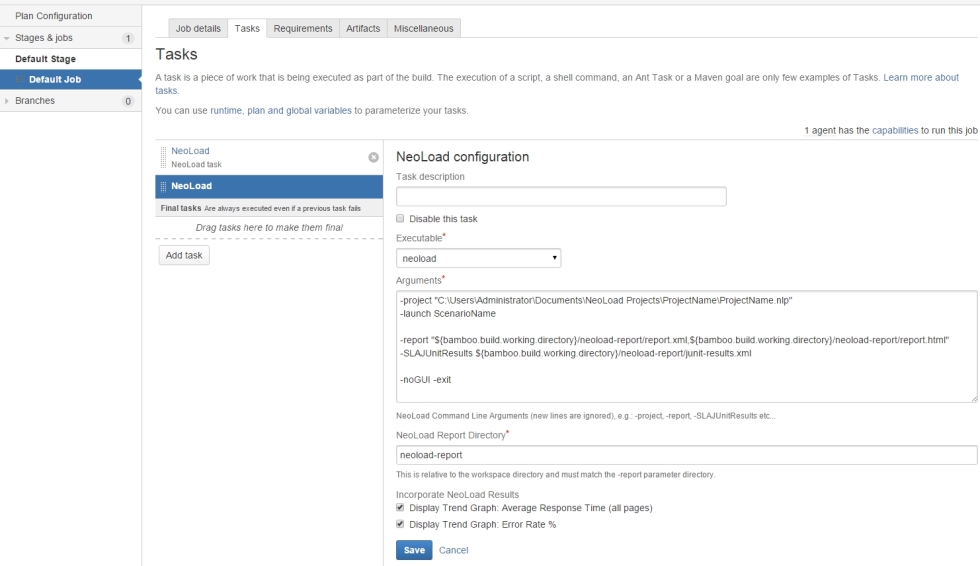
- Important:
- report.htm, report.xml and junit-results.xml cannot be renamed otherwise the NeoLoad plugin will not function correctly.
- The NeoLoad Report Directory must be the exact same directory as the one defined in -report and -SLAJUnitResults.
Here is the full list of command line arguments:
List of arguments
|
Argument |
Action |
|
-baseLabel <label> |
Labels the base test when generating a comparison report. The default value is Base. This argument requires the -comparisonReport argument. |
|
-baseTest <baseTest> |
Names the baseTest to use when generating the comparison report. This argument requires the -comparisonReport argument. |
|
-checkoutProject |
Checks out a project. For example -checkoutProject "ProjectName" |
|
-Collab |
Specifies the third-party collaboration server URL. This argument requires the -checkoutProject argument.
-Collab "<protocol>://<host name>:<port>/<path>".
For example -Collab "svn://svnServerAddress:3690/neoload/"
This command is necessary when using a third party server to check out a project. |
|
-CollabLogin |
Specifies the collaboration server login information.
-CollabLogin "<login>:<hashed password>", or
-CollabLogin "<login>:<private key>:<hashed passphrase>", or
-CollabLogin "<login>:<hashed password>:<private key>:<hashed passphrase>"
For example -CollabLogin "admin:VyVD4FQg=="
This command is necessary when using a third party server to check out a project. |
|
-comparisonReport <files> |
Generates test comparison reports (comma separated list of report files). NeoLoad configures the report format from the file extension (.html, .pdf, .xml). The base report is set using the -baseTest argument. |
|
-currentLabel <label> |
Labels the current test when generating a comparison report. The default value is Last. This argument requires the -comparisonReport argument. |
|
-customReportContents |
When this argument is set, the report will be generated based on the last report contents settings defined for this project. Otherwise, the report will be generated with default settings. |
|
-debug |
Runs the scenario in debug mode. |
|
-description <test description> |
Describes the test. |
|
-exit |
In GUI mode, exits NeoLoad when the test is completed. When a shared license is used, it is automatically released. |
|
-help |
Displays the list of argument used. |
|
-inactivateKey |
Deactivates the NeoLoad standard license key for this computer. |
|
-launch <scenario> |
Starts the test with the specified scenario from the project specified by -project <file>. This argument requires the -project or -checkoutProject argument. |
|
-leaseLicense |
Specifies the license to lease.
-leaseLicense "<license id>:<virtual user count>:<duration in hours>"
For example -leaseLicense "MCwC==:50:2" |
|
-monitoredHosts <Hosts> |
Enables hosts to monitor during the test (comma-separated list of monitored machine names). Using this argument, only the listed machines are enabled. |
|
-nlweb |
Enables to transfer test data to NeoLoad Web.
This argument works if and only if the following parameters have been set in the NeoLoad Web section of NeoLoad General settings Preferences: - the "Activate data transfer to NeoLoad Web" option is enabled - an access token has been pasted
|
|
-noGUI |
Launches NeoLoad in non-GUI mode. This argument requires the -project or -checkoutProject argument and the -launch argument. |
|
-NTS |
Connects to Neotys Team Server (NTS) at the specified host name and port. For example -NTS "http://serverName.com:8080" This command is necessary when using NTS to lease a license and/or to check out a project. |
|
-NTSLogin |
Connects to Neotys Team Server using the specified login and password. The password hash command line utility must be used to hash the password before using this command. -NTSLogin "<login>:<private key>:<hashed passphrase>" or -NTSLogin "<login>:<hashed password>:<private key>:<hashed passphrase> For example -NTSLogin "loginUser:VyVmg==" See How do I use the Password Scrambler tool?
This command is necessary when using NTS to lease a license and/or to check out a project. |
|
-NTSCollabPath |
Specifies the Neotys Team Server (NTS) configuration parameter path. -NTSCollabPath "/repository_name"
This command is necessary when using NTS to lease a license and/or to check out a project. |
|
-publishTestResult |
When working with a shared project, the results are published after the scenario is run. |
|
-project <file> |
Uses a given project file (*.nlp). For example -project "C:\Users\owner\Documents\NeoLoad Projects\ProjectName\ProjectName.nlp" |
|
-report <files> |
Generates a test report at the end of the test. NeoLoad configures the report format from the file extension (.html, .pdf, .xml). For example -report "C:\jenkins\workspace\myReport.xml, This argument requires the -project or -checkoutProject argument and the -launch argument. |
|
-SLAJUnitMapping |
Maps an "acceptable" SLA alert to "pass" or "fail". Defaults to "pass". For example -SLAJUnitMapping "fail" This argument requires the -SLAJUnitResults argument. |
|
-SLAJUnitResults |
Creates a jUnit test results file based on SLA results. For example -SLAJUnitResults "C:\jenkins\workspace\nljunit.xml" This argument requires the -project or -checkoutProject argument and the -launch argument. |
|
-testResultName |
It is the name of the test results published to Neotys Team Server and found in the NeoLoad GUI. It may include a date/time stamp, such as -TestResults "-$Date{yyyy-MM-dd_HH.mm}" on Windows or -TestResults "-\$Date{yyyy-MM-dd_HH.mm}" on Linux. The sequence of replacement characters is replaced by the current date. Can be used together with the -publishTestResult argument. -testResultName "<test results name>" For example: |
Discontinued arguments
|
Discontinued argument |
Valid argument to use | ||||||
|
-NLS |
|
| -NLSLogin
|
| -SVNLogin
|
| -SVNURL
| |
- Warning: Using NeoLoad arguments requires to:
- conform to the arguments case
- specify the arguments values between quotation marks
Example commands
|
Command |
Explanation |
|
NeoLoadCmd -project projects/jpetstore/jpetstore.nlp -launch scenario1 \ -noGUI -report projects/jpetstore/reports/report.xml |
NeoLoadCmd: starts NeoLoad. -project projects/jpetstore/jpetstore.nlp: This project file is opened. -launch scenario1: This scenario is started. -noGUI: The NeoLoad GUI is not opened. -report projects/jpetstore/reports/report.xml: This report file is created. |
|
-checkoutProject Project51 -launch "scenario1" -noGUI -NTS "http://10.0.5.11:18080" -NTSLogin "noure:QuM36humHJWA5uAvgKinWw==" -leaseLicense "MCwCFC54ZB4sNH1q9RnNrlKi7MM0q+20AhRNmr10XW3c3qIdrzSpyQbAIBCwqQ==:50:1" -exit -NTSCollabPath "/repository_1" |
Lease a license from Neotys Team Server (NTS) and check out a project from NTS.
-checkoutProject: This checks out the project from NTS.
-NTS "http://192.168.0.56:18080": This specifies the NTS server for the license and the project.
-NTSLogin "user:AgY58iAvgK==": This specifies the User ID for the NTS server.
-NTSCollabPath "/repository_1": This specifies the repository path on the NTS server.
Note: The checkoutProject command will only use the NTS server specified if the -NTSCollabPath is also specified. |
|
-checkoutProject Project51 -launch "scenario1" -noGUI -NTS "http://10.0.5.11:18080" -NTSLogin "noure:QuM36humHJWA5uAvgKinWw==" -leaseLicense "MCwCFC54ZB4sNH1q9RnNrlKi7MM0q+20AhRNmr10XW3c3qIdrzSpyQbAIBCwqQ==:50:1" -exit -Collab "svn://svnServerAddress:3690/neoload/" -CollabLogin "admin:VyVD4FQg==" |
Lease a license from Neotys Team Server (NTS) and check out a project from a third-party SVN server.
-checkoutProject: This checks out the project from NTS.
-NTS "http://192.168.0.56:18080": This specifies the NTS server for the license.
-NTSLogin "user:AgY58isvLQES7uAvgK==": This specifies the User ID for the NTS server.
-Collab "svn://svnServerAddress:3690/neoload/": This specifies the third-party SVN server to use to check out the project.
-CollabLogin "admin:VyVD4FQg==": This specifies the User ID for the third-party SVN server. |