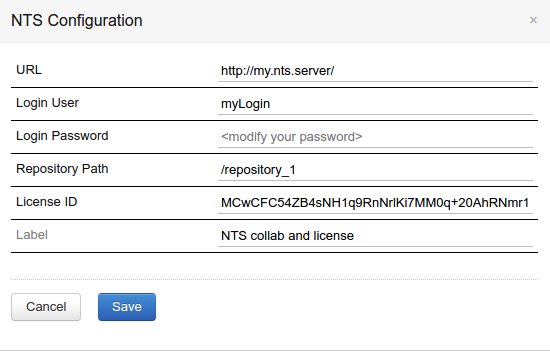Configure a NTS server
If you are using collaborative projects or if you need to lease a license when using the NeoLoad plugin with TeamCity, you can configure Neotys Team Server as a third-party server.
- To configure a collaboration server
- In TeamCity, go to Administration > Neotys Team Server.
- In the Neotys Team Server section, click Create new NTS Configuration:
- URL: Enter the URL of the server where your project is located.
- Login User: Enter the username to log into the server.
- Login Password: Enter the password to log into the server.
- Repository Path: Enter the URL of the repository where your project is located. This is only required if the server will be used for shared projects.
- License ID: Enter the license ID to use when leasing a license. This is only required if a shared license is used.
- Label: Enter a description to easily identify the license when you configure a job, for example: "Neoload 5.5 (500 VU)".
- Click the Save button to save your configuration.
If you don't use Neotys Team Server as a third-party server, you need to use a SVN or GIT plugin to check out your projects.
The screenshot below shows the example of a configuration of Neotys Team Server for project collaboration and license purposes: