Use the installation verification tools
Overview
Use the installation verification tools to verify that the installation of the product and the appserver or deployment manager profile is successful. A profile consists of files that define the runtime environment for a deployment manager or an appserver.
Verify the core product files with the installver checksum tool.
Verify each profile from its First steps console with the IVT tool.
After installing the ND product and creating a deployment manager or appserver profile, you are ready to use the installation verification tools.
Use the installation verification tools to gain assurance that the product is successfully installed. Two tools exist. This task describes when and how to use to both tools. One tool is the checksum tool (the installver tool). The installver tool compares the checksum of each installed file to the correct checksum value for each file and reports differences.
The other tool is the installation verification test (IVT). The IVT tests deployment manager profiles and stand-alone appserver profiles to make sure that the server processes can start.
The IVT program scans product log files for errors and verifies core functionality of the product installation.
The Profile Management tool creates profiles. After creating a profile, the Profile Management tool displays a prompt for starting the First steps console. The First steps console is unique for each profile.
Installation verification is the first option on the First steps console.
The IVT program for an appserver profile starts and monitors the appserver process, which is the server1 process. The installation verification for a deployment manager profile starts and monitors the deployment manager process, which is the dmgr process. The IVT works differently for the deployment manager profile than for a stand-alone appserver. On a stand-alone appserver, the IVT queries servlets from the ivtApp application. However, the deployment manager does not have the ivtApp application, so the IVT looks at log files only.
Procedure
- Run the installver to verify that all files are correctly installed.
- Use the installation verification test to verify the proper creation of profiles.
- Start the First steps console and select Installation verification after creating a deployment manager profile or an appserver profile.
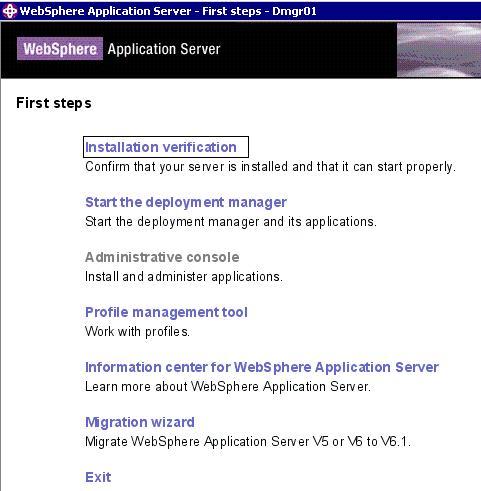
No installation verification is possible for a custom profile. After federating the node and using the deployment manager to create a server, you can start the server process to verify its functionality.
Select the check box to launch the First steps console at the end of profile creation. You can also start the First steps console from the command line as described in firststeps command. You can also start the ivt command directly from the bin directory of the profile:
-
profile_root/bin/ivt.sh
If you create profiles in another location, the ivt script location is within the plugins_root/bin directory.
- Observe the results in the First steps status window.
The log file for installation verification is the profile_root/logs/ivtClient.log. The IVT provides the following useful information about the appserver:
- Application server name
- Name of the profile
- Profile file path
- Type of profile
- Node name
- Current encoding
- port number for the console
- Informational messages
- A completion message
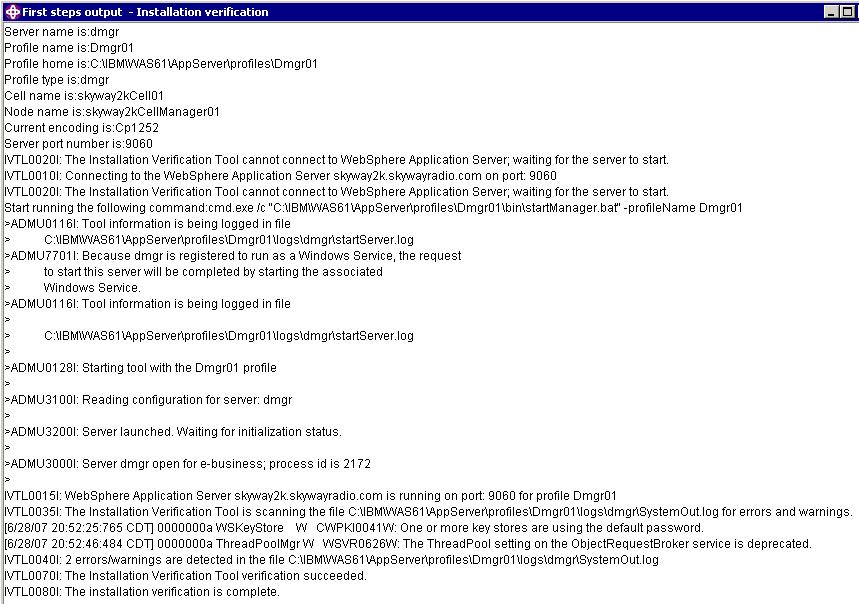
As the IVT starts the appserver on a Windows platform, the IVT attempts to start the Windows service for the appserver, if a Windows service exists. This is true even though the Windows service might have a manual startup type.
If you federate a stand-alone appserver, you can still run the IVT on the server. The IVT provides the following useful information about the deployment manager:
- Deployment manager server name: dmgr
- Name of the profile
- Profile file path
- Type of profile: dmgr
- Cell name
- Node name
- Current encoding
- port number for the console
- Informational messages
- completion message
As the IVT starts the deployment manager on a Windows platform, the IVT attempts to start the Windows service for the deployment manager if a Windows service exists. This is true even though the Windows service might have a manual startup type.
See Automatically restarting server processes for more information.
- If the log shows that errors occurred during the installation verification, correct the errors and run the IVT again. If necessary, create a new profile after correcting the error, and run the IVT on the new profile.
- Start the First steps console and select Installation verification after creating a deployment manager profile or an appserver profile.
Results
The installver tool validates the integrity of all installed files.
The IVT tool starts the server process of a profile automatically if the server is not running. Once the server initializes, the IVT runs a series of verification tests. The tool displays pass or fail status in a console window. The tool also logs results to the plugins_root/logs/ivtClient.log file. As the IVT verifies your system, the tool reports any detectable errors in the SystemOut.log file.
What to do next
After installing the product and verifying the installation, you can configure the installation by creating more profiles.
You can also install other packages on the product installation image, such as IBM HTTP server, the Web server plug-ins, or the Application Client.
See Task overview: Installing for more information.
ivt command
Verifying checksums of installed files
Related tasks
Installing the product and additional software
Task overview: Installing
Related Reference
firststeps command