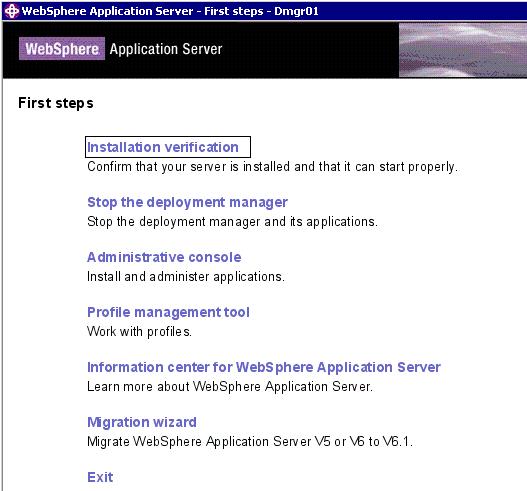firststeps command
The firststeps command starts the First steps console. Options display dynamically on the First steps console, depending on features that you install and the availability of certain elements on a particular operating system platform.
Options include...
- Verifying the installation
- Starting and stopping deployment manager and appserver processes
- Creating profiles
- Accessing the console
- Launching the Migration wizard
- Accessing the online information center
- Accessing the Samples gallery
First steps overview
This version lets you start the Profile Management tool to get started defining a cell, a deployment manager, and appservers for the cell. A cell consists of a deployment manager profile and a federated appserver profile. You can also define stand-alone appservers. Each profile has its own First steps console.
A prompt to launch the First steps console displays on the last panel of the Profile Management tool.
You can also start the First steps console from the command line as described later in this topic. First steps consoles exist for the cell profile, the deployment manager profile, the stand-alone appserver profile, and the custom profile. Options that display on each First steps console are shown in the following table:
Available options for ND
Option Product Profiles Cell * Deployment Manager Stand-Alone Application Server Custom Cell Dmgr Cell Node Installation verification No Yes No Yes Yes No Start and stop the deployment manager No Yes No Yes No No Start and stop the server No No No No Yes No Administrative console No Yes No Yes Yes No Profile Management tool Yes Yes Yes Yes Yes Yes Samples gallery (when feature exists) No Yes No No Yes No Information center Yes Yes Yes Yes Yes Yes Migration wizard Yes Yes Yes Yes Yes Yes Exit Yes Yes Yes Yes Yes Yes
* When launching the First steps console from the Profile Management tool in a cell-creation flow, the Dmgr instance is used.
Option descriptions
Location of the command file
The location of the firststeps command that starts the First steps console for a profile is:-
![[AIX]](../../aixlogo.gif)
![[HP-UX]](../../hpux.gif)
![[Linux]](../../linux.gif)
![[Solaris]](../../solaris.gif) profile_root/firststeps/firststeps.sh
profile_root/firststeps/firststeps.sh
-
![[Windows]](../../windows.gif) profile_root\firststeps\firststeps.bat
profile_root\firststeps\firststeps.bat
Parameters
No parameters are associated with this command.
Syntax for the firststeps command
Use the following syntax for the command:-
![[AIX]](../../aixlogo.gif)
![[HP-UX]](../../hpux.gif)
![[Linux]](../../linux.gif)
![[Solaris]](../../solaris.gif) ./firststeps.sh
./firststeps.sh
-
![[Windows]](../../windows.gif) firststeps.bat
firststeps.bat
Link tips
The following links exist on the First steps console for the WAS ND product:
ND provides different types of profiles. Not all profiles have all of the links shown in the table. See the previous description of available options for each profile.
| Option | Link |
|---|---|
| Installation verification | Calls the ivt command.The location of the installation verification test command is:
|
| Start the server | Calls the startServer command.The location of the startServer command is:
When you have more than one appserver on the same machine, the command starts the same appserver that is associated with the First steps console. |
| Stop the server | Calls the stopServer command. The location of the stopServer command is:
|
| Start the deployment manager | Calls the startManager command. The location of the startManager command is:
When you have more than one deployment manager on the same machine, the command starts the same deployment manager that is associated with the First steps console. |
| Stop the deployment manager | Calls the stopManager command. The location of the stopManager command is:
|
| Administrative console | Opens the default browser to...
http://localhost:9060/ibm/console When you have more than one appserver on the same machine, the port varies. The First steps console starts the administrative console that is associated with the First steps console. |
| Profile Management tool | The command file name is:
|
| Samples gallery | Opens the default browser to...
http://localhost:9080/WSsamples |
| Information center for WebSphere Application Server products | Opens the default browser to the online information center |
| Migration wizard | Calls the migration command to start the Migration wizard.The location of the migration command is:
The migration tools are also in the /migration folder on the supplements disc. |
Related information
Configure the product after installationUse the installation verification tools
Create profiles through the graphical user interface