Run tests at a set rate
To run a test at a set rate, you add a loop to the schedule to control the iteration rate, and then add tests to the loop. The tests, which are children of the loop, are controlled by the loop. If the loop contains a synchronization point, the synchronization point is released after the first iteration of the loop and stays released for all further iterations.
To add a loop that controls the iteration rate for running tests:
- In the Test Navigator, browse to the schedule and double-click it.
- Click the element that will be the parent of the loop, and then click Add > Loop.
- In the Schedule Element Details area, set the number of iterations that the loop will repeat.
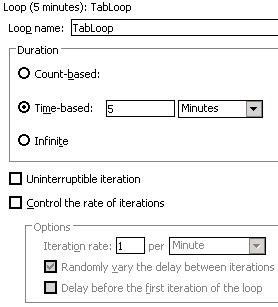
- To continue executing the loop even after a request to stop the schedule execution is issued, select the check box...
-
Uninterruptible iteration
The schedule execution stops after the current loop iteration is complete. This check box is available only for schedules.
- To maintain a set transaction rate for all schedule items that are children of this loop, select the check box...
-
Control the rate of iteration
- At Iteration rate, type a number and select a time unit. This sets the actual rate.
- Select or clear checkbox...
- Randomly vary the delay between iterations
Selecting this check box causes the delay to vary slightly. This option models your users more accurately because rather than delaying iterations at fixed intervals, the delay amounts are varied randomly while maintaining the same average iteration rate.
Statistically, the Randomly vary the delay between iterations option sets delay amounts at random from a negative exponential distribution with the same mean as the fixed delay value. The negative exponential distribution has a long "tail," which means that a very small number of delays will have very large values. Therefore, make sure that the application you are testing is not negatively affected by long periods of inactivity (such as a timeout that disconnects the user).
- Select or clear the check box...
-
Delay before the first iteration of the loop check box
Selecting this check box staggers the first delay in each iteration, so that you get a realistic mix at the first iteration.
What to do next
After you have added the loop, you add the schedule items, usually tests, that the loop controls.
Related:
Schedule overview
User group overview
Working with agents
Create a schedule
Set user loads
Add a test to a schedule
Assign variables to schedule and user group
Define performance requirements in schedules
Repeat tests in a schedule
Delay virtual users or actions
Run tests in random order
Add a transaction to a schedule
Synchronize users
Emulate network traffic from multiple hosts
Set log and statistic levels
Add a loop to a test
Error 404 - Not Found
The document you are looking for may have been removed or re-named. Please contact the web site owner for further assistance.