Delay virtual users or actions
By adding a delay to a schedule, you can emulate user actions more accurately.
- In the Test Navigator, browse to the schedule and double-click it.
- Right-click the schedule element to be delayed, and then click Add > Delay.
- In the Schedule Element Details area, set the length and the time units of the delay.
Example
After you add a delay, you generally add the schedule elements that the delay controls. The schedule elements are at the same level as the delay—they are not children of the delay.The following schedule shows three delays. The Browsers delay 10 seconds between each browse action. The Buyers delay 30 seconds between each Browse action and one minute before they decide to bid on an item.
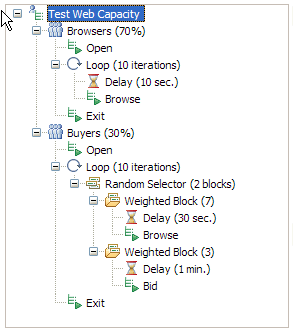
Related:
Schedule overview
User group overview
Working with agents
Create a schedule
Set user loads
Add a test to a schedule
Assign variables to schedule and user group
Define performance requirements in schedules
Repeat tests in a schedule
Run tests at a set rate
Run tests in random order
Add a transaction to a schedule
Synchronize users
Emulate network traffic from multiple hosts
Set log and statistic levels
Error 404 - Not Found
The document you are looking for may have been removed or re-named. Please contact the web site owner for further assistance.