HTTP debugging overview
Overview
If a test is not behaving as expected, you can use the Protocol Data view to debug the test.This view can be useful after you...
- record a test
- make changes to an existing test by adding datapools or data correlation
- after you make changes to the system under test
The Protocol Data view displays data that was recorded or played back. The Protocol Data view can also display data in real time as tests and schedules run.
Before running test, set logging levels to all...
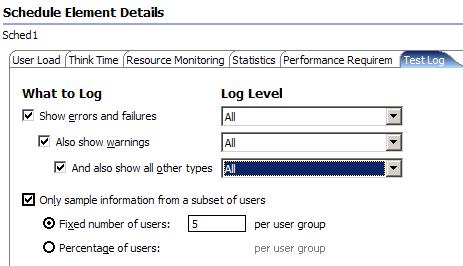
See recorded data
To see recorded data, click a test element in the test editor.
See data played back after running tests
To see data played back after running tests, click an element in the test log.
The Protocol Data view contains these pages:
| Request | All request data sent to a server. This includes...
|
| Response Headers | Response status line and header fields that are received from a server. |
| Response Contents | Response contents, in text form, received from a server. |
| Browser | Attempts to display the response contents as a Web browser would display the contents. Because the protocol data is used instead of data from a live Web server, playback might be successful even though the Browser page might not render the contents exactly as a Web browser would. Pages that might not display correctly include those that have resources cached on a Web server and those that use Javascript and framesets extensively. |
| Event Log | Event summary information for each HTTP page in the test. After a run, when you select a particular user from the test log, the page displays information about that user.
During a run, the page displays real-time information if real-time protocol data support is enabled. To enable this support, click...
|
To find specific strings, for example, a user, you can use the Test Log Search...
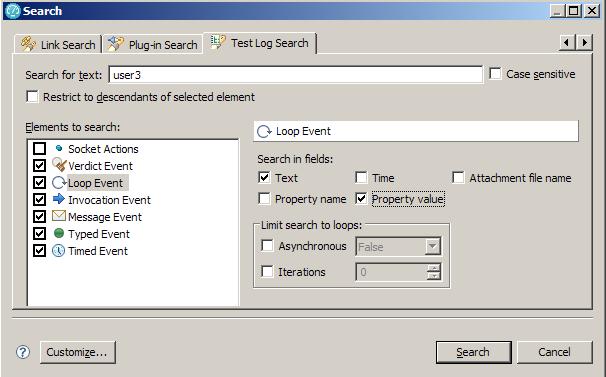
Related tasks
- Watch a virtual user during a test run
- Watch a virtual user during a schedule run
- Replay a virtual user after a run completes
- View the playback summary of a virtual user
- Inspect HTTP test logs in the Protocol Data view
- Manage HTTP information in the Protocol Data view
