Replay a virtual user after a run completes
Overview
After creating a schedule, run it with a small number of users and watch their activity to verify that the schedule is behaving as expected. You can compare the visual data that is rendered as well as the events that are logged for each user.Replay a virtual user
- Open the schedule, click the Test Log tab, and set each Log Level to All.
This setting makes sure that the virtual user that you select will have complete test log data.
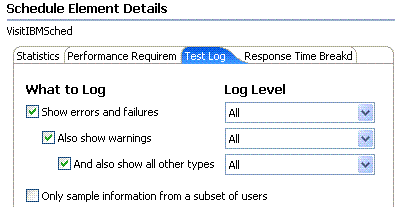
- Verify that the schedule contains a small number of virtual users.
- Open the schedule, click the User Load tab and set a small number of users.
Setting a small number of users prevents the log from becoming unwieldy, which can occur when the log level is All.
-
For a fixed number of users, select each user group and set the numbers so that the total is equal to that in the User Load tab.
- Open the schedule, click the User Load tab and set a small number of users.
- Save the schedule and click Run to run the schedule with the limited number of users.
- After the schedule completes, open the test log by right-clicking the schedule run, and selecting...
-
Display test log
- In the test log, click the Events tab, expand the test log to display the virtual users, and select a virtual user to watch.
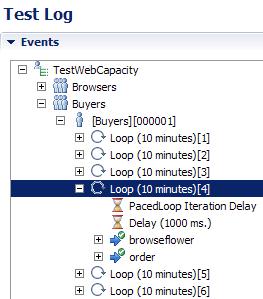
- In the Protocol Data view, click Replay (
 )
)
The virtual user's pages, which were loaded during the run, are redisplayed. Each page pauses the number of seconds set in the Replay Delay preference...
-
Window | Preferences | Test | HTTP Protocol Data View
- On the Request tab you can verify that data substitution is working. For example, the following shows a random user from a data pool as part of a login URL:

- To stop replaying, click Stop Replay (
 ).
).
Related
- HTTP debugging
- Watch a virtual user during a test run
- Watch a virtual user during a schedule run
- View the playback summary of a virtual user
- Inspect HTTP test logs in the Protocol Data view
- Manage HTTP information in the Protocol Data view