Datapool Creation Example
Overview
Datapools provide tests with variable data during a run.When you record a test, you perform a sequence of steps that you expect a typical user to perform. From the recording, a test is generated that exactly mirrors these interactions. When you run this test, it uses the same data that you used during recording.
To vary the data in the test, you use a datapool, which contains variable data. At run time, this variable data is substituted for the data in the recorded test.
For example, you would replace the user name and password values, the employee name search values, or both, with values that datapools contain.
- Create the datapool.
Create a datapool called "mekons"...

...containing...
- Sally Timms
- Jon Langford
- Tom Greenhalgh
- Lu Edmonds
- Susie Honeyman
- Sarah Corina
- Rico Bell
- Jessica Billey
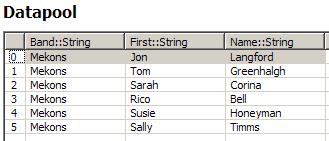
- Record a test.
Go to RPT page and search for Sally Timms.

- Associate the test with the datapool.
To associate a test with a datapool, click the Add Datapool button, and select the datapool.
The test elements that have a yellow background contain data that can be substituted or is already substituted (by either a datapool or data correlation.
- Associate a particular request with a particular column in the datapool.
When you click on a request...

...the datapool candidates appear in green in the Test Element Details area, and they are identified as such when you click on them. The following figure identifies Sally+Timms as a datapool candidate.
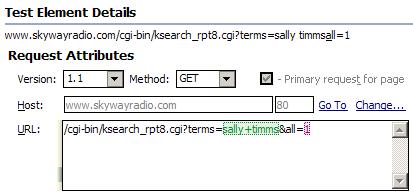
If you click a little higher in the Test Contents navigation tree, you will see a tabular view in the Test Elements Detail pane...
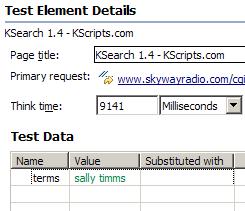
- To associate Sally+Timms with a datapool column, select it, right-click, and click...
-
Substitute from | Datapool Variable
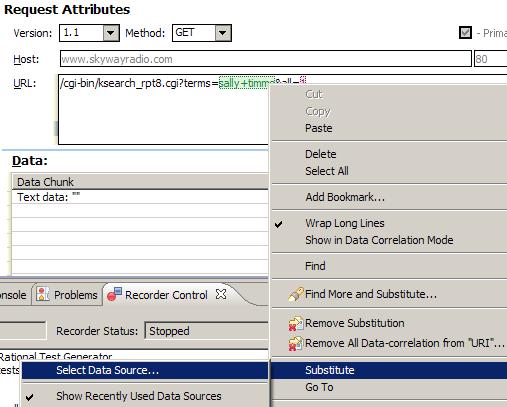
- Associate request with a datapool column.

- After you have associated the request with the datapool column, Mekons+Sally+Timms changes to a dark green background to indicate that it is datapooled.

Items that have been modified appear in italics; the italics are removed after you save the test.
- You can also see association if you click a little higher in the Test Contents navigation tree...

Related concepts
Related tasks