Inspect HTTP test logs in the Protocol Data view
Overview
To verify that a test is performing as you intend, use the Protocol Data view, which displays the HTML details that were generated during a schedule run. If problems occur in a test run, you can also compare the data retrieved during the run with the recorded data.If you plan to use the Protocol Data view, and the schedule run is not large, before beginning, set the detail level to "All" for all types of events,
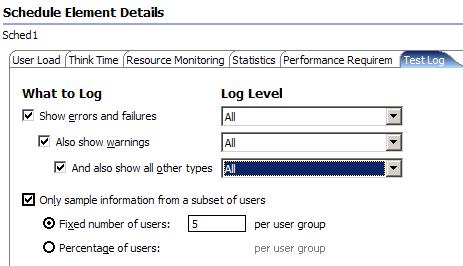
For large schedule runs, do not use the All setting, because of the time and space required to transfer large amounts of log detail to computer after a run is completed.
You might create a special schedule for Protocol Data view runs with the log levels set to All. Limit this schedule to a single test (or a small number of tests) and to a small number of user groups or loop iterations. After you are satisfied that a test is performing correctly, you can move it to a schedule that emulates a realistic workload.
View the test log details in the Protocol Data view
- In the Test Navigator, right-click the results to inspect, and click...
-
Display Test Log
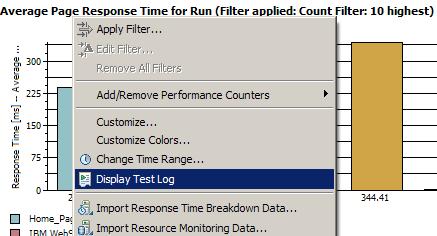
The results have the same name as the test or schedule with a time stamp appended.
- In the editing area, click the Protocol Data tab to open the view.
If you cannot locate the Protocol Data tab, click...
-
Window | Show View | Protocol Data
- In the Protocol Data view, click the tab for the type of
contents or view to display:
- Request
- Response
- Headers
- Response Contents
- Browser
- Event Log
- In the Events hierarchy area of the test log, click the line containing the detail to view. The detail is displayed in the Protocol Data view.
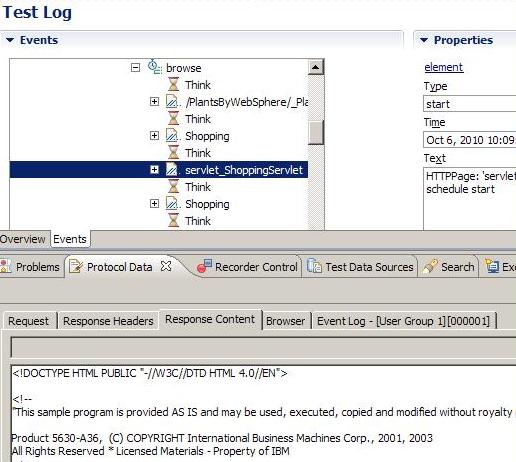
User groups, virtual users, and some HTTP requests are processed in parallel. The test log reflects the order of execution, rather than the recording order or the order of user groups in schedules. Therefore, the order of page requests in the test might be different from the order in the test log, and the order of user groups in the test log might be different from the order in the schedule. However, the order of pages in a test and the order of tests inside a user group are the same in the test log as in the corresponding test and schedule.
What to do next
For problems during playback, you can compare the data recorded with the data retrieved.
Related
- HTTP debugging overview
- Watch a virtual user during a test run
- Watch a virtual user during a schedule run
- Replay a virtual user after a run completes
- View the playback summary of a virtual user
- Manage HTTP information in the Protocol Data view
- View a test in the Protocol Data view