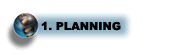
Step 1: Plan the installation
Before you install WAS for iSeries, complete these tasks to ensure that all the prerequisites are met.
-
Print the Checklist: WAS installation to use during the installation process.
-
Plan to set aside enough time for each step of the process. For more information, see Time considerations for installing WAS. Depending on your server, the process may take more or less time.
Note: The installation of WAS requires at least one initial program load (IPL or restart) of the server (to install PTFs), so plan appropriately.
-
Evaluate the available installation options and determine which options you require. For more information on the available options, see WAS for iSeries installation options.
-
Read the product Release Notes for important information about the product. See the WAS documentation page (http://www.ibm.com/eserver/iseries/software/websphere/wsappserver/docs/docws50.html)
 for links to the Release Notes.
for links to the Release Notes. -
Determine if WAS for iSeries is already installed on your server. Perform these steps:
-
Enter the Display Software Resources (DSPSFWRSC) command on an OS/400 command line.
-
Look for an entry with the product Resource IDs 5733WS5.
-
If you do not find the product Resources ID, then this product has not been installed on your iSeries server.
-
If a previous version of WAS is installed on your server, read the coexistence instructions (http://www.ibm.com/eserver/iseries/software/websphere/wsappserver/product/coexist50.html)
 before you install version 5.0 of WAS.
before you install version 5.0 of WAS. -
If you plan to migrate from the previous version to this version, be sure to read Migration.
-
-
Determine if WebSphere MQ for iSeries is already installed on your server. Perform these steps:
-
Enter the Display Software Resources (DSPSFWRSC) command on an OS/400 command line.
-
Look for an entry with the product Resource ID 5724B41.
-
If you do not find the product Resources ID, then this product has not been installed on your iSeries server.
-
If MQSeries for AS/400 has been installed on your system, then migrate it to WebSphere MQ V5.3 for iSeries in order to use JMS with WAS. MQSeries for AS/400 V4.2 (5769MQ2) and MQSeries for AS/400 V5.x (5733A38) are both incompatible for use with WAS. To migrate MQSeries for AS/400 to WebSphere MQ V5.3 for iSeries, see the migration instructions in WebSphere MQ for iSeries Quick Beginnings (http://publibfp.boulder.ibm.com/epubs/html/amqwac02/amqwac02tfrm.htm)
 . The WAS 5.0 for iSeries CD-ROM contains the WebSphere MQ V5.3 for iSeries product and can be used for the installation described in the migration documentation.
. The WAS 5.0 for iSeries CD-ROM contains the WebSphere MQ V5.3 for iSeries product and can be used for the installation described in the migration documentation.
-
-
Determine if WebSphere MQ classes for Java and JMS V5.3 for iSeries is already installed on your server. Perform these steps:
-
Enter the Display Software Resources (DSPSFWRSC) command on an OS/400 command line.
-
Look for an entry with the product Resource ID 5639C34.
-
If you do not find the product Resources ID, then this product has not been installed on your iSeries server.
-
If MQSeries classes for Java and JMS (5648C60) has been installed on your system, then uninstall it before installing WebSphere MQ classes for Java and JMS (5639C34). To uninstall MQSeries classes for Java and JMS, enter this command:
DLTLICPGM LICPGM(5648C60)
-
-
Verify that the prerequisites for installing and running WAS have been satisfied.
Note: If you are running an iSeries server that does not meet the minimum recommended requirements for WAS, you can still install and run the product. The WAS environment may run slowly, but your applications will run successfully when the environment is running.
-
(Optional) Select a workstation on which to install the workstation components of WAS. Verify that the workstation meets the WAS workstation prerequisites.
-
Before you install WAS for iSeries, you need to obtain the base product and current fixes. This can take up to two weeks. For more information, see Obtain the WAS and current fixes.
