Folders
Management Center folders are object and tool-specific folders we use to help group business objects. We can add and manage folders to help simplify the management of attribute dictionary attributes, promotions, and marketing objects. A folder can contain one or more subfolders. A subfolder has a single parent folder. We can add objects to multiple folders. We can create folders in the following Management Center tools:Folders in Management Center tools
| Tool | Description |
|---|---|
| Catalogs tool | Create folders for attribute dictionary attributes. See Organizing attribute dictionary attributes with folders. |
| Promotions tool | Create folders to manage promotions. For example,
we can create top-level folders to group seasonal promotions. In
these folders, we can add promotions that display for an entire season.
Within these folders, we can add subfolders to group holidays and
special event promotions. If we use a promotion in multiple seasons,
a reference to the promotion can be added in multiple parent folders.
Depending on the site configuration, the main Promotions - List view might not display promotions that are contained within folders. |
| Marketing tool | Create folders for the following object types:
|
| Commerce Composer tool | Create folders for the following object types
|
An IT developer can add folder support for other Management Center tools. The following screen capture provides a quick look at how folders display in a Management Center tool. Specifically, how promotion folders display in the Promotions tool. The folders display in the same hierarchy as the list of all promotions for a store.
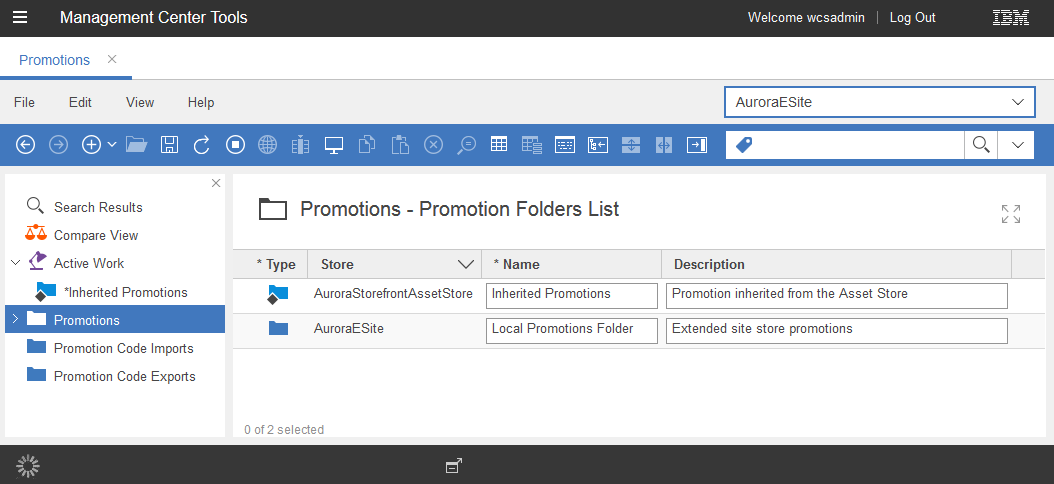
Folder considerations
- Multiple language support, versioning support, and workspace support are not available for folders.
- If you delete an object included in a folder, without first removing the object from the folders, the object no longer displays in these folders, but the relationships between the object and the folders continues to exist in the database. These relationships can be removed using the DBClean tool.
- Deleting a folder deletes all of the contents that exist within the folder. If the folder that your are deleting contains objects, such as attributes or promotions, only the association between the folder and the objects are deleted. The actual objects continue to exist in your system. We can continue to view the actual objects within the top-level node for these objects. If the folder we are deleting contains any subfolders, we must delete these subfolders before we can delete the folder. We can have a developer configure your folders to provide you with the capability of deleting folders that contain subfolders. If this configuration is made, deleting a folder deletes all subfolders and the contents of the subfolders.
- The subfolders and objects within a parent folder display in both the explorer view and the main work area in alphabetical order. If we want these subfolders or objects to list in a specific order, add a prefix to the names of the subfolders or objects. For example, if to create folders to contain monthly marketing activities and want these folders to display in sequence, you could add a numerical prefix. To have these monthly folders display in sequence, you could add the prefixes 01-, 02-, 03-. The names for the monthly subfolders then display in sequence as: 01-January, 02-February, 03-March.
- To simplify navigation in the explorer view, ensure that your folder hierarchy does not contain many top-level folders.
(Enterprise)
Folders in extended sites
If we are using extended sites, we can create and use folders to organize both our asset and extended site store marketing objects, promotions, attributes, and Commerce Composer objects. At the asset store level, we can manage only the folders that are created specifically for the asset store. Extended site folders can be viewed or managed only at the extended site store level. At the extended site level, asset store folders can also be viewed and used to contain extended site folders. These asset store folders, however, cannot directly contain extended site store objects, such as promotions, or attributes. These objects must first be included in an extended site folder. In an extended site folder, however, we can combine extended site and asset store objects. Combining folders from our extended site store and our asset store does not affect the ownership of the objects you add in the folders. Any inherited asset store object that you add in an extended site folder continues to be owned by the asset store.
If Management Center is configured to allow the deletion of folders that contain subfolders, do not delete folders that might contain extended site subfolders. Deleting an asset store folder, deletes all subfolders within it, including any extended site subfolders. It is also recommended that you do not change or move folders that can be used by an extended site store or that can contain an extended site store folder as a subfolder. Changing and moving asset store folders can change the hierarchy of folders used to organize attributes in extended site stores.
Related tasks
Organizing promotions with folders
Creating promotion folders
Changing promotion folders
Adding promotions and subfolders to a folder
Deleting promotions and subfolders from a folder
Viewing which activities and folders reference a promotion
Organizing attribute dictionary attributes with folders
Organizing marketing objects with folders