Commerce Composer tool
Create pages and build layouts for the store directly in Management Center without involving IT using the Commerce Composer tool.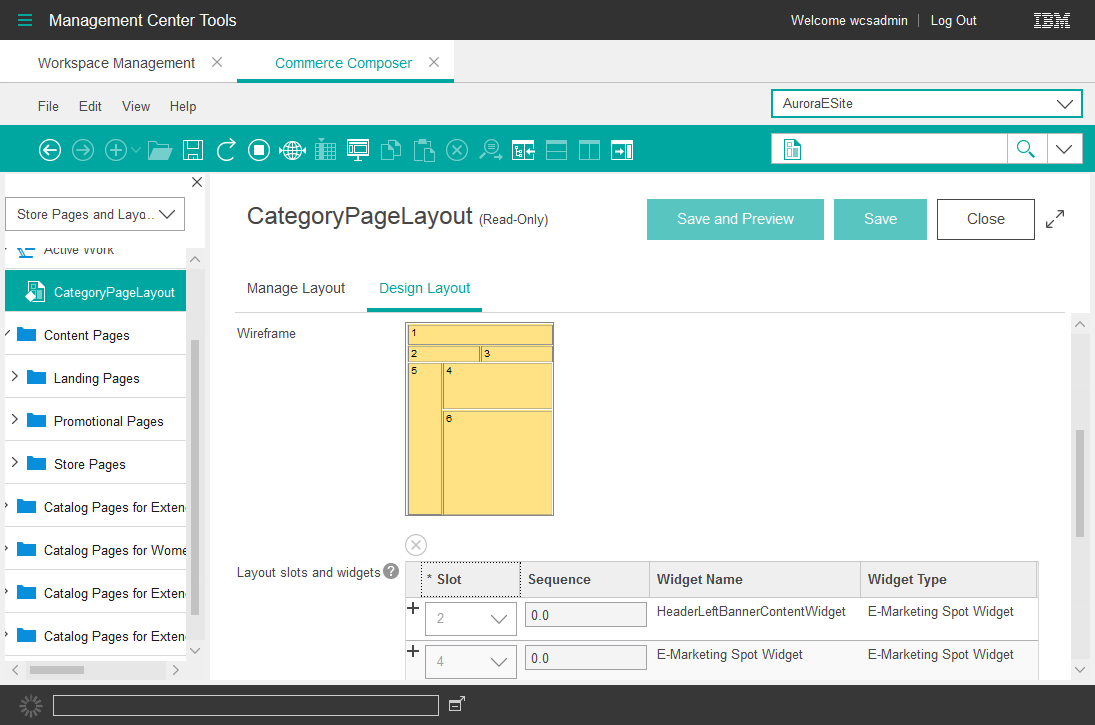
Getting Started
video about the Commerce Composer tool
| Tasks | Details | For more information |
|---|---|---|
| Create content pages | To add a content page to the store, create a URL for the page.
| Create a content page |
| Manage layouts | Design layouts and assign them to your category, catalog entry, and content pages. Assets:
We can also create search-driven layouts by assigning layouts to search terms. When customers search the site using the search term, your layout is displayed instead of the regular search results page. | Create a layout for a page
Create a layout for a search term Layout assignments for catalog entry pages Layout assignments for category pages Layout assignments for search terms |
| Preview how pages look on different devices | In store preview, we can view page layouts at different resolutions to simulate desktop, tablet, and mobile device screens. We can even test the layouts on actual devices by generating a shareable URL from within store preview. | Store preview
Generate and share store preview URLs |
| Manage SEO content for pages | For pages managed in the Commerce Composer tool, we can optimize the page data for search engines. The SEO properties that we can manage include the URL keyword, page title, meta description, meta keyword, and image alt text. | Change the SEO properties for categories and catalog entries
Change the SEO properties for content pages |
| Copy pages and layouts | Save time by copying an existing content page or layout to use as a starting point for a new page or layout. | Copy a content page
Copy a layout |
| Search and browse for pages and layouts | Search for pages and layouts by name or by advanced criteria. See the layouts assigned to a page in either a list view or a calendar view. | Find objects in Management Center
View the list of layouts assigned to a page |
| Organize content pages and layouts in folders | Work more efficiently in the Commerce Composer tool by creating folders to organize your content pages and layouts. | Organize content pages and layouts with folders |