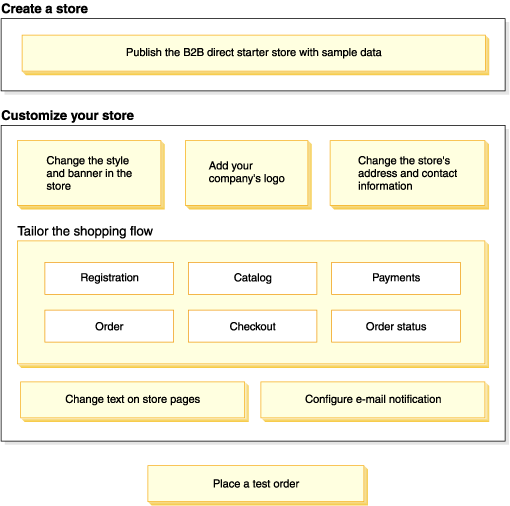Samples > Sample stores > B2B direct business model > B2B direct starter store
Up and running with the B2B direct store for test or demonstration purposes
This topic provides step-by-step instructions to publish and configure the B2B direct store for test or demonstration purposes.
The following diagram shows the steps required to set up the store:
The following diagram shows the steps required to set up your store:
You use several tools to publish and set up the store; all these tools can be accessed from a browser. When you use these tools, the changes that you make are immediately reflected on the site.
- Administration Console
- The Administration Console allows you to control the site or store by completing administrative operations and configuration tasks. If you are a Site Administrator, you select the store and language with which to work when you log on to the Administration Console. The tasks that you are authorized to perform display on the Administration Console home page through various menus. These tasks are based on the user group names (roles) and authority levels.
- WebSphere Commerce Accelerator
- Use WebSphere Commerce Accelerator to maintain online stores and catalogs by completing various store operations, from managing the appearance of the store to creating and maintaining orders to tracking store activities. If you are authorized to work with multiple stores, select the store and language with which to work. If you are authorized to work with a single store, the store name is preselected during logon. Additionally, if the store supports more than one language, you can select the language with which to work.
- Organization Administration Console
- The Organization Administration Console allows you to set up users at the site. This tool is used both to set up administrators and to register customers to the site.
- Shop flow in the B2B direct store
- Sample catalogs
- Publish a store archive using the Publish wizard
Use the Publish wizard to create stores and store related components. - Configure the B2B direct store
When you publish the B2B direct starter store, many optional features are enabled. For example, there is a field on the store's Registration page that asks customers to specify their gender. If you do not want this field to be displayed in the store, you can remove it through the Change Flow notebook. - Replace the sample store default information with the store's information
When you publish a store, it includes the same default text and logo that all other stores receive at creation. As a result, you might want to customize the store to make it reflect the business and the business practices. - Configure outbound e-mail notification messages
Use the Administration Console to configure outbound e-mail notification messages. - Place a test order
To test the shopping flow, place an order with the store.
Related concepts