(Dist) Plan to install WAS
IBM WebSphere Application Server Network Deployment is an integrated platform containing an application server, web development tools, a web server, and additional supporting software and documentation. The installation of the application server product installs a shared set of core product files. Afterwards, we create at least one profile, which is a separate data partition that includes the files that define a runtime environment for an application server process, such as a dmgr or an application server. A running application server process can create, read, update, or delete the configuration files, data files, and log files in its profile. WebSphere application server process can access the core product files, which include command files and other shared product binary files. However, most core product or system files are updated only by installing fix packs, interim fixes, or products that extend the product.
After installation, we can create either...
- Application server profile
- Management profile
- Cell set of profiles containing a dmgr and a federated application server
- Custom profile
At least one profile must exist to have a functioning application server environment. Use the Profile Management Tool or the manageprofiles command to create profiles.
Prepare the operating system before installing any of the following topologies.
IBM suggests configuring WAS Network Deployment with a single subnet for network traffic. We can use one Network interface card (NIC) on a physical machine or logical partition (LPAR). We can also reference a single domain name system (DNS) server in the network configuration for the physical machine or LPAR. The following information describes scenarios for installing the product in various topologies on one or more machines. Two types of application server topologies are possible using the Network Deployment product.
- Topologies for a standalone application server
- Scenario 1: Single-machine installation of a standalone application server
- Scenario 2: Single-machine installation of a standalone application server and a web server
- Scenario 3: Two-machine installation of a standalone application server and a web server
- Scenario 4: Two-machine installation of multiple standalone application servers and web servers
- Scenario 5: Flexible administration of a two-machine installation of multiple standalone application servers and web servers
- Topologies for a managed group of application servers in a cell
A cell consists of one deployment manager and one or more federated application servers managed nodes. The deployment manager is the single point of administration for all of the managed nodes in the cell. The deployment manager maintains the configuration files for nodes that it manages and deploys applications to those managed nodes. An application server can become a managed node .:
- By creating the cell with a federated node
- By federating the node within an application server profile into the cell
- By federating the node within a custom profile into the cell
Scenarios 6 - 10 assume that all nodes in a cell reside on a particular machine and operating system. However, this precise node assignment does not need to apply. The Dmgr node can exist on Machine A, other managed nodes (that have been federated into the deployment manager) can exist on differing machines and operating systems. Such a configured cell of differing machines or operating systems is called a heterogeneous cell and expands the possible topologies that we can consider for our network deployment.
- Scenario 6: Single-machine installation of a cell of application servers
- Scenario 7: Single-machine installation of a cell of application servers and a web server
- Scenario 8: Two-machine installation of a cell of application servers and a web server
- Scenario 9: Three-machine installation of a cell of application servers and a web server
- Scenario 10: Flexible administration of a four-machine installation of mixed runtime environments using the job manager
- Topologies that include DMZ Secure Proxy Server for IBM WAS
DMZ Secure Proxy Server for IBM WAS delivers a high performance reverse proxy capability that can be used at the edge of the network to route, load balance, and improve response times for requests to web resources. Compared to a web server, DMZ Secure Proxy Server for IBM WAS provides increased flexibility, improved integration with WebSphere systems management, improved workload balancing, and other enhancements. DMZ Secure Proxy Server for IBM WAS does not contain a web container and therefore does not have an administration console.
WAS v9 can be administered in a number of secure ways depending on various possible topologies.
wsadmin utility Requires local access to the DMZ Secure Proxy Server for IBM WAS. External web console WAS v9 is configured through a profile on the Dmgr node, exported, and imported to the DMZ Secure Proxy Server for IBM WAS node. Remote job manager A secure proxy profile is deployed on the DMZ Secure Proxy Server for IBM WAS node and registered to an administrative agent on that same machine. The administrative agent is then registered to and managed by a remote job manager. The second administrative topology for the DMZ Secure Proxy Server for IBM WAS is described in this article.
Some scenarios are more typical in production environments. For example, Scenario 1 supports a lighter workload than Scenario 3 or Scenario 4. However, Scenario 1 is a fully functional environment. Scenarios 3 - 5 are typical production environments for a standalone application server. Scenarios 9 is a typical production scenario for a simple cell environment.
Scenario 1: Single-machine installation of a standalone application server
Install a standalone application server on a single machine.
Install WAS Network Deployment by itself on a single machine, and create a standalone application server profile. Each standalone application server profile includes a server1 application server process. Each profile defines a separate standalone application server that has its own administrative interface.
Use the Profile Management Tool or the manageprofiles command to create profiles after installation.
In this scenario, the application server uses its internal HTTP transport chain for communication instead of a using a separate web server (on a separate machine) to possibly offload some processing.
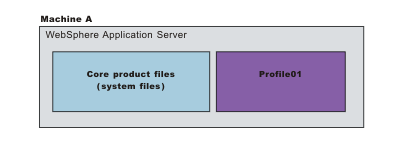
| Step | Task |
|---|---|
| 1 | Install IBM Installation Manager. |
| 2 | Use Installation Manager to install WAS Network Deployment. |
| 3 | Use the Profile Management Tool or the manageprofiles command to create a standalone application server profile. |
Scenario 2: Install a standalone application server and a web server on a single machine.
Install a web server, such as IBM HTTP Server, on the same machine as the application server provides more configuration options. Installing a web server plug-in enables the web server to communicate with the application server. This installation scenario supports rigorous testing environments or production environments that do not require a firewall. However, this scenario is not a typical production environment. When everything is on one machine, neither the web server or the application server will run as fast as if they were on separate machines because they are both competing for the same CPU resources.
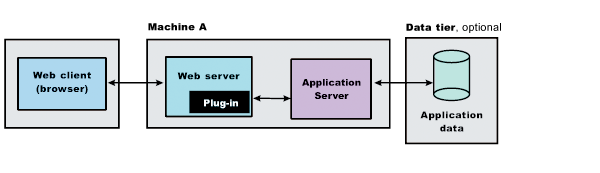
- WAS Network Deployment
- Web Server Plug-ins for WAS
- WebSphere Customization Toolbox
| Step | Task |
|---|---|
| 1 | Install IBM Installation Manager. |
| 2 | Use Installation Manager to install the following:
|
| 3 | Use the Profile Management Tool or the manageprofiles command to create a standalone application server profile. |
| 4 | Use Installation Manager to install IBM HTTP Server, or install another supported web server. |
| 5 | Open the WebSphere Customization
Toolbox, and launch the Web Server Plug-ins Configuration Tool to configure the web server plug-in and create the web server definition.
The web server definition is automatically created and configured during the configuration of the plug-in. |
Scenario 3:> Install a standalone application server and a web server on separate machines.
In the typical production environment, the application server on one machine communicates with a web server on a separate (remote) machine through the web server plug-in. After creating a profile and installing a dedicated web server, use the Web Server Plug-ins for WAS and Web Server Plug-ins Configuration Tool to install a plug-in and to update the web server configuration file. The Web server can then communicate with the application server. Optional firewalls can provide additional security for the application server machine.

- Web Server Plug-ins for WAS
- WebSphere Customization Toolbox
- Click Servers > Web servers.
- On the web servers page, place a check mark next to the web server for which we want to propagate a plug-in, and click Propagate Plug-in.
| Step | Machine | Task |
|---|---|---|
| 1 | A | Install IBM Installation Manager. |
| 2 | A | Use Installation Manager to install WAS Network Deployment. |
| 3 | A | Use the Profile Management Tool or the manageprofiles command to create a standalone application server profile. |
| 4 | B | Install IBM Installation Manager. |
| 5 | B | Use Installation Manager to install the following:
|
| 6 | B | Use Installation Manager to install IBM HTTP Server, or install another supported web server. |
| 7 | B | Open the WebSphere Customization
Toolbox, and launch the Web Server Plug-ins Configuration Tool to configure the web server plug-in and create the web server definition.
The script for creating and configuring the web server is created under the plugins_root/bin directory. |
| 8 | B | Copy the configureweb_server script
to paste on Machine A.
If one machine is running under an operating system such as AIX or Linux and the other machine is running under Windows, copy the script from the plugins_root/bin/crossPlatformScripts directory. |
| 9 | A | Paste the configureweb_server script from Machine B to the profile_root/bin directory on Machine A. |
| 10 | A | Start the application server. |
| 11 | A | Run the configureweb_server script on Machine A to create a web server definition in the administrative console. |
| 12 | A | Open the administrative console, and save the changed configuration. |
| 13 | B | Start the web server. For a Domino Web server, source plugins_root/setupPluginCfg.sh script before starting. |
| 14 | A | Propagate the plugin-cfg.xml file on Machine A from the application server to the web server using the administrative console.
Web servers other than IBM HTTP Server require manual propagation. |
Scenario 4: Two-machine installation of multiple standalone application servers and web servers
Install multiple standalone application servers on one machine and one or more web servers on a separate machine. The Profile Management Tool or the manageprofiles command can create a dmgr profile, an application server profile, or a custom profile. After creating a profile and installing a dedicated web server, use the Web Server Plug-ins for WAS and Web Server Plug-ins Configuration Tool to install a plug-in and to update the web server configuration file. The web server can then communicate with the application server. In this configuration, this process must be done for each profile and web server combination. This topology lets each profile have unique applications, configuration settings, data, and log files while sharing the same set of core product files. Creating multiple profiles creates multiple application server environments that we can dedicate to different purposes. For example, each application server on a website can serve a different application. In another example, each application server can be a separate test environment that we assign to a programmer or a development team. Another feature of having multiple profiles is enhanced serviceability. When a fix pack updates the system files, for example, all application servers begin using the updated core product files.

- Web Server Plug-ins for WAS
- WebSphere Customization Toolbox
- Click Servers > Web servers.
- On the web servers page, place a check mark next to the web server for which we want to propagate a plug-in, and click Propagate Plug-in.
| Step | Machine | Task |
|---|---|---|
| 1 | A | Install IBM Installation Manager. |
| 2 | A | Use Installation Manager to install WAS Network Deployment. |
| 3 | A | Use the Profile Management Tool or the manageprofiles command to create a standalone application server profile. |
| 4 | B | Install IBM Installation Manager. |
| 5 | B | Use Installation Manager to install the following:
|
| 6 | B | Use Installation Manager to install IBM HTTP Server, or install another supported web server. |
| 7 | B | Open the WebSphere Customization
Toolbox, and launch the Web Server Plug-ins Configuration Tool to configure the web server plug-in and create the web server definition.
The script for creating and configuring the web server is created under the plugins_root/bin directory. |
| 8 | B | Copy the configureweb_server script
to paste on Machine A.
If one machine is running under an operating system such as AIX or Linux and the other machine is running under Windows, copy the script from the plugins_root/bin/crossPlatformScripts directory. |
| 9 | A | Paste the configureweb_server script from Machine B to the profile_root/bin directory on Machine A. |
| 10 | A | Start the application server. |
| 11 | A | Run the configureweb_server script on Machine A to create a web server definition in the administrative console. |
| 12 | A | Open the administrative console, and save the changed configuration. |
| 13 | B | Start the web server. For a Domino Web server, source plugins_root/setupPluginCfg.sh script before starting. |
| 14 | A | Propagate the plugin-cfg.xml file on Machine A from the application server to the web server using the administrative console.
Web servers other than IBM HTTP Server require manual propagation. |
| 15 | A | Create subsequent standalone application server profiles using the Profile Management Tool or the manageprofiles command on Machine A. |
| 16 | B | Install subsequent IBM HTTP Servers or other supported web servers on Machine B. |
| 17 | A - B | Repeat steps 7through 14 to configure each additional web server on Machine B with each newly-added application server. Each application server profile is now directly associated with its own web server. |
Scenario 5: Flexible administration of a two-machine installation of multiple standalone application servers and web servers
Install an administrative agent and multiple registered application servers and multiple web servers on separate machines.
WebSphere application servers on one machine communicate with a web server on a separate (remote) machine through the web server plug-in. WebSphere application servers are registered with the administrative agent. The administrative agent provides a single location from which to administer the nodes registered to it. Optional firewalls can provide additional security for the application server machine.
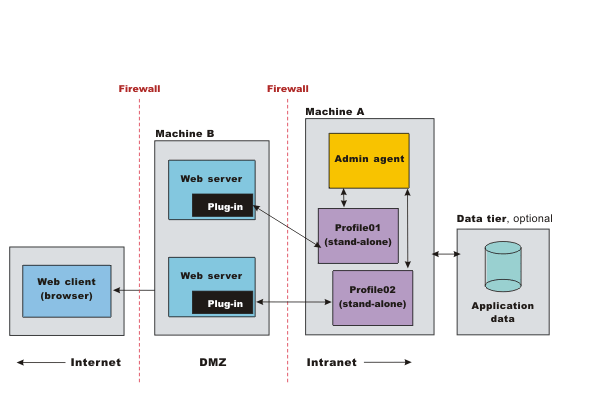
- Web Server Plug-ins for WAS
- WebSphere Customization Toolbox
- Click Servers > Web servers.
- On the web servers page, place a check mark next to the web server for which we want to propagate a plug-in, and click Propagate Plug-in.
| Step | Machine | Task |
|---|---|---|
| 1 | A | Install IBM Installation Manager. |
| 2 | A | Use Installation Manager to install WAS Network Deployment. |
| 3 | A | Use the Profile Management Tool or the manageprofiles command to create a management profile of the administrative agent server type. |
| 4 | A | Use the Profile Management Tool or the manageprofiles command to create an application server profile. |
| 5 | A | Register the application server with the administrative agent by running the registerNode command in the bin directory of the administrative agent profile, profile_root/bin. |
| 6 | B | Install IBM Installation Manager. |
| 7 | B | Use Installation Manager to install the following:
|
| 8 | B | Use Installation Manager to install IBM HTTP Server, or install another supported web server. |
| 9 | B | Open the WebSphere Customization Toolbox, and launch the Web Server Plug-ins Configuration Tool to configure the web server plug-in and create the web server definition. The script for creating and configuring the web server is created under the plugins_root/bin directory. |
| 10 | B | Copy the configureweb_server script to paste on Machine A. If one machine is running under an operating system such as AIX or Linux and the other machine is running under Windows, copy the script from the plugins_root/bin/crossPlatformScripts directory. |
| 11 | A | Paste the configureweb_server script from Machine B to the profile_root/bin directory on Machine A. |
| 12 | A | Start the application server. |
| 13 | A | Run the configureweb_server script on Machine A to create a web server definition in the administrative console. |
| 14 | A | Open the administrative console, and save the changed configuration. |
| 15 | B | Start the web server. For a Domino Web server, source plugins_root/setupPluginCfg.sh script before starting. |
| 16 | A | Propagate the plugin-cfg.xml file on Machine A from the application server to the web server using the administrative console.
Web servers other than IBM HTTP Server require manual propagation. |
| 17 | A | Create subsequent application server profiles using the Profile Management Tool or the manageprofiles command on Machine A. |
| 18 | A | Register the new application server with the administrative agent by running the registerNode command in the bin directory of the administrative agent profile, profile_root/bin. |
| 19 | B | Install subsequent IBM HTTP Servers or other supported web servers on Machine B. |
| 20 | A - B | Repeat steps 9 through 16 to configure each
additional web server on Machine B with each newly-added application server.
Each application server profile is now directly associated with its own web server. |
Scenario 6: Install a cell of managed application servers on one machine
WAS Network Deployment can create a cell consisting of a dmgr and one federated application server node on a single machine. After installation, create a cell set of profiles. Use the Profile Management Tool or the manageprofiles command to create other standalone application server profiles or custom profiles. Use the administrative interface of the deployment manager to federate the additional servers to the cell. The cell profile type is not recommended for production.
Standalone application server profiles have their own administrative interface until we federate them into a dmgr cell, at which point the administrative interface of the deployment manager controls the servers, which are at that point called managed nodes. Periodically the configuration and application files on a managed node are refreshed from the master copy of the files hosted on the deployment manager during synchronization. An application server profile has a default application server process called server1 and optionally might include the default application. A custom profile does not have a default server process nor does it have any applications.
In a cell environment, only the managed nodes serve applications, not the deployment manager. The managed node in this scenario uses its internal HTTP transport chain for communication instead of a using a separate web server (on a separate machine) to possibly offload some processing.
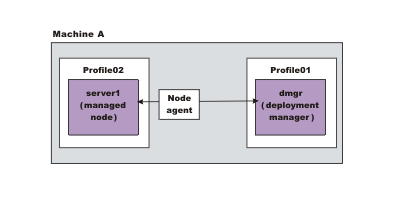
| Step | Task |
|---|---|
| 1 | Install IBM Installation Manager. |
| 2 | Use Installation Manager to install WAS Network Deployment. |
| 3 | Use the Profile Management Tool or the manageprofiles command to create a management profile of the deployment manager server type. |
| 4 | Use the Profile Management Tool or the manageprofiles command to create application server profiles. |
| 5 | Federate the application servers into the cell
using the administrative console of the deployment manager.
Click System Administration > Nodes > Add Node. |
| 6 | Start the deployment manager using its First steps console or by running the startManager command in the bin directory of the deployment manager profile, profile_root/bin. |
| 7 | Start the administrative console of the deployment manager using its First steps console. |
| 8 | Start the node agent process by running the startNode command in the bin directory of the application server profile, profile_root/bin. |
| 9 | Start the administrative console of the deployment manager to create and start application server processes.
Click Servers > Server Types > WebSphere application servers > server. |
Scenario 7: Single-machine installation of a cell of application servers and a web server
Install a cell of managed application servers and a web server on one machine.
Install a web server, such as IBM HTTP Server, on the same machine as the application server provides more configuration options. Installing a web server plug-in is required for the web server to communicate with the server in the managed node. This type of installation can support either rigorous testing in a cell environment or production environments that do not require a firewall.

- WAS Network Deployment
- Web Server Plug-ins for WAS
- WebSphere Customization Toolbox
| Step | Task |
|---|---|
| 1 | Install IBM Installation Manager. |
| 2 | Use Installation Manager to install the following:
|
| 3 | Use the Profile Management Tool or the manageprofiles command to create a management profile of the deployment manager server type. |
| 4 | Use the Profile Management Tool or the manageprofiles command to create application server profiles. |
| 5 | Federate the application servers into the cell using the administrative console of the deployment manager. Click System Administration > Nodes > Add Node. |
| 6 | Start the deployment manager using its First steps console or by running the startManager command in the bin directory of the deployment manager profile, profile_root/bin. |
| 7 | Start the administrative console of the deployment manager using its First steps console. |
| 8 | Start the node agent process by running the startNode command in the bin directory of the application server profile, profile_root/bin. |
| 9 | Start the administrative console of the deployment manager to create and start application server processes.
Click Servers > Server Types > WebSphere application servers > server. |
| 10 | Use Installation Manager to install IBM HTTP Server, or install another supported web server. |
| 11 | Open the WebSphere Customization
Toolbox, and launch the Web Server Plug-ins Configuration Tool to configure the web server plug-in and create the web server definition.
The web server definition is automatically created and configured during the configuration of the plug-in. |
Scenario 8: Two-machine installation of a cell of application servers and a web server
Install a cell of managed application servers on one machine and a web server on a separate machine. In a typical production environment, a managed node in a cell communicates with a web server on a separate (remote) machine through the web server plug-in. An optional firewall can provide additional security for the application server machine.
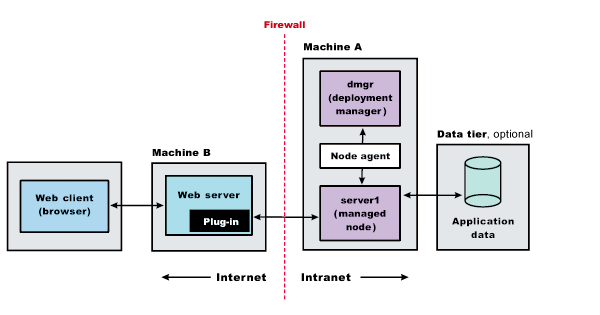
- Web Server Plug-ins for WAS
- WebSphere Customization Toolbox
- Click Servers > Web servers.
- On the web servers page, place a check mark next to the web server for which we want to propagate a plug-in, and click Propagate Plug-in.
| Step | Machine | Task |
|---|---|---|
| 1 | A | Install IBM Installation Manager. |
| 2 | A | Use Installation Manager to install WAS Network Deployment. |
| 3 | A | Use the Profile Management Tool or the manageprofiles command to create a management profile of the deployment manager server type. |
| 4 | A | Use the Profile Management Tool or the manageprofiles command to create application server profiles. |
| 5 | A | Federate the application servers into the cell
using the administrative console of the deployment manager.
Click System Administration > Nodes > Add Node. |
| 6 | A | Start the deployment manager using its First steps console or by running the startManager command in the bin directory of the deployment manager profile, profile_root/bin. |
| 7 | A | Start the administrative console of the deployment manager using its First steps console. |
| 8 | A | Start the node agent process by running the startNode command in the bin directory of the application server profile, profile_root/bin. |
| 9 | A | Start the administrative console of the deployment manager to create and start application server processes.
Click Servers > Server Types > WebSphere application servers > server. . |
| 10 | B | Install IBM Installation Manager. |
| 11 | B | Use Installation Manager to install the following:
|
| 12 | B | Use Installation Manager to install IBM HTTP Server, or install another supported web server. |
| 13 | B | Open the WebSphere Customization
Toolbox, and launch the Web Server Plug-ins Configuration Tool to configure the web server plug-in and create the web server definition.
The script for creating and configuring the web server is created under the plugins_root/bin directory. |
| 14 | B | Copy the configureweb_server script
to paste on Machine A.
If one machine is running under an operating system such as AIX or Linux and the other machine is running under Windows, copy the script from the plugins_root/bin/crossPlatformScripts directory. |
| 15 | A | Paste the configureweb_server script from Machine B to the profile_root/bin directory on Machine A. |
| 16 | A | Start the application server. |
| 17 | A | Run the configureweb_server script on Machine A to create a web server definition in the administrative console. |
| 18 | A | Open the administrative console, and save the changed configuration. |
| 19 | B | Start the web server. For a Domino Web server, source plugins_root/setupPluginCfg.sh script before starting. |
| 20 | A | Propagate the plugin-cfg.xml file on Machine A from the application server to the web server using the administrative console.
Web servers other than IBM HTTP Server require manual propagation. |
Scenario 9: Three-machine installation of a cell of application servers and a web server
Install a dmgr on one machine, multiple managed application server nodes on a second machine, and a web server on a third machine. The primary advantage of a cell over a standalone application server is its scalability. Managing a cell to keep it in proportion with workload levels is possible. In this scenario, managed nodes exist on Machine C. All of the managed nodes are federated into the same deployment manager. Depending on our needs, an application server in each managed node could serve the same or different applications. Machine A and Machine C represent both types of scaling, vertical and horizontal scaling:
- Vertical scaling creates multiple managed nodes on the same physical machine.
- Horizontal scaling creates cell members on multiple physical machines.
The managed nodes in this scenario communicate with the same web server. An alternative strategy, however, could have a dedicated web server for each managed node.
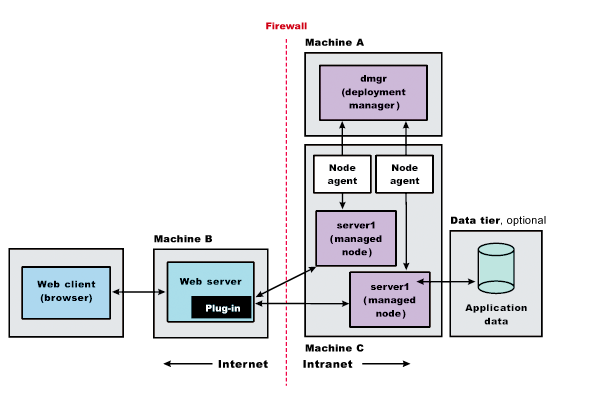
| Step | Machine | Task |
|---|---|---|
| 1 | Dmgr | Install IBM Installation Manager. |
| 2 | Dmgr | Use Installation Manager to install WAS Network Deployment. |
| 3 | Dmgr | Use the Profile Management Tool or the manageprofiles command to create a management profile of the deployment manager server type. |
| 4 | Dmgr | Start the deployment manager using its First steps console or by running the startManager command in the bin directory of the deployment manager profile, profile_root/bin. |
| 5 | Appserver | Install IBM Installation Manager. |
| 6 | Appserver | Use Installation Manager to install WAS Network Deployment. |
| 7 | Appserver | Use the Profile Management Tool or the manageprofiles command to create multiple application server profiles. |
| 8 | Appserver | Start each application server using its First steps console or by running profile_root/bin/startServer |
| 9 | Dmgr | On Machine A, add the application server nodes to the cell using the administrative console of the deployment manager.
System Administration > Nodes > Add Node |
| 10 | Webserver | Install IBM Installation Manager. |
| 11 | Webserver | Use Installation Manager to install Web Server Plug-ins for WAS and WebSphere Customization Toolbox |
| 12 | Webserver | Use Installation Manager to install IBM HTTP Server, or install another supported web server. |
| 13 | Webserver | Open the WebSphere Customization Toolbox, and launch the Web Server Plug-ins Configuration Tool to configure the web server plug-in and create the web server definition. The script for creating and configuring the web server is created under the plugins_root/bin directory. |
| 14 | Webserver | Copy the configureweb_server script to paste on Machine A. If one machine is running under an operating system such as AIX or Linux and the other machine is running under Windows, copy the script from directory plugins_root/bin/crossPlatformScripts. |
| 15 | Dmgr | Paste the configureweb_server script from Machine B to the profile_root/bin directory on Machine A. |
| 16 | Dmgr | Run the configureweb_server script on Machine A to create a web server definition in the administrative console. |
| 17 | Dmgr | Open the administrative console and save the changed configuration. |
| 18 | Webserver | Start the web server. For a Domino Web server, source plugins_root/setupPluginCfg.sh script before starting. |
| 19 | Dmgr | Propagate the plugin-cfg.xml file on Machine A from the application server to the web server using the administrative console.
|
Scenario 10: Flexible administration of a four-machine installation of mixed runtime environments using the job manager
The job manager administrative process can manage multiple...
- administrative agents
- deployment managers
- standalone application servers
Nodes can be registered with one or more job managers. In contrast to a dmgr, the job manager does not exclusively inherit the administrative functions of its registered nodes. Nodes that register with a job manager maintain their own administrative capabilities. Additionally, the nodes periodically poll the job managers to determine whether there are jobs posted there that require action. All registered nodes can still be managed separately from the job manager. The advantage to a job manager configuration is the ability to coordinate management actions across multiple varied environments.
Install a dmgr and a managed node on one machine, an administrative agent and multiple registered application server nodes on a second machine, a job manager on a third machine, and a web server on a fourth machine.
The cell in machine A communicates with a web server, while machine C is an internal server that could be used for testing or some other purpose.
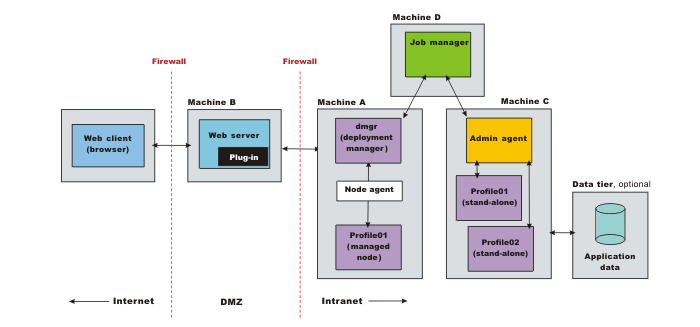
- Web Server Plug-ins for WAS
- WebSphere Customization Toolbox
- Click Servers > Web servers.
- On the web servers page, place a check mark next to the web server for which we want to propagate a plug-in, and click Propagate Plug-in.
| Step | Machine | Task |
|---|---|---|
| 1 | A | Install IBM Installation Manager. |
| 2 | A | Use Installation Manager to install WAS Network Deployment. |
| 3 | A | Use the Profile Management Tool or the manageprofiles command to create a management profile of the deployment manager server type. |
| 4 | A | Start the deployment manager using its First steps console or by running the startManager profile_root command in the bin directory of the deployment manager profile, /bin. |
| 5 | A | Use the Profile Management Tool or the manageprofiles command to create an application server profile. |
| 6 | A | Federate the application server into the cell using the administrative console of the deployment manager.
System Administration > Nodes > Add Node |
| 7 | C | Install IBM Installation Manager. |
| 8 | C | Use Installation Manager to install WAS Network Deployment. |
| 9 | C | Use the Profile Management Tool or the manageprofiles command to create a management profile of the administrative agent server type. |
| 10 | C | Use the Profile Management Tool or the manageprofiles command to create multiple application server profiles. |
| 11 | C | Register the standalone application servers with the administrative agent by running the registerNode command in the bin directory of the administrative agent profile, profile_root/bin. |
| 12 | D | Install IBM Installation Manager. |
| 13 | D | Use Installation Manager to install WAS Network Deployment. |
| 14 | D | Use the Profile Management Tool or the manageprofiles command to create a management profile of the job manager server type. |
| 15 | D | Register the administrative agent on Machine C and the deployment manager on Machine B with the job manager on Machine D by connecting to wsadmin.sh on the job manager and running the registerWithJobManager command in the AdminTask object.
AdminTask.registerWithJobManager('[-host myhost -conntype SOAP -port 8878 -managedNodeName myhostNode01]') Alternatively, we can register with the job manager using an administrative console. In the deployment manager console, click System Administration > Deployment manager > Job manager, select a dmgr node, and click Register with Job Manager. In the administrative agent console, click System Administration > Administrative agent > Nodes, select one or more standalone nodes, and click Register with Job Manager. The deployment manager and standalone nodes registered with the job manager become managed nodes of the job manager. The federated node, Profile01, on Machine A does not become a managed node of the job manager; it remains a federated node managed by the deployment manager. |
| 16 | B | Install IBM Installation Manager. |
| 17 | B | Use Installation Manager to install the following:
|
| 18 | B | Use Installation Manager to install IBM HTTP Server, or install another supported web server. |
| 19 | B | Open the WebSphere Customization Toolbox, and launch the Web Server Plug-ins Configuration Tool to configure the web server plug-in and create the web server definition. The script for creating and configuring the web server is created under the plugins_root/bin directory. |
| 20 | B | Copy the configureweb_server script to paste on Machine A. If one machine is running under an operating system such as AIX or Linux and the other machine is running under Windows, copy the script from the plugins_root/bin/crossPlatformScripts directory. |
| 21 | A | Paste the configureweb_server script from Machine B to the profile_root/bin directory on Machine A. |
| 22 | A | Run the configureweb_server script on Machine A to create a web server definition in the administrative console. |
| 23 | A | Open the administrative console and save the changed configuration. |
| 24 | B | Start the web server. For a Domino Web server, source plugins_root/setupPluginCfg.sh script before starting. |
| 25 | A | Propagate the plugin-cfg.xml file on Machine A from the application server to the web server using the administrative console.
Web servers other than IBM HTTP Server require manual propagation. |
Scenario 11:
Install a dmgr and one or more managed nodes on one machine and DMZ Secure Proxy Server for IBM WAS on a second machine. DMZ Secure Proxy Server for IBM WAS delivers a high performance reverse proxy capability that can be used at the edge of the network to route, load balance, and improve response times for requests to web resources.
The most secure way to administer the DMZ Secure Proxy Server for IBM WAS is locally using wsadmin commands. The DMZ Secure Proxy Server for IBM WAS does not contain a web container and therefore does not have an administrative console. Local administration can only be done using the command line.
Secure proxy server configurations can also be managed within a network deployment application server cell and then imported locally into the DMZ Secure Proxy Server for IBM WAS using wsadmin commands. The configurations are created and maintained inside the network deployment application server cell as configuration-only profiles. The profiles are registered with the administrative agent and are then managed using the administrative console. We configure the secure proxy server profile in the network deployment application server cell, export the configuration to a node in the DMZ, and import the configuration into the DMZ Secure Proxy Server for IBM WAS. We then repeat the process if any changes are made to the secure proxy server configuration.
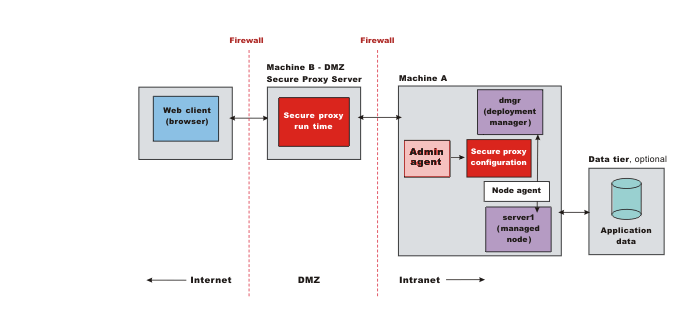
| Step | Machine | Task |
|---|---|---|
| 1 | A | Install IBM Installation Manager. |
| 2 | A | Use Installation Manager to install WAS Network Deployment. |
| 3 | A | Use the Profile Management Tool or the manageprofiles command to create a management profile of the deployment manager server type. |
| 4 | A | Start the deployment manager using its First steps console or by running the startManager profile_root command in the bin directory of the deployment manager profile, /bin. |
| 5 | A | Use the Profile Management Tool or the manageprofiles command to create application server profiles. |
| 6 | A | Federate the application servers into the cell
using the administrative console of the deployment manager.
Click System Administration > Nodes > Add Node. |
| 7 | A | Use the Profile Management Tool or the manageprofiles command to create a management profile of the administrative agent server type. |
| 8 | A | Start the administrative agent. |
| 9 | A | Use the Profile Management Tool or the manageprofiles command to create a secure proxy (configuration-only) profile. |
| 10 | A | Register the secure proxy (configuration-only) profile with the administrative agent by running the registerNode command in the bin directory of the administrative agent profile, profile_root/bin. |
| 11 | A | Restart the administrative agent. |
| 12 | A | When the administrative agent prompts you with a list of the nodes that it manages, select the node from the secure proxy (configuration-only) profile. |
| 13 | A | Create a secure proxy profile through the administrative console.
Click Servers > Server Types > WebSphere proxy servers > New, and use the Proxy Server Creation wizard. |
| 14 | A | Export the server configuration by connecting
to wsadmin.sh for the administrative agent and running the exportProxyServer command in the AdminTask object. Consider the following examples using Jython strings.
AdminTask.exportProxyServer('[-archive /myProxyServer.ear -nodeName node1 -serverName server1]') |
| 15 | B | Install IBM Installation Manager. |
| 16 | B | Install the DMZ Secure Proxy Server for IBM WAS. |
| 17 | A | Transfer the server configuration file to Machine B using FTP. |
| 18 | B | Import the server configuration on Machine B by connecting to wsadmin.sh for the secure proxy and running the importProxyServer command in the AdminTask object.
AdminTask.importProxyServer('[-archive /myProxyServer.ear -nodeName node1 -serverInArchive server1 -deleteExistingServer true]') |
We have reviewed many of the most common installation scenarios to find a possible match for the topology that we intend to install.
What to do next
See the IBM HTTP Server, web server plug-in, and DMZ Secure Proxy Server for IBM WAS documentation for more information on installing those products.