Administer stand-alone nodes using the administrative agent
An administrative agent administers unfederated (stand-alone) application server nodes. Using a single interface to administer application servers reduces the overhead of running administrative services on each application server.
Start the administrative console of the administrative agent to configure the administrative agent, view and change properties for nodes registered to the administrative agent, register and unregister application server nodes with job managers, and view and change job manager configurations for a registered node. A job manager allows us to asynchronously submit and administer jobs for a node registered to the administrative agent when the node is also registered to the job manager.
- Set up the administrative agent environment.
Create an administrative agent profile and one or more stand-alone application server profiles, called nodes, on the same computer and then register the node profiles with the administrative agent.
- Restart the administrative agent as needed.
The administrative agent must be running to check for jobs for its registered stand-alone application server nodes.
- View and change properties for the administrative agent.
-
System Administration > Administrative agent

Optionally view the administrative agent properties on the Configuration tab and the Runtime tab.
to allow administrative agent components to start dynamically as needed for applications, select...
-
Start components as needed
- View and change properties for a node registered to the administrative agent.
- Click...
-
System Administration > Administrative agent > Nodes

To register an application server node with a job manager, select...
-
Register with Job Manager
- To unregister an application server node from a job manager, click...
-
Unregister from a Job Manager
- Click...
-
System Administration > Administrative agent > Nodes > node
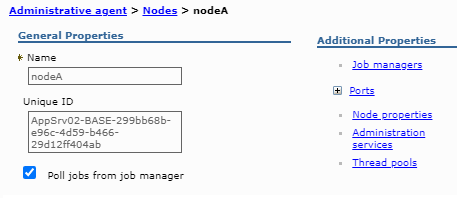
- To have the administrative agent retrieve jobs from the job manager for this node, select Poll jobs from job manager
- To change other properties for the node, click the links under Additional Properties.
- Click...
- View and change job manager configurations for a registered node.
- To view the job managers to which the node is registered, click...
-
System Administration > Administrative agent > Nodes > node > Job managers

- To change job manager-related properties for the registered node, click...
-
System Administration > Administrative agent > Nodes > node > Job managers > job_manager_UUID

- Optionally change the polling interval by entering an integer value.
The administrative agent uses the polling interval to check for jobs from the job manager for this registered node.
- Optionally change the web address of the job manager that the administrative agent polls for this registered node.
- Optionally change the polling interval by entering an integer value.
- To view the job managers to which the node is registered, click...
- Unregister a stand-alone application server node from the administrative agent.
Unregister nodes if we no longer need the node in the administrative agent environment or if we intend to delete the stand-alone application server node profile. Run the deregisterNode command to unregister a node.
Depending on the tasks completed, we might have configured the administrative agent, registered and unregistered application server nodes with job managers, viewed or changed properties for a node registered to the administrative agent, or viewed and changed the job manager configuration for a registered node.
System clock
To change the system clock, stop all the application servers, the node agent servers, the deployment manager server, the administrative agent server, and the job manager server first. After stopping the servers, change the system clock, and then restart the servers. If we change the system clock on one system, ensure the clocks on all systems that communicate with each other and have WAS installed are synchronized. Otherwise, we might experience errors, such as security tokens no longer being valid.
(ZOS) If we plan to change the system clock, stop all the application servers, the node agent servers, the deployment manager server, the administrative agent server, the job manager server, and the location service daemon first. After stopping the servers and location service daemon, change the system clock, and then restart the servers and location service daemon. If we change the system clock on one system, ensure the clocks on all systems that communicate with each other and have WAS installed are synchronized. Otherwise, we might experience errors, such as security tokens no longer being valid.
What to do next
We can continue to administer registered nodes from the administrative agent. We can further configure the administrative agent using the links on the configuration tab of the administrative agent panel. We can register more nodes with the administrative agent using the registerNode command. We can unregister nodes from the administrative agent using the deregisterNode command.
We can register and unregister nodes with a job manager.
Subtopics
- Administrative agent
- Administrative agent security
- Set up the administrative agent environment
- Restart the administrative agent
- Administrative agent settings
- Node collection for the administrative agent
- Registered nodes settings
- Unregistering nodes of the administrative agent
- Register or unregister with job manager settings
- Job manager collection
- Job manager settings
Related: