NeoLoad HTML results
For every build performed by Jenkins, the NeoLoad plugin makes it possible to display the NeoLoad HTML results. In Jenkins, it is necessary to select a job and a successful build before clicking Performance Result to display the NeoLoad Test Report page.
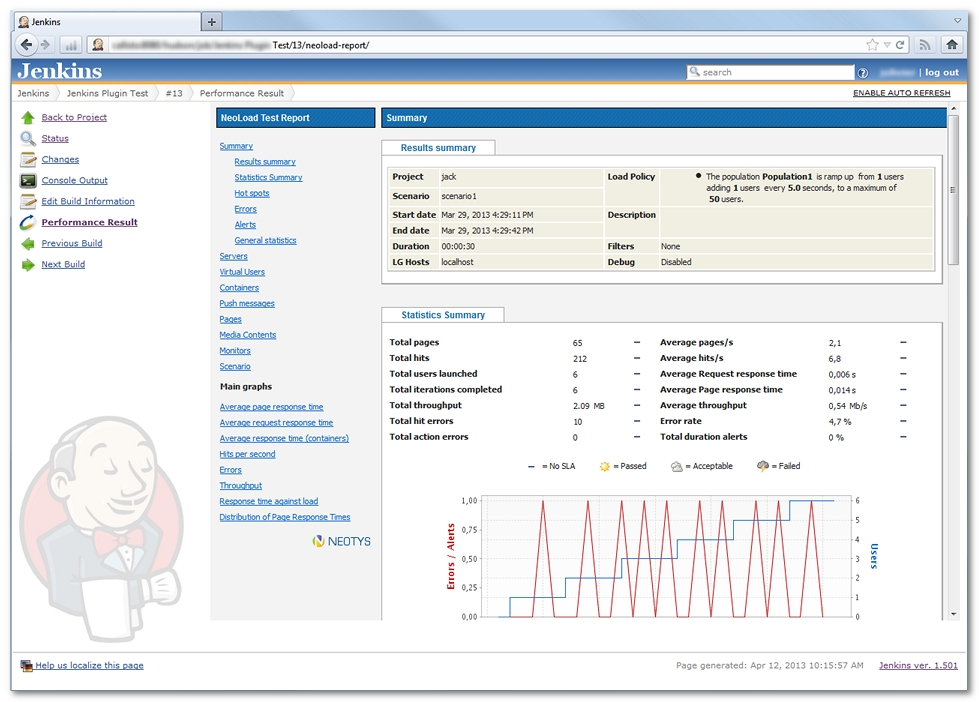
- To display the NeoLoad HTML results in Jenkins
- In Jenkins, start a build of a job configured with the NeoLoad plugin.
- When the test is over, click <NeoLoad job> > <successful build> > Performance Result.
Results summary
This tab displays basic details of the test: project and scenario name, test duration, load policy, and so on.
Statistics summary
The statistics summary displays the following global metrics:
- Total pages is the total number of pages played.
- Total requests is the total number of hits played.
- Total users launched is the total number of user instances launched.
- Total iterations completed is the sum of the number of times when the Actions Container is executed for each Virtual User.
- Total throughput is the sum of the sizes of the responses to all the requests played. (Does not include upstream).
- Total request errors is the total number of hits with errors.
- Total action errors is the total number of logical actions (e.g. JavaScript actions) with errors.
- Average pages/s is the average number of pages played per second.
- Average requests/s is the average number of hits played per second.
- Average request response time is the average of requests response times.
- Average page response time is the average of pages response times.
- Average throughput is the average throughput for server responses (downstream).
- Error rate is the percentage of hits with errors out of the total number of hits.
- Alerts total duration is the percentage of the total duration of alerts out of the total test duration.
An icon next to each statistic indicates the severity of the statistic discrepancy with regard to the SLA profile linked to the scenario.
Hot spots
This section focuses on significant results. The times are expressed in seconds.
This section lists the five pages having produced most of the errors.
This section lists the five longest alerts filtered by alert importance (critical alerts first, followed by warning alerts). The duration is the duration of the different occurrences of an alert as a percentage of the total test duration.
This section presents the first critical alerts occurring during the test run.
This section lists the five pages having produced the longest average response times.
This section lists the five pages having produced the longest maximum response times.
The section displays the results for indicators relating to SQL requests.
This section is available only when the appropriate performance indicators are used in the test. For example, any indicator in the Top SQL Statements category for the Oracle monitor. See Oracle DB monitor.
Errors
This section describes the errors encountered on requests and on logical actions generating errors (Javascript actions). For every type of error, it lists the error code, the number of requests or defective logical actions, and the error description label. For more information about NeoLoad error codes (beginning with NL-), see Neotys status codes. For more information about HTTP response codes, see HTTP status codes.
Every request or logical action can generate one error code only.
Alerts
This section displays the details of the alerts triggered. The section only displays elements with at least one alert threshold set. For each element, the following statistics are displayed:
- Alert severity level is a critical alert or a warning.
- Alert name
- Number of occurrences is the number of times the alert threshold was exceeded during the test run.
- Date of the first occurrence
- Alert duration in percentage of the total test running time
- Alert description
An icon is shown to indicate the state of each type of monitor with counters that have alert thresholds set:
- The
 icon indicates that the counters triggered at least one critical alert.
icon indicates that the counters triggered at least one critical alert.
- The
 icon indicates that the counters triggered at least one warning alert but no critical alerts.
icon indicates that the counters triggered at least one warning alert but no critical alerts.
- The
 icon indicates that the counters triggered no critical or warning alerts.
icon indicates that the counters triggered no critical or warning alerts.
General statistics
This section displays the following aggregated statistics for all User Paths, pages and requests:
- Min: Minimum response time
- Avg: Average response time
- Max: Maximum response time
- Count: Total number of requests
- Err: Total number of errors
- % of Err: Percentage of errors
- SLA Profile and highest severity encountered
User Path, Transactions, push messages and pages
The following statistics are displayed for each User Path, Transaction, push message and web page:
- Min: Minimum response time
- Avg: Average response time
- Max: Maximum response time
- Count: Total number of requests
- Err: Total number of errors
- % of Err: Percentage of errors
- SLA Profile and highest severity encountered
Media contents
For every media request, the following statistics are displayed:
- Count is the number of times when the request was executed.
- Errors is the number of errors received.
- Bitrate is the average bitrate used to simulate the media.
- Played Time is the total time spent on simulating the media content.
- Lag Duration is the time spent on downloading the content without simulating the media.
- Lag Ratio is the ratio between the lag length and the total play time (can be above 100%).
- Fill Buffer Duration is the time spent to fill in the buffer when starting the video.
The statistics are displayed per Virtual User.
Monitors
- Min: Minimum response time
- Avg: Average response time
- Max: Maximum response time
- Med: Median response time
- Avg-X%: Truncated mean (configurable in General Settings or in Results manager for a single test result).
- Std Dev: Standard deviation
Alert results
The alerts are grouped by monitored machine and by monitor (Tomcat, MySQL...). The following statistics are displayed for each alert:
- Alert severity level is a critical alert or a warning.
- Alert name
- Number of occurrences is the number of times the alert threshold was exceeded during the test run.
- Date of the first occurrence
- Alert duration in percentage of the total test running time
- Alert description
An icon is displayed to indicate the level of each alert:
- The
 icon indicates a critical alert.
icon indicates a critical alert.
- The
 icon indicates a warning alert.
icon indicates a warning alert.
Scenario
This section shows a summary of the test scenario configuration, with the following information:
- Results summary
- Populations and their User Paths configuration
- User Paths and their configuration
- Rendezvous policies
- SLA profiles
Main graphs
This section includes a collection of predefined graphs:
- Average page response time: the average response time, in seconds, of all pages
- Average request response time: the average response time, in seconds, of all requests
- Average response time (Transaction): the average response time, in seconds, of all transactions
- Requests per second: the number of requests on the server by Virtual Users
- Errors: the number of elements in error (requests and/or actions) per sampling interval
- Throughput: the number of megabits of data per second returned by the server
- Response time against load: the average response time, in seconds, of all pages according to the number of simultaneous Virtual Users
- Distribution of Transaction durations: the percentage of Transactions performed within a given time range
- Top 10 First Alerts: the list of the 10 most frequent alerts on the monitored counters