Scalability and performance
- Recommended node host practices
- Master node sizing
- Create a KubeletConfig CRD to edit kubelet parameters
- Recommended etcd practices
- Use the Node Tuning Operator
- Use Cluster Loader
- Use CPU Manager
- Scaling the Cluster Monitoring Operator
- Plan your environment according to object limits
- Optimizing storage
- Optimize HAProxy router
- What huge pages do and how they are consumed by applications
Recommended node host practices
The OpenShift node configuration file contains important options. For example, two parameters control the maximum number of pods that can be scheduled to a node: podsPerCore and maxPods.
When both options are in use, the lower of the two values limits the number of pods on a node. Exceeding these values can result in:
- Increased CPU utilization.
- Slow pod scheduling.
- Potential out-of-memory scenarios, depending on the amount of memory in the node.
- Exhausting the pool of IP addresses.
- Resource overcommitting, leading to poor user application performance.
In Kubernetes, a pod that is holding a single container actually uses two containers. The second container is used to set up networking prior to the actual container starting. Therefore, a system running 10 pods will actually have 20 containers running.
Set the number of pods the node can run based on the number of processor cores on the node. For example, if podsPerCore is set to 10 on a node with 4 processor cores, the maximum number of pods allowed on the node will be 40.
kubeletConfig:
podsPerCore: 10
Setting podsPerCore to 0 disables this limit. The default is 0. podsPerCore cannot exceed maxPods.
Set the number of pods the node can run to a fixed value, regardless of the properties of the node.
kubeletConfig:
maxPods: 250
Master node sizing
The master node resource requirements depend on the number of nodes in the cluster. The following master node size recommendations are based on the results of control plane density focused testing.
| Number of worker nodes | CPU cores | Memory (GB) |
|---|---|---|
| 25 | 4 | 16 |
| 100 | 8 | 32 |
| 250 | 16 | 64 |
Because we cannot modify the master node size in a running OpenShift 4.1 cluster, we must estimate your total node count and use the suggested master size during installation.
In OpenShift 4.1, half of a CPU core (500 millicore) is now reserved by the system by default compared to OpenShift 3.11 and previous versions. The sizes are determined taking that into consideration.
Create a KubeletConfig CRD to edit kubelet parameters
The kubelet configuration is currently serialized as an ignition configuration, so it can be directly edited. However, there is also a new kubelet-config-controller added to the Machine Config Controller (MCC). This allows us to create a KubeletConfig custom resource (CR) to edit the kubelet parameters.
Procedure
- Run:
$ oc get machineconfig
This provides a list of the available machine configuration objects we can select. By default, the two kubelet-related configs are 01-master-kubelet and 01-worker-kubelet.
- To check the current value of max Pods per node, run:
# oc describe node <node-ip> | grep Allocatable -A6
Look for value: pods: <value>.
For example:
# oc describe node ip-172-31-128-158.us-east-2.compute.internal | grep Allocatable -A6 Allocatable: attachable-volumes-aws-ebs: 25 cpu: 3500m hugepages-1Gi: 0 hugepages-2Mi: 0 memory: 15341844Ki pods: 250
- To set the max Pods per node on the worker nodes, create a YAML file containing the kubelet configuration. For example, max-worker-pods.yaml:
apiVersion: machineconfiguration.openshift.io/v1 kind: KubeletConfig metadata: name: set-max-pods spec: machineConfigSelector: 01-worker-kubelet kubeletConfig: maxPods: 250 - Apply the file by running:
$ oc apply -f max-worker-pods.yaml
- Verify the change by running:
$ oc get kubeletconfigs set-max-pods -o yaml
By default, only one machine is allowed to be unavailable when applying the kubelet-related configuration to the available worker nodes. For a large cluster, it can take a long time for the configuration change to be reflected. At any time, we can adjust the number of machines that are updating to speed up the process.
Procedure
- Run:
- $ oc edit machineconfigpool worker
- Set maxUnavailable to the desired value.
spec: maxUnavailable: <node_count>
When setting the value, consider the number of worker nodes that can be unavailable without affecting the applications running on the cluster.
Recommended etcd practices
For large and dense clusters, etcd can suffer from poor performance if the keyspace grows excessively large and exceeds the space quota. Periodic maintenance of etcd including defragmentation needs to be done to free up space in the data store. It is highly recommended that you monitor Prometheus for etcd metrics and defragment it when needed before etcd raises a cluster-wide alarm that puts the cluster into a maintenance mode, which only accepts key reads and deletes. Some of the key metrics to monitor are etcd_server_quota_backend_bytes which is the current quota limit, etcd_mvcc_db_total_size_in_use_in_bytes which indicates the actual database usage after a history compaction, and etcd_debugging_mvcc_db_total_size_in_bytes which shows the database size including free space waiting for defragmentation.
Use the Node Tuning Operator
Learn about the Node Tuning Operator and how we can use it to manage node-level tuning by orchestrating the tuned daemon.
The Node Tuning Operator helps you manage node-level tuning by orchestrating the tuned daemon. The majority of high-performance applications require some level of kernel tuning. The Node Tuning Operator provides a unified management interface to users of node-level sysctls and more flexibility to add custom tuning, which is currently a Technology Preview feature, specified by user needs. The Operator manages the containerized tuned daemon for OpenShift as a Kubernetes DaemonSet. It ensures the custom tuning specification is passed to all containerized tuned daemons running in the cluster in the format that the daemons understand. The daemons run on all nodes in the cluster, one per node.
The Node Tuning Operator is part of a standard OpenShift installation in version 4.1 and later.
To access an example Node Tuning Operator specification.
The following are the default profiles set on a cluster.
Custom profiles for custom tuning specification is a Technology Preview feature only. Technology Preview features are not supported with Red Hat production service level agreements (SLAs) and might not be functionally complete. Red Hat does not recommend using them in production. These features provide early access to upcoming product features, enabling customers to test functionality and provide feedback during the development process.
The custom resource (CR) for the operator has two major sections. The first section, profile:, is a list of tuned profiles and their names. The second, recommend:, defines the profile selection logic.
Multiple custom tuning specifications can co-exist as multiple CRs in the operator's namespace. The existence of new CRs or the deletion of old CRs is detected by the Operator. All existing custom tuning specifications are merged and appropriate objects for the containerized tuned daemons are updated.
Profile data
The profile: section lists tuned profiles and their names.
Recommended profiles
The profile: selection logic is defined by the recommend: section of the CR:
If <match> is omitted, a profile match (for example, true) is assumed.
<match> is an optional array recursively defined as follows:
If <match> is not omitted, all nested <match> sections must also evaluate to true. Otherwise, false is assumed and the profile with the respective <match> section will not be applied or recommended. Therefore, the nesting (child <match> sections) works as logical AND operator. Conversely, if any item of the <match> array matches, the entire <match> array evaluates to true. Therefore, the array acts as logical OR operator.
Example
The CR above is translated for the containerized tuned daemon into its recommend.conf file based on the profile priorities. The profile with the highest priority (10) is openshift-control-plane-es and, therefore, it is considered first. The containerized tuned daemon running on a given node looks to see if there is a pod running on the same node with the tuned.openshift.io/elasticsearch label set. If not, the entire <match> section evaluates as false. If there is such a pod with the label, in order for the <match> section to evaluate to true, the node label also needs to be node-role.kubernetes.io/master or node-role.kubernetes.io/infra.
If the labels for the profile with priority 10 matched, openshift-control-plane-es profile is applied and no other profile is considered. If the node/pod label combination did not match, the second highest priority profile (openshift-control-plane) is considered. This profile is applied if the containerized tuned pod runs on a node with labels node-role.kubernetes.io/master or node-role.kubernetes.io/infra.
Finally, the profile openshift-node has the lowest priority of 30. It lacks the <match> section and, therefore, will always match. It acts as a profile catch-all to set openshift-node profile, if no other profile with higher priority matches on a given node.
Excluding the [main] section, the following Tuned plug-ins are supported when using custom profiles defined in the profile: section of the Tuned CR:
There is some dynamic tuning functionality provided by some of these plug-ins that is not supported. The following Tuned plug-ins are currently not supported:
See Available Tuned Plug-ins and Get Started with Tuned for more information.
About the Node Tuning Operator
Access an example Node Tuning Operator specification
$ oc get Tuned/default -o yaml -n openshift-cluster-node-tuning-operator
Default profiles set on a cluster
apiVersion: tuned.openshift.io/v1alpha1
kind: Tuned
metadata:
name: default
namespace: openshift-cluster-node-tuning-operator
spec:
profile:
- name: "openshift"
data: |
[main]
summary=Optimize systems running OpenShift (parent profile)
include=${f:virt_check:virtual-guest:throughput-performance}
[selinux]
avc_cache_threshold=8192
[net]
nf_conntrack_hashsize=131072
[sysctl]
net.ipv4.ip_forward=1
kernel.pid_max=>131072
net.netfilter.nf_conntrack_max=1048576
net.ipv4.neigh.default.gc_thresh3=8192
net.ipv4.neigh.default.gc_thresh4=32768
net.ipv4.neigh.default.gc_thresh4=65536
net.ipv6.neigh.default.gc_thresh3=8192
net.ipv6.neigh.default.gc_thresh4=32768
net.ipv6.neigh.default.gc_thresh4=65536
[sysfs]
/sys/module/nvme_core/parameters/io_timeout=4294967295
/sys/module/nvme_core/parameters/max_retries=10
- name: "openshift-control-plane"
data: |
[main]
summary=Optimize systems running control plane
include=openshift
[sysctl]
# ktune sysctl settings, maximizing i/o throughput
#
# Minimal preemption granularity for CPU-bound tasks:
# (default: 1 msec# (1 + ilog(ncpus)), units: nanoseconds)
kernel.sched_min_granularity_ns=10000000
# The total time the scheduler will consider a migrated process
# "cache hot" and thus less likely to be re-migrated
# (system default is 500000, i.e. 0.5 ms)
kernel.sched_migration_cost_ns=5000000
# SCHED_OTHER wake-up granularity.
#
# Preemption granularity when tasks wake up. Lower the value to
# improve wake-up latency and throughput for latency critical tasks.
kernel.sched_wakeup_granularity_ns=4000000
- name: "openshift-node"
data: |
[main]
summary=Optimize systems running OpenShift nodes
include=openshift
[sysctl]
net.ipv4.tcp_fastopen=3
fs.inotify.max_user_watches=65536
- name: "openshift-control-plane-es"
data: |
[main]
summary=Optimize systems running ES on OpenShift control-plane
include=openshift-control-plane
[sysctl]
vm.max_map_count=262144
- name: "openshift-node-es"
data: |
[main]
summary=Optimize systems running ES on OpenShift nodes
include=openshift-node
[sysctl]
vm.max_map_count=262144
recommend:
- profile: "openshift-control-plane-es"
priority: 10
match:
- label: "tuned.openshift.io/elasticsearch"
type: "pod"
match:
- label: "node-role.kubernetes.io/master"
- label: "node-role.kubernetes.io/infra"
- profile: "openshift-node-es"
priority: 20
match:
- label: "tuned.openshift.io/elasticsearch"
type: "pod"
- profile: "openshift-control-plane"
priority: 30
match:
- label: "node-role.kubernetes.io/master"
- label: "node-role.kubernetes.io/infra"
- profile: "openshift-node"
priority: 40
Custom tuning specification
profile:
- name: tuned_profile_1
data: |
# Tuned profile specification
[main]
summary=Description of tuned_profile_1 profile
[sysctl]
net.ipv4.ip_forward=1
# ... other sysctl's or other tuned daemon plugins supported by the containerized tuned
# ...
- name: tuned_profile_n
data: |
# Tuned profile specification
[main]
summary=Description of tuned_profile_n profile
# tuned_profile_n profile settings
recommend:
- match: # optional; if omitted, profile match is assumed unless a profile with a higher matches first
<match> # an optional array
priority: <priority> # profile ordering priority, lower numbers mean higher priority (0 is the highest priority)
profile: <tuned_profile_name> # e.g. tuned_profile_1
# ...
- match:
<match>
priority: <priority>
profile: <tuned_profile_name> # e.g. tuned_profile_n
- label: <label_name> # node or pod label name
value: <label_value> # optional node or pod label value; if omitted, the presence of <label_name> is enough to match
type: <label_type> # optional node or pod type ("node" or "pod"); if omitted, "node" is assumed
<match> # an optional <match> array
- match:
- label: tuned.openshift.io/elasticsearch
match:
- label: node-role.kubernetes.io/master
- label: node-role.kubernetes.io/infra
type: pod
priority: 10
profile: openshift-control-plane-es
- match:
- label: node-role.kubernetes.io/master
- label: node-role.kubernetes.io/infra
priority: 20
profile: openshift-control-plane
- priority: 30
profile: openshift-node
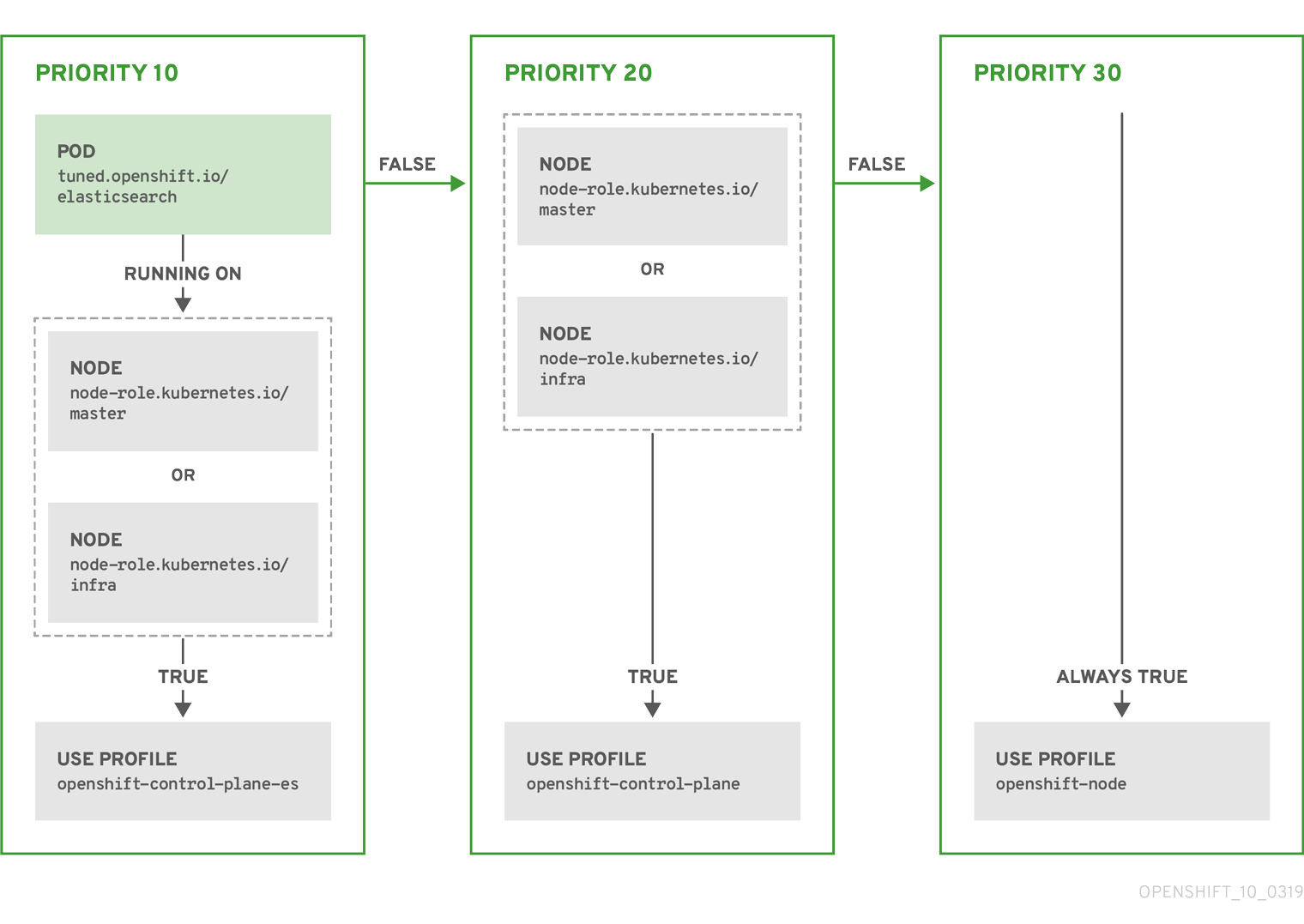
Supported Tuned daemon plug-ins
Use Cluster Loader
Cluster Loader is a tool that deploys large numbers of various objects to a cluster, which creates user-defined cluster objects. Build, configure, and run Cluster Loader to measure performance metrics of the OpenShift deployment at various cluster states.
Cluster Loader is included in the origin-tests container image.
To pull the origin-tests container image, run:
Alternatively, execute Cluster Loader with a user-defined configuration by setting the environment variable for VIPERCONFIG:
In this example, there is a subdirectory called config/ with a configuration file called test.yml. In the command line, exclude the extension of the configuration file, as the tool will automatically determine the file type and extension.
The tool creates multiple namespaces (projects), which contain multiple templates or pods.
Locate the configuration files for Cluster Loader in the config/ subdirectory. The pod files and template files referenced in these configuration examples are found in the content/ subdirectory.
Cluster Loader's configuration file is a basic YAML file:
Table 3.1. Top-level Cluster Loader Fields
Table 3.2. Fields under projects
Table 3.3. Fields under pods and templates
Table 3.4. Fields under tuningset
Table 3.5. Fields under tuningset pods or tuningset templates
Table 3.6. Fields under tuningset pods or tuningset templates, stepping
Table 3.7. Fields under sync
If the IDENTIFIER parameter is not defined in user templates, template creation fails with error: unknown parameter name "IDENTIFIER". If you deploy templates, add this parameter to your template to avoid this error:
If you deploy pods, adding the parameter is unnecessary.
CPU Manager manages groups of CPUs and constrains workloads to specific CPUs.
CPU Manager is useful for workloads that have some of these attributes:
Procedure
This adds the CPU Manager feature to the KubeletConfig and, if needed, the Machine Config Operator (MCO) reboots the node. To enable CPU Manager, a reboot is not needed.
Pods of quality of service (QoS) tier Guaranteed are placed within the kubepods.slice. Pods of other QoS tiers end up in child cgroups of kubepods:
This VM has two CPU cores. You set kube-reserved to 500 millicores, meaning half of one core is subtracted from the total capacity of the node to arrive at the Node Allocatable amount. We can see that Allocatable CPU is 1500 millicores. This means we can run one of the CPU Manager pods since each will take one whole core. A whole core is equivalent to 1000 millicores. If you try to schedule a second pod, the system will accept the pod, but it will never be scheduled:
OpenShift exposes metrics that the Cluster Monitoring Operator collects and stores in the Prometheus-based monitoring stack. As an OpenShift administrator, we can view system resources, containers and components metrics in one dashboard interface, Grafana.
Red Hat performed various tests for different scale sizes.
Table 5.1. Prometheus Database storage requirements based on number of nodes/pods in the cluster
Approximately 20 percent of the expected size was added as overhead to ensure that the storage requirements do not exceed the calculated value.
The above calculation is for the default OpenShift Cluster Monitoring Operator.
CPU utilization has minor impact. The ratio is approximately 1 core out of 40 per 50 nodes and 1800 pods.
Lab environment
In a previous release, all experiments were performed in an OpenShift on OpenStack environment:
Currently, OpenStack environments are not supported for OpenShift 4.1.
Recommendations
OpenShift Container Storage (OCS) is currently a Technology Preview feature. Technology Preview features are not supported with Red Hat production service level agreements (SLAs), might not be functionally complete, and Red Hat does not recommend to use them for production. These features provide early access to upcoming product features, enabling customers to test functionality and provide feedback during the development process.
See the Red Hat Technology Preview features support scope for more information.
To increase the storage capacity for Prometheus:
Consider the following object limits when you plan the OpenShift cluster.
These limits are based on on the largest possible cluster. For smaller clusters, the limits are proportionally lower. There are many factors that influence the stated thresholds, including the etcd version or storage data format.
In most cases, exceeding these limits results in lower overall performance. It does not necessarily mean that the cluster will fail.
In OpenShift 4.1, half of a CPU core (500 millicore) is now reserved by the system compared to OpenShift 3.11 and previous versions.
In OpenShift 4.1, the tested node limit has been lowered until scale tests can be run at a higher node count.
Oversubscribing the physical resources on a node affects resource guarantees the Kubernetes scheduler makes during pod placement. Learn what measures we can take to avoid memory swapping.
Some of the limits are stretched only in a single dimension. They will vary when many objects are running on the cluster.
While planning your environment, determine how many pods are expected to fit per node:
The number of pods expected to fit on a node is dependent on the application itself. Consider the application's memory, CPU, and storage requirements.
Example scenario
To scope the cluster for 2200 pods per cluster, you would need at least nine nodes, assuming that there are 250 maximum pods per node:
If you increase the number of nodes to 20, then the pod distribution changes to 110 pods per node:
Consider an example application environment:
Extrapolated requirements: 550 CPU cores, 450GB RAM, and 1.4TB storage.
Instance size for nodes can be modulated up or down, depending on your preference. Nodes are often resource overcommitted. In this deployment scenario, we can choose to run additional smaller nodes or fewer larger nodes to provide the same amount of resources. Factors such as operational agility and cost-per-instance should be considered.
Some applications lend themselves well to overcommitted environments, and some do not. Most Java applications and applications that use huge pages are examples of applications that would not allow for overcommitment. That memory can not be used for other applications. In the example above, the environment would be roughly 30 percent overcommitted, a common ratio.
Optimizing storage helps to minimize storage use across all resources. By optimizing storage, administrators help ensure that existing storage resources are working in an efficient manner.
Understand your persistent storage options so that we can optimize the OpenShift environment.
Table 7.1. Available storage options
Currently, CNS is not supported in OpenShift 4.1.
The following table summarizes the recommended and configurable storage technologies for the given OpenShift cluster application.
Table 7.2. Recommended and configurable storage technology
A scaled registry is an OpenShift registry where three or more pod replicas are running.
Testing shows issues with using the NFS server on RHEL as storage backend for the container image registry. This includes the OpenShift Container Registry and Quay, Cassandra for metrics storage, and ElasticSearch for logging storage. Therefore, using NFS to back PVs used by core services is not recommended.
Other NFS implementations on the marketplace might not have these issues. Contact the individual NFS implementation vendor for more information on any testing that was possibly completed against these OpenShift core components.
In a non-scaled/high-availability (HA) OpenShift registry cluster deployment:
In a scaled/HA OpenShift registry cluster deployment:
In an OpenShift hosted metrics cluster deployment:
Testing shows significant unrecoverable corruptions using file storage and, therefore, file storage is not recommended for use with metrics.
There are file storage implementations in the marketplace that might not have these issues. Contact the individual storage vendor for more information on any testing that was possibly completed against these OpenShift core components.
In an OpenShift hosted logging cluster deployment:
Testing shows issues with using the NFS server on RHEL as storage backend for the container image registry. This includes ElasticSearch for logging storage. Therefore, using NFS to back PVs used by core services is not recommended.
Other NFS implementations on the marketplace might not have these issues. Contact the individual NFS implementation vendor for more information on any testing that was possibly completed against these OpenShift core components.
Application use cases vary from application to application, as described in the following examples:
The HAProxy router scales to optimize performance.
The OpenShift router is the Ingress point for all external traffic destined for OpenShift services.
When evaluating a single HAProxy router performance in terms of HTTP requests handled per second, the performance varies depending on many factors. In particular:
While performance in your specific environment will vary, Red Hat lab tests on a public cloud instance of size 4 vCPU/16GB RAM, a single HAProxy router handling 100 routes terminated by backends serving 1kB static pages is able to handle the following number of transactions per second.
In HTTP keep-alive mode scenarios:
In HTTP close (no keep-alive) scenarios:
Default router configuration with ROUTER_THREADS=4 was used and two different endpoint publishing strategies (LoadBalancerService/HostNetwork) tested. TLS session resumption was used for encrypted routes. With HTTP keep-alive, a single HAProxy router is capable of saturating 1 Gbit NIC at page sizes as small as 8 kB.
When running on bare metal with modern processors, we can expect roughly twice the performance of the public cloud instance above. This overhead is introduced by the virtualization layer in place on public clouds and holds mostly true for private cloud-based virtualization as well. The following table is a guide on how many applications to use behind the router:
In general, HAProxy can support routes for 5 to 1000 applications, depending on the technology in use. Router performance might be limited by the capabilities and performance of the applications behind it, such as language or static versus dynamic content.
Router sharding should be used to serve more routes towards applications and help horizontally scale the routing tier.
Set the maximum number of connections
One of the most important tunable parameters for HAProxy scalability is the maxconn parameter, which sets the maximum per-process number of concurrent connections to a given number. Adjust this parameter by editing the ROUTER_MAX_CONNECTIONS environment variable in the OpenShift HAProxy router's deployment configuration file.
A connection includes the front end and internal back end. This counts as two connections. Be sure to set ROUTER_MAX_CONNECTIONS to double than the number of connections you intend to create.
CPU and interrupt affinity
In OpenShift, the HAProxy router runs as a single process. The OpenShift HAProxy router typically performs better on a system with fewer but high frequency cores, rather than on an symmetric multiprocessing (SMP) system with a high number of lower frequency cores.
Pinning the HAProxy process to one CPU core and the network interrupts to another CPU core tends to increase network performance. Having processes and interrupts on the same non-uniform memory access (NUMA) node helps avoid memory accesses by ensuring a shared L3 cache. However, this level of control is generally not possible on a public cloud environment.
CPU pinning is performed either by taskset or by using HAProxy's cpu-map parameter. This directive takes two arguments: the process ID and the CPU core ID. For example, to pin HAProxy process 1 onto CPU core 0, add the following line to the global section of HAProxy’s configuration file:
Increasing the number of threads
The HAProxy router comes with support for multithreading in OpenShift. On a multiple CPU core system, increasing the number of threads can help the performance, especially when terminating SSL on the router.
Impacts of buffer increases
The OpenShift HAProxy router request buffer configuration limits the size of headers in incoming requests and responses from applications. The HAProxy parameter tune.bufsize can be increased to allow processing of larger headers and to allow applications with very large cookies to work, such as those accepted by load balancers provided by many public cloud providers. However, this affects the total memory use, especially when large numbers of connections are open. With very large numbers of open connections, the memory usage will be nearly proportionate to the increase of this tunable parameter.
Optimizations for HAProxy reloads
Long-lasting connections, such as WebSocket connections, combined with long client/server HAProxy timeouts and short HAProxy reload intervals, can cause instantiation of many HAProxy processes. These processes must handle old connections, which were started before the HAProxy configuration reload. A large number of these processes is undesirable, as it will exert unnecessary load on the system and can lead to issues, such as out of memory conditions.
Router environment variables affecting this behavior are ROUTER_DEFAULT_TUNNEL_TIMEOUT, ROUTER_DEFAULT_CLIENT_TIMEOUT, ROUTER_DEFAULT_SERVER_TIMEOUT, and RELOAD_INTERVAL in particular.
Memory is managed in blocks known as pages. On most systems, a page is 4Ki. 1Mi of memory is equal to 256 pages; 1Gi of memory is 256,000 pages, and so on. CPUs have a built-in memory management unit that manages a list of these pages in hardware. The Translation Lookaside Buffer (TLB) is a small hardware cache of virtual-to-physical page mappings. If the virtual address passed in a hardware instruction can be found in the TLB, the mapping can be determined quickly. If not, a TLB miss occurs, and the system falls back to slower, software-based address translation, resulting in performance issues. Since the size of the TLB is fixed, the only way to reduce the chance of a TLB miss is to increase the page size.
A huge page is a memory page that is larger than 4Ki. On x86_64 architectures, there are two common huge page sizes: 2Mi and 1Gi. Sizes vary on other architectures. To use huge pages, code must be written so that applications are aware of them. Transparent Huge Pages (THP) attempt to automate the management of huge pages without application knowledge, but they have limitations. In particular, they are limited to 2Mi page sizes. THP can lead to performance degradation on nodes with high memory utilization or fragmentation due to defragmenting efforts of THP, which can lock memory pages. For this reason, some applications may be designed to (or recommend) usage of pre-allocated huge pages instead of THP.
In OpenShift, applications in a pod can allocate and consume pre-allocated huge pages.
Nodes must pre-allocate huge pages in order for the node to report its huge page capacity. A node can only pre-allocate huge pages for a single size.
Huge pages can be consumed through container-level resource requirements using the resource name hugepages-<size>, where size is the most compact binary notation using integer values supported on a particular node. For example, if a node supports 2048KiB page sizes, it exposes a schedulable resource hugepages-2Mi. Unlike CPU or memory, huge pages do not support over-commitment.
Allocating huge pages of a specific size
Some platforms support multiple huge page sizes. To allocate huge pages of a specific size, precede the huge pages boot command parameters with a huge page size selection parameter hugepagesz=<size>. The <size> value must be specified in bytes with an optional scale suffix [kKmMgG]. The default huge page size can be defined with the default_hugepagesz=<size> boot parameter.
Huge page requirements
Additional resources
Nodes must pre-allocate huge pages used in an OpenShift cluster. Use the Node Tuning Operator to allocate huge pages on a specific node.
Procedure
Install Cluster Loader
$ sudo podman pull quay.io/openshift/origin-tests:4.1
Running Cluster Loader
$ sudo podman run
-v ${LOCAL_KUBECONFIG}:/root/.kube/config \
-i quay.io/openshift/origin-tests:4.1 /bin/bash \
-c 'export KUBECONFIG=/root/.kube/config && \
openshift-tests run-test "[Feature:Performance][Serial][Slow] Load cluster should load the \
cluster [Suite:openshift]"'
$ sudo podman run \
-v ${LOCAL_KUBECONFIG}:/root/.kube/config
-i quay.io/openshift/origin-tests:4.1 /bin/bash
-c 'export KUBECONFIG=/root/.kube/config && \
export VIPERCONFIG=config/test && \
openshift-tests run-test "[Feature:Performance][Serial][Slow] Load cluster should load the \
cluster [Suite:openshift]"'
Configure Cluster Loader
Example Cluster Loader configuration file
provider: local 1
ClusterLoader:
cleanup: true
projects:
- num: 1
basename: clusterloader-cakephp-mysql
tuning: default
ifexists: reuse
templates:
- num: 1
file: ./examples/quickstarts/cakephp-mysql.json
- num: 1
basename: clusterloader-dancer-mysql
tuning: default
ifexists: reuse
templates:
- num: 1
file: ./examples/quickstarts/dancer-mysql.json
- num: 1
basename: clusterloader-django-postgresql
tuning: default
ifexists: reuse
templates:
- num: 1
file: ./examples/quickstarts/django-postgresql.json
- num: 1
basename: clusterloader-nodejs-mongodb
tuning: default
ifexists: reuse
templates:
- num: 1
file: ./examples/quickstarts/nodejs-mongodb.json
- num: 1
basename: clusterloader-rails-postgresql
tuning: default
templates:
- num: 1
file: ./examples/quickstarts/rails-postgresql.json
tuningset: 2
- name: default
pods:
stepping: 3
stepsize: 5
pause: 0 s
rate_limit: 4
delay: 0 ms
Configuration fields
Field
Description
cleanup
Set to true or false. One definition per configuration. If set to true, cleanup deletes all namespaces (projects) created by Cluster Loader at the end of the test.
projects
A sub-object with one or many definition(s). Under projects, each namespace to create is defined and projects has several mandatory subheadings.
tuningset
A sub-object with one definition per configuration. tuningset allows the user to define a tuning set to add configurable timing to project or object creation (pods, templates, and so on).
sync
An optional sub-object with one definition per configuration. Adds synchronization possibilities during object creation.
Field
Description
num
An integer. One definition of the count of how many projects to create.
basename
A string. One definition of the base name for the project. The count of identical namespaces will be appended to Basename to prevent collisions.
tuning
A string. One definition of what tuning set we want to apply to the objects, which you deploy inside this namespace.
ifexists
A string containing either reuse or delete. Defines what the tool does if it finds a project or namespace that has the same name of the project or namespace it creates during execution.
configmaps
A list of key-value pairs. The key is the ConfigMap name and the value is a path to a file from which created the ConfigMap.
secrets
A list of key-value pairs. The key is the secret name and the value is a path to a file from which created the secret.
pods
A sub-object with one or many definition(s) of pods to deploy.
templates
A sub-object with one or many definition(s) of templates to deploy.
Field
Description
num
An integer. The number of pods or templates to deploy.
image
A string. The docker image URL to a repository where it can be pulled.
basename
A string. One definition of the base name for the template (or pod) that we want to create.
file
A string. The path to a local file, which is either a PodSpec or template to be created.
parameters
Key-value pairs. Under parameters, we can specify a list of values to override in the pod or template.
Field
Description
name
A string. The name of the tuning set which will match the name specified when defining a tuning in a project.
pods
A sub-object identifying the tuningset that will apply to pods.
templates
A sub-object identifying the tuningset that will apply to templates.
Field
Description
stepping
A sub-object. A stepping configuration used to create an object in a step creation pattern.
rate_limit
A sub-object. A rate-limiting tuning set configuration to limit the object creation rate.
Field
Description
stepsize
An integer. How many objects to create before pausing object creation.
pause
An integer. How many seconds to pause after creating the number of objects defined in stepsize.
timeout
An integer. How many seconds to wait before failure if the object creation is not successful.
delay
An integer. How many milliseconds (ms) to wait between creation requests.
Field
Description
server
A sub-object with enabled and port fields. The boolean enabled defines whether to start a HTTP server for pod synchronization. The integer port defines the HTTP server port to listen on (9090 by default).
running
A boolean. Wait for pods with labels matching selectors to go into Running state.
succeeded
A boolean. Wait for pods with labels matching selectors to go into Completed state.
selectors
A list of selectors to match pods in Running or Completed states.
timeout
A string. The synchronization timeout period to wait for pods in Running or Completed states. For values that are not 0, use units: [ns|us|ms|s|m|h].
Known issues
{
"name": "IDENTIFIER",
"description": "Number to append to the name of resources",
"value": "1"
}
Use CPU Manager
Set up CPU Manager
# oc label node perf-node.example.com cpumanager=true
# oc edit machineconfigpool worker
metadata:
creationTimestamp: 2019-xx-xxx
generation: 3
labels:
custom-kubelet: cpumanager-enabled
apiVersion: machineconfiguration.openshift.io/v1
kind: KubeletConfig
metadata:
name: cpumanager-enabled
spec:
machineConfigPoolSelector:
matchLabels:
custom-kubelet: cpumanager-enabled
kubeletConfig:
cpuManagerPolicy: static
cpuManagerReconcilePeriod: 5s
# oc create -f cpumanager-kubeletconfig.yaml
# oc get machineconfig 99-worker-XXXXXX-XXXXX-XXXX-XXXXX-kubelet -o json | grep ownerReference -A7
"ownerReferences": [
{
"apiVersion": "machineconfiguration.openshift.io/v1",
"kind": "KubeletConfig",
"name": "cpumanager-enabled",
"uid": "7ed5616d-6b72-11e9-aae1-021e1ce18878"
}
],
# oc debug node/perf-node.example.com
sh-4.4# cat /host/etc/kubernetes/kubelet.conf | grep cpuManager
cpuManagerPolicy: static 1
cpuManagerReconcilePeriod: 5s 2
# cat cpumanager-pod.yaml
apiVersion: v1
kind: Pod
metadata:
generateName: cpumanager-
spec:
containers:
- name: cpumanager
image: gcr.io/google_containers/pause-amd64:3.0
resources:
requests:
cpu: 1
memory: "1G"
limits:
cpu: 1
memory: "1G"
nodeSelector:
cpumanager: "true"
# oc create -f cpumanager-pod.yaml
# oc describe pod cpumanager
Name: cpumanager-6cqz7
Namespace: default
Priority: 0
PriorityClassName: <none>
Node: perf-node.example.com/xxx.xx.xx.xxx
...
Limits:
cpu: 1
memory: 1G
Requests:
cpu: 1
memory: 1G
...
QoS Class: Guaranteed
Node-Selectors: cpumanager=true
# init.scope
1 /usr/lib/systemd/systemd --switched-root --system --deserialize 17
kubepods.slice
kubepods-pod69c01f8e_6b74_11e9_ac0f_0a2b62178a22.slice
crio-b5437308f1a574c542bdf08563b865c0345c8f8c0b0a655612c.scope
32706 /pause
# cd /sys/fs/cgroup/cpuset/kubepods.slice/kubepods-pod69c01f8e_6b74_11e9_ac0f_0a2b62178a22.slice/crio-b5437308f1ad1a7db0574c542bdf08563b865c0345c86e9585f8c0b0a655612c.scope
# for i in `ls cpuset.cpus tasks` ; do echo -n "$i "; cat $i ; done
cpuset.cpus 1
tasks 32706
# grep ^Cpus_allowed_list /proc/32706/status
Cpus_allowed_list: 1
# cat /sys/fs/cgroup/cpuset/kubepods.slice/kubepods-besteffort.slice/kubepods-besteffort-podc494a073_6b77_11e9_98c0_06bba5c387ea.slice/crio-c56982f57b75a2420947f0afc6cafe7534c5734efc34157525fa9abbf99e3849.scope/cpuset.cpus
0
# oc describe node perf-node.example.com
...
Capacity:
attachable-volumes-aws-ebs: 39
cpu: 2
ephemeral-storage: 124768236Ki
hugepages-1Gi: 0
hugepages-2Mi: 0
memory: 8162900Ki
pods: 250
Allocatable:
attachable-volumes-aws-ebs: 39
cpu: 1500m
ephemeral-storage: 124768236Ki
hugepages-1Gi: 0
hugepages-2Mi: 0
memory: 7548500Ki
pods: 250
------- ---- ------------ ---------- --------------- ------------- ---
default cpumanager-6cqz7 1 (66%) 1 (66%) 1G (12%) 1G (12%) 29m
Allocated resources:
(Total limits may be over 100 percent, i.e., overcommitted.)
Resource Requests Limits
-------- -------- ------
cpu 1440m (96%) 1 (66%)
NAME READY STATUS RESTARTS AGE
cpumanager-6cqz7 1/1 Running 0 33m
cpumanager-7qc2t 0/1 Pending 0 11s
Scaling the Cluster Monitoring Operator
Prometheus database storage requirements
Number of Nodes
Number of Pods
Prometheus storage growth per day
Prometheus storage growth per 15 days
RAM Space (per scale size)
Network (per tsdb chunk)
50
1800
6.3 GB
94 GB
6 GB
16 MB
100
3600
13 GB
195 GB
10 GB
26 MB
150
5400
19 GB
283 GB
12 GB
36 MB
200
7200
25 GB
375 GB
14 GB
46 MB
Configure cluster monitoring
apiVersion: v1
kind: ConfigMap
data:
config.yaml: |
prometheusOperator:
baseImage: quay.io/coreos/prometheus-operator
prometheusConfigReloaderBaseImage: quay.io/coreos/prometheus-config-reloader
configReloaderBaseImage: quay.io/coreos/configmap-reload
nodeSelector:
node-role.kubernetes.io/infra: ""
prometheusK8s:
retention: {{PROMETHEUS_RETENTION_PERIOD}} 1
baseImage: openshift/prometheus
nodeSelector:
node-role.kubernetes.io/infra: ""
volumeClaimTemplate:
spec:
storageClassName: gp2
resources:
requests:
storage: {{PROMETHEUS_STORAGE_SIZE}} 2
alertmanagerMain:
baseImage: openshift/prometheus-alertmanager
nodeSelector:
node-role.kubernetes.io/infra: ""
volumeClaimTemplate:
spec:
storageClassName: gp2
resources:
requests:
storage: {{ALERTMANAGER_STORAGE_SIZE}} 3
nodeExporter:
baseImage: openshift/prometheus-node-exporter
kubeRbacProxy:
baseImage: quay.io/coreos/kube-rbac-proxy
kubeStateMetrics:
baseImage: quay.io/coreos/kube-state-metrics
nodeSelector:
node-role.kubernetes.io/infra: ""
grafana:
baseImage: grafana/grafana
nodeSelector:
node-role.kubernetes.io/infra: ""
auth:
baseImage: openshift/oauth-proxy
k8sPrometheusAdapter:
nodeSelector:
node-role.kubernetes.io/infra: ""
metadata:
name: cluster-monitoring-config
namespace: openshift-monitoring
$ oc create -f cluster-monitoring-config.yml
Planning your environment according to object limits
OpenShift cluster limits
Limit type
3.9 limit
3.10 limit
3.11 limit
4.1 limit
Number of nodes [a]
2,000
2,000
2,000
2,000
Number of pods [b]
120,000
150,000
150,000
150,000
Number of pods per node
250
250
250
250
Number of pods per core
Default: 10. Max is number of pods per node.
No default. Max is number of pods per node.
No default. Max is number of pods per node.
No default. Max is number of pods per node.
Number of namespaces [c]
10,000
10,000
10,000
10,000
Number of builds: Pipeline Strategy
10,000
Default pod RAM 512 Mi
10,000
Default pod RAM 512 Mi
10,000
Default pod RAM 512 Mi
10,000
Default pod RAM 512 Mi
Number of pods per namespace [d]
3,000
3,000
25,000
25,000
Number of services [e]
10,000
10,000
10,000
10,000
Number of services per namespace
N/A
5,000
5,000
5,000
Number of back-ends per service
5,000
5,000
5,000
5,000
Number of deployments per namespace [d]
2,000
2,000
2,000
2,000
[a]
Clusters with more than the stated limit are not supported. Consider splitting into multiple clusters.
[b]
The pod count displayed here is the number of test pods. The actual number of pods depends on the application's memory, CPU, and storage requirements.
[c]
When there are a large number of active projects, etcd may suffer from poor performance if the keyspace grows excessively large and exceeds the space quota. Periodic maintenance of etcd, including defragmentaion, is highly recommended to free etcd storage.
[d]
There are a number of control loops in the system that must iterate over all objects in a given namespace as a reaction to some changes in state. Having a large number of objects of a given type in a single namespace can make those loops expensive and slow down processing given state changes. The limit assumes that the system has enough CPU, memory, and disk to satisfy the application requirements.
[e]
Each service port and each service back-end has a corresponding entry in iptables. The number of back-ends of a given service impact the size of the endpoints objects, which impacts the size of data that is being sent all over the system.
Plan the environment according to cluster limits
Maximum Pods per Cluster / Expected Pods per Node = Total Number of Nodes
2200 / 250 = 8.8
2200 / 20 = 110
Plan the environment according to application requirements
Pod type
Pod quantity
Max memory
CPU cores
Persistent storage
apache
100
500 MB
0.5
1 GB
node.js
200
1 GB
1
1 GB
postgresql
100
1 GB
2
10 GB
JBoss EAP
100
1 GB
1
1 GB
Node type
Quantity
CPUs
RAM (GB)
Nodes (option 1)
100
4
16
Nodes (option 2)
50
8
32
Nodes (option 3)
25
16
64
Optimizing storage
Available persistent storage options
Storage type
Description
Examples
Block
AWS EBS and VMware vSphere support dynamic persistent volume (PV) provisioning natively in OpenShift.
File
RHEL NFS, NetApp NFS [a], and Vendor NFS
Object
AWS S3
[a]
NetApp NFS supports dynamic PV provisioning when using the Trident plug-in.
Recommended configurable storage technology
Storage type
ROX [a]
RWX [b]
Registry
Scaled registry
Metrics [c]
Log
Apps
Block
Yes [d]
No
Configurable
Not configurable
Recommended
Recommended
Recommended
File
Yes [d]
Yes
Configurable
Configurable
Configurable [e]
Configurable [f]
Recommended
Object
Yes
Yes
Recommended
Recommended
Not configurable
Not configurable
Not configurable
[g]
[a] ReadOnlyMany
[b] ReadWriteMany
[c] Prometheus is the underlying technology used for metrics.
[d] This does not apply to physical disk, VM physical disk, VMDK, loopback over NFS, AWS EBS, and Azure Disk.
[e]
For metrics, using file storage with the ReadWriteMany (RWX) access mode is unreliable. If you use file storage, do not configure the RWX access mode on any PersistentVolumeClaims that are configured for use with metrics.
[f]
For logging, using any shared storage would be an anti-pattern. One volume per elasticsearch is required.
[g]
Object storage is not consumed through OpenShift's PVs/persistent volume claims (PVCs). Apps must integrate with the object storage REST API.
Specific application storage recommendations
Registry
Scaled registry
Metrics
Log
Applications
Other specific application storage recommendations
Optimize HAProxy router
Baseline router performance
Encryption
LoadBalancerService
HostNetwork
none
21515
29622
edge
16743
22913
passthrough
36786
53295
re-encrypt
21583
25198
Encryption
LoadBalancerService
HostNetwork
none
5719
8273
edge
2729
4069
passthrough
4121
5344
re-encrypt
2320
2941
Number of applications
Application type
5-10
static file/web server or caching proxy
100-1000
applications generating dynamic content
Router performance optimizations
cpu-map 1 0
What huge pages do and how they are consumed by applications
What huge pages do
How huge pages are consumed by apps
apiVersion: v1
kind: Pod
metadata:
generateName: hugepages-volume-
spec:
containers:
- securityContext:
privileged: true
image: rhel7:latest
command:
- sleep
- inf
name: example
volumeMounts:
- mountPath: /dev/hugepages
name: hugepage
resources:
limits:
hugepages-2Mi: 100Mi 1
memory: "1Gi"
cpu: "1"
volumes:
- name: hugepage
emptyDir:
medium: HugePages
Configure huge pages
$ oc label node <node_using_hugepages> hugepages=true
apiVersion: tuned.openshift.io/v1
kind: Tuned
metadata:
name: hugepages 1
namespace: openshift-cluster-node-tuning-operator
spec:
profile: 2
- data: |
[main]
summary=Configuration for hugepages
include=openshift-node
[vm]
transparent_hugepages=never
[sysctl]
vm.nr_hugepages=1024
name: node-hugepages
recommend:
- match: 3
- label: hugepages
priority: 30
profile: node-hugepages
$ oc create -f hugepages_tuning.yaml
$ oc logs <tuned_pod_on_node_using_hugepages> \
-n openshift-cluster-node-tuning-operator | grep 'applied$' | tail -n1
2019-08-08 07:20:41,286 INFO tuned.daemon.daemon: static tuning from profile 'node-hugepages' applied
Quick Links
Help
Site Info
Related Sites
About