Verification Points - Specify the expected response code
Overview
Response code verification points verify that the response code matches an expected value. If the returned code is does not match, the test log reports a failed verdict event. You can...- Specify an exact response code
- Verify that the code is within the same category
Specify the expected response code
- Double-click a test
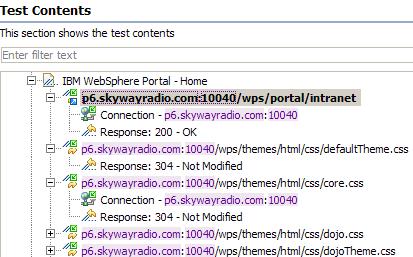
- Right-click test name, a test page, or a request. and select...
-
Verification Points | Enable Response Code VPs

Your choice determines whether a verification point is added to each request in the test, to each request in a page, or to a particular request.
- After verifying choice, a success message appears...

- Your verification point(s) appear in the Test Content...

- Click the verification point to display the response code editing fields in the Test Element Details area.

- To disable an individual response code verification point, clear the field...
-
Enable verification point
- From the Select matching method list, click an option to indicate how closely the returned response code must match the recorded value.
Option Description Relaxed If the recorded response code is 200, 201, 202, 204, 206, 301, 302, or 304, then a returned response code of any of those values causes the verification point to pass. If the recorded response code is any other value, it is the same as if you had specified an exact match. Exact An error is reported if the returned response code does not match the recorded value. - After running test, you can view the Verification Points Report
Set automatically
To change the preferences so that Response Code verification points are set automatically.
Window | Preferences | Test | Test Generation | HTTP Test Generation | Verification Points | HTTP Return Code

Optionally, regenerate existing tests with the changed preference.