Add templates for new elements
Overview
Add templates to test for...
- pages
- page requests
- basic authentication blocks
Procedure
- Open the existing test or create an empty test.
- Click parent or sibling element and then click Add or Insert
The options that are displayed depend on the element that you select.
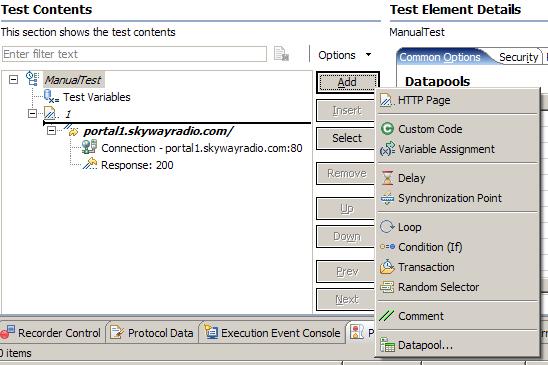


The editor enforces the test hierarchy:
- tests contain pages
- pages contain requests
- requests contain authentication blocks
Add adds the template to the bottom of the selected element:
- A page is added to the bottom of the test
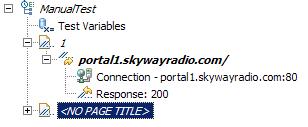
- A request is added to the bottom of the selected page

- An authentication block is added to the end of the selected page request
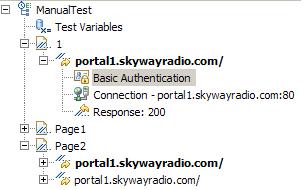
Insert inserts the template at the point of the cursor:
- A page is inserted before the selected page

- A page request is inserted before the selected request
- An authentication block is inserted at the top of the selected page request
- Select one of the following options.
Option Description HTTP Page Add a page to the test. HTTP Request Add a request to the test. Basic Authentication Add an authentication block to a request. A folder named Authentication is added.
Set User id, Password, and Realm fields in Test Element Details area.
Custom Code Add a block of custom code to the test. Delay Add a delay to the test. Loop Run part of the test a specific number of times. In addition to setting the number of iterations, you can control the rate of iterations and randomly vary the delay between iterations.
Condition Add a conditional block to the test. Conditional blocks generally issue HTTP requests depending on the value of a reference or field reference, which must exist in the test and precede the conditional block.
Transaction View performance data about the transactions that you have added. Give the transaction a meaningful name to help parse the Transactions report, which lists transactions by name.
Random Selector Run test elements in random order. Comment Add a comment.
Related tasks