Edit header contents
- Open the test.
-
To edit a request header, click a request...
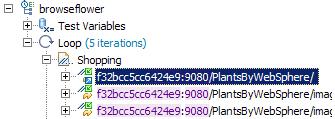
To edit a response header, click a response...
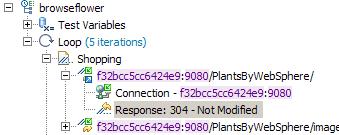
- In the Test Element Details area, locate the Request Headers table, and double-click the cell containing a value to edit.
An ellipsis button is displayed in the Value column.
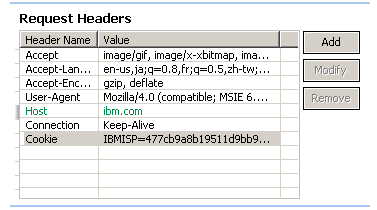
- Click Modify.
- In the Edit Header window, edit the header value as desired.
You can create a reference or field reference in the header value.
- Click Table View to return to the Request Headers table.
Appendix
The following headers are made up for by RPT information purposes.| ServerSuppliedCookies | Cookies that this request sent, but were provided by the server in a previous response Set-Cookie header. We will only send these at playback time if the server again sends us the Set-Cookie in the response. You can use this information to determine if your request sent these same cookies in the Cookie: header at playback time. |
| DeChunkedLength | This header is used to tell you how much data there really was in the response after aggregating all the chunks. |
| Referer-RPT-Generated | Header that shows where the Referer: header in a request is building its information from and what that information was. A referer header is made up of the request that referred it's host and port and url. |
If you are experiencing data correlation errors, the point where you are looking is too late. You are looking at the failed substitution and you really want to be looking at the failed reference. If you go to an earlier page with you will find you have a failed reference on that page. You need to figure out why the data being returned for that reference is different from the data that was recorded. Typically this is due to something in the request url or POST data of that failed reference. A value that needed to be correlated that wasn't.
Related tasks