Prepare to uninstall a cluster on IBM i
Before uninstalling the cluster, prepare your system; for example, adding passwords to the properties files and keeping or discarding database information.
Prepare for uninstallation:
You must issue the removeNode command to unfederate a node prior to uninstalling because WebSphere Portal cannot uninstall a federated node.
- Optional: Make a backup of the WebSphere Portal configuration using xmlaccess.sh.
The following information is not backed up and is deleted if you delete the database:
- User attributes stored in the database, and not in the user registry
- Credential data stored in the default vault implementation
- To remove a node from the cell:
Remove a node from the cell does not affect the cluster definition you originally created for your cluster. The cluster definition remains intact even after removing all nodes from the cell. In addition, removing a node from the cell does not remove the product's enterprise applications from the dmgr. The enterprise applications remain and continue to be associated with the cluster definition.
- Log on to the dmgr console.
- Go Servers > WebSphere appserver clusters > cluster_name > Cluster members, where cluster_name is the name of the cluster, click the server to stop, and then click Stop.
- Complete the following steps if you have a dynamic cluster:
- Go to System Administration > Node groups > node group name > Nodes > Node group members.
- Select the box for the node to be uninstalled and then click Remove.
- Save the changes to the master configuration repository.
- Synchronize the node to be uninstalled.
- Go to System Administration > Node groups > node group name > Nodes > Node group members.
- Go to System Administration > Nodes, select the node containing the server to remove from the cell, and then click Remove Node to remove the node from the cell.
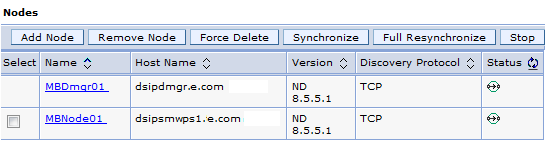
Choose the Remove Node option to remove the node from cell and not the Delete option on the Cluster members view. Using the Delete option completely deletes the node, which removes the existence of the server from the dmgr and does not leave a means for restoring the node to a stand-alone system. Using the Delete option can prevent the WebSphere Portal server from working after it is deleted from the cluster. If Remove Node does not successfully remove the node, click Force Delete to remove the node.
Removing node ADMU2001I: Begin removal of node: MBNode04 ADMU0505I: Servers found in configuration: ADMU0506I: Server name: WebSphere_Portal ADMU0506I: Server name: nodeagent ADMU2010I: Stopping all server processes for node MBNode04 ADMU0510I: Server WebSphere_Portal is now STOPPED ADMU0510I: Server nodeagent is now STOPPED ADMU2021I: Removing all servers on this node from all clusters in the cell. ADMU2014I: Restoring original configuration. ADMU2017I: The local original configuration has been restored. ADMU0306I: Note: ADMU2031I: Applications uploaded to the MBCell cell configuration during addNode using the -includeapps option are not uninstalled by removeNode. ADMU0307I: You might want to: ADMU2032I: Use wsadmin or the Administrative Console to uninstall any such applications from the Deployment Manager. ADMU0306I: Note: ADMU2033I: Buses uploaded to the MBCell cell configuration during addNode using the -includebuses option are not uninstalled by removeNode. ADMU0307I: You might want to: ADMU2034I: Use wsadmin or the Administrative Console to uninstall any such buses from the Deployment Manager. ADMU2024I: Removal of node MBNode04 is complete. View the available nodes.
- Click Save to save the changes made to the cell's configuration.
- Repeat the previous steps for each node in the cluster and cell that needs to be uninstalled.
- To use the Web application bridge integration feature you plan to convert the stand-alone server to a working portal:
- Edit wkplc.properties.
- Change the value of the CellName property so that it matches the cell name of the node itself.
- When we remove the node from the cell, the cell name for the node reverts to the cell name that was used before you federated the node.
- The cell name can be identified by the WP_PROFILE/config/cells/cell_name directory on the node, where cell_name indicates the cell to which the node belongs.
- Change the value of the ServerName property to the original WebSphere Portal server name.
- Ensure that the value of the PrimaryNode property is set to true.
- Save the changes.
- Edit wkplc.properties.
- Log on to the dmgr console.
- Decide whether to keep the database as is to preserve WebSphere Portal information or complete the following steps to remove the information from the database:
To keep the database information, we cannot use it with subsequent WebSphere Portal installations although we can still access the information through the database software. If you keep the information, we can always delete the WebSphere Portal databases and database tables later using the database software.
-
cd WP_PROFILE/bin
stopServer WebSphere_Portal -username wpadmin -password foo from the
cd WAS_HOME/bin ./stopServer.sh cw_profile -profileName cw_profile -username wpadmin -password foo - Choose one of the following options to delete the database information:
If the database is a... Then complete the following steps: Local IBM DB2 for i Run the ConfigEngine.sh remove-schema -DWasPassword=foo -Drelease.DbPassword=foo -Dcustomization.DbPassword=foo -Dcommunity.DbPassword=foo -Djcr.DbPassword=foo -Dfeedback.DbPassword=foo -Dlikeminds.DbPassword=footo remove all database tables. Remote IBM DB2 for i - Use a 5250 PC session to log on to the system where the remote database exists.
- Type wrklib prefix* on the command line to display a list of all libraries created for the remote database, where prefix is the prefix for the database name.
- Type 4 in the Opt field for each library name to delete and then press Enter.
- Use a 5250 PC session to log on to the system where the remote database exists.
Parent: Uninstall from a cluster on IBM i
Next: Uninstall a cluster on IBM i
Related: