Web Configuration Wizard
Web Configuration Wizard portlet, new with WebSphere Portal v8...
- Web-enables ConfigEngine.sh
- Stores and runs workflow templates in wfapi-repository.xml
ConfigWizard is deployed into a separate profile, cw_profile, and runs as a separate application in WAS.
Install or reinstall Web Wizard
To install...
cd $WAS_HOME/profiles/cw_profile/ConfigEngine
./ConfigEngine.sh deploy-wizard-war
To uninstall...
-
./ConfigEngine.sh remove-wizard-war
To install on dmgr,..
- From the primary node...
-
scp ConfigEngine_read_only/installableApps/wizard.war $DMGR_HOST:/path/to/systemApps/isclite.ear/wizard.war
- From the primary node...
-
scp $WAS_HOME/profiles/cw_profile/ConfigEngine/wfapirepository.xml $DMGR_HOST:/path/to/profiles/cw_profile/ConfigEngine
- On dmgr host...
-
cd DMGR_PROFILE/bin
./wsadmin.sh - From the wsadmin prompt...
$AdminApp update isclite modulefile { -operation add -contents $AppServer_root/systemApps/isclite.ear/wizard.war -contenturi wizard.war -usedefaultbindings -contextroot /ibm/wizard -MapWebModToVH {{.* .* admin_host}} } $AdminConfig save - To uninstall the Web Wizard on the dmgr:
$AdminApp update isclite modulefile { -operation delete -contenturi wizard.war } $AdminConfig save
Start Web Wizard
To start...
-
./startServer.sh server1
To access, log on to the WAS console...
-
http://host:port/ibm/console/
...and then click...
- Configuration Wizard
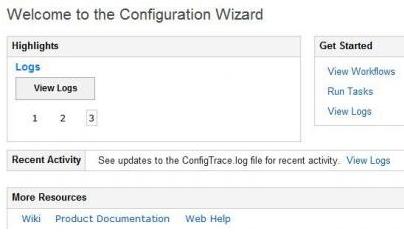
Run a Web Wizard task
- Enter a configuration task, for example, database-transfer.
- Set property values using the button:
-
Change Property Values

- We can directly update the property values in this window or use the Add property button to add new ones.

The Web Wizard provides some properties, listed below these five property files:
-
wkplc.properties
wkplc_comp.properties
wkplc_dbtype.properties
wkplc_dbdomain.properties
wkplc_sourceDb.propertiesWe can also copy a helper file into the field under the five property files' selection fields.
For example, here are some helper file entries for WebSphere Portal configuration with IBM Tivoli Directory Server.
-
### TDS entries
standalone.ldap.id=idsforportal
standalone.ldap.host=pvcent16.cn.ibm.com
standalone.ldap.port=389
standalone.ldap.bindDN=uid=wpsbind,cn=users,dc=ibm,dc=com
standalone.ldap.bindPassword=wpsbind
standalone.ldap.ldapServerType=IDSWith either method, once the task finishes successfully, the property value will be saved in the related property files.
- Add Command Line Options.
The command line option value is not saved into property files. A typical example...
- -DPortalAdminPwd=wpsadmin
- To execute ConfigEngine immediately click button:
-
Run Task Now

To generate scripts for the current ConfigEngine task, click the button:
-
Create Scripts
The generated scripts can be uploaded to Portal Server and executed any time after you get the generated output.
Run Task Now
After executing Run Task Now, Web Wizard opens a page with log information.

After ConfigEngine finishes, we can open Log Viewer to review a list of all the executed ConfigEngine tasks and corresponding ConfigTrace.log, plus the SystemOut.log.
On the task execution result page, we can download the created scripts included in the .zip file...
-
singleConfigEngineTask.zip
...which is actually the same as you get using the Create Scripts button. This generates and downloads the instructions, properties, and scripts for ConfigEngine.

Create Scripts button
Generates downloadable file singleConfigEngineTask.zip, which contains three parts...
- Instructions
Generation date, operating system and configuration procedure.

- Properties
Updated property files contain all updated property values entered. We can reuse this generated helper file later.
- Scripts
Web Wizard creates a ConfigEngine task, EJPTASK.sh, which can be run directly to finish ConfigEngine execution.
Here is an example script file for the database-transfer task
-
@echo off
setlocal
@set CW_SCRIPTS_HOME=%~dp0
@set CW_SCRIPTS_HOME=%CW_SCRIPTS_HOME:\=/%
@REM ====================================================
@REM Job name: EJPTASK 16
@REM
@REM Purpose:
@REM This step will run the Config Engine tasks:database-transfer
@REM
@REM
=========================================================
@REM Generated Thu Aug 09 03:24:14 EDT 2012 from step 'database-transfer'.
@REM Driver Number: 8.0.0.0
@REM
=========================================================
@REM Run ConfigEngine.sh shell script
@REM
=========================================================
cmd /c "C:\wp80\WebSphere\wp_profile\ConfigEngine\ConfigEngine.bat
-DparentProperties="%CW_SCRIPTS_HOME%EJPTASK.properties"
database-transfer "
set TASK_RC=%ERRORLEVEL%
echo Return Code = %TASK_RC%
endlocal & exit /b %TASK_RC%
@REM
=========================================================
@REM End of script
@REM
=========================================================
"Run tasks" can be executed only with the ConfigEngine in the environment in which we started Web Wizard and started running ConfigEngine. Executing a single ConfigEngine task in another ConfigEngine environment---in other words, in a remote scenario--- is NOT supported.
Preference settings
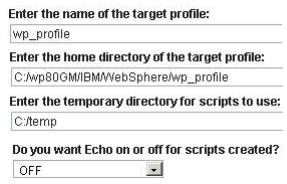
The initial preference-settings values are automatically retrieved from the current ConfigEngine environment, and "Run tasks" can be executed only in the ConfigEngine environment in which we started using Web Wizard to run run ConfigEngine. So there is no need for users to modify/update the initial preference settings.
Web Wizard supports customizing workflows for remote servers; thus in remote scenarios, users should edit the preference settings to fit the remote target server environment.
Run created scripts
- Extract downloaded singleConfigEngineTask.zip
- Navigate to the "scripts" directory, and execute EJPTASK.sh
Log Viewer
Can be accessed from either the home page of Web Wizard or via "View Logs" after a ConfigEngine task has finished executing from Web Wizard.
Displays data for Config Trace and System Out.
More information
For more information, see...