Start the test
NeoLoad provides two test modes, normal and debug.
In normal mode, the test starts with all the system resources used to generate the Virtual Users. Click Run > Start Playing to start a test in normal mode.
The debug mode allows you to validate the various User Paths defined in the scenario.
With a rental license, a message box is displayed when a test session is started as the first rental day event. See Standard license.
- To validate a test scenario in debug mode
- Set the level of information NeoLoad should retrieve in the scenario's advanced settings, described in Scenario advanced settings.
- Click Run > Start Debugging to start the test in debug mode.
- At the end of the test, the Details tab in the Results section allows you to validate the virtual user runtimes, described in Details.
- Warning: Launching a scenario in debug mode can severely hamper performance, especially when too many Virtual Users are started on a single Load Generator.
To carry out a large-scale test, it is recommended to use several Load Generators with lighter loads.
When you click on either of the buttons, a new window opens in which we may add a description for the test to be launched. This description will be inserted in the test results and will help identify the purpose of the test.
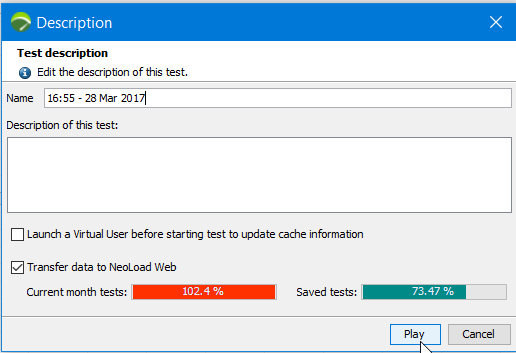
This window also features a checkbox that gives you the option of updating the cache. This check box is enabled where appropriate, that is to say only if a Virtual User has been configured with the cache management set to "Returning user" mode. If this box is checked at the start of the test, a Virtual User is launched in order to retrieve the cache information.
Another checkbox enables to send to NeoLoad Web the data related to the test you are about to start.
The Current month tests and Saved tests gauges display the consumption levels of your Account license. See NeoLoad Web in the Preferences section.
Click Play to start the test and be able to follow its progress in real time.