NeoLoad Web
The NeoLoad Web panel allows you to configure the connection settings between NeoLoad and NeoLoad Web.
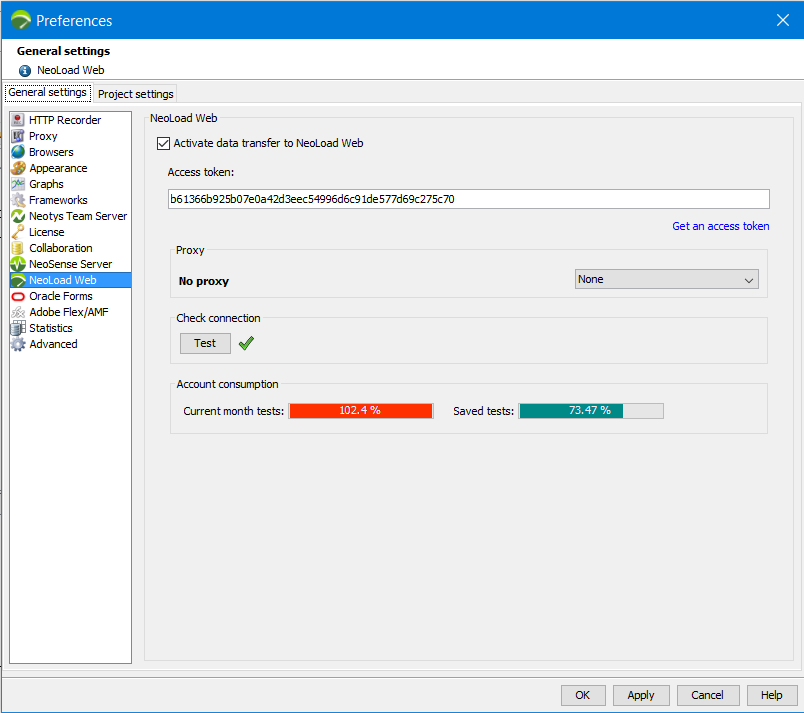
Activate data transfer to NeoLoad Web
Check this option to be able to send the data related to your projects designed in NeoLoad from NeoLoad to NeoLoad Web.
You still have the possibility to choose on a case-by-case basis which test result you want to send to NeoLoad Web when you start a test.
The Access token group box enables you to copy and get a token.
Token-based authentication secures an application based on access tokens that you can generate to enable other users to log in to the application. This way, you can give access to partners without exposing your password. You can change your password without updating your access tokens and delete the tokens you don't need any longer without having to change your password.
- Access token
Paste in this field the access token generated in NeoLoad Web. - Get an access token
Click this link to be taken to NeoLoad Web and be able to generate an access token. See Generate access tokens in the NeoLoad Web documentation.
The Proxy group box enables to select the proxy you want to use to connect to NeoLoad Web in HTTP or HTTPS mode.
See Proxy.
In the Check connection group box, use the Test button to check the connection (server configuration, authentication information, proxy settings if any, repository if any).
Warning: Testing a connection does not save the configuration. Do not forget to Apply the changes after completing the test.
The Account consumption group box displays information about the levels of license consumption of your Neotys Account.
License consumption is linked to an Account, which means that it is common to all members of the same Account.
If you are using VUHs for your tests, it does not affect your Account quota of current month tests (but it does impact your consumption of saved tests).
License consumption is based in hours and is displayed in percentage.
It is split up into two distinct criteria:
- Duration of all tests executed in the current month (whether they have been deleted or not, and they are still running or not).
This counter resets on the first of every month, by the time zone NeoLoad is located, i.e. GMT -05:00.
> The left gauge Current month tests displays the percentage of hours/minutes consumed vs the total number of hours available in your Account license for all tests executed in the current month. - Duration of all saved tests (excluding those that have been deleted).
> The right gauge Saved tests displays the percentage of hours/minutes consumed vs the total number of hours available in your Account license for all saved tests.
- Tip: The colors give you indications of whether your Account is close to the limits of your license:
- The gauge is Orange when 80% of license consumption has been reached.
- The gauge is Red when 90% of license consumption has been reached.- Click OK to save the configuration to connect with NeoLoad Web.