View information about widgets in store preview
When we are viewing a layout in store preview, we can open the Widget Information window to get information about a specific widget used in the layout. For example, we can view the widget name, type, slot position, and property settings, and get details about the widget content. This window is useful for troubleshooting widgets if they do not display the information that you expected.In addition, the window provides Create or Edit links for the widget and its related business objects so that we can move more efficiently from store preview back to the Commerce Composer tool.
Procedure
- Open the Commerce Composer tool.
- Launch store preview.
- Browse to the page assigned the layout that we are interested in.
- At the top of the store preview window, click Show Page Information.
- In the upper left corner of a specific widget, click Show
Information.
The following screen capture shows an example of the Widget Information window:
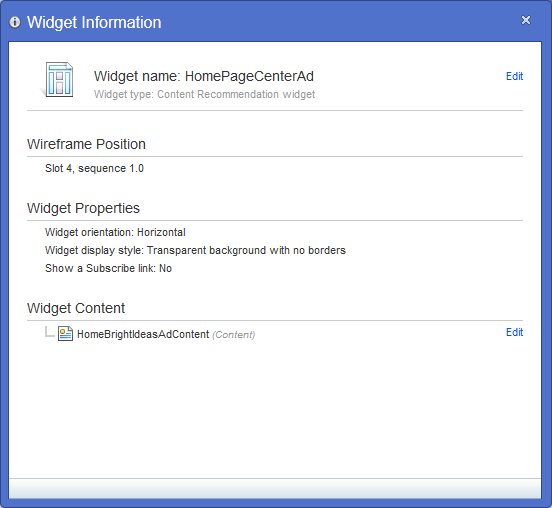
- Click any of the Create or Edit links to work with the corresponding business object in the Commerce Composer tool.
Related concepts
Layouts, layout templates, and default layouts
Layout assignments for category pages
Layout assignments for catalog entry pages
Layout assignments for search terms
Related tasks
Creating a layout for a page
Creating a layout for a search term
Populating tabbed slots in layout templates
Viewing the list of layouts assigned to a page
Copying a layout
Viewing information about pages and layouts in store preview