Finding catalog entries
You can find a catalog entry by browsing or using a simple
or advanced
search. All searching in the catalogs tool is case sensitive.
About this taskTo find catalog entries:
- Open the Catalogs tool.
- From the explorer tree, select a category.
- To find a catalog entry by browsing, you can expand or collapse a category. To open a category, double-click the category or right-click; then on the context menu, click Open. When the catalog entry list view displays, you can click on a column heading to sort the catalog entries to aid in easier searching. For example, if you click the Name column, the column is sorted in alphabetical order.
- To
perform a simple search, navigate to the find area.
- Type a keyword; then choose a search object type from
the list
in the find area. For example, you could type in the keyword desk;
then from
the list click All Catalog Entries.
 Use
a wildcard * at the beginning or the end of a search keyword. For
example,
if you want to find all SKUs beginning with the letters BA, you can
enter
BA* into the find area. Note that the search criteria must not contain
the
following characters: % \ " _ and #.
Use
a wildcard * at the beginning or the end of a search keyword. For
example,
if you want to find all SKUs beginning with the letters BA, you can
enter
BA* into the find area. Note that the search criteria must not contain
the
following characters: % \ " _ and #.
- Click Search
 .
.
- To perform an advanced search, from the list click Advanced Search. The Advanced Search dialog displays.
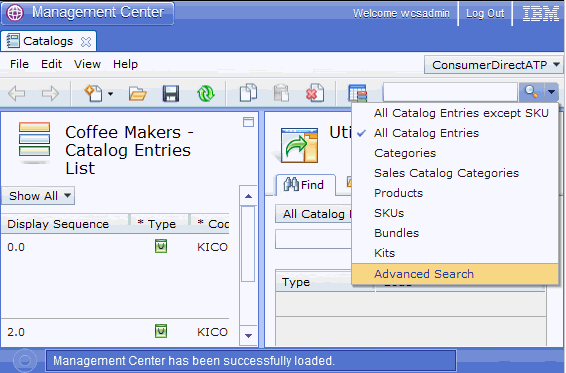
- Click All Catalog Entries and provide any of the following catalog entry information; then click Search.
Option Description Name Type the catalog entry name and select the search method. Code Type the SKU code, which uniquely identifies the item within the WebSphere Commerce system. This SKU code is based upon the parent product code (before attributes). For example, if the product code for a "Ladies' cable-knit sweater" is SKU-12345, then the individual SKU for each attribute would be SKU-12345-1 (Ladies' cable-knit sweater, small, red), SKU-12345-2 (Ladies' cable-knit sweater, medium, red), SKU-12345-3 (Ladies' cable-knit sweater, large, red), and so on. Manufacturer part number Type the part number for the catalog entry, uniquely defined by the manufacturer. This number is different from the code that is used to define the object in the WebSphere Commerce system. Manufacturer Type the name of the manufacturer or vendor. Published Select Published if your catalog entry description has been published or Not Published if the description has not been published. If you select Either Published or Not Published, the search ignores the publish flag. Category Type the category name and select the search method. Catalog Select the catalog from which to search for the catalog entry. If you have more than one catalog for your store, and you do not select a catalog, the store's master catalog is used as the default. Type Select All Except SKUs to eliminate SKUs from the search result. Select Specify Type to limit the search results to a specific type of catalog entry like Products, SKUs, Kits, Bundles and Dynamic Kits. - Click Search
- Type a keyword; then choose a search object type from
the list
in the find area. For example, you could type in the keyword desk;
then from
the list click All Catalog Entries.