Attachments and managed files
- Document (.doc, .pdf, .ps, .text, .txt)
- Presentation (.ppt)
- Spreadsheet (.xls)
- Archive (.gtar, .gz, .jar, .tar, .zip)
- Media (.avi, .mov, .mpeg, .mpg, .qt, .ra, .swf, .wav)
- Graphics (.gif, .jpeg, .jpg, .png)
The maximum file size for a file contained within an attachment is 10 MB.
You can upload and manage file contents and define how they are used on your Web site. The following WebSphere Commerce tools support attachments within the Management Center:
- Catalog
- You can associate attachments with sales catalogs, catalog categories, catalog entries, products, SKUs, bundles, or kits. You can reuse an attachment by associating an attachment with different sales catalogs, catalog categories, and catalog entries.
- Marketing
- You can associate attachments with marketing content, such as image files, flash files, warranty documents, and user manuals. You can reuse an attachment by associating an attachment with different marketing content.
The following diagram illustrates a high-level overview of attachments:
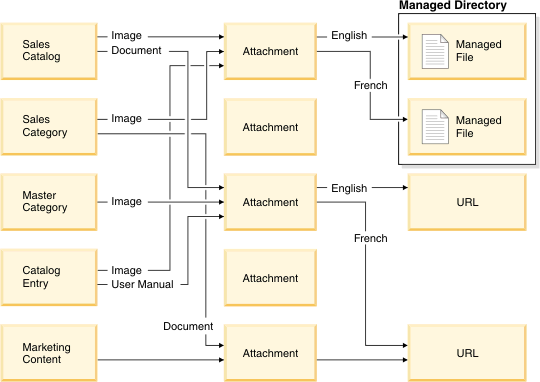 The following list describes the characteristics of attachments:
The following list describes the characteristics of attachments:
- Files can be shared across attachments. If the same file must be used for multiple attachments, you do not need to upload copies of the file with different file names; you can reuse this file.
- Attachments belong to the store where the attachment is created. In an extended sites store, attachments that belong to the asset store can be used by catalog objects that belong to the extended sites store.
Use the Assets tool to create attachments and files in the asset store, and to modify, delete, or duplicate attachments and modify and delete files in the extended sites store. When you view an attachment or a file from an extended sites store, the properties view indicates the state of that attachment or file in the Asset Properties section.
If an attachment or file is locked in a workspace-enabled environment and is currently being edited in another workspace, the State field will indicate the workspace in which the object is being edited. When an attachment or file is locked in a workspace-enabled environment, it is read-only for the current user.
Mapping between attachments in the WebSphere Commerce Accelerator and the Management Center
There are several changes in behavior in attachments with the move to the Management Center. If you have used the WebSphere Commerce Accelerator in the past to manage attachments, you can review this section to view any changes. Use the Assets tool to manage attachments that were created in the WebSphere Commerce Accelerator. Attachments that are created in the Assets tool within the Management Center can also be managed in the WebSphere Commerce Accelerator. You can also use the Assets tool to manage files that were uploaded using the WebSphere Commerce Accelerator, such as product images and marketing content. Only the Catalogs tool and the Marketing tool support attachments in the Management Center.
WebSphere Commerce Accelerator differences Management Center differences What this means to you Attachment functionality that is embedded inside the Catalogs tool can only be used by the Catalogs tool. The Marketing tool is only associated with the attachment functionality. The Management Center introduces the Assets tool to manage attachments. Use the Assets tool to create attachments and files in the asset store. You can also use the Assets tool to change, copy, and delete attachments in the extended sites store and to change and delete files from the extended sites store. Both the Catalogs tool and the Marketing tool can use attachments. Use the Assets tool to create attachments which associate additional Web content, such as files or URLs, with WebSphere Commerce business objects, such as products, categories, and marketing content. The same file cannot be used in different attachments. To use the same file in different attachments, use copies of the files in the different attachments The same file can be used in multiple attachments. You can reduce confusion resulting from multiple files with identical content, and similar names. Attachments do not support the .png file type. Attachments support the .png file type. You can now use .png graphics files within attachments. Related concepts