Process: Create RFQ request
Flow
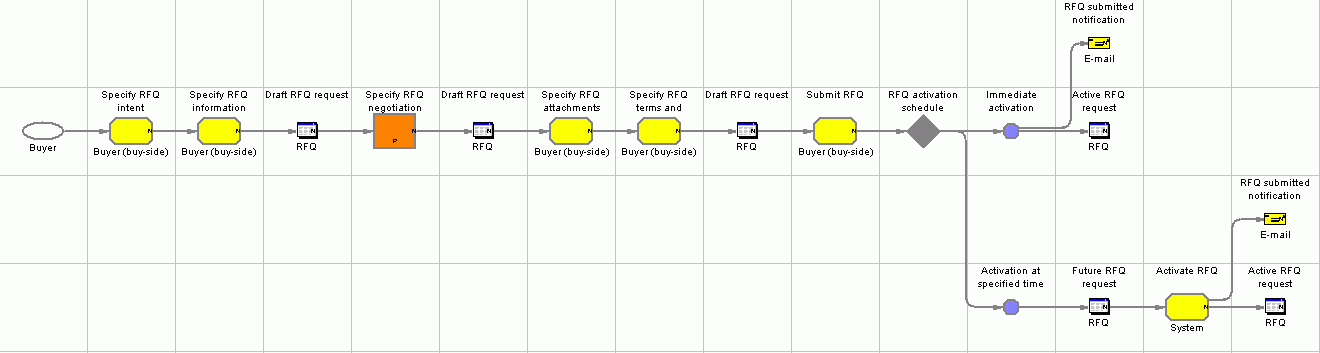
Objective
To create an RFQ request.
Description
A buyer can create an RFQ for unique variations of goods and services that are offered in the catalog. If buyers cannot find a product matching their needs in the catalog, they can select attributes from the set of personalization attributes predefined in the catalog.
Buyers can initiate RFQ either by directly adding products/categories to the RFQ, or by first creating a shopping cart, and then create a RFQ based on the contents of the shopping cart. They can include categories or products for percentage price adjustment or fixed price negotiation. Buyers can include multiple products in one RFQ, and define unique specifications for each product. They can include attachments at the RFQ or product specification level. They can also specify the terms and conditions for the transaction. When the buyer submits an RFQ request, it is placed into a "future" or "active" state. A seller can view the RFQ and submit a response when the request is in an "active" state.
Features
- An RFQ can be for a contract or an order.-- Buyers can include attachments in the RFQ.
- Buyers can include terms and conditions in the RFQ.
- Buyers can include categories for percentage price adjustment.
- Buyers can include items, packages, products or dynamic kits in the RFQ for percentage price adjustment or fixed price negotiation. Dynamic kits can only be added from shopping cart.
- Categories and products may only be included from the catalog if the RFQ is intended for a contract.
- Buyers can include made-to-order items
- Buyers can provide customized product specifications in the RFQ for customized items and packages.
Edition
Enterprise
Subprocesses
Tasks
| Task | Description | Role |
|---|---|---|
| Activate RFQ |
Change the RFQ to the "active" state when the closing rule is met (in multi-seller RFQ) or when the closing time is reached (in a single-seller RFQ or a special bid RFQ). |
System |
| Specify RFQ attachments |
Specify attachments at the RFQ level. Include attachment files to help other parties understand the RFQ specification. |
Buyer (buy-side) |
| Specify RFQ information |
Set the general information of the request, such as the activation time of the RFQ (the date on which responses will first be accepted), the closing time of the RFQ (the last date on which responses will be accepted). These two dates indicate the period during which responses will be accepted. |
Buyer (buy-side) |
| Specify RFQ intent (order,contract) |
Specify whether the RFQ is to result in a contract or an order. |
Buyer (buy-side) |
| Specify RFQ terms and conditions |
Specify the terms and conditions for the RFQ. |
Buyer (buy-side) |
| Submit RFQ |
Submit the RFQ. The sellers then respond to the RFQ request. |
Buyer (buy-side) |
Business artifacts
(C) Copyright IBM Corporation 1996, 2006. All Rights Reserved.