Network Deployment (Distributed operating systems), v8.0 > Set up intermediary services > Implement a web server plug-in > Configure web server plug-ins
Select a web server topology diagram and roadmap
Install and configure the Web Server Plug-ins to allow the application server to communicate with the web server. The primary production configuration for a web server is an application server on one machine and a web server on a separate machine. This configuration is referred to as a remote configuration. Contrast the remote configuration to the local configuration, where the application server and the web server are on the same machine.
The Web Server Plug-ins Configuration Tool has three main tasks:
- Configures the web server configuration file on the web server machine to point to the binary plug-in module and to the XML configuration file for the binary module.
- Installs a temporary XML configuration file for the binary module
(plugin-cfg.xml) on the web server machine in remote scenarios.
- Creates the configuration for a web server definition on the application server machine. The Web Server Plug-ins Configuration Tool processes
the creation of the web server definition differently depending on the scenario:
Web server plug-in installation for standalone application server environments
- Recommended
remote standalone application server installation:
Creates a configuration script that you run on the application server machine. Install the web server and configure its plug-in on a different machine than the application server. This configuration is recommended for a production environment.
- Local standalone application server installation:
Configures the default profile on a local application server machine and creates the Web server definition for it directly. Install the web server and configure its plug-in on the same machine with the application server. This configuration is for development and test environments.
Web server plug-in installation for distributed environments (cells)
- Recommended
remote distributed installation:
Creates a configuration script that you run on the application server machine. Install the web server and configure its plug-in on a different machine than the dmgr or managed node. This configuration is recommended for a production environment.
- Local distributed installation:
Creates a configuration script that you run when the dmgr is running. Install the web server and configure its plug-in on the same machine with the dmgr or a managed node. This configuration is for development and test environments.
- Recommended
remote standalone application server installation:
Tip: As an alternative to using the Web Server Plug-ins Configuration Tool, you can use the pct command-line tool with a response file to configure a web server. Read Configure a web server plug-in using the WCT command-line utility for more information.
Procedure
- Set up a remote web server installation.
The remote web server configuration is recommended for production environments.
The remote installation installs the web server plug-in on the web server machine when the application server is on a separate machine, such as shown in the following graphic:

Remote installation scenario
Installation and configuration. Remote installation scenario
Step Machine Task 1 A Install Installation Manager. 2 A Use Installation Manager to install the WAS product. 3 A Create a standalone application server profile. 4 B Install Installation Manager. 5 B Use Installation Manager to install the following: - Web Server Plug-ins for WAS
- WebSphere Customization
Toolbox
6 B Use Installation Manager to install IBM HTTP Server, or install another supported web server. 7 B Open the WebSphere Customization Toolbox, and launch the Web Server Plug-ins Configuration Tool to configure the web server plug-in. The script for creating and configuring the web server is created under the plugins_root/bin directory.
8 B Copy the configureweb_server_name script to paste on Machine A.
If one machine is running under an operating system such as AIX or Linux and the other machine is running under Windows, copy the script from the plugins_root/bin/crossPlatformScripts directory.
9 A Paste the configureweb_server_name script from Machine B to the WAS_HOME/bin directory on Machine A.
10 A Start the application server. 11 A Run the script from a command line. 12 A Verify that the application server is running. Open the admin console and save the changed configuration. 13 B Start the web server. (AIX)

 (Solaris) Source the plugins_root/setupPluginCfg.sh script for a Domino Web Server before starting a Domino Web Server.
(Solaris) Source the plugins_root/setupPluginCfg.sh script for a Domino Web Server before starting a Domino Web Server.
14 B Run the Snoop servlet. Access the following URL in your browser:
http://host_name_of_machine_B:http_transport_port/Snoop
To verify with your own application, regenerate and propagate the plugin-cfg.xml file after installing the application.
Regeneration of the plugin-cfg.xml file
The web server plug-in configuration service regenerates the plugin-cfg.xml file automatically.
During configuration, the temporary plugin-cfg.xml file is installed on Machine B in the plugins_root/config/web_server_name
directory. To use the actual plugin-cfg.xml file from the application server, propagate the plugin-cfg.xml file as described in the next section.
Propagation of the plugin-cfg.xml file
The web server plug-in configuration service propagates the plugin-cfg.xml file automatically for IBM HTTP Server Version 6.0 or later. For all other web servers, propagate the plug-in configuration file manually. Copy the plugin-cfg.xml file from the PROFILE_ROOT/ config/cells/cell_name/nodes/web_server_name
node/servers/web_server_name
directory on Machine A. Paste the file into the plugins_root/config/web_server_name
directory on Machine B.
- Set up a local web server configuration.
The local web server configuration is recommended for a development or test environment.
A local installation includes the web server plug-in, the web server, and the Application Server on the same machine:

Local installation scenario
Installation and configuration. Local installation scenario
Step Machine Task 1 A Install Installation Manager. 2 A Use Installation Manager to install the following: - WAS product
- Web Server Plug-ins for WAS
- WebSphere Customization
Toolbox
3 A Use Installation Manager to install IBM HTTP Server, or install another supported web server. 4 A Create a standalone application server profile. 5 A Open the WebSphere Customization Toolbox, and launch the Web Server Plug-ins Configuration Tool to configure the web server plug-in and create the web server definition. The web server definition is automatically created and configured during the configuration of the plug-in.
6 A Start the application server. 7 A Verify that the application server is running. Open the admin console and save the changed configuration. 8 A Start the web server. (AIX)

 (Solaris) Run the plugins_root/setupPluginCfg.sh script for a Domino Web Server before starting a Domino Web Server.
(Solaris) Run the plugins_root/setupPluginCfg.sh script for a Domino Web Server before starting a Domino Web Server.
9 A Run the Snoop servlet. Access the following URL in your browser:
http://host_name_of_machine_A:http_transport_port/Snoop
To verify with your own application, regenerate and propagate the plugin-cfg.xml file after installing the application.
Regeneration of the plugin-cfg.xml file
The web server plug-in configuration service regenerates the plugin-cfg.xml file automatically.
The plugin-cfg.xml file is generated in the PROFILE_ROOT/config/cells/cell_name/nodes/web_server_name
node/servers/web_server_name
directory. The generation occurs when the web server definition is created.
Propagation of the plugin-cfg.xml file
The local file does not require propagation.
- Set
up a remote web server installation in a cell.
The remote web server configuration is recommended for production environments.
The remote distributed installation installs the web server plug-in on the web server machine when the application server is on a separate machine, such as shown in the following graphic:
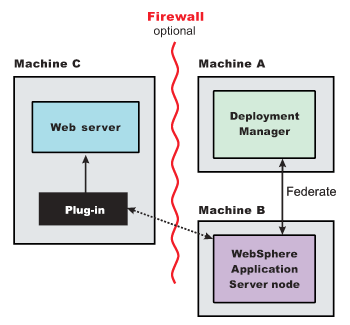
Remote distributed installation scenario
Installation and configuration. Remote distributed installation scenario
Step Machine Task 1 A Install IBM Installation Manager. 2 A Use Installation Manager to install the WAS product. 3 A Create a dmgr profile. 4 A Verify that the dmgr is running to allow node synchronization of changed configuration files. 5 B Install Installation Manager. 6 B Use Installation Manager to install the WAS product. 7 B Create a standalone application server. 8 B Add the node into the dmgr cell in order to start the node agent process. Start the node agent on an existing managed node. The dmgr and the node agent must be running to allow node synchronization of changed configuration files. 9 C Install Installation Manager. 10 C Use Installation Manager to install the following: - Web Server Plug-ins for WAS
- WebSphere Customization
Toolbox
11 C Use Installation Manager to install IBM HTTP Server, or install another supported web server. 12 C Open the WebSphere Customization Toolbox, and launch the Web Server Plug-ins Configuration Tool to configure the web server plug-in. The script for creating and configuring the web server is created under the plugins_root/bin directory.
13 C Copy the configureweb_server_name script to paste on Machine A.
If one machine is running under an operating system such as AIX or Linux and the other machine is running under Windows, copy the script from the plugins_root/bin/crossPlatformScripts directory.
14 A Paste the configureweb_server_name script from Machine C to the WAS_HOME/bin directory on Machine A.
15 A Start the node agent and the dmgr if they are not already running, then run the script from a command line. If we have enabled security or changed the default JMX connector type, edit the script and include the appropriate parameters on the wsadmin command.
16 A and B Use the admin console of the dmgr on Machine A to start the application server on Machine B. Wait for synchronization to occur and save the new configuration. 17 C Start the web server. (AIX)

 (Solaris) Run the plugins_root/setupPluginCfg.sh script for a Domino Web Server before starting a Domino Web Server.
(Solaris) Run the plugins_root/setupPluginCfg.sh script for a Domino Web Server before starting a Domino Web Server.
18 C Run the Snoop servlet. Access the following URL in your browser:
http://host_name_of_machine_C:http_transport_port/Snoop
To verify with your own application, regenerate and propagate the plugin-cfg.xml file after installing the application.
Regeneration of the plugin-cfg.xml file
The web server plug-in configuration service regenerates the plugin-cfg.xml file automatically.
During configuration, the temporary plugin-cfg.xml file is installed on Machine B in the plugins_root/config/web_server_name
directory.
Propagation of the plugin-cfg.xml file
The web server plug-in configuration service propagates the plugin-cfg.xml file automatically for IBM HTTP Server Version 6.0 or later. For all other web servers, propagate the plug-in configuration file, by manually copying the plugin-cfg.xml file from the PROFILE_ROOT/config/cells/cell_name/nodes/node_name/servers/web_server_name
directory on Machine A to the plugins_root/config/web_server_name
directory on Machine C.
- Set
up a local distributed web server configuration.
The local web server configuration is recommended for a development or test environment.
A local distributed installation includes the web server plug-in, the Web server, and the managed application server on the same machine:

Local distributed installation scenario
Installation and configuration . Local distributed installation scenario
Step Machine Task 1 A Install IBM Installation Manager. 2 A Use Installation Manager to install the WAS product. 3 A Create a dmgr profile. 4 A Verify that the dmgr is running to allow node synchronization of changed configuration files. 5 B Install Installation Manager. 6 B Use Installation Manager to install the following: - WAS product
- Web Server Plug-ins for WAS
- WebSphere Customization
Toolbox
7 B Use Installation Manager to install IBM HTTP Server, or install another supported web server. 8 B Create a standalone application server. 9 B Add the node into the dmgr cell in order to start the node agent process. Start the node agent on an existing managed node. The dmgr and the node agent must be running to allow node synchronization of changed configuration files. 10 B Open the WebSphere Customization Toolbox, and launch the Web Server Plug-ins Configuration Tool to configure the web server plug-in and create the web server definition. The script for creating and configuring the web server is created in the plugins_root/bin directory.
11 B Copy the configureweb_server_name script to paste on Machine A.
12 A Paste the configureweb_server_name script from Machine B to the WAS_HOME/bin directory on Machine A.
13 A After verifying that the dmgr and the node agent are running on Machine A, run the configureweb_server_name script from a command line in the plugins_root/bin directory.
If we have enabled security or changed the default JMX connector type, edit the script and include the appropriate parameters.
14 A and B Use the admin console of the dmgr on Machine A to start the application server on Machine B. Wait for synchronization to occur and save the new configuration. 15 B Start the web server. (AIX)

 (Solaris) Run the plugins_root/setupPluginCfg.sh script for a Domino Web Server before starting a Domino Web Server.
(Solaris) Run the plugins_root/setupPluginCfg.sh script for a Domino Web Server before starting a Domino Web Server.
16 B Run the Snoop servlet. Access the following URL in your browser:
http://host_name_of_machine_B:http_transport_port/Snoop
Regeneration of the plugin-cfg.xml file
The web server plug-in configuration service regenerates the plugin-cfg.xml file automatically.
During configuration, the temporary plugin-cfg.xml file is installed on Machine B in the plugins_root/config/web_server_name
directory.
The plugin-cfg.xml file is generated at the location PROFILE_ROOT/config/cells/cell_name/nodes/node_name/servers/webServerName directory, when the web server definition is created.
Regenerate the plugin-cfg.xml file in the web server definition in the application server whenever the configuration changes. The web server has immediate access to the file whenever it is regenerated.
When the web server plug-in configuration service (an administration service) is enabled on Machine A, the plugin-cfg.xml file is automatically generated for all web servers.
Propagation of the plugin-cfg.xml file
Node synchronization is used to propagate the plugin-cfg.xml file from Machine A to Machine B.
When the web server plug-in configuration service (an administration service) is enabled on Machine A, the plugin-cfg.xml file is automatically propagated for all web servers.
Alternate configuration
This procedure describes installing the plug-ins on two machines. However, you can perform this procedure on a single machine as shown in the following graphic. A local distributed installation also includes the web server plug-in, the web server, the application server, and the dmgr on the same machine:

Results
We can set up a remote or local web server by installing Application Server, the web server, and then the Web Server Plug-ins.
What to do next
See Web server configuration for more information about the files involved in configuring a web server.
See Plug-ins configuration for information about the logic behind the processing scenarios for the Web Server Plug-ins Configuration Tool.
See Edit web server configuration files for information about how the Web Server Plug-ins Configuration Tool configures supported web servers.
See
Configure web server plug-ins for information about other installation scenarios for installing Web Server Plug-ins.
Web server plug-ins
Configure a web server plug-in using the WCT command-line utility
Related
Web server plug-in properties
Configure web server plug-ins