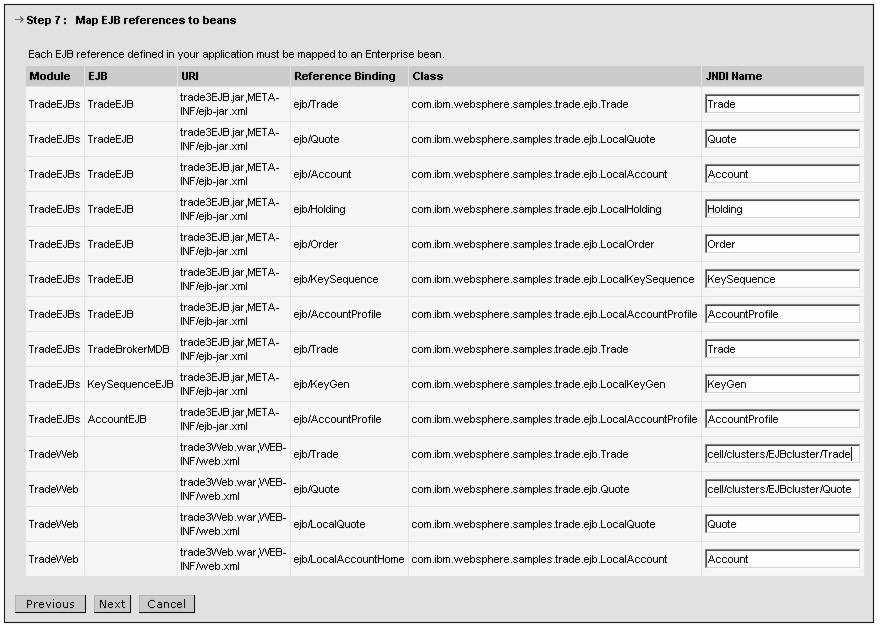|
|
| Install Trade3.1 from the WebSphere Administrative Console
You are now ready to install the Trade3.1 Enterprise Application Archive.
|
| 1.
| Log on to the WebSphere Administrative Console and click Applications -> Install New Application. The Preparing for the application installation window is displayed (compare to the BeenThere installation, Figure 7-31).
|
|
a.
First you have to specify the EAR/WAR/JAR module to upload and install. Select Browse to specify the location of the SOAP-enabled Trade3.ear file, select it, and click Next to continue.
Note The .ear file can reside on any node in the cell or on the local workstation running the WebSphere Administrative Console. Depending on where you stored it, click the Browse button next to the Local path or Server path selection.
|
|
|
b.
On the next window you can define mappings and bindings. We do not need to change anything here, so click Next to accept all defaults.
|
|
c.
Click the Continue button on the Application Security Warnings window.
|
| 2.
| The upcoming window shows the first of 12 steps in the Install New Application process.
|
|
a.
On the Step 1 window, make sure the Deploy EJBs check box is selected. Please note that the Application Name Trade3 has been filled in automatically.
|
|
b.
Click Step 7 (Map EJB References to beans, see Figure 7-37).
|
|
i.
Change the JNDI name of Trade for the TradeWeb module to its fully qualified JNDI name:
cell/clusters/<EJB_Cluster_Name>/Trade
In our environment, the correct fully qualified JNDI name is:
cell/clusters/EJBcluster/Trade
|
|
ii.
Change the JNDI name of Quote for the TradeWeb module to its fully qualified JNDI name:
cell/clusters/<EJB_Cluster_Name>/Quote
In our environment, the correct fully qualified JNDI name is:
cell/clusters/EJBcluster/Quote
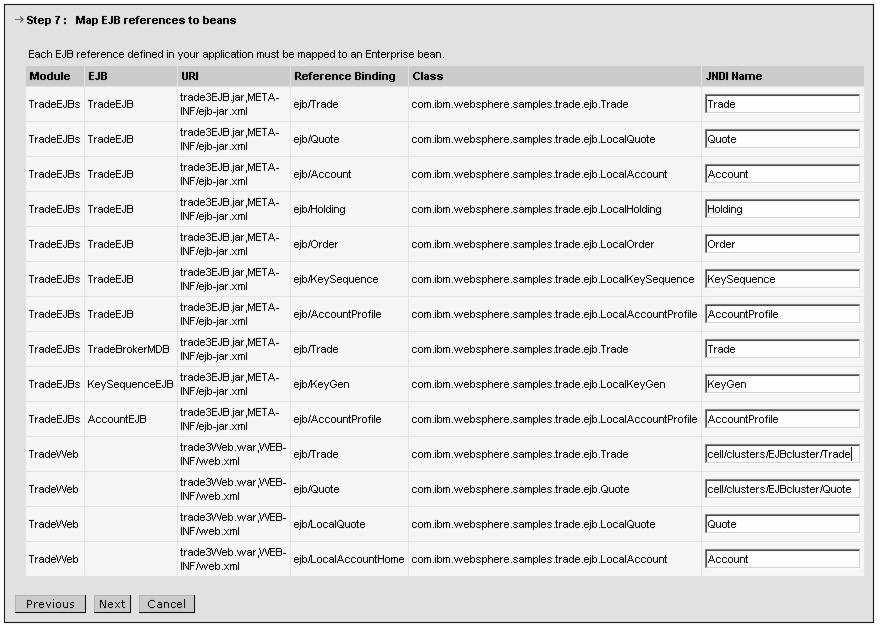
Figure 7-37 Provide fully qualified JNDI names for the TradeWeb module level
|
|
c.
Click Step 10 (Map virtual hosts for Web modules). Ensure that both TradeWeb and Apache-SOAP are mapped onto the Virtual Host default_host.
|
|
d.
Click Step 11 (Map modules to appservers, see Figure 7-38) and map the EJB and Web application modules to their respective cluster.
|
|
i.
From Clusters and Servers, select WebSphere:cell=dmNetwork,cluster=WEBcluster. Check the box for the module TradeWeb and click Apply.
|
|
ii.
Next, select WebSphere:cell=dmNetwork,cluster=EJBcluster. Check the box for the module TradeEJBs and click Apply.
Your mappings should now look as illustrated in Figure 7-38.

Figure 7-38 Mapping modules to separate clusters
|
|
e.
Click Step 12 (Summary), review the options and click Finish to perform the installation (see Figure 7-39). This can take a few minutes.

Figure 7-39 Summary before installing the Trade3.1 Enterprise Application
|
| 3.
| Finally, after the installation has completed, save your changes to the master configuration.
|
|
Prev | Home | Next
WebSphere is a trademark of the IBM Corporation in the United States, other countries, or both. IBM is a trademark of the IBM Corporation in the United States, other countries, or both. |