Creating new skins
Use the New Skin wizard to create customized skins for your project.
To create a skin:
- In the
Project Explorer, right-click the name of your portal project.
- In the menu, select
New | Skin. The New Skin wizard will open.
- On the New Skin
page, typea title for your skin. Do
not use spaces in the title. The title will use the default language
for the
Portal. After you complete the wizard, you can use the skin Properties
view
to enter titles for other languages.
Note: The default unique name and folder name is generated from the title for the default language. If the default language of your portal uses the double-byte character set (DBCS) characters, do one of the following:
- Type the title using single-byte character
set (SBCS) characters only.
After you complete the wizard, use the Properties view to enter the
DBCS title,
or
- Type the title using DBCS, then type the unique name and folder name in SBCS characters.
- Type the title using single-byte character
set (SBCS) characters only.
After you complete the wizard, use the Properties view to enter the
DBCS title,
or
- Select
a source skin thumbnail; then click Next.
- In the Select Themes page, select the themes that you want to use this new skin; then click Finish.
In order to set a skin as the default skin for any given theme, you need to go to the Properties view for the theme, and set it as shown in the following image.
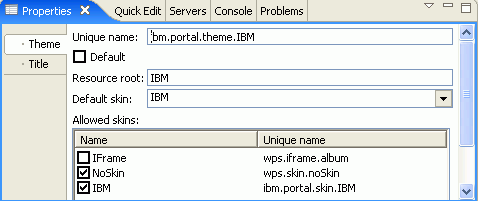
Related tasks
Related information