Deploy MobileFirst Server using the Server Configuration Tool
The Server Configuration Tool is a graphical tool we can use to deploy, update, or undeploy a MobileFirst Server instance to or from an application server and database.
If we use this tool in production to upgrade a MobileFirst Server, complete more actions to upgrade the server.
Before using this tool tool, verify that the user who runs the Server Configuration Tool has the correct file system privileges.
The Server Configuration Tool provides the same capabilities as the Ant tasks described in...
- Ant tasks for installation of operations console and administration services
- Ant tasks for installation of MobileFirst runtime environments
Compared to Ant tasks, the Server Configuration Tool is limited to a set of operations described in the following list:
- The supported databases are IBM DB2 , Oracle, and MySQL. The Derby database is not supported.
- It is not possible to define JNDI deployment properties, such as publicWorkLightHostname or other properties listed in Configure a MobileFirst project in production using JNDI environment entries. To define those properties, use Ant files. Use the Server Configuration Tool to export an Ant file from a server configuration and then add JNDI deployment properties to it manually.
- The Server Configuration Tool must be started on the computer where the application server is installed.
- The Server Configuration Tool maintains a deployment status of configuration server components, whether they are deployed or not. This status is not accurate if the MobileFirst Server components are modified outside the Server Configuration Tool.
- The Server Configuration Tool is available only on Windows and Linux (x86). It is also available on Mac OS for test or demonstration purposes, but the MobileFirst Server is not supported for production in this environment.
- Use the Server Configuration Tool to install MobileFirst Server to WAS ND (clusters, servers), to a stand-alone WebSphere Application Server instance, or to a Liberty or Tomcat server. However, we cannot use the Server Configuration Tool to install MobileFirst Server to a server farm.
- We cannot use the Server Configuration Tool to add a runtime to an administration service that was installed or upgraded with Ant tasks and not with the Server Configuration Tool.
Figure 1. Server Configuration Tool main window
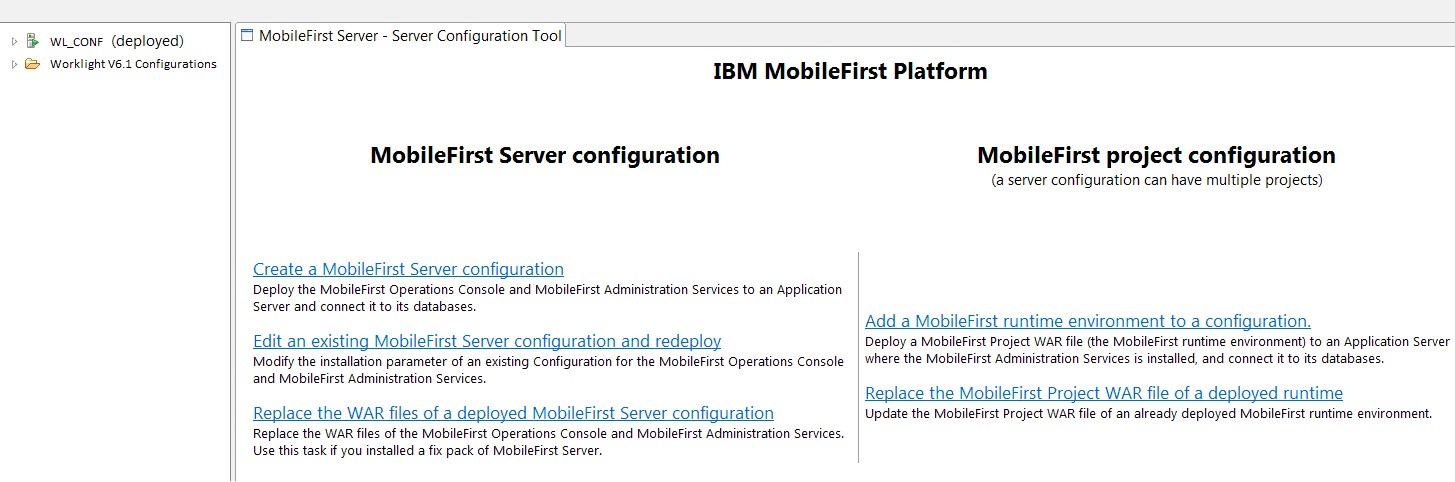
Run the Server Configuration Tool
We can start the Server Configuration Tool in the following ways:
- On Linux
-
- By using the desktop menu shortcut Server Configuration Tool.
- In a File Manager, click the file...
-
MF_INSTALL/shortcuts/configuration-tool.sh
MF_INSTALL is the directory where you install MobileFirst Server. mf_server is the shortcut for MobileFirst Server.
- From a shell command line, run the command...
-
MF_INSTALL/shortcuts/configuration-tool.sh
- By using the desktop menu shortcut Server Configuration Tool.
- On Windows
-
- By using the Start > IBM MobileFirst Platform Server > Server Configuration Tool menu command.
- In Windows Explorer, double-click the file MF_INSTALL/shortcuts/configuration-tool.bat.
- In a console window, run MF_INSTALL/shortcuts/configuration-tool.bat.
- By using the Start > IBM MobileFirst Platform Server > Server Configuration Tool menu command.
- On Mac OS X
-
Restriction: MobileFirst Server is not supported for production in this environment.
- In the Finder, double-click the file MF_INSTALL/shortcuts/configuration-tool.sh.
- In a Terminal window, run MF_INSTALL/shortcuts/configuration-tool.sh.
- In the Finder, double-click the file MF_INSTALL/shortcuts/configuration-tool.sh.
Main tasks
- Create a MobileFirst Server configuration
-
See Install MobileFirst Server administration with the Server Configuration Tool.
After a MobileFirst Server configuration is created, we can do the following tasks:
- Edit an existing MobileFirst Server configuration and redeploy
- Use this task to edit and modify an existing MobileFirst Server configuration.
If we select this action, the work flow is as follows:
- We are prompted to select one of the configurations visible in the Navigation view.
- If passwords are required to redeploy the configuration, you are prompted to enter them.
- After you enter the passwords, the configuration is checked for errors.
- If errors are found, a report is displayed.
- Then edit the configuration.
- If the configuration contains no errors, the Redeploy button is enabled.
- When we click Redeploy, the MobileFirst administration components are uninstalled from the application server, and reinstalled with the new parameters.
- Add a MobileFirst runtime environment to a configuration
- Use this task to add a MobileFirst runtime environment to a MobileFirst Server configuration.
To create a new MobileFirst runtime environment, complete the following steps:
- Select a MobileFirst Server configuration.
- Select File > Add MobileFirst runtime environment.
- Enter a descriptive name for the MobileFirst runtime environment.
- Select the path for the project.WAR file to be deployed.
- Step through the wizard to describe the target database management system.
If create a database for the MobileFirst runtime environment, the Server Configuration Tool can create it for you. If we provide the requested administrator password when you are prompted in the Database Creation Request panel, the database for MobileFirst runtime environment is created. Alternatively, we can ask the database administrator to create the database manually by following the instructions in Create databases manually.
- After you provide all the necessary information, the Deploy button is enabled. When we click Deploy, the following effects take place:
- The configuration file is saved.
- If the database contains no MobileFirst tables, these tables are created.
- If the database contains MobileFirst tables for an older version of the product, the tables are upgraded to the current version.
- If the database operations succeed, the MobileFirst Server is deployed to the application server.
- If the WAR file needs to be migrated to the current version, it is migrated.
- The configuration file is saved.
- Select a MobileFirst Server configuration.
- Replace the project WAR file of a deployed runtime
- Use this task to update the WAR files and libraries of the MobileFirst administration components. For example, apply a fix pack to the installation directory of MobileFirst Server.
- Replace the WAR file of a deployed MobileFirst Server configuration
- If we applied a fix pack to the installation of MobileFirst Server, use this task to update the console and administration WAR files of a deployed configuration.
Other operations available in the Server Configuration Tool
- Export a Configuration
- When we click File > Export Configuration as Ant files, Ant files are exported. These Ant files contain tasks that take the following actions for the operations console and administration services, and for each MobileFirst runtime environment of the configuration:
- Create or update the databases
- Deploy the WAR file
- Update the WAR file
- Undeploy the WAR file
A help target, the default target of the Ant project, describes the different targets available. You might want to export a configuration for the following reasons:
- To add deployment JNDI properties, then run the Ant file in command-line mode with Apache Ant.
- To run the Ant file on a computer without a graphical user interface.
- To perform the MobileFirst Server operations in batch mode (from the command line and without using a graphical user interface).
If we modify the MobileFirst Server status outside the Server Configuration Tool, the status for this configuration is no longer accurate.
- Create or update the databases
- Migrate a v6.1.0 Configuration
- Configurations created with IBM Worklight v6.1.0
are displayed in a folder called Worklight 6.1 Configurations.
To migrate such configurations IBM MPF v6.3.0, complete the following steps:
- Select the configuration.
- Right-click to open a contextual menu.
- Select Migrate a v6.1 configuration. An IBM MobileFirst Platform Foundation v6.3.0 configuration is created.
- Review all the pages of the wizard. In Database Additional Settings, we must enter information for the new administration database.
- When all the pages are reviewed, click Migrate.
- Change the working directory where the configurations are stored
- Click File > Preferences and select a different working directory.
Parent topic: Deploy the project WAR file