FTP
WebSphere Adapter for FTP documentation
WebSphere Adapter for FTP provides the ability for applications in BPM, and WebSphere Enterprise Service Bus, to access data only accessible through an FTP server without the need for special coding. The adapter works with the FTP server by sending requests to it and by monitoring and responding to events that occur in it.
Overview of WebSphere Adapter for FTP
With WebSphere Adapter for FTP, you can create integrated processes that use IBM Business Process Manager or WebSphere Enterprise Service Bus to access files managed by an FTP server. You do not need to know the details of FTP communication or protocols.
After configuration, the adapter provides services in a Service-oriented architecture (SOA) implementation, to send and retrieve files. The adapter is part of a module that is deployed to IBM Business Process Manager or WebSphere Enterprise Service Bus.
The adapter exposes a service interface that hides the mechanics of how the data, or operations are obtained or run. Services outside of the module interact with the adapter instead of directly interacting with the FTP server, so authentication details (such as user name and password) that you provide when you set up a module are shielded from services outside of the module.
The module, which you create with the external service wizard in IBM Integration Designer, is a reusable unit designed to perform a specific inbound or outbound service. Each module uses a consistent interface and standard business objects, so applications consuming the service do not have to understand the lower-level details of the FTP server.
The following illustration shows how the adapter functions as part of an SOA implementation.
Figure 1. Adapter overview

- Hardware and software requirements The hardware and software requirements for WebSphere Adapters are provided on the IBM Support website.
- Technical overview WebSphere Adapter for FTP provides the means for services running on IBM Business Process Manager or WebSphere Enterprise Service Bus to communicate with one or more FTP servers.
Hardware and software requirements
The hardware and software requirements for WebSphere Adapters are provided on the IBM Support website.
To view hardware and software requirements for WebSphere Adapters, see http://www.ibm.com/support/docview.wss?uid=swg27006249.
Additional information
The following links provide additional information you might need to configure and deploy your adapter:
- The compatibility matrix for WebSphere Business Integration Adapters and WebSphere Adapters identifies the supported versions of required software for your adapter. To view this document, go to the WebSphere Adapters support page: http://www.ibm.com/support/docview.wss?uid=swg27006249.
- Technotes for WebSphere Adapters provide workaround and additional information not included in the product documentation. To view the technotes for your adapter, go to the following Web page, select the name of your adapter from the Product category list, and click the search icon: http://www.ibm.com/support/search.wss?tc=SSMKUK&rs=695&rank=8&dc=DB520+D800+D900+DA900+DA800+DB560&dtm.
Technical overview
WebSphere Adapter for FTP provides the means for services running on IBM Business Process Manager or WebSphere Enterprise Service Bus to communicate with one or more FTP servers.
The services are contained in a module, which consists of both a project in IBM Integration Designer and a unit of deployment to IBM Business Process Manager. The module is packaged and deployed to IBM Business Process Manager as an enterprise archive (EAR) file.
The module contains components, which are the actual services, imports and exports. Imports identify services outside of a module, making them callable from within the module. Exports allow components in a module to provide their services to external clients. Imports and exports require binding information, which specifies the means of transporting the data from the modules. The assembly editor in IBM Integration Designer sets up the imports and exports, lists the supported bindings, and simplifies their creation.
- An import is the point at which an SCA module accesses an external service (a service outside the SCA module) as if it were local. An import defines interactions between the SCA module and the service provider. An import has a binding and one or more interfaces.
- An export, also known as an endpoint, is an exposed interface from a Service Component Architecture (SCA) module that offers a business service to the outside world. An export has a binding that defines how the service can be accessed by service requesters, for example, the service requester may be a Web service.
- Outbound processing WebSphere Adapter for FTP supports outbound request processing. When the adapter receives a request, which is sent in the form of a business object from the module, it processes the request to perform an operation on the files in the remote file system and returns the result, when applicable, in a business object.
- Inbound processing WebSphere Adapter for FTP supports inbound processing of events. The adapter polls a file system associated with an FTP server for events at specified intervals. Each time a file is created in the event directory, the adapter tracks it as an event. When the adapter detects an event, it requests a copy of the file, converts the file data into a business object, and sends it to the consuming service.
- Business objects A business object is a structure that consists of data, the action to be performed on the data, and additional instructions, if any, for processing the data. The data can represent either a business entity, such as an invoice or an employee record, or unstructured text.
- Resume file transfer WebSphere Adapter for FTP resumes the transfer of files that were interrupted due to an error in connection to the FTP server. When the connection is reestablished you can resume the transfer of files. The files are transferred from the point at which it was interrupted. This feature is useful when downloading or uploading large files.
- WAS environment variables When you configure the adapter for inbound or outbound processing using the external service wizard, you set values for various required local files and directories. You can later change these values in the deployed application from the BPM administrative console.
- External service wizard The external service wizard in WebSphere Adapter for FTP is used to create services and to generate business objects from the selected objects. The wizard also generates the service artifacts that enable the adapter to run as a Service Component Architecture (SCA) component.
- Log and Trace Analyzer The adapter creates log and trace files that can be viewed with the Log and Trace Analyzer.
- Business faults The adapter supports business faults, which are exceptions that are anticipated and declared in the outbound service description, or import. Business faults occur at predictable points in a business process, and are caused by a business rule violation or a constraint violation.
Outbound processing
WebSphere Adapter for FTP supports outbound request processing. When the adapter receives a request, which is sent in the form of a business object from the module, it processes the request to perform an operation on the files in the remote file system and returns the result, when applicable, in a business object.
The following illustration shows the outbound processing flow for WebSphere Adapter for FTP.
Figure 1. Outbound processing flow

- Supported operations An operation is an action the adapter can perform on remote file systems accessible through an FTP server during outbound processing. The name of the operation typically indicates the type of action the adapter takes, such as Create or Append.
- Outbound data transformation Data transformation during outbound communications refers to the process by which the adapter transforms business objects into an event record created in a native format, such as bytes or a string. The adapter uses adapter-specific data binding and data handlers to accomplish data transformation.
- Authentication using connection specification properties
WebSphere Adapter for FTP uses connection properties either through Managed Connection Factory properties or a Javaâ„¢ Authentication and Authorization Services (JAAS) alias.
To change the connection properties used for authentication with either one of these authentication methods, you can change the connection properties through the BPM administrative console and restart the Java EE application or change the JAAS security settings.
Supported operations
An operation is an action the adapter can perform on remote file systems accessible through an FTP server during outbound processing. The name of the operation typically indicates the type of action the adapter takes, such as Create or Append.
The adapter is supported only for files and all outbound operations fail when they are performed at a folder level. To perform any operation on folders, use the ExecuteFtpScript outbound operation. During outbound processing, WebSphere Adapter for FTP supports the following operations.
- Append operation The Append operation appends content to a specified file.
- Create operation The Create operation creates a file with the specified name in the given directory of the FTP server.
- Delete operation The Delete operation deletes a specified file.
- ExecuteFTPScript operation The commands contained in an FTP script file are run in the adapter workstation. The operation runs only the commands that are supported by the FTP server. If the operation fails, the adapter sends an FTPFileExecuteFTPScript exception to the calling component.
- Exists operation The Exists operation checks to see whether a specified file exists.
- ServerToServerFileTransfer operation This operation transfers the specified file from one FTP server directory to another FTP server directory. After the file has been transferred successfully, true is returned to the calling component.
- List operation The List operation lists the file names in the specified directory.
- Overwrite operation The Overwrite operation overwrites the specified file with the content specified in the request.
- Retrieve operation The Retrieve operation retrieves the content of the specified file and returns it in the form of a business object.
Related reference:
Wrapper and interaction specification properties
Append operation
The Append operation appends content to a specified file.
The file with the specified name in the specified directory of the FTP server is appended with the content sent in the request.
If the file to be appended exists, the content is appended, and the file name is sent back to the calling component indicating a successful response.
If the staging directory is specified, the file to be appended is copied from the specified output directory to the staging directory, and the content is appended to that file in the staging directory. The appended file is then moved back to the original directory.
If the file to be appended does not exist and the CreateIfFileNotExist property is set to True, the adapter creates a file.
If the file to be appended does not exist, a RecordNotFound exception is sent to the calling component.
Create operation
The Create operation creates a file with the specified name in the given directory of the FTP server.
If a temporary file name is specified, a file is created with a temporary file name on the FTP server. After the file is created at a remote location, it is renamed to the target file name. The Temporary file name property is available in the interaction specification properties.
The file can be created in a staging directory and then sent to the actual directory. If a staging directory is not specified, the file is directly created in the actual directory.
Use the properties FileInLocalDirectory and LocalArchiveDirForCreate, you can create files in the local directory and local archive directory, respectively.
The content of the file can either be sent as part of the request or it can be retrieved from the local file system. When the file content is received as part of the request, the adapter provides the option to archive the file on the adapter workstation before creating it.
After the file is created, the file name is sent back to the calling component to indicate the file was created successfully. If the file to be created exists, a DuplicateRecord exception is sent, and the file is not created. The existing file is not overwritten.
- Generating a file sequence The adapter supports the generation of a file sequence during an outbound Create operation. The FileSequenceLog property is introduced to specify the full path of the file where the sequences are stored.
- Generating unique file names The Create operation supports the generation of unique file names when the GenerateUniqueFile property is set to true. When the GenerateUniqueFile property is enabled or the FileSequenceLog property is set and if a temporary file name is provided, the file is directly created with the target file name.
Related reference:
Wrapper and interaction specification properties
Generating a file sequence
The adapter supports the generation of a file sequence during an outbound Create operation. The FileSequenceLog property is introduced to specify the full path of the file where the sequences are stored.
A sequence file is a file used to store the sequence number. The adapter obtains the sequence number in this file for the current operation and increments the existing number by one and updates the file. When a sequence file is created, the file does not contain any data and the adapter starts generating the sequence number from 1.
For every request, the adapter reads the sequence number, increments it by 1 and then updates the sequence file. A sequence number is used while creating a request file in the target folder. If the number is not valid, for instance, if it is non-numeric, consists of special characters, or is zero or negative, the adapter starts the sequence again from 1. The adapter uses the existing sequence number in the file when the adapter is restarted.
The sequence number is the only content in the sequence file used for an outbound create operation regardless of any directory or file name. When you open the sequence file for editing, the content appears in Unicode format.
When a value is specified for the FileSequenceLog property, the adapter generates file sequence numbers, and appends to the file name of the files that it creates. The sequence number accepts the following format: $FILENAME.$SEQUENCE_NUMBER.$FILE_EXT. For example, if HostName = localhost and Filename = Customer.txt, the output files are Customer.1.txt, Customer.2.txt, Customer.3.txt, and so on. The sequence number continues to increment after multiple adapter restarts.
When the adapter is operating in a stand-alone mode, the value for the FileSequenceLog property must be in a file on the local file system. When the adapter is operating in a clustered environment, the value for the FileSequenceLog property must be in a file on the mapped drive accessible by all the clusters. The adapter must have write permission for the sequence log file or an IOException takes place.
The file sequence number can be reset either by deleting the entry in the file or by deleting the file. A new sequence begins at 1. When the FileSequenceLog property and GenerateUniqueFilename property are both enabled, the GenerateUniqueFilename property value takes precedence, and the FileSequenceLog property is not generated.
You can generate the file sequence names. To generate file sequence names, specify:
- The sequence file, which is the full path of the file where the sequence numbers are stored.
- The default target file name.
The adapter generates a file name that consists of the default target file name with the sequence number appended to it. If the default file name has an extension, the sequence number is appended before the extension. For example, if the default file name is Customer.txt on the managed connection factory, the output file names that are created are Customer.1.txt, Customer.2.txt, and so on.
The adapter performs the following steps to support compatibility with earlier versions:
- The adapter reads the sequence file and checks for an entry of the form path = sequenceNumber.
- If such an entry exists in the file, the sequence file contains the data in the form supported by WebSphere Adapter for FTP version 6.1.
- The adapter gets the highest sequence number available from all the entries.
- This number is used to create a file.
- The adapter increments the number and overwrites the entire file with the new number.
Two different managed connection factories must not access the same sequence file. Also, two different adapter instances must not access the same sequence file unless they are part of a cluster, in which case they access a shared sequence file.
Generating unique file names
The Create operation supports the generation of unique file names when the GenerateUniqueFile property is set to true. When the GenerateUniqueFile property is enabled or the FileSequenceLog property is set and if a temporary file name is provided, the file is directly created with the target file name.
For Append and Overwrite operations, the GenerateUniqueFile property is deprecated from version 6.2 onwards. Even if the value is set for this property, the adapter considers the value as False.
With WebSphere Adapter for FTP, version 7.5, you can specify the prefix and/or suffix for the adapter to generate file names. For the file name to be unique, an eight digit random number is generated to be part of the file name. The format of the file name is <prefix> <random number> <suffix>. By default, the file name does not have an extension. The following example illustrates this format: If the prefix is abc and the suffix is .xyz, then the generated file name is abc72953168.xyz.
If both the prefix and suffix are not specified, the adapter generates the file name as follows:
- If the FTP server supports the STOU command specified in RFC 1123, the adapter uses this server support to generate the unique file names.
- If the FTP server does not support the STOU command, the adapter generates a unique file and creates it on the FTP servers. The format of the file created by the adapter is F followed by the combination of TP and random numbers. The number ranges between 0 and 99999. The following examples illustrate this format: FTP0, FTP9, FTP729, FTP99999.
The properties that control the generation of unique file names are located in two places:
- The interaction specification properties (the GenerateUniqueFile, UniqueFilePrefix, and UniqueFileSuffix properties).
- The wrapper business object.
The properties in the business object take precedence over the properties in the interaction specification.
The adapter does not support both the GenerateUniqueFile and StagingDirectory options simultaneously.
Delete operation
The Delete operation deletes a specified file.
The file in the specified directory is deleted on the FTP server and the adapter returns True to the calling component to indicate the file was successfully deleted. If the file to be deleted does not exist, a RecordNotFound exception is sent to the calling component.
ExecuteFTPScript operation
The commands contained in an FTP script file are run in the adapter workstation. The operation runs only the commands that are supported by the FTP server. If the operation fails, the adapter sends an FTPFileExecuteFTPScript exception to the calling component.
The script file must not contain connection-related commands such as open because the adapter uses an established connection to run the commands.
The directory must be specified in the DirectoryPath and the file name in the FileName property.
If the commands in the script file are to be run in a particular directory on the FTP server, then the script file must first contain the command to change to that directory.
A list of commands runs and their reply strings are returned to the calling component. The adapter also supports parameter substitution in the FTP script file (replacing parameters %1, %2 with actual values). The values are sent as part of the request.
The script file must contain commands that are supported by the selected protocol.
Exists operation
The Exists operation checks to see whether a specified file exists.
If the file name in the request exists in the specified directory or any of the sub folders, the adapter returns True and the full path of the file to the calling component. If a file with the same name exists in more than one directory, the adapter returns True and the full path of the first file found to the calling component.
If the file name does not exist, or the directory does not exist, the adapter returns False to the calling component.
ServerToServerFileTransfer operation
This operation transfers the specified file from one FTP server directory to another FTP server directory. After the file has been transferred successfully, true is returned to the calling component.
Both the FTP servers must support the ServerToServerFileTransfer operation and a connection must be established between the FTP servers and the workstation where the adapter is running.
If the request does not contain all necessary information about the two servers, the adapter sends an FTPFileServerToServerFileTransfer exception to the calling component.
The ServerToServerFileTransfer operation does not support FTPS (FTP over SSL and FTP over TLS) or SFTP protocol.
List operation
The List operation lists the file names in the specified directory.
All the file names and directories specified in the request are returned to the calling component.
If only the directory is specified, all the file names in the directory are retrieved and sent as a response to the calling component.
If the specified directory does not exist, a RecordNotFound exception is sent to the calling component.
Overwrite operation
The Overwrite operation overwrites the specified file with the content specified in the request.
After the content is overwritten, the file name is sent back to the calling component indicating a successful response.
The file to be overwritten is copied from the specified directory to the staging directory, if specified, and the content is overwritten for that file in the staging directory. The file is then moved back to the specified directory. If a staging directory is not specified, the content is overwritten on the file in the specified directory.
If the file to be overwritten does not exist, and the CreateIfFileNotExist property is set to True, the adapter creates a file.
If the file to be overwritten does not exist, a RecordNotFound exception is sent to the calling component.
Retrieve operation
The Retrieve operation retrieves the content of the specified file and returns it in the form of a business object.
The file content is split based on the SplittingFunctionClassName and SplitCriteria properties. The file content is transformed into a business object based on the configured data handler.
After the content of the file is retrieved it is sent as the response. The file content can either be sent back to the calling component or saved to the local file system. If the file to be retrieved does not exist, a RecordNotFound exception is sent to the calling component.
The adapter provides an option to delete the file from the FTP server directory after it is retrieved through the DeleteOnRetrieve property.
The adapter supports an option to archive the file on the FTP server before it is deleted through the ArchiveDirectoryForRetrieve property.
While configuring the Retrieve operation for data transformation, create custom retrieve wrappers like CustomerRetrieveWrapper or CustomerRetrieveWrapperBG, or OrderRetrieveWrapper or OrderRetrieveWrapperBG, and use the wrapper for the output type in the operation window.
For a Retrieve operation without data transformation, the default wrapper RetrieveResponseWrapper is used.
The compatibility with an earlier version may use RetrieveResponseWrapper for retrieving XML data with data transformation.
Outbound data transformation
Data transformation during outbound communications refers to the process by which the adapter transforms business objects into an event record created in a native format, such as bytes or a string. The adapter uses adapter-specific data binding and data handlers to accomplish data transformation.
Data transformation permits external applications to send and receive data in a format they can understand and process easily. The data bindings and data handlers the adapter uses to create the event record from the corresponding attributes in a business object are configured through the external service wizard in IBM Integration Designer.
Data bindings
Data bindings are essentially maps that define how a business object must be formatted. Data bindings are responsible for reading the fields in a business object and filling the corresponding fields in an event record. The adapter uses the FTPFileBaseDataBinding data binding during outbound communication.
During outbound communications, the data binding uses the following fields in a business object, and populates their equivalent fields in an event record with their values:
- DirectoryPath
- Filename
- TemporaryFilename
- DataConnectionMode
- FileTransferType
- DataProtectionLevel
- SecondServerDirectory
- SecondServerUsername
- SecondServerPassword
- IncludeEndBODelimiter
- ResumeFailedTransfer
- FileInLocalDirectory
- LocalDirectoryPath
- LocalArchivingEnabledForCreate
- LocalArchiveDirForCreate
- StagingDirectory
- GenerateUniqueFile
- SplittingFunctionClassName
- SplitCriteria
- DeleteOnRetrieve
- ArchiveDirectoryForRetrieve
- FileContentEncoding
For data that does not require transformation, the adapter conducts pass-through processing because data passes through the system without being altered.
Data handlers
In addition to data bindings, data transformation requires the use of a data handler. Data handlers perform the conversions between a business object and a native format. From version 6.2 onwards, WebSphere Adapter for FTP provides the following data handlers:
- Delimited
- Fixed width
- XML
Authentication using connection specification properties
WebSphere Adapter for FTP uses connection properties either through Managed Connection Factory properties or a Javaâ„¢ Authentication and Authorization Services (JAAS) alias.
To change the connection properties used for authentication with either one of these authentication methods, you can change the connection properties through the BPM administrative console and restart the Java EE application or change the JAAS security settings.
In addition to the methods explained, the connection parameters can also be specified through the ConnectionSpec properties. The ConnectionSpec properties are used by an application component to pass connection-related properties.
Based on the protocol used in the Managed Connection Factory, you can specify the relevant ConnectionSpec properties for the outbound request. If you specify both ConnectionSpec properties and Managed Connection Factory properties during run time, the adapter uses the values specified in the ConnectionSpec properties to create a connection and ignores the values in the Managed Connection Factory properties. For more information about security settings, see Security.
The following table lists the ConnectionSpec properties for different protocols:
ConnectionSpec properties
| FTP | FTPS | SFTP |
|---|---|---|
|
|
|
|
To configure the adapter to create an FTP server connection, see Passing the connection parameters dynamically.
Previous topic: Set interaction specification properties and generating the service
Next topic: Passing the connection parameters dynamically
Related tasks:
Passing the connection parameters dynamically
Inbound processing
WebSphere Adapter for FTP supports inbound processing of events. The adapter polls a file system associated with an FTP server for events at specified intervals. Each time a file is created in the event directory, the adapter tracks it as an event. When the adapter detects an event, it requests a copy of the file, converts the file data into a business object, and sends it to the consuming service.
The following illustration shows the inbound processing flow for the adapter.
Figure 1. Inbound processing flow
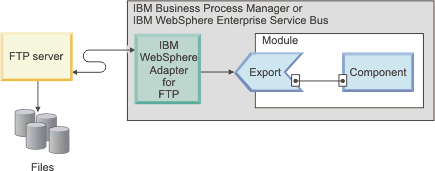
The adapter polls files from the event directory of the FTP server at regular intervals based on the FTPPollFrequency property. When a file arrives in the event directory, the adapter reads the entire file and downloads it to a local event directory on the adapter workstation. The adapter downloads the files from the FTP server, one file at a time, and cannot download all the files simultaneously. After the file is downloaded, the adapter either archives the file in the FTP server in an archive directory given by the FTPArchiveDirectory property or deletes it based on your configuration. The event directory, archive directory, poll frequency, and poll quantity (the number of files to poll in a single poll cycle) are all configurable properties.
If the Remote directory is set to <HOME_DIR>, the adapter polls for event files in user's home directory. The value of an event directory property accepts both the absolute and relative paths of the directory. If the value does not begin with a forward slash (/), the adapter considers the path to be relative to the home directory of the user.
For example, if the value in the remote directory property is set to ftpuser/event, the adapter considers this to be the path relative to the home directory. If the home directory is set to “/usr/ftp", then the adapter polls the directory /usr/ftp/ftpuser/event for event files.
After the business objects are successfully posted to the export, the events in the local staging directory are either archived in an archive directory on the local file system or deleted, based on your configuration. The adapter must archive or delete the events or they are polled again.
Inbound event processing consists of the following steps:
- FTP server generates events in the form of files.
- The adapter polls the event directory.
- The files are downloaded to the adapter.
- The files are split based on the SplittingFunctionClassName and SplitCriteria
properties. The event file is split into several chunks and each chunk is posted to the export separately. This reduces memory loading during event processing.
- If splitting is done based on a delimiter, the class that performs this function and the split criteria are provided.
- If splitting is done based on file size, the class name that performs this function is provided.
- If splitting is done based on other criteria, you must provide your own file splitting class.
- The adapter sends information about the location of the polled document and the host name of the system where the file was retrieved, to the export. A function selector invokes the configured data binding, converts the text record into a business object.
Processing of files using FTP scripts
In addition to processing the files downloaded from the event directory during polling, the adapter can also be used to process the files downloaded using the FTP scripts.
You can specify the scripts to be run before or after polling the event directory using the properties, Run FTP script file before downloading files property (ftpScriptFileExecutedBeforeInbound) and Run FTP script file after downloading files property (ftpScriptFileExecutedAfterInbound). The script files can contain FTP commands, such as mget and get, to download the files from the remote directories on the FTP server to the local event directory of the machine where the adapter is installed. The adapter processes the files that are downloaded to the local event directory configured in the activation specification properties and delivers the processed business objects to the consuming service.
Following is an example of a script:
lcd C:\FTPAdapter\localevent cd /ftpDir1 mget *.txt cd /ftpDir2 get abc.xml
Where, C:\FTPAdapter\localevent is the local event directory of the adapter, and ftpDir1 and ftpDir2 are directories that exist on the FTP server. The adapter executes the script and downloads the files to the local event directory. The adapter then processes the files and delivers it to the consuming service.
- You must copy the files downloaded using the script to the configured local event directory for the adapter to process it. Use the FTP command lcd to change the local working directory to the localEventDirectory before you download any files using the script.
- The files downloaded to the local event directory using the commands, mget or get will be deleted from the FTP server by the adapter after you download the files. This is to ensure the files are not downloaded again during the next poll cycle.
- Use the script file to download the files only from remote directories and not from the event directory of the adapter.
Supported inbound operation
The adapter supports the default emitFTPFile operation, during inbound configuration.
Event file locking
File locking behavior is operating system dependent. In Windows, if any of the files being polled by the adapter from the event directory are in use by another application and in the process of being copied to the event directory, they are not made available to the adapter for processing.
However, in UNIX environments, such as AIX , there is no file locking mechanism that prevents applications from accessing files that are being written to. A file that is being copied to the event directory by another application is made available to the adapter for processing, causing erroneous results. There is no platform-independent way in Javaâ„¢ to check whether a file is being written to.
To prevent this situation from occurring, you can first copy the event file to a staging directory and then move it to the event directory using the move command. Some sample UNIX scripts are provided as part of the adapter. The script file named CheckIfFileIsOpen.sh is available in the Unix-script-file folder in the adapter installer.
Rule-Based filtering of events
The adapter supports the rule-based filtering of events, which is optional for inbound processing. You can filter the events based on multiple rules. You can define a combination of these rules, group them with Boolean logic, and filter the events using the following metadata:
- FileName
- File Size
- Last Modified
For example, you can use FileName "MatchesFilePattern" *.txt, where FileName is the property type, "MatchesFilePattern" is the operator and "*.txt" is the value.
Though using the rule is optional and specifying an event file mask is mandatory, the rule takes a higher precedence over the event file mask, when both a rule and an event file mask are specified. Event file mask is effective only when there is no rule specified. By default, an event file mask has "*.*" as the default value.
Rule-based filtering does not support the logical "OR" operator values between multiple rules.
Adapter does not support rule-based filtering when the EIS is on MVSâ„¢ platform.
Metadata filtering properties
| Property | Valid operators | Value | Prerequisites |
|---|---|---|---|
| FileName | Matches_File_Pattern | For example: *.txt | Nil |
| Matches_RegExp | Java Regular Expression | ||
| FileSize | Greater than, Less than, Greater than or equal to, Less than or equal to, Equal to, Not equal to. | Numeric value in Bytes. For example: 10000 | Nil |
| LastModified | Greater than, Less than, Greater than or equal
to, Less than or equal to, Equal to, Not equal to.
Select the 'Equal to' operator when you choose the days of a week. | Day of the week or Time. For example : MONDAY or 20:41:10 | Nil |
| END-OF-RULE | END-OF-RULE | END-OF-RULE | Nil |
- File retrieval During inbound processing, you can manage the retrieval of the files by using the Time interval for polling unchanged files property. This property helps you to retrieve only those files which are not changed during the specified time interval. If the time difference between the last modified timestamp and the current system time is greater than the value set in FileUnchangedTimeInterval, then such files are polled. In addition to verifying the files that are not changed during the time interval, the adapter also verifies if there is a change in the file size before polling a file in the event directory. However, the value of the file size attribute is dependant on the operating system and the FTP server used.
- Function selectors During inbound processing, a function selector returns the appropriate operation to be called on the service. You choose a function selector when you configure the adapter for inbound processing in the external service wizard.
- Inbound data transformation During inbound communications an adapter transforms an event record created in a native format, such as bytes or a string, into a business object. The process is called data transformation. The adapter uses an adapter-specific data binding and data handlers to accomplish the data transformation.
- Passing files by reference The adapter also supports a PassByReference feature, where only the event file name is sent to the export. The event file is appended with a time stamp and is available in the local archive directory. This feature should not be used with data transformation. While using this feature, if there are any data handlers configured then an exception occurs.
- Splitting files The inbound event processing mode supports an optional file splitting feature, where the event file is split into several business objects, also known as chunks. Each business object is posted to the export separately. This reduces memory loading during event processing. File splitting is performed based on either a delimiter or on a file size specified in the SplitCriteria property.
- Event store The event store (event persistence table) is a persistent cache where events are saved until the adapter can process them. The adapter uses event persistence tables to track the inbound requests as they make their way through the system. Each time a file is created in the event directory, the adapter tracks the activity as an event, and updates the status of the event in the event persistence table. The status of each event is continually updated by the adapter for recovery purposes until the events are delivered to a configured export.
- File store When the adapter polls the event directory, an entry is created in the file table for each event file that matches the search criteria specified in the activation specification properties. The adapter uses the file table to track the inbound files. Each time a file is created, updated, or deleted, the adapter updates the status of the entry in the file table.
- Event archive Archived events are stored in the archive directory with a file extension specified in the FTPRenameExt property. Event archiving is an optional feature, which provides you with a record of all the events that have been processed. You can use this information to review whether the events were processed successfully.
Related tasks:
Set deployment and runtime properties
Related reference:
Activation specification properties
File retrieval
During inbound processing, you can manage the retrieval of the files by using the Time interval for polling unchanged files property. This property helps you to retrieve only those files which are not changed during the specified time interval. If the time difference between the last modified timestamp and the current system time is greater than the value set in FileUnchangedTimeInterval, then such files are polled. In addition to verifying the files that are not changed during the time interval, the adapter also verifies if there is a change in the file size before polling a file in the event directory. However, the value of the file size attribute is dependant on the operating system and the FTP server used.
File retrieval based on time interval
The Time interval for polling unchanged files property monitors the changes to files in the event directory for the specified time interval. When you configure this property, the adapter polls the files that have not undergone any change during the time interval. Although the adapter polls the files that are currently being edited, any unsaved content will not be processed during the event processing. This configuration prevents occurrence of any erroneous results.
When the adapter polls the event directory, it uses this property to check if a file has been modified during the specified time interval. The adapter uses the lastModifiedtimestamp value of the files to determine if a file has changed during the time interval.
The adapter retrieves the unchanged files in their present state and the changed files from their last saved state. See the Time interval for polling unchanged files property details.
During an inbound operation, the adapter does not support files with the following file name format:
- *.*.* (for example: abc.1.txt)
- *.partial (for example: abc.partial, as the term partial is a reserved keyword.)
- The file name extension which is specified in the File extension for local archive property.
Function selectors
During inbound processing, a function selector returns the appropriate operation to be called on the service. You choose a function selector when you configure the adapter for inbound processing in the external service wizard.
The adapter provides the following three function selectors:
- FilenameFunctionSelector
- EmbeddedNameFunctionSelector
- RootNameFunctionSelector
FilenameFunctionSelector
FilenameFunctionSelector is a rule-based function selector that provides object name resolution based on regular expressions that map to file names. A regular expression is a string used to describe or match a set of strings according to certain syntax rules.
The following table shows examples of matching rules, where a rule consists of the ObjectName and Rule fields.
Examples of matching rules for FilenameFunctionSelector
| FileName | ObjectName | Rule |
|---|---|---|
| Customer0001.txt | Customer | CUST.*TXT |
| 2231ORZ93.z21 | Order | [0-9]*OR[A-Z][0-9]{2}.* |
| 2231ORZ93.z21 | Order | *OR.* |
The rules in the second and third rows resolve to the same name. However, the rule in the second row requires a specific sequence of numbers and letters in order for the file name to match. The rule in the third row resolves anything with the characters “OR†in the file name. The character combination “.*†indicates that any character can occur any number of times.
To generate a native function name, the function selector adds emit as the prefix to the object name that you provide. For example, if the object name is Customer, the function selector returns the function name as emitCustomer. The object name must be the payload object name, for example, Customer or Order, and not the wrapper or business graph name. For pass-through scenarios, use FTPFile as the object name.
You can configure FilenameFunctionSelector with multiple rules, each containing an object name, and a regular expression to match against the file name. If more than one rule matches, the function selector returns the object name based on the first matching rule. If no rule matches, the adapter generates an error. If no rules are present in the configuration, the function selector uses the function name emitFTPFile.
For a detailed explanation of the rules governing the use of regular expressions, see the Javaâ„¢ Class Pattern documentation at https://java.sun.com/j2se/1.4.2/docs/api/java/util/regex/Pattern.html.
EmbeddedNameFunctionSelector
EmbeddedNameFunctionSelector is used for content-specific business objects, where the object name is embedded in the event file. It returns the function name based on the required content data, and not on the wrapper. For example, if the content-specific business object is CustomerWrapperBG, the function returned by the function selector is emitCustomer.
This function selector must be configured with a data handler. The data binding must be the adapter-specific WrapperDataBinding, and it must be configured to use the same data handler that is configured with the function selector.
RootNameFunctionSelector
RootNameFunctionSelector is used only for global elements in business objects, where the global element name is the root element name in the event XML file. It returns the function name based on the global element name. For example, if the global element name is CustomerType1, the function returned by the root name function selector is ‘emit CustomerType1'.
RootNameFunctionSelector is used only for global elements with XML Datahandler or UTF8XMLDatahandler.
To use global Elements with Delimited Datahandler or FixedWidth Datahandler, use FilenameFunctionSelector instead of RootNameFunctionSelector.
RootNameFunctionSelector does not require a Datahandler configuration, as it does not depend on the data handler to determine the function name.
Inbound data transformation
During inbound communications an adapter transforms an event record created in a native format, such as bytes or a string, into a business object. The process is called data transformation. The adapter uses an adapter-specific data binding and data handlers to accomplish the data transformation.
The data bindings and data handlers are configured in the external service wizard.
Data bindings
The adapter uses the data bindings to retrieve the fields from an event record created in a native format. Then populate the corresponding fields in a business object. The adapter uses the FTPFileBaseDataBinding data binding during inbound communication.
During inbound communications, the data binding uses the following fields from an event record and populates the corresponding business object attributes with their values:
- Filename
- ChunkInfo
- DirectoryPath
- FileContentEncoding
- FtpServerHostName
- FtpServerEventDirectory
For data that does not require transformation, the adapter conducts pass-through processing because data passes through the system without being altered.
Data handlers
In addition to data bindings, data transformation requires the use of a data handler. A data handler converts data from a native format into a business object. From version 6.2 onwards, the adapter provides the following data handlers:
- Delimited
- Fixed width
- XML
Passing files by reference
The adapter also supports a PassByReference feature, where only the event file name is sent to the export. The event file is appended with a time stamp and is available in the local archive directory. This feature should not be used with data transformation. While using this feature, if there are any data handlers configured then an exception occurs.
Use the Pass only file name and directory, not the content property to send only the file name and directory path to the end point.
Set the local archive directory to use this property.
Splitting files
The inbound event processing mode supports an optional file splitting feature, where the event file is split into several business objects, also known as chunks. Each business object is posted to the export separately. This reduces memory loading during event processing. File splitting is performed based on either a delimiter or on a file size specified in the SplitCriteria property.
The adapter provides SplitBySize and SplitByDelimiter classes for file splitting. Optionally, you can provide a custom file splitter class and use it by providing the class name in the SplittingFunctionClassName property.
Splitting files by size
The splitting size is set in the SplittingFunctionClassName property.
Chunks refer to the resulting files after the file is split. When chunking is enabled, each chunk of the file is posted to the export separately. The number of business objects specified in the PollQuantity property is posted to the export. For example, if the value for PollQuantity is 3, then:
The number of business objects polled is 3.
The number of business objects received by the export is 3.
The adapter does not reassemble chunked data. It provides the information about the chunked data for an external application to merge the chunks. The chunking information is set in the chunkInfo property, which is contained in the business object. This information includes the chunk size in bytes, and the event ID. An example of an event ID is:
AbsolutePathOfTheEventFileNameInLocalEventDirectory_/_yyyy_MM_dd_HH_mm_ss_SSS. currentBONumber
With WebSphere Adapter for FTP, version 7.5, the event ID does not contain the total business object count, and hence it is not part of the chunk information. Optionally, you can add the total business object count in the chunk information by using the Include total business object count in the ChunkInfo property. See Include total business object count in the ChunkInfo (includeBOCountInChunkInfo).
Splitting files by delimiter
Delimiters are specified values, used for splitting the event files. The delimiter is specified in the SplitCriteria property.
The following rules apply when the delimiter is used:
- The specified delimiter must not be the same as any of the data contained within the business object. If it is the same, file splitting can produce incorrect results.
- The delimiter must contain the exact value of new line representation
in the event file. The platform specific newline characters are shown in the following table.
Platform specific newline characters
Platform Newline character Macintosh \r Microsoft Windows \r\n UNIX \n - Use of more than one delimiter must be separated by a semicolon (;). If the semicolon is part of the delimiter, you must represent this as \;. For example, if the delimiter is ##\;## then it is processed as ##;##, which means the semicolon is part of the delimiter.
- To skip content that is part of the delimiter, specify a double
semicolon (;;) in front of it so the content between the delimiter is skipped. For example, if the event file contains a business object in the following format and the delimiter is ##;;$$,
then:
Name=SmithCompany=IBM##this is the content that will be skipped by the adapter$$
The adapter considers ##$$ as the delimiter and skips "this is the content that will be skipped by the adapter."
- The delimiter accepts any value and there are no restrictions.
The following are valid delimiter examples:
- ####;\n;\n
- ####;$$$$;\n;####
- %%%%;$$$$$;#####
- \n;\n;$$$$
- ####\;####;\n;$$$$$
- \n;\n;\n
- ####;;$$$$
- \r
- \r\n
- $$$$;\r\n
- If the delimiter is located at the end of the file, the SplitCriteria property uses END_OF_FILE to determine the physical end of the file.
- When each business object record in an event file is separated by a valid delimiter and if there is no delimiter or an invalid delimiter for the last business object record, the adapter can still process the business object records.
- During inbound processing and splitting of the event file based on a delimiter, assume the business object records present in an event file are separated by a delimiter. And the delimiter is present at the beginning of each record instead of end of the record. Therefore, the adapter considers the delimiter is always present at the beginning of each record and processes them accordingly.
- If the delimiter is not found in the file, the entire content of the file is processed as one business object.
Example 1:
John Doe,123,Washington Ave,222-123-4567 Jane Smith,234,Washington Ave,222-123-4568The separator is the end of line character. In this example you would specify \r\n for Windows, \r for Macintosh, and \n for UNIX.
Example 2:
John Doe 123 Washington Ave 222-123-4567 #### Jane Smith 234 Washington Ave 222-123-4568The separator is ####.
Example 3:
ISAJohnDoe1*IBM************USA************ ISAJohnDoe2*IBM************USA************ ISAJohnDoe3*IBM************USA************The separator or delimiter in this example is ISA and it is at the beginning of each record.
Event store
The event store (event persistence table) is a persistent cache where events are saved until the adapter can process them. The adapter uses event persistence tables to track the inbound requests as they make their way through the system. Each time a file is created in the event directory, the adapter tracks the activity as an event, and updates the status of the event in the event persistence table. The status of each event is continually updated by the adapter for recovery purposes until the events are delivered to a configured export.
If the adapter detects there is no event persistence table, it automatically creates one when the module is deployed to the runtime environment. Each event persistence table created by the adapter is associated with a specific inbound module. The adapter does not support multiple adapter modules pointing to the same event persistence table.
When the adapter polls the FTP server, it creates an entry in the event persistence table for each event that matches the search criteria specified in the activation specification properties. The adapter records the status of each new entry as NEW. When the adapter sends the event to the function selector for data transformation, it deletes the entry from the event table.
When guaranteed event delivery is not required, the adapter can poll for events without the existence of an event persistence table.
The following figure illustrates the event management flow of the adapter.
Figure 1. Event management flow
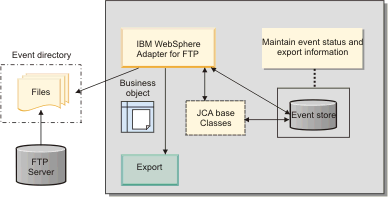
- Event recovery The adapter supports event recovery for inbound processing in case of abrupt termination. During event processing, the adapter persists the event state in an event persistence table located on the data source. You must set up this data source before you can create the event persistence table.
- Event store structure The event persistence table is a persistent cache where events are saved until the adapter can process them.
Event recovery
The adapter supports event recovery for inbound processing in case of abrupt termination. During event processing, the adapter persists the event state in an event persistence table located on the data source. You must set up this data source before you can create the event persistence table.
To use the recovery feature provided in BPM, you must set the value of the AssuredOnceDelivery property in the activation specification as True. If it is set to False, the failed events cannot be recovered. Duplicate events can be delivered if the AssuredOnceDelivery property is set to False. To improve performance, you can set the AssuredOnceDelivery property to False.
Event store structure
The event persistence table is a persistent cache where events are saved until the adapter can process them.
The following table describes the event store structure.
Event persistence table structure
| Column Name | Type | Description |
|---|---|---|
| EVNTID | Varchar(255) | A unique event ID for tracking purposes.
The adapter uses this ID to track events during inbound processing.
The event ID consists of the file name, timestamp, and the current business object number. Event ID format: AbsolutePathOfTheFile_/_TimeStamp.CurrentBOCount |
| EVNTSTAT | Integer | The status of the event. The adapter uses the status to determine whether an event is new or in-process.
Event status values:
|
| XID | Varchar(255) | Used by the adapter for assured event delivery and recovery. |
| EVNTDATA | Varchar(255) | Used by the adapter to mark the failed events as ARCHIVED to ensure they are not processed again during adapter startup or recovery. |
|
BOSRTPOS | Long | Indicates the start position of the file content of the business object corresponding to the event ID. |
|
BOENDPOS | Long | Indicates the end position of the file content of the business object corresponding to the event ID. |
|
TIMESTMP | timestamp | Indicates the time the event was picked up for processing. |
File store
When the adapter polls the event directory, an entry is created in the file table for each event file that matches the search criteria specified in the activation specification properties. The adapter uses the file table to track the inbound files. Each time a file is created, updated, or deleted, the adapter updates the status of the entry in the file table.
In a clustered environment, the adapter uses the file table for the following:
- To share the processing of files among the multiple instances of the adapter.
- To avoid the multiple instances of the adapter pointing to the same file content for processing.
In addition, the file table enables the adapter to process large files (of any size).
The following figure illustrates the event and file management flow of the adapter. The adapter records the status of each entry as New.
Figure 1. Event and File management flow

- File store structure The file table contains the entries for the files to be polled by the adapter. The entries in the table support the adapter to read only the file content required by the polling quantity. In addition, the last position of the file pointer after the partial read is recorded in this table.
File store structure
The file table contains the entries for the files to be polled by the adapter. The entries in the table support the adapter to read only the file content required by the polling quantity. In addition, the last position of the file pointer after the partial read is recorded in this table.
The following table describes each file table column.
File table structure
| Column name | Type | Description |
|---|---|---|
| FILENAME | Varchar (255) | Name of the event file to be processed. |
| FILESTAT | Integer |
Status of the file entry. The adapter uses the status to determine whether the file is a new event to be processed or if the event is being currently processed.
|
| LBOCOUNT | Long | Specifies the number of business objects that were processed until the file was previously read. |
| LREADPOS | Long | Indicates the end position of the file pointer up to the point where the file was previously read. |
| TIMESTAMP | Timestamp | Indicates the time when the file was picked up for processing. |
| LMDFTIME | Timestamp | Indicates the last modified time of the file. |
Event archive
Archived events are stored in the archive directory with a file extension specified in the FTPRenameExt property. Event archiving is an optional feature, which provides you with a record of all the events that have been processed. You can use this information to review whether the events were processed successfully.
Event archiving is used differently in different configurations:
- When both the FTPArchiveDirectory and the FTPRenameExt property values are provided and the FTPRenameExt property value is set to processed, the archived file is located in the specified archive directory with the following syntax: filename_timestamp.processed
- When only the FTPArchiveDirectory property value is provided, the archived file is located in the specified archive directory in the following syntax: filename_timestamp
- When the FTPArchiveDirectory property or the FTPRenameExt property values are not provided, the event file is deleted from the event directory of the FTP server after the file is successfully downloaded to the local event directory.
- When only the FTPRenameExt property value is provided and is set to processed, the archived file is located in the event directory of the FTP server with the following syntax: filename_timestamp.processed
Archive on MVS platforms
Multiple Virtual Storage (MVSâ„¢) operating systems do not support special characters such as an underscore in data set or recordset names. On Windows and UNIX platforms, use a time stamp in the original file name while archiving the file. This prevents duplicate file names in an archive folder, therefore, preventing the overwriting of an existing file. Use the following format for MVS systems:Event File: Test Archived
file: Test.TSyyyyMM.TSDDHHMM.TSSsSss
Where:
| yyyy | year |
| MM | month |
| DD | date |
| HH | hour |
| MM | minutes |
| Ss | seconds |
| Sss | milliseconds |
The data set or record set separator is . (decimal) on MVS platforms. The maximum number of . (decimals) allowed in a data set or record set is six. The data set or record set name must not exceed eight characters per . (decimal), and the total number of characters must not exceed 44. An example of a file name in this format is:
FTPRenameExt: ARCHIVE
Archived File: TEST.TS200304.TS290535.TS42234.ARCHIVE
Business objects
A business object is a structure that consists of data, the action to be performed on the data, and additional instructions, if any, for processing the data. The data can represent either a business entity, such as an invoice or an employee record, or unstructured text.
How the adapter uses business objects
The adapter uses business objects to send data to or obtain data from the FTP server. During inbound operations, the adapter collects information from an event record created in a native format, convert it to a business object, and forward it to a service. For outbound operations, this process happens in reverse. The adapter receives a business object from a service, creates an event record from the details it finds in the business object, and then sends the event record to the FTP server.
How data is represented in business objects
Business objects are created using the business object editor in IBM Integration Designer, which provides a graphical view of your business objects. As shown in the following illustration, a business object consists of a set of fields and their values. This is a customer business object. As you can see, it records name, address, and phone number information for a customer record. This example uses string values, but many other values are supported by the business object editor.
Figure 1. How data is represented in business objects
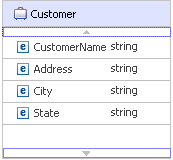
How business objects are created
You can create business objects by using the external service wizard or the business object editor, both of which can be launched from IBM Integration Designer.
If you have defined XSD files using the business object editor before starting the external service wizard, the adapter creates business objects from these schemas. For instructions on how to use the business object editor to create business objects, see http://pic.dhe.ibm.com/infocenter/dmndhelp/v8r0mx/index.jsp. After you create your business objects, you can use the business object editor to define the hierarchy of the business objects.
Business graphs
During adapter configuration, you can optionally choose to generate a business graph. In version 6.0.2, each top-level business object is contained in a business graph, which includes a verb that an application can use to specify additional information about the operation to be performed. Beginning version 7.0, business graphs are optional; they are required only when you are adding business objects to a module created with an earlier version. If business graphs exist, they are processed, but the verb is ignored.
- Global elements Global elements are the globally defined schema elements, which can be reused by referencing them in other parts of the schema or from other schema documents.
Related reference:
Global elements
Global elements are the globally defined schema elements, which can be reused by referencing them in other parts of the schema or from other schema documents.
WebSphere Adapter for FTP supports global elements in structured business objects. The adapter supports global elements of anonymous type and global elements of named type, with namespace as well as without namespace in schema business objects.
For more information see, Business object structure.
Resume file transfer
WebSphere Adapter for FTP resumes the transfer of files that were interrupted due to an error in connection to the FTP server. When the connection is reestablished you can resume the transfer of files. The files are transferred from the point at which it was interrupted. This feature is useful when downloading or uploading large files.
During a create operation, if the connection to the FTP server breaks, the FTPFileTransferInterruptedException is returned by the adapter. To resume file transfer, a request must be resubmitted to the adapter. Set the ResumeFailedTransfer property to True in the wrapper object, for the adapter to resume the file transfer. The adapter, upon reestablishing the connection to the FTP server, resumes the transfer of the file being created on the FTP server.
The ResumeFailedTransfer property is applicable only for the outbound processing. You can resume a file transfer operation only for an outbound Create operation.
Similarly, for an inbound operation, the adapter tracks the files downloaded partially and resumes downloading the file after the connection is reestablished. The adapter saves the file with a “.partial†extension while downloading to the local event directory and renames the file to the original file after the file is completely retrieved to the local event directory.
The file for which the transfer was interrupted due to connection error must not be modified until the file is completely transferred to the FTP server. You cannot modify the partially uploaded or downloaded file created by the adapter, till the file transfer is complete.
- The FTP or FTPS server must provide support for the REST FTP command to resume the transfer of the file.
- You cannot resume a file transfer (operation) with the SFTP protocol.
See the ResumeFailedTransfer property details in Wrapper and interaction specification properties.
WAS environment variables
When you configure the adapter for inbound or outbound processing using the external service wizard, you set values for various required local files and directories. You can later change these values in the deployed application from the BPM administrative console.
With IBM Business Process Manager version 6.2 and onwards, instead of hard coding values for directories and files, you can declare them as WebSphere Application Server environment variables, and specify the environment variable names when you run the external service wizard. When you deploy your application, the environment variable name is replaced with the actual value and used by the adapter.
To change the property value, you can change the environment variable in the administrative console.
WAS environment variables can be used for all string property values (not Boolean or integer variables) that are set in inbound and outbound configuration.
When you define a WAS environment variable, you specify:
- The name of the environment variable, for example, EVENT_DIRECTORY.
- The value the symbolic name represents, for example: C:\ftp\event
- The scope for the environment variable. The scope level determines the level at which the environment variable is visible in the administrative console. The scope level can be server, node, or cell:
- Server scope limits visibility to the named server. The server scope is the most specific scope for defining environment variables.
- Node scope limits visibility to all the servers on the named node. This is the default scope.
- Cell scope limits visibility to all servers on the named cell.
See the topic Defining WAS environment variables Defining WAS environment variables for detailed information about how to create a WAS environment variable.
Related tasks:
Defining WAS environment variables
External service wizard
The external service wizard in WebSphere Adapter for FTP is used to create services and to generate business objects from the selected objects. The wizard also generates the service artifacts that enable the adapter to run as a Service Component Architecture (SCA) component.
Log and Trace Analyzer
The adapter creates log and trace files that can be viewed with the Log and Trace Analyzer.
The Log and Trace Analyzer can filter log and trace files to isolate the messages and trace information for the adapter. It can also highlight the adapter's messages and trace information in the log viewer.
The adapter's component ID for filtering and highlighting is a string composed of the characters FTPRA plus the value of the adapter ID property. For example, if the adapter ID property is set to 001, the component ID is FTPRA001.
If you run multiple instances of the same adapter, ensure the first eight characters of the adapter ID property are unique for each instance so that you can correlate the log and trace information to a particular adapter instance. By making the first seven characters of an adapter ID property unique, the component ID for multiple instances of that adapter is also unique, allowing you to correlate the log and trace information to a particular instance of an adapter. For example, when you set the adapter ID property of two instances of WebSphere Adapter for FTP to 001 and 002. The component IDs for those instances, FTPRA001 and FTPRA002, are short enough to remain unique, enabling you to distinguish them as separate adapter instances. However, instances with longer adapter ID properties cannot be distinguished from each other. If you set the adapter ID properties of two instances to Instance01 and Instance02, you will not be able to examine the log and trace information for each adapter instance because the component ID for both instances is truncated to FTPRAInstance.
For outbound processing, the adapter ID property is located in both the resource adapter and managed connection factory property groups. If you update the adapter ID property after using the external service wizard to configure the adapter for outbound processing, be sure to set the resource adapter and managed connection factory properties consistently. It prevents inconsistent marking of the log and trace entries. For inbound processing, the adapter ID property is located only in the resource adapter properties, so this consideration does not apply.
See the Adapter ID (AdapterID) property.
Business faults
The adapter supports business faults, which are exceptions that are anticipated and declared in the outbound service description, or import. Business faults occur at predictable points in a business process, and are caused by a business rule violation or a constraint violation.
Although IBM Business Process Manager and WebSphere Enterprise Service Bus support other types of faults, the adapter generates only business faults, which are called faults in this documentation. Not all exceptions become faults. Faults are used only when the outbound operations are configured with response type. Faults are generated for errors that are actionable, that is, errors that can have a recovery action that does not require the termination of the application. For example, the adapter generates a fault when it receives a business object for outbound processing that does not contain the required data or when the adapter encounters certain errors during outbound processing.
The faults for a particular operation are enabled only if that operation has a response configured.
Fault business objects
The external service wizard creates a business object for each fault the adapter can generate. In addition, the wizard creates a WBIFault superset business object, which has information common to all faults, such as the message, errorCode, and primaryKeySet attributes as shown in Figure 1.
Figure 1. The structure of the WBIFault business object

The adapter enables you to declare faults. Manual configuration of faults is not required.
Plan for adapter implementation
To implement the IBM WebSphere Adapter for FTP, you must plan for inbound and outbound processing and consider security and performance requirements.
- Before you begin Before you begin to set up and use WebSphere Adapter for FTP, you must possess a thorough understanding of business integration concepts, the capabilities, and requirements of the integration development tools and runtime environment you use.
- Prerequisites and Best Practices for using WebSphere Adapter for FTP
- Firewall setting while using FTP server The FTP server connection mode is set based on the firewall settings for the FTP server and the adapter.
- Security To protect the integrity of information between the FTP server and the adapter, you can configure the adapter with the following secure settings:
- Support for confidential logging and tracing You can configure the adapter to prevent sensitive or confidential data, in the log and trace files, from being viewed by users without authorization.
- User authentication The adapter supports several methods for supplying the user name and password needed to connect to the FTP server. By understanding the features and limitations of each method, you can pick a method that provides the appropriate level of security and convenience for your application.
- Deployment options There are two ways to deploy the adapter. You can either embed it as part of the deployed application, or you can deploy it as a stand-alone RAR file. The requirements of the environment affect the type of deployment option you choose.
- WebSphere Adapters in clustered environments You can improve adapter performance and availability by deploying a module on a clustered server environment. Clusters are groups of servers that are managed together to balance workloads and to provide high availability and scalability.
- Adapter customization with Custom Parser Class The WebSphere Adapter for FTP uses Apache Commons Net API v2.0 to connect to the FTP server. The adapter works with the servers that provide standard listing format such as most UNIX or Linux built-in servers do. If the FTP server ls -l output is different from the standard format, use the CustomParserClassname property and set an appropriate class name to parse the output. The CustomParserClassName property, which is in the activation specification and in the managed connection factory, must contain the complete path of the class.
- Migrate to version 7.5.0.3 of WebSphere Adapter for FTP By migrating to version 7.5.0.3 of WebSphere Adapter for FTP, you automatically upgrade from the previous version of the adapter. Additionally, you can migrate applications that embed an earlier version of the adapter, so the applications can use features and capabilities present in version 7.5.0.3.
- Migrate WebSphere Business Integration applications You need to migrate the WebSphere Business Integration applications so they become compatible with Version 7.5.0.3 of your adapter.
Next topic: Configure the module for deployment
Before you begin
Before you begin to set up and use WebSphere Adapter for FTP, you must possess a thorough understanding of business integration concepts, the capabilities, and requirements of the integration development tools and runtime environment you use.
To configure and use the adapter, you must understand and have experience with the following concepts, tools, and tasks:
- The business requirements of the solution you are building.
- Business integration concepts and models, including the Service Component Architecture (SCA) programming model.
- The capabilities provided by the integration development tools you use to build the solution. You must know how to use the tools to create modules, test components, and complete other integration tasks.
- The capabilities and requirements of the runtime environment you use for the integration solution. You must know how to configure and administer the host server and how to use the administrative console to set and modify property definitions, configure connections, and manage events.
- The File Transfer Protocol (FTP), the protocol for exchanging files over the Internet.
- The FTP server being used to access the files on a specific file system in your solution.
Prerequisites and Best Practices for using WebSphere Adapter for FTP
Recommended configuration settings
Configure timeout and connection pool settings
The adapter works best if the FTP server timeout settings and the WebSphere Application Server connection pool settings are tuned to suit the business needs.
Following are some example scenarios that explain the recommended configuration settings.
- During inbound processing, if the value of the pollPeriod property of the FTP adapter is two minutes, then ensure the FTP server connection timeout is greater than two minutes.
- If the adapter is invoked often (once every few minutes) for outbound processing, it is recommended that you maintain a minimum number of connections in the connection pool.
- If the adapter is invoked once in a few weeks, it is recommended that you maintain zero as the minimum number of connections in the pool to avoid stale connections.
For more information about the timeout and connection pool settings, see http://pic.dhe.ibm.com/infocenter/wasinfo/v8r0/topic/com.ibm.websphere.nd.doc/info/ae/ae/udat_conpoolset.html.
Configure connection retry properties
The connectionRetryLimit, connectionRetryInterval, retryLimit, retryInterval are the additional properties that can be used to work around the known environment issues.
For example, if there is any known communication problem with the FTP server during an inbound processing:
- set the value of the retryLimit property to zero (0) so the adapter infinitely tries and connects to the FTP server.
- set the value of the retryInterval property according to connection timeout configured in the FTP server.
UNIX style output format from FTP server
The adapter is designed to work with the FTP servers whose file listing output matches with the standard UNIX style output format. If the FTP server file listing does not match the UNIX style output format, you can change the FTP server settings. If the server settings cannot be changed, it is recommended that you configure the adapter with custom parsers to parse the FTP server file listing.
While configuring the adapter, you can use the Custom parser class name property in the external service wizard to specify custom parser class name. Click Browse under Additional configuration to select the custom parser class name from the list available. For more information about custom parsers, see Adapter customization with Custom Parser Class.
Set the right access permissions for the adapter
The adapter requires the right access permissions to connect and process the files at remote or local directories. If the access permissions are not set correctly, the adapter fails to connect to the target directories. For more information about checking the access permissions, see How to check for access permissions in an output, remote event, or remote archive directory?
Set the data connection mode
The data connection mode used by the FTP server during the file transfer is either active or passive.
- When the adapter is behind a firewall, set the data connection mode as passive. The adapter initiates the data connection to the FTP server.
- When the FTP server is behind a firewall, set the data connection mode as active. The FTP server initiates the data connection to the adapter.
- When both the adapter and the FTP server are behind a firewall, set the data connection mode based on the firewall settings in the environment.
Also, ensure the firewall(s) is not blocking the ports the adapter or FTP server is trying to use for the data connection.
- The active or passive data connection mode is applicable only for the FTP protocol and not for the SFTP protocols.
- The data connection mode can be set using the FTP server connection mode property in the external service wizard.
Processing large volume of data
While processing large volume of data through the adapter, to improve the adapter performance, it is recommended that you periodically move or backup the files in the local and remote archive directory.
Use file masks
When multiple adapters are polling the same remote event directory on the FTP Server, to ensure that no two adapters are polling or accessing the same files, it is recommended specified different file masks for the adapters.
Sharing local event directory
When you use multiple adapters, it is recommended the adapter uses a unique local event directory and do not share a local event directory between the adapters. However, in a clustered environment with a HA Active-Active configuration, the same local event directory must be shared between the clustered application. See Adapter not applying the file mask during recovery.
File-based operations
WebSphere Adapter for FTP is a file-based adapter and cannot be used for folder-based operations. To perform any operation on folders, it is recommended that use the ExecuteFtpScript outbound operation.
Connect to FTP server
In an outbound processing, WebSphere Adapter for FTP connects only to a single FTP server. To connect to different FTP servers, it is recommended that you use multiple adapter instances.
Firewall setting while using FTP server
The FTP server connection mode is set based on the firewall settings for the FTP server and the adapter.
While configuring the adapter, ensure the FTP server connection mode is set properly for the adapter to connect to the FTP server. If the property is not set based on the firewall settings for the FTP server and the adapter then the adapter fails to connect to the FTP server. For more information about setting the FTP server connection mode, see the dataConnectionMode property for inbound processing and outbound outbound processing.
If the adapter is behind the firewall, set the dataConnectionMode property value as passive. If the FTP server is behind the firewall, set the dataConnectionMode property value as active.
Security
To protect the integrity of information between the FTP server and the adapter, you can configure the adapter with the following secure settings:
- FTP over Secure Socket Layers (SSL). In this mode, the adapter can also be configured to support the Federal Information Processing Standard (FIPS) 140-2.
- SFTP (SSH-FTP), which is a network protocol that runs on a secure SSH channel on port 22.
- Support for FTPS protocol Data that travels across a network can be intercepted by third parties. When this data includes private information, such as passwords or credit card numbers, steps must be taken to make this data unintelligible to unauthorized users. Data encryption can be achieved using cryptographic protocols, such as secure socket layer (SSL) and transport layer security (TLS). When FTP protocol is used with SSL or TLS, the security mechanism is referred to as secure FTP or FTPS (Also known as FTP over SSL or FTP over TLS).
- Support for SFTP protocol SFTP, is a protocol that uses Secure shell (SSH) to transfer files. Unlike standard FTP, it encrypts both commands and data, preventing passwords and sensitive information from being transmitted over the network. It is functionally similar to FTP, but because it uses a different protocol, you cannot use a standard FTP client to talk to an SFTP server, or connect to an FTP server with a client that supports only SFTP.
Support for FTPS protocol
Data that travels across a network can be intercepted by third parties. When this data includes private information, such as passwords or credit card numbers, steps must be taken to make this data unintelligible to unauthorized users. Data encryption can be achieved using cryptographic protocols, such as secure socket layer (SSL) and transport layer security (TLS). When FTP protocol is used with SSL or TLS, the security mechanism is referred to as secure FTP or FTPS (Also known as FTP over SSL or FTP over TLS).
By configuring secure socket layers (SSL) or transport layer security (TLS), you protect the integrity of information sent between the FTP server and adapter. When the adapter is configured to work in secure FTP, both the control connection and data connection can be encrypted.
Secure socket layer (SSL)
Secure socket layer (SSL) is a network protocol used to transmit data in a secure mode. SSL protocol uses the public key cryptography technique to encrypt the data while transferring, and also ensures data confidentiality.
Transport layer security (TLS)
Transport layer security (TLS) is a protocol used for secure data transfer between the client and the server. It is the successor of the secure socket layer (SSL) protocol.
FTPS connection modes
The FTPS client can establish a connection with the secure FTP server in either implicit or explicit mode.
Implicit mode: In an implicit mode, the communication between the client and server is set up immediately in secure mode. The text information exchanged between the client and server is in an encrypted format. The default port for implicit mode is 990.
Explicit mode: In an explicit mode, the connection begins with an unencrypted FTP connection. When any sensitive information, such as password, needs to be sent, the client explicitly issues a request to switch to a secure FTP connection. After the successful SSL negotiation, a secure command channel is established between the client and the server.
Explicit mode works with the default port 21 and is compliant with RFC 2228 commands. RFC 2228 specifies the mechanism for authenticating connections and confidential data transfer between the client and server and this is referred to as explicit mode. The AUTH command is used for specifying the security mechanism for the explicit mode. The client sends an AUTH command (AUTH SSL/TLS) to the FTPS server and switches to a secure command connection.
By using the connection modes, the data protection level with which the data is transferred between the client and the server can be configured.
Data connection encryption
According to RFC 2228, Protection buffer size (PBSZ) and data channel protection level (PROT) commands are issued by the client to specify the protection level on the data channel.
Protection buffer size (PBSZ) is used to negotiate a maximum protected buffer size for the data connection. PBSZ command accepts a long value as an argument, and determines the maximum size of the buffer in which the encoded data is sent or received during data transfers.
FTP over TLS supports only PBSZ 0 to ensure the buffering of data does not takes place. PBSZ command with the argument value '0' indicates a streaming protocol and the data is transferred as a stream of data.
PROT command allows client or server negotiation for the security level data connection. RFC 2228 specifies the following four levels of protection:
- Clear (C): The Clear protection level indicates the data channel carries the raw data for the file transfer, with no security applied.
- Safe (S): The Safe protection level indicates the data is integrity protected.
- Confidential (E): The Confidential protection level indicates the data is confidentiality protected.
- Private (P): The Private protection level indicates the data is integrity and confidentiality protected.
FTP over TLS protocol supports only Clear and Private levels of data protection.
Server authentication
Server authentication is a check performed for a secure connection. While establishing an SSL connection to the FTPS server, the FTP client performs a server certificate validation against the certificates present in the client trust store. The client trust store contains the certificates of all servers that are trusted. If the required certificate of the server is found in the client trust store, then a connection is established.
If the certificate is not found in the client trust store, the server is considered as an untrusted server, an exception is generated, and a connection is not established with the FTPS server.
Client authentication
Client authentication is similar to server authentication, except the server requests a certificate from the client to verify if it is from a trusted client. The certificate has to be signed by a certificate authority trusted by the server. The client authentication requires a compatible FTPS server for authenticating. When a server requests a certificate, the client has the option to send a certificate. The server allows the connection if the client's certificate can be trusted.
The FTP server authenticates the client based on the public certificate while establishing an SSL connection. The client provides the public key during an SSL connection and is exchanged with the FTPS server, which authenticates the clients identity based on the certificates configured in the servers trusted certificates.
- Configure the adapter for FTPS protocol WebSphere Adapter for FTP supports connecting to an FTPS server using SSL or TLS protocol. WebSphere Adapter for FTP can be configured to connect to the FTPS server in either explicit or implicit mode. The adapter supports secure FTP using SSL v3.0 and TLS v1.0.
- Configure the adapter for FIPS 140-2 The federal information processing standard 140-2 (FIPS) is a United States government standard for cryptographic features like encryption, decryption, hashing (message digests), secure socket layers, transport layer security, Internet Protocol security, Secure shell, signatures, key exchange, and key or certificate generation used in software products and modules. If you are an user working with the United States government who must conform to the FIPS standard, you can configure the adapter to run in FIPS mode.
Related concepts:
Related tasks:
Configure the adapter for FTPS protocol
Related reference:
Activation specification properties
Managed (J2C) connection factory properties
Configure the adapter for FTPS protocol
WebSphere Adapter for FTP supports connecting to an FTPS server using SSL or TLS protocol. WebSphere Adapter for FTP can be configured to connect to the FTPS server in either explicit or implicit mode. The adapter supports secure FTP using SSL v3.0 and TLS v1.0.
To enable SSL, ensure the following prerequisites are met:
- The FTPS server supports secure communication using SSL.
- The FTPS server has its own private key and certificate.
- The adapter uses a passive FTP mode of data transfer with the FTPS server. If there is a firewall between the client and the server, the firewall settings might need to be configured to enable this mode.
The data connection protection commands are exchanged between the adapter and the server after you have successfully logged in but before you establish the data connection.
- By default, the adapter issues PBSZ 0 command before issuing the PROT command.
- The WebSphere Adapter for FTP supports Clear and Private levels of data channel protection.
Refer to the following configuration table that represents the different combinations.
Configuration information
| Configuration | Protocol | FTPS connection mode | Data connection encryption | Description |
|---|---|---|---|---|
| 1 | FTP over SSL | Implicit | Clear | With this configuration, the adapter connects to the FTP server in SSL implicit mode and the data is transferred in the clear text format and there is no data encryption. |
| 2 | FTP over SSL | Implicit | Private | With this configuration, the adapter connects to the FTP server in SSL implicit mode and the data channel is encrypted. |
| 3 | FTP over SSL | Explicit | Clear | With this configuration, the adapter connects to the FTP server in SSL explicit mode and the data is transferred in the clear text format. There is no data encryption. |
| 4 | FTP over SSL | Explicit | Private | With this configuration, the adapter connects to the FTP server in SSL explicit mode and the data channel will be encrypted. |
| 5 | FTP over TLS | Implicit | Clear | With this configuration, the adapter connects to the FTP server in TLS implicit mode and the data is transferred in clear text format. There is no data encryption. |
| 6 | FTP over TLS | Implicit | Private | With this configuration, the adapter connects to the FTP server in TLS implicit mode and the data channel is encrypted. |
| 7 | FTP over TLS | Explicit | Clear | With this configuration, the adapter connects to the FTP server in TLS explicit mode and the data channel is in clear text format. There is no data encryption. |
| 8 | FTP over TLS | Explicit | Private | With this configuration, the adapter connects to the FTP server in TLS explicit mode and the data channel is encrypted. |
Files passing through the FTP server are vulnerable to third-party interference when SSL is not configured for use with the adapter. Using SSL prohibits data from being modified intentionally or unintentionally during transport and protects it from being intercepted. SSL is effective because it uses several cryptographic processes: public key cryptography for authentication with the FTP server and secret key cryptography and digital signatures for privacy and data integrity. SSL allows the adapter to authenticate the identity of the FTP server.
- In the external service wizard, set the Protocol to FTP over SSL - File Transfer Protocol over Secure Socket Layer or FTP over TLS - File Transfer Protocol over Transport Layer Security.
- In the Secure configuration area of the external service wizard, set the FTPS connection mode to either Explicit or Implicit mode. The default port number used for Explicit mode is 21 and Implicit mode is 990. Change the port number accordingly if the FTPS server runs on a different port.
- Set Data channel protection level to Private or Clear.
If you select the:
- Private level of data protection, the data transfer is integrity and confidentiality protected
- Clear level of data protection, the data transfer is in clear form.
The default value is set to private.
- Set the adapter trust store. A trust store helps an FTP
client decide what it can trust. While using SSL, FTPS server sends its certificate to the FTP client for verification. The FTP client verifies the certificate to ascertain that it is communicating with the intended FTP server. To enable this verification process, the FTP server's certificate must be present in the client's trust store.
- Use keytool utility, to import servers certificate into clients trust store. For example, enter the command keytool -import -v -alias serverCert -file server.cert -keystore clientTrustStore where server.cert is the certificate of the server and clientTrustStore is the trust store of the client.
- Set Keystore type to the type of keystore used while creating the truststore.
- Set Truststore file to the absolute path of the truststore file.
- Set Truststore password to the password of the truststore. The password is used to check the integrity of the contents of the truststore.
- Optional: Client authentication can be enabled while establishing
an SSL connection. When using SSL, FTPS server requests for the clients certificate. The FTPS server verifies the certificate sent by the client to ascertain that it is communicating with the intended client.
To enable this verification process, the FTPS server has to support client authentication and the clients certificate must be present at the servers trust store. At the clients end, clients keystore information has to be available for the exchange of the certificate to take place.
- You can create a keystore using the keytool utility.
- Set the Keystore file to the absolute path of the keystore.
- Set the Keystore password to the password of the keystore. The password is used to check the integrity of the contents of the keystore
- Set the Key password to the password provided while creating the key in the keystore. This value is required to extract the certificate from the keystore while establishing an SSL connection.
Ensure the value of Keystore type property is same as the type used while creating the keystore.
Next topic: Configure the adapter for FIPS 140-2
Related concepts:
Related reference:
Activation specification properties
Managed (J2C) connection factory properties
Configure the adapter for FIPS 140-2
The federal information processing standard 140-2 (FIPS) is a United States government standard for cryptographic features like encryption, decryption, hashing (message digests), secure socket layers, transport layer security, Internet Protocol security, Secure shell, signatures, key exchange, and key or certificate generation used in software products and modules. If you are an user working with the United States government who must conform to the FIPS standard, you can configure the adapter to run in FIPS mode.
Configure the adapter to run in FIPS mode restricts the adapter working with modules whose cryptographic features comply with FIPS approved methods and providers. From an adapter perspective, running in FIPS mode restricts the adapter using the transport layer security (TLS) secure socket protocol. A single JVM cannot be in FIPS mode. It must not contain non-FIPS mode JSSE applications that are executed at the same time.
For the adapter to run in FIPS mode, the FTP server must support SSL v3.1, which is the same as TLS v1.0, and it must be enabled through the wizard of the FTP server. If not properly supported by SSL v3.1, the SSL handshake with the adapter may fail.
When in FIPS 140-2 mode, IBM WebSphere Adapter for FTP uses the FIPS 140-2 approved cryptographic provider(s); IBMJCEFIPS (certificate 376) and IBMJSSEFIPS (certificate 409). The certificates are listed on the NIST website at http://csrc.nist.gov/groups/STM/cmvp/documents/140-1/1401val2011.htm.
To run the adapter in FIPS mode, you must instruct the adapter to use the IBM Java Secure Socket Extension (IBMJSSE2) provider package. The IBMJSSE2 provider is the preregistered Java secure socket extension provider in the Java security file in IBM SDK, version 6.0. IBMJSSE2 uses FIPS-approved packages.
The Secure Socket Layer (SSL) is not supported in FIPS mode.
To run the adapter in FIPS mode:
- In the IBMJSSE2 provider, set the com.ibm.jsse2.JSSEFIPS
property to True.
- Follow the steps to configure the values:
- Invoke IBM Business Process Manager administrative console by connecting to http://<hostname>:<portnumber/ibm/console/.
For example, http://9.186.116.151:9060/ibm/console/
- Navigate to Servers.
- Select WebSphere application servers from Server Types.
- Select Configuration, Server Infrastructure, Java and Process Management, and Process Definition.
- Select Additional properties, Java Virtual Machine, and Custom properties.
- Click New and set Name to com.ibm.jsse2.JSSEFIPS.
- Set Value to true.
- Set the following security properties so the IBMJSSE2
provider handles all JSSE requests.
- Set the ssl.SocketFactory.provider property to com.ibm.jsse2.SSLSocketFactoryImpl.
- Set the ssl.ServerSocketFactory.provider property to com.ibm.jsse2.SSLServerSocketFactoryImpl.
- Follow the steps to configure the values:
- Invoke <jave-home>/lib/security/java.security,
where <java-home> is the home path of the BPMs JVM. For example, C:\IBM\WebSphere\ProcServer\java\jre\lib\security\java.security
- Open the file, java.security, and find the segment similar to the listed one.
# Default JSSE socket factories #ssl.SocketFactory.provider=com.ibm.jsse2.SSLSocketFactoryImpl #ssl.ServerSocketFactory.provider=com.ibm.jsse2.SSLServerSocketFactoryImpl # WebSphere socket factories (in cryptosf.jar) ssl.SocketFactory.provider=com.ibm.websphere.ssl.protocol.SSLSocketFactory ssl.ServerSocketFactory.provider=com.ibm.websphere.ssl.protocol.SSLServerSocketFactory
- Uncomment the default JSSE socket factories and comment the WebSphere socket factories.
The settings are displayed as follows:
# Default JSSE socket factories ssl.SocketFactory.provider=com.ibm.jsse2.SSLSocketFactoryImpl ssl.ServerSocketFactory.provider=com.ibm.jsse2.SSLServerSocketFactoryImpl # WebSphere socket factories (in cryptosf.jar) #ssl.SocketFactory.provider=com.ibm.websphere.ssl.protocol.SSLSocketFactory #ssl.ServerSocketFactory.provider=com.ibm.websphere.ssl.protocol.SSLServerSocketFactory
- In the security properties file, add the IBMJCEFIPS provider com.ibm.crypto.fips.provider.IBMJCEFIPS to the provider list above the IBMJCE provider. Follow the security.provider.n=providername format where n denotes the order of the provider. The provider with a value of 1 is considered before the provider with a value of 2. Do not remove the IBMJCE
provider.
- Follow the steps to configure the values:
- Invoke <jave-home>/lib/security/java.security,
where <java-home> is the home path of the BPMs JVM. For example, C:\IBM\WebSphere\ProcServer\java\jre\lib\security\java.security
- Open the file, java.security, and find the segment similar to the listed one. The list displays the providers and their preference orders.
#security.provider.1=com.ibm.crypto.fips.provider.IBMJCEFIPS security.provider.1=com.ibm.crypto.provider.IBMJCE security.provider.2=com.ibm.jsse.IBMJSSEProvider security.provider.3=com.ibm.jsse2.IBMJSSEProvider2 security.provider.4=com.ibm.security.jgss.IBMJGSSProvider security.provider.5=com.ibm.security.cert.IBMCertPath
- Edit the java.security file to insert the IBMJCEFIPS provider (com.ibm.crypto.fips.provider.IBMJCEFIPS) before the IBMJCE provider, and also renumber the other providers in the provider list.
- If the provider exists, uncomment the line, com.ibm.crypto.fips.provider.IBMJCEFIPS and ensure that it is set before the line, com.ibm.crypto.provider.IBMJCE
- After you made the settings, the file is displayed as follows:
security.provider.1=com.ibm.crypto.fips.provider.IBMJCEFIPS security.provider.2=com.ibm.crypto.provider.IBMJCE security.provider.3=com.ibm.jsse.IBMJSSEProvider security.provider.4=com.ibm.jsse2.IBMJSSEProvider2 security.provider.5=com.ibm.security.jgss.IBMJGSSProvider security.provider.6=com.ibm.security.cert.IBMCertPath
- If the provider exists, uncomment the line, com.ibm.crypto.fips.provider.IBMJCEFIPS and ensure that it is set before the line, com.ibm.crypto.provider.IBMJCE
For more details on configuring security details, see the security documentation for BPM or WebSphere Enterprise Service Bus.
Previous topic: Configure the adapter for FTPS protocol
Support for SFTP protocol
SFTP, is a protocol that uses Secure shell (SSH) to transfer files. Unlike standard FTP, it encrypts both commands and data, preventing passwords and sensitive information from being transmitted over the network. It is functionally similar to FTP, but because it uses a different protocol, you cannot use a standard FTP client to talk to an SFTP server, or connect to an FTP server with a client that supports only SFTP.
- Server verification Server verification is a method where the client verifies the identity of the server before establishing the connection.
- Public key authentication Public key authentication is one of the most secure methods used to authenticate when using a Secure Shell. Public key authentication uses a pair of computer generated keys, one public and one private. The public key can be distributed and resides in the SFTP server. The private key is unique to the user and must not be shared.
- Configure the adapter for SFTP protocol SFTP (SSH-File Transfer Protocol) is a network protocol that provides a mechanism for file transfer over a reliable data stream. SFTP runs on a secure SSH channel on port 22 and encrypts all traffic using either user name and password authentication or public key authentication. Public key authentication uses a pair of computer generated keys, one public and one private.
Related concepts:
Server verification
Server verification is a method where the client verifies the identity of the server before establishing the connection.
The adapter performs the server verification when the SFTP protocol is enabled. The adapter checks the SFTP server that it is trying to establish a connection with to see whether it is a trusted server or not.
Server verification requires a host key file as the input. The host key file must be available on the adapter workstation with the host keys of the trusted servers added to it. The entries in the host key file have to adhere to OpenSSH format of the KNOWN_HOSTS file.
The adapter verifies the server by comparing the host key presented by the server with the host keys present in the host key file. The adapter connects to the server only if the host key of the server is available in the host key file. If the host key of a trusted server is different from the one that is present in the host key file, then the host key entry in the host key file has to be modified to reflect the new entry.
While configuring the adapter to work with an SFTP server running on a non-standard port (other than port number 22), the host key must be in the following format in the host key file.
[Hostname]:Portnumber hostkeyentry
The following is an example of host key when a non-standard port is used.
[9.186.116.151]:2022 ssh-rsa AAAB3NzaC1yc2EAAAABIwAAAIEA2mRkaED9+e2WtJ/ ECkVTpT8Lg9MKutmPqNAXOr7u5SOIjEry984mG4v79f6VkvjYS2PApwHvUSqxWm761CzsgV+8fs/ yDpYfLPXoHskF9Hp5RknWXpIC9BfzM+mov0BA/VCFBr2d77ELEeVANQT5zNfDiOCOnT0BT2MpcvcgYKc=
If the server is not trusted (the host key is not present in the host key file), the adapter does not connect to the server and the connection request fails, indicating that a connection was attempted to a non-trusted server and connection cannot be established due to security reasons.
To provide both the host name and the IP address, specify them, separating them with a comma, in the host key entry.
Next topic: Public key authentication
Related tasks:
Configure the adapter for SFTP protocol
Public key authentication
Public key authentication is one of the most secure methods used to authenticate when using a Secure Shell. Public key authentication uses a pair of computer generated keys, one public and one private. The public key can be distributed and resides in the SFTP server. The private key is unique to the user and must not be shared.
The following properties are required to enable public key authentication:
- Host name
- Port number
- User name
- Private key
Passphrase is an optional property used to provide extra protection for the private key.
The key-pair can be generated using any third-party service and you can choose any of the standard encryption algorithms. The most commonly used algorithm is RSA; however, other algorithms such as DSA can be used.
The key-pair must be in the OpenSSH format.
For secure communication, certain SFTP servers allow the user to configure multiple modes of authentication for a single user. When use these servers, you can configure the users to authenticate to the SFTP server using both the password and the public-private key, simultaneously.
If both the Password (user name and password authentication) and the Private key (public key authentication) values are specified in the external service wizard, the adapter then tries to authenticate to the server using one or both the authentication modes, depending on the authentication mode specified on the SFTP server. If you have specified to use both the Password and Private key as the authentication mode on the SFTP server, then the adapter can access the server only if both the values are valid.
Previous topic: Server verification
Next topic: Configure the adapter for SFTP protocol
Related tasks:
Configure the adapter for SFTP protocol
Configure the adapter for SFTP protocol
SFTP (SSH-File Transfer Protocol) is a network protocol that provides a mechanism for file transfer over a reliable data stream. SFTP runs on a secure SSH channel on port 22 and encrypts all traffic using either user name and password authentication or public key authentication. Public key authentication uses a pair of computer generated keys, one public and one private.
Configure WebSphere Adapter for FTP to work with an SFTP server:
- Install and configure your SFTP server. There are various SFTP servers to choose from. Install and configure your selected server using the provider-specific installation information.
- See either Outbound or Inbound Set deployment and runtime properties to select Protocol as SFTP - Secure shell (SSH) File Transfer Protocol and specify the SFTP server connection and security information in the external service wizard.
You have configured the adapter for SFTP.
Previous topic: Public key authentication
Related concepts:
Related reference:
Activation specification properties
Managed (J2C) connection factory properties
Support for confidential logging and tracing
You can configure the adapter to prevent sensitive or confidential data, in the log and trace files, from being viewed by users without authorization.
Log and trace files for the adapter can contain data from your FTP server, which might contain sensitive or confidential information. Individuals without authorization need to view the sensitive customer data, for example, a support specialist must use the log and trace files to troubleshoot a problem.
To protect the data in such situations, the adapter provides the HideConfidentialTrace property. The HideConfidentialTrace property specifies whether you want to prevent confidential user data from displaying in the adapter log and trace files. When this property is enabled, the adapter replaces the confidential data with XXX.
The following types of information are considered potentially sensitive data and are hidden:
- The contents of a business object
- The contents of an event record
- User ID
- Business object data in an intermediate form, such as a comma-delimited version of a file
The following types of information are not considered user data and are not hidden:
- Business object schemas
- Transaction IDs
- Event IDs
- Call sequences
User authentication
The adapter supports several methods for supplying the user name and password needed to connect to the FTP server. By understanding the features and limitations of each method, you can pick a method that provides the appropriate level of security and convenience for your application.
To integrate an adapter into your application, you must provide the user name and password for the adapter to use at run time on IBM Business Process Manager or WebSphere Enterprise Service Bus to connect to FTP server to process outbound requests and inbound events.
At run time, the adapter needs to provide the user name and password to connect to the FTP server. To connect without user intervention, the adapter must access a saved copy of the user information. In a server environment, there are several methods for saving user information. You can configure the adapter to get your user information, through any of the following methods:
- Adapter properties
- Connection specification properties
- J2C authentication alias
Saving the user name and password in adapter properties is a direct way to provide this information at run time. You provide this user name and password when use the external service wizard to configure your module. Although directly specifying the user name and password seems the most straightforward method, it has important limitations. Adapter properties are not encrypted; the password is stored as clear text in fields that are accessible to others on the server. Also, when the password changes, update the password in all instances of the adapter that access that FTP server. This includes the adapters embedded in application EAR files and adapters that are separately installed on the server.
Use a data source allows you to use a connection already established for another application. For example, if multiple applications access the same database with the same user name and password, the applications can be deployed using the same data source. The user name and password can be known only to the first person who deploys an application to that data source or who defines a data source separately.
Use a J2C authentication data entry, or authentication alias, created with the Javaâ„¢ Authentication and Authorization Service (JAAS) feature of Java EE security is a robust, secure way to deploy applications. An administrator creates the authentication alias used by one or more applications that need to access a system. The user name and password must be known only to that administrator, who can change the password in a single place, when a change is required.
For secure communication, certain SFTP servers allow the user to configure multiple modes of authentication for a single user. When use these servers, you can configure the users to authenticate to the SFTP server using both the password and the public-private key, simultaneously.
If both the Password (user name and password authentication) and the Private key (public key authentication) values are specified in the external service wizard, the adapter then tries to authenticate to the server using one or both the authentication modes, depending on the authentication mode specified on the SFTP server. If you have specified to use both the Password and Private key as the authentication mode on the SFTP server, then the adapter can access the server only if both the values are valid.
Related tasks:
Create an authentication alias
Deployment options
There are two ways to deploy the adapter. You can either embed it as part of the deployed application, or you can deploy it as a stand-alone RAR file. The requirements of the environment affect the type of deployment option you choose.
The following are the deployment options:
- With module for use by single application: With the adapter files embedded in the module, you can deploy the module to any application server. Use an embedded adapter when you have a single module using the adapter or if multiple modules need to run different versions of the adapter. Using an embedded adapter enables you to upgrade the adapter in a single module without the risk of destabilizing other modules by changing their adapter version.
- On server for use by multiple applications: If you do not include the adapter files in a module, install them as a stand-alone adapter on each application server where you want to run the module. Use a stand-alone adapter when multiple modules can use the same version of the adapter and you want to administer the adapter in a central location. A stand-alone adapter can also reduce the resources required by running a single adapter instance for multiple modules.
An embedded adapter is bundled within an enterprise archive (EAR) file and is available only to the application with which it is packaged and deployed.
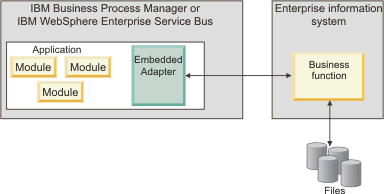
A stand-alone adapter is represented by a stand-alone resource adapter archive (RAR) file, and when deployed, it is available to all deployed applications in the server instance.
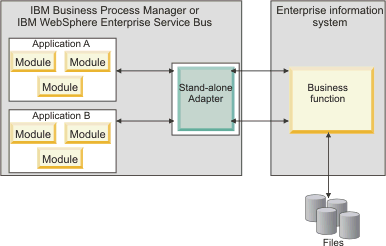
While creating the project for your application using IBM Integration Designer, you can choose how to package the adapter [either bundled with the (EAR) file or as a stand-alone (RAR) file]. Your choice affects how the adapter is used in the run time environment and how the properties for the adapter are displayed on the administrative console.
Choosing either to embed an adapter with your application or to deploy the adapter as a stand-alone module depends on how you want to administer the adapter. For a single copy of the adapter and do not care about disruption to multiple applications when you upgrade the adapter, then you would be more likely to deploy the adapter as a stand-alone module.
If you plan to run multiple versions, and if you care more about potential disruption when you upgrade the adapter, you would be more likely to embed the adapter with the application. Embedding the adapter with the application allows you to associate an adapter version with an application version and administer it as a single module.
Considerations for embedding an adapter in the application
Consider the following items if you plan to embed the adapter with your application:
- An embedded adapter has class loader isolation.
A class loader affects the packaging of applications and the behavior of packaged applications deployed on run time environments. Class loader isolation means the adapter cannot load classes from another application or module. Class loader isolation prevents two similarly named classes in different applications from interfering with each other.
- Each application in which the adapter is embedded must be administered separately.
Considerations for using a stand-alone adapter
Consider the following items if you plan to use a stand-alone adapter:
- Stand-alone adapters have no class loader isolation.
Because stand-alone adapters have no class loader isolation, only one version of any defined Javaâ„¢ artifact is run and the version and sequence of that artifact is undetermined. For example, when you use a stand-alone adapter there is only one resource adapter version, one adapter foundation class (AFC) version, or one third-party JAR version. All adapters deployed as stand-alone adapters share a single AFC version, and all instances of a defined adapter share the code version. All adapter instances using a given third-party library must share that library.
- If you update any of these shared artifacts, all applications using the artifacts are affected.
For instance, if you have an adapter that is working with server version X, and you update the version of the client application to version Y, your original application might stop working.
- Adapter Foundation Classes (AFC) is compatible with previous versions,
but the latest AFC version must be in every RAR file that is deployed in a stand-alone manner.
If more than one copy of any JAR file is in the class path in a stand-alone adapter, the one used is random; therefore, they all must be the latest version.
Considerations while deploying adapters with different versions
When you install multiple adapters with different versions of CWYBS_AdapterFoundation.jar, and if a lower version of the CWYBS_AdapterFoundation.jar is loaded during run time, the adapter returns the ResourceAdapterInternalException error message, due to a version conflict. For example, when you install Oracle E-Business Suite adapter version 7.0.0.3 and WebSphere Adapter for FTP version 7.5.0.3, the following error message is displayed "The version of CWYBS_AdapterFoundation.jar is not compatible with IBM WebSphere Adapter for FTP" as IBM WebSphere Adapter for FTP loads file:/C:/IBM/WebSphere/ProcServer7/profiles/ProcSrv01/installedConnectors/CWYOE_OracleEBS.rar/CWYBS_AdapterFoundation.jar with version 7.0.0.3. However, the base level of this jar required is version 7.5.0.3.
There are occasions when you work with embedded adapters that do not need a client-server communication, stand-alone adapters that need a server connection, or a hybrid mix of adapter connections.
The following scenarios cover the different behaviors of AFC version conflict detection, when you are deploying two or more adapters and at least one of the adapter version is 7.5 or higher.
Deploy a stand-alone Adapter
- Install WebSphere Adapter for Flat Files version 7.0.1.0 through the BPM administrative console.
- Install WebSphere Adapter for SAP Software version 7.5.0.0 through the administrative console.
- Create ActivationSpec for an ALE pass-through inbound operation.
- Create an application in IBM Integration Designer for a stand-alone ALE pass-through inbound operation.
- Install and start the application through the administrative console.
- Verify the error.
An error message is generated in the log/trace area of IBM Business Process Manager, to indicate an AFC version conflict. Deploy an embedded Adapter
- Import a build of WebSphere Adapter for FTP version 7.0.1.0, using a RAR file.
- Create a FTP Inbound EMD operation.
- Import a build of WebSphere Adapter for Oracle E-Business Suite version 7.5.0.0, using a RAR file.
- Create an Oracle inbound EMD operation, in the same module where you have created the FTP Inbound EMD operation.
- Deploy the module to IBM Business Process Manager.
- Check the trace.
At step 5, the deployment fails. At step 6, you get an internal error message due to the AFC version conflict.
To avoid a name conflict between the business object generated by the two adapters, generate the artifacts into different folders.
Deploy a combination of stand-alone and embedded Adapters
- Install WebSphere Adapter for JDBC version 7.0.1.0 through theIBM Business Process Manager administrative console.
- Create an ActivationSpec for a JDBC inbound operation.
- Create an application in IBM Integration Designer for a JDBC inbound operation, for the stand-alone Adapter deployment.
- Deploy the JDBC inbound application and trigger your inbound events.
- Create an application in IBM Integration Designer for a WebSphere Adapter for SAP Software version 7.5.0.0 inbound embedded Adapter deployment.
- Deploy an SAP inbound application, and trigger your inbound events.
You can resolve the AFC version conflict by using different class loaders for the stand-alone and embedded deployments. With this approach, the migration process handles different CWYBS_AdapterFoundation.jar files and do not conflict with each other. You can start both JDBC and SAP inbound applications successfully, and process Inbound events without exception.
For further assistance, visit http://www.ibm.com/support/docview.wss?uid=swg27006249.
WebSphere Adapters in clustered environments
You can improve adapter performance and availability by deploying a module on a clustered server environment. Clusters are groups of servers that are managed together to balance workloads and to provide high availability and scalability.
The module you deployed is replicated across all servers in a cluster, regardless of whether you deploy the module using a stand-alone or an embedded adapter. The following IBM products support WebSphere Adapters in a clustered environment:
- IBM Business Process Manager or WebSphere Enterprise Service Bus
- WebSphere Application Server Network Deployment
- WebSphere Extended Deployment
To deploy and configure WebSphere Adapter for FTP in a clustered environment, see: Deploy the module in a clustered environment. When you set up a server cluster, you create a Deployment Manager profile. The HAManager, a subcomponent of the Deployment Manager, notifies the Javaâ„¢ Platform, Enterprise Edition (JEE) Connector Architecture (JCA) container to activate an adapter instance. For information about creating clustered environments, see the following link: http://pic.dhe.ibm.com/infocenter/dmndhelp/v7r5mx/index.jsp?topic=/com.ibm.wbpm.imuc.z.doc/topics/tins_zos_create_cluster.html.
Use WebSphere Extended Deployment, you can optionally enhance the performance of adapter instances in your clustered environment. WebSphere Extended Deployment extends the WAS ND capabilities by using a dynamic Workload Manager instance instead of a static Workload Manager. The dynamic Workload Manager instance can optimize the performance of adapter instances in the cluster by dynamically balancing the load of the requests. It means that application server instances can be automatically stopped and started based on the load variations, allowing systems with different capacities and configurations to handle load variations evenly. For information about the benefits of WebSphere Extended Deployment, see http://publib.boulder.ibm.com/infocenter/wxdinfo/v6r1m1/index.jsp.
In clustered environments, adapter instances can handle both inbound and outbound processes.
Restriction: During inbound communication WebSphere Adapter for FTP is not able to switch polling between a IBM Business Process Manager or WebSphere Enterprise Service Bus cluster backup node and the cluster's primary node when each node is installed on a different operating system. For example, if the adapter starts polling on a primary Windows node, it cannot switch to a backup UNIX node because it cannot process the Windows path used for the directory storing in progress events.
High availability for inbound processes
Inbound processes are based on events triggered as a result of updates to data in the FTP server. WebSphere Adapter for FTP is configured to detect updates by polling an event table. The adapter then publishes the event to its endpoint.
In a clustered environment, the event directory must be on a shared file system and not local to any of the cluster machines.
When you deploy a module to a cluster, the Java Platform, Enterprise Edition (JEE) Connector Architecture (JCA) container checks the enableHASupport resource adapter property. If the value for the enableHASupport property is true, which is the default setting, all of the adapter instances are registered with the HAManager with a policy 1 of N. This policy means that only one of the adapter instances starts polling for events. Although other adapter instances in the cluster are started, they remain dormant with respect to the active event until the active adapter instance finishes processing the event. If the server on which the polling thread was started shuts down for some reason, an adapter instance running on one of the backup servers is activated.
In the active-passive configuration mode of the adapters, the endpoint application of the passive adapter instance also listens to the events/messages even if the enableHASupport property is set to True. This is because the alwaysactivateAllMDBs property in the JMS activation specification is set to True. To stop the endpoint application of the passive adapter instance from listening to the events, you must set the alwaysactivateAllMDBs property value to False. See Disable end point applications of the passive adapter .
If the value for the enableHASupport property is set to False, all adapter instances poll for events in the inbound cluster and the adapter works in an Active-Active configuration. Multiple instances of WebSphere Adapter for FTP can be made active in a HA cluster in the active configuration mode. When more than one adapter instance actively polls in a cluster setup, it serves as a load balancer. If one of the adapter instances in the cluster fails, the other active instances in the cluster handle the events.
In clustered environments, when the adapter works in a HA Active-Active configuration, it provides both high availability and load balancing support. This functionality is useful in production environments where high performance is needed.
In the HA Active-Active configuration, WebSphere Adapter for FTP ensures that an event is not processed by more than one adapter instance. This results in each adapter instance polling for a unique event, and delivering the event without any duplication to the endpoint.
- Configure all the event persistence properties, if the adapter uses the HA Active-Active configuration.
- The com.ibm.j2ca.ftp.FTPFileInboundListener message listener type and the com.ibm.j2ca.ftp.FTPFileActivationSpecWithHA activation specification class is added for the HA Active-Active configuration.
- The local event directory must be present in a mapped drive that can be accessed by all the adapter instances in the clustered environment.
- Sorting of event files polled is not supported.
- Supports only unordered delivery type of events to the export.
- In the Windows operating systems, such as, Windows 7, Windows Vista, and Windows Server 2008, there are issues faced in the mapped drive connection. Due to this issue, in a clustered environment, where the nodes are running on different machines, the files in the mapped local event directory might not be processed completely or correctly. This may occur during both inbound and outbound operations. For more information about working with mapped drives, refer to articles on mapped drive connection to network sharing, for your operating system.
Database support in clustered environments
The adapter currently supports only the following databases:
- IBM DB2
- Oracle
- Microsoft SQL Server
- Apache Derby
If a different database is used, you must manually create the event persistence table and the file table. For more information about the event table and the file table, see Event store structure and File store structure .
In addition, the databases must support the following features to enable the adapter to run in the Active-Active configuration:
- Batch Processing to allow efficient bulk database updates and automated transaction processing
- Transaction to ensure data integrity
- FOR UPDATE clause in the SELECT statement with queries that select a range of data that uses LIMIT, TOP, or the database equivalent.
High availability for outbound processes
In clustered environments, multiple adapter instances are available to perform outbound process requests. So, if the environment has multiple applications that interact with WebSphere Adapter for FTP for outbound requests, then you might improve performance by deploying the module to a clustered environment. In a clustered environment, multiple outbound requests can be processed simultaneously, so they are not attempting to process the same record.
If multiple outbound requests are attempting to process the same record, such as a Customer address, the workload management capability in WAS Network Deployment distributes the requests among the available adapter instances in the sequence they were received. As a result, these types of outbound requests in a clustered environment are processed in the same manner as in a single server environment: one adapter instance processes only one outbound request at a time. For more information about workload management, see the following link: http://publib.boulder.ibm.com/infocenter/wasinfo/v8r0/index.jsp?topic=/com.ibm.websphere.nd.doc/info/ae/ae/trun_wlm.html.
Adapter customization with Custom Parser Class
The WebSphere Adapter for FTP uses Apache Commons Net API v2.0 to connect to the FTP server. The adapter works with the servers that provide standard listing format such as most UNIX or Linux built-in servers do. If the FTP server ls -l output is different from the standard format, use the CustomParserClassname property and set an appropriate class name to parse the output. The CustomParserClassName property, which is in the activation specification and in the managed connection factory, must contain the complete path of the class.
Commons Net API provides an interface, org.apache.commons.net.ftp.FTPFileEntryParser, that you can implement to parse the long list (ls -l) output. By using the class that implements this interface, the adapter can work with FTP servers that do not provide standard listing. The adapter provides a basic implementation of this interface. The class name is com.ibm.j2ca.ftp.util.FTPLongListEntryParser.
The following methods are in the Javaâ„¢ interface:
package org.apache.commons.net.ftp;
public interface FTPFileEntryParser{
FTPFile parseFTPEntry(String listEntry);
String readNextEntry(BufferedReader reader) throws IOException;
List preparse(List original);}
For more information about each of the methods in the Apache Commons Net API v2.0 documentation, see http://commons.apache.org/net/
If the FTP server generates MS-DOS type listing (such as the format returned by Windows built-in Internet Information Services (IIS) FTP server configured in MS-DOS directory listing style), you need to implement a class based on org.commons.apache.net.ftp.parser.NTFTPEntryParser. The NTFTPEntryParser is provided by Apache Commons Net API.
For any other format of the directory listing, implement the appropriate parser class and provide the class name in the Custom Parser Class Name property.
Migrate to version 7.5.0.3 of WebSphere Adapter for FTP
By migrating to version 7.5.0.3 of WebSphere Adapter for FTP, you automatically upgrade from the previous version of the adapter. Additionally, you can migrate applications that embed an earlier version of the adapter, so the applications can use features and capabilities present in version 7.5.0.3.
- Migration considerations WebSphere Adapter for FTP version 7.5.0.3 may have some features and updates that might affect your existing adapter applications. Before migrating applications that use WebSphere Adapter for FTP, you must consider some factors that might affect your existing applications.
- Performing the migration You can migrate a project or EAR file to version 7.5.0.3 using the adapter migration wizard. When the tool is finished, the migration is complete and you can work in the project or deploy the module.
- Upgrading but not migrating a project You can upgrade the adapter from an earlier version, to version 7.5.0.3 while choosing not to migrate the adapter project artifacts.
Migration considerations
WebSphere Adapter for FTP version 7.5.0.3 may have some features and updates that might affect your existing adapter applications. Before migrating applications that use WebSphere Adapter for FTP, you must consider some factors that might affect your existing applications.
Compatibility with earlier versions
WebSphere Adapter for FTP version 7.5.0.3 is fully compatible with the custom business objects (XSD files) and data bindings that are created using the adapter version 6.1.x, version 6.2.x, version 7.0.x, version 7.5.0, and version 7.5.0.2 and enables the existing business objects and data bindings to work well in the latest version of the adapter.
Because version 7.5.0.3 of WebSphere Adapter for FTP is fully compatible with version 6.1.x, version 6.2.x, version 7.0.x, version 7.5.0, and version 7.5.0.2, any of applications that used previous versions of WebSphere Adapter for FTP run unchanged when you upgrade to version 7.5.0.3. However, if you want applications to use features and functionality present in version 7.5.0.3 of the adapter, perform the migration of the artifacts as well as the upgrade of the adapter.
The migration wizard replaces (upgrades) version 6.1.x, version 6.2.x, version 7.0.x, version 7.5.0, or version 7.5.0.2 of the adapter with version 7.5.0.3 and enables version 7.5.0.3 features and functionality for use with applications.
The migration wizard does not create components or modify existing components, such as mappers and mediators to work with version 7.5.0.3 of the adapters. If any of applications embed an adapter that is version 7.5.0.2 or earlier and you are upgrading to version 7.5.0.3, and you want applications to take advantage of the features and functions in version 7.5.0.3, you might need to change those applications.
If the artifacts within a module have inconsistent versions, the entire module is marked as unavailable for migration and cannot be selected. Version inconsistencies are recorded in the workspace log, as they indicate that a project might be corrupted.
The adapter migration wizard in IBM Integration Designer Version 7.5.1 only supports the migration of adapters from version 6.1.x, version 6.2.x, version 7.0.x, version 7.5.0, and version 7.5.0.2 to version 7.5.0.3. It does not support the adapter migration from lower versions to any of the versions before version 7.5.0.3.
Decide whether to upgrade or to upgrade and migrate
The default processing of the migration wizard is to perform an upgrade of the adapter and to migrate the application artifacts so the applications can use features and functions in version 7.5.0.3 of the adapter. When you choose to upgrade the adapter by selecting a project, the wizard automatically selects the associated artifacts for migration.
If you decide to upgrade the adapter from version 6.1.x, version 6.2.x, version 7.0.x, version 7.5.0, or version 7.5.0.2 to version 7.5.0.3, but you do not want to migrate the adapter artifacts, you can do so by clearing the adapter artifacts from the appropriate area of the migration wizard.
Run the migration wizard without selecting any adapter artifacts installs and upgrades your adapter. As the artifacts are not migrated, applications cannot take advantage of the features and capabilities that exist in version 7.5.0.3 of the adapter.
Migrate multiple adapters referred within a project
When a module contains one or more connector projects, each of which references to different adapters ( a module project that contains connector projects referring to JDBC and SAP adapters), the migration wizard identifies the artifacts belonging to each adapter and migrates these artifacts without disrupting the artifacts of other adapters.
When you select the module project and launch the migration wizard:
- The Source connector field lists the connector projects with the selected module project.
- The Dependent artifact projects area lists only the selected module project.
If you select the connector project and launch the migration wizard:
- The Source connector field lists only the selected connector project.
- The Dependent artifact projects area lists all projects which reference the selected connector project, including the module project.
Run the migration wizard in a test environment
Because adapter migration might require you to change those applications that use version 7.5.0.3 of WebSphere Adapter for FTP, always perform the migration in a development environment first and test applications before deploying the application to a production environment.
The migration wizard is fully integrated with the development environment.
Deprecated features
A deprecated feature is one that is supported but no longer recommended and that might become obsolete. The following features from earlier versions of WebSphere Adapter for FTP have been deprecated in version 6.2.x and might require changes to applications:
- The EventContentType and DefaultObjectName Activation specification properties
- The FTPURL Managed Connection Factory property
- The FTPFileDataBinding data binding
- The annotation tags contained in the XSD files
Related tasks:
Upgrading but not migrating a project
Performing the migration
You can migrate a project or EAR file to version 7.5.0.3 using the adapter migration wizard. When the tool is finished, the migration is complete and you can work in the project or deploy the module.
Review the information in Migration considerations. To perform the migration in IBM Integration Designer.
After migration is complete, the following changes occur:
- the module will no longer be compatible with previous versions of IBM Business Process Manager or WebSphere Enterprise Service Bus, IBM Business Process Manager or WebSphere Enterprise Service Bus, or IBM Integration Designer.
- an XML data handler is added to all the operations. Because this data handler is not needed for the pass-through operation, configure one data binding without the data handler against the pass-through operation.
- a file table (FTP_FILETABLE) is created for storing the file persistence information. The table is created for the supported databases.
The following steps describe how to run the adapter migration wizard from the connector project menu while in the Javaâ„¢ EE perspective in IBM Integration Designer.
- Import the PI (project interchange) file for an existing project into the workspace.
Ensure that you do not modify the contents of the RAR or copy the adapter JAR file outside the connector project.
- When projects are created in an earlier version of IBM Integration Designer, the Workspace Migration wizard starts automatically and selects the projects to migrate. Follow the wizard and complete the workspace migration. See http://pic.dhe.ibm.com/infocenter/dmndhelp/v7r5m1/topic/com.ibm.wbpm.wid.imuc.doc/topics/tmigsrcart.html.
- Change to the Java EE perspective.
- Right-click the module and select Migrate connector project. For example, the adapter RAR module.
You can also launch the adapter migration wizard in the following ways:
- Right-click the project in the Java EE perspective and select Migrate adapter artifacts.
- From the Problems view, right-click a migration-specific message and select Quick Fix to correct the problem.
- Right-click the project in the Java EE perspective and select Migrate adapter artifacts.
- In the Select Projects window.
- The Source connector field displays the name of the connector project that you are migrating. If you are migrating a module project, this field lists all the connector projects in the module project. Select the source project from the list. See Migrate multiple adapters referred within a project.
- The Target connector field displays the name of the connector to which you are migrating. If you are working with more than one adapter version, this list displays the names of all the compatible connectors. Select the connector you want to migrate.
- The Target version field displays the version corresponding to the target connector that you selected in the previous step.
- The Dependent artifacts project area lists the adapter artifacts that are migrated. If you are migrating a module project, this area lists only the selected module project. If you are migrating a connector project within the module project, this area lists all projects which reference the selected connector project, including the module project. By default, all the dependent artifact projects are selected. If you do not select a dependent artifact project, that project is not migrated. You can migrate any project that you have not selected at a later time. Previously migrated projects, projects with a current version, and projects that contain errors are unavailable for migration and are not selected. See Upgrading but not migrating a project.
- Click Next. A warning window is displayed with the message, “Properties that are not supported in this version of the target adapter will be removed during the migrationâ€.
- Click OK.
- In the Review Changes window, review the migration changes that occur in each of the artifacts that you are migrating. To view the details, expand each node by clicking the + sign.
- To complete the migration:
- Click Finish.
- If the files that need to be updated during migration are in read-only mode, you will be unable to click on the Finish button. To view these files, click Next. The Update Read-only files window displays the read-only files. To update these files and continue with the migration, click Finish. To exit the wizard without migrating the adapter, click Cancel.
Before running the migration process, the wizard performs a backup of all projects affected by the migration. The projects are backed up to a temporary folder within the workspace. If the migration fails for any reason, or if you decide to cancel the migration before it completes, the wizard deletes the modified projects and replaces them with the projects stored in the temporary folder.
Upon completing the migration successfully, all backed up projects are deleted.
- If you are migrating an EAR file, optionally create a new EAR file with the migrated adapter and artifacts, and deploy it to IBM Business Process Manager or WebSphere Enterprise Service Bus. For more information about exporting and deploying an EAR file, sees devoted to it in this documentation.
If the adapter module created on version 6.2 uses the FTPS protocol, you need to manually specify the truststore path and truststore password values in the BPM administrative console, after the migration is complete. These values are required to perform server authentication while establishing a connection to SSL.
Use the key tool utility to import the FTPS server's certificate into the adapter's trust store. For example, enter the command, keytool -import -v -alias serverCert -file server.cert -keystore clientTrustStore, where server.cert is the FTPS server's certificate and clientTrustStore is the trust store of the adapter.
Set the trust store by updating the JVM property through IBM Business Process Manager administrative console. For example, javax.net.ssl.trustStore=C:\MyKeyStore\clientTrustStore, where clientTrustStore is the truststore of the adapter.
Set the trust store password by updating the JVM property through IBM Business Process Manager administrative console. For example, javax.net.ssl.trustStorePassword=truststorepassword
The project or EAR file is migrated to version 7.5.0.3. You do not need to run the external service wizard after exiting the adapter migration wizard.
After completing the migration, you must manually update the structure of the event table. To update the structure of the event table, use the sample database scripts available at "<IID_HOME>\Resource Adapters\FTP_7.5.0.2\Scripts".
- Migrate databases With WebSphere Adapter for FTP, version 7.5, the schema of the event persistence table is modified. Hence, after completing the adapter migration, update the structure of the event table to work with the adapter version 7.5. Use the sample database scripts available at "<IID_HOME>\Resource Adapters\FTP_7.5.0.2\Scripts" to update the structure of the event table.
Related tasks:
Upgrading but not migrating a project
Related reference:
Migrate databases
With WebSphere Adapter for FTP, version 7.5, the schema of the event persistence table is modified. Hence, after completing the adapter migration, update the structure of the event table to work with the adapter version 7.5. Use the sample database scripts available at "<IID_HOME>\Resource Adapters\FTP_7.5.0.2\Scripts" to update the structure of the event table.
Before updating the structure of the event table, ensure that only the failed events are available in the event table. Ensure that you process or delete the unprocessed events before performing this task.
The database migration is required for both single and HA Active-Active instance of adapter configuration. After migrating the adapter, if you use an existing event table with the adapter version 7.5, then a runtime exception is thrown.
Perform the following steps to run the scripts and update the structure of the event table.
- Go to the "<IID_HOME>/Resource Adapters/FTP_7.5.0.2/Scripts" folder.
- Double-click one of the following scripts corresponding to the database:
- scripts_db2_upgrade.sql – for DB2 and Derby database
- scripts_mssql_upgrade.sql – for Microsoft SQL Server database
- scripts_oracle_upgrade.sql – for Oracle database
- The selected script performs the following actions:
- A temporary event table with the same structure of the existing event table is created.
Ensure the name of the temporary event table (mentioned in the script) is not already in use for any existing table. If the name is already in use, then change the name of the temporary event table in the database script accordingly.
- The event data from the existing event table is copied to the temporary event table.
- If the default name of the event table (FTPTABLE) is not used in your application or project, ensure specified the name of the existing event table in the database script.
- An event table with the new structure is created.
- After the data from the temporary table is copied to the new event table, the temporary table is deleted from the database.
- A temporary event table with the same structure of the existing event table is created.
The updated event table can now be used in your project.
Upgrading but not migrating a project
You can upgrade the adapter from an earlier version, to version 7.5.0.3 while choosing not to migrate the adapter project artifacts. Running the migration wizard without selecting any adapter artifacts installs and upgrades your adapter. As the artifacts are not migrated, applications cannot take advantage of the features and capabilities that exist in version 7.5.0.3 of the adapter.
- Import the PI (project interchange) file into the workspace.
- When projects are created in an earlier version of IBM Integration Designer, the Workspace Migration wizard starts automatically and selects the projects to migrate. Follow the wizard and complete the workspace migration. See http://pic.dhe.ibm.com/infocenter/dmndhelp/v7r5m1/topic/com.ibm.wbpm.wid.imuc.doc/topics/tmigsrcart.html.
- In the Javaâ„¢ EE perspective, right-click the project name and click Migrate connector project. The Adapter Migration wizard is displayed.
- In the Select Projects window, clear the dependent artifact projects, and click Next. A warning window is displayed with the message, “The properties that are not supported in the version of the target adapter will be removed during the migration.â€
- Click OK.
- In the Review Changes window, review the migration changes that occur during updating the project. To view the details, expand each node by clicking the + sign.
- To complete the migration:
- Click Finish.
- If the files that need to be updated during migration are in read-only mode, you will be unable to click on the Finish button. To view these files, click Next. The Update Read-only files window displays the read-only files. To update these files and continue with the migration, click Finish. To exit the wizard without migrating the adapter, click Cancel.
When v6.x FTP adapter module configured for FTPS protocol, the truststore of the adapter will be configured in NodeDefaultTrustStore in the Security -> SSL Certificates and Key Management -> Key stores and certificates section of Administrative console of the BPM.
While using v6.x module with FTPS protocol configured, and the adapter is upgraded to version 7.0, the truststore properties needs to be configured in the 'Managed Connection Factory properties' or 'Activation Specification properties'.
If you prefer to configure the truststore at the administrative console of the BPM, the following additional steps need to be performed after configuring the truststore in NodeDefaultTrustStore of the BPM administrative console.
- Go to <java-home>/lib/security/java.security where <java-home>
is the directory in which the Java file of the BPM is installed. For example, C:\IBM\WebSphere\ProcServer\java\jre\lib\security\java.security
- Open the file and find the segment similar as below:
# Default JSSE socket factories #ssl.SocketFactory.provider=com.ibm.jsse2.SSLSocketFactoryImpl #ssl.ServerSocketFactory.provider=com.ibm.jsse2.SSLServerSocketFactoryImpl # WebSphere socket factories (in cryptosf.jar) ssl.SocketFactory.provider=com.ibm.websphere.ssl.protocol.SSLSocketFactory ssl.ServerSocketFactory.provider=com.ibm.websphere.ssl.protocol.SSLServerSocketFactory
- Uncomment the default JSSE socket factories and comment the WebSphere socket factories.
The segment is displayed as shown here after this setting:
# Default JSSE socket factories ssl.SocketFactory.provider=com.ibm.jsse2.SSLSocketFactoryImpl ssl.ServerSocketFactory.provider=com.ibm.jsse2.SSLServerSocketFactoryImpl # WebSphere socket factories (in cryptosf.jar) #ssl.SocketFactory.provider=com.ibm.websphere.ssl.protocol.SSLSocketFactory #ssl.ServerSocketFactory.provider=com.ibm.websphere.ssl.protocol.SSLServerSocketFactory
- Restart the BPM.
The project can now be used with WebSphere Adapter for FTP, version 7.5.0.3.
Related tasks:
Export the module as an EAR file
Related reference:
Migrate WebSphere Business Integration applications
You need to migrate the WebSphere Business Integration applications so they become compatible with Version 7.5.0.3 of your adapter.
Migrate WebSphere Business Integration applications for use with Version 7.5.0.3 of your WebSphere adapter is a multistep process. First, the artifacts from WebSphere InterChange Server are migrated and converted. A project is then created for the artifacts in IBM Integration Designer. In the remaining steps, the adapter-specific artifacts are migrated and converted into the JCA-compliant format supported by Version 7.5.0.3 of the adapter.
- Migrate applications from WebSphere InterChange Server To use Version 7.5.0.3 of WebSphere Adapter for FTP with applications from WebSphere InterChange Server, you need to migrate the application artifacts and convert them so they can be deployed and run on IBM Business Process Manager or WebSphere Enterprise Service Bus. Understanding this task at a high level helps you perform the steps needed to accomplish the task.
- Migration considerations for WebSphere Business Integration adapters By migrating to WebSphere Adapter for FTP Version 7.5.0.3, you have an adapter that is compliant with the Javaâ„¢ Platform, Enterprise Edition (JEE) Connector Architecture (JCA) and designed specifically for service-oriented architecture.
- Migrate application artifacts from WebSphere InterChange Server To migrate the application artifacts into IBM Integration Designer, run the WebSphere InterChange Server migration wizard. The wizard imports and converts most of the artifacts into a format that is compatible with BPM or WebSphere Enterprise Service Bus.
- Migrate adapter-specific artifacts After a project is created for the artifacts in IBM Integration Designer, you can migrate the project using the adapter migration wizard. The adapter migration wizard updates adapter-specific artifacts such as the schemas and service definition files (.import, .export, and .wsdl) for use with version 7.5.0.3 of the adapter. When you finish running the adapter migration wizard, the migration is complete and you can work in the project or deploy the module.
- Changes to the import, export, and WSDL files after migration When the WebSphere InterChange Server migration wizard moves the application artifacts into IBM Integration Designer, changes made are reflected in the service definition files: the import, export, and WSDL files.
Example
The following diagram shows the wizards that you use to migrate WebSphere Business Integration solutions from WebSphere InterChange Server, so these applications can be used with Version 7.5.0.3 of your adapter.
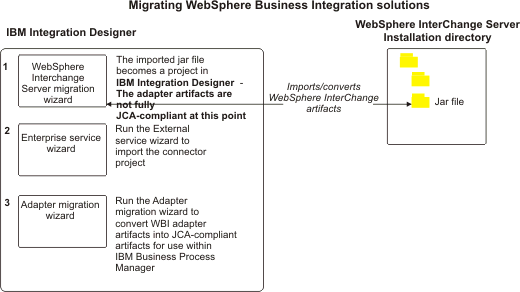
Migrate applications from WebSphere InterChange Server
To use Version 7.5.0.3 of WebSphere Adapter for FTP with applications from WebSphere InterChange Server, you need to migrate the application artifacts and convert them so they can be deployed and run on IBM Business Process Manager or WebSphere Enterprise Service Bus. Understanding this task at a high level helps you perform the steps needed to accomplish the task.
The following figure illustrates the flow of the migration task. The steps that follow the figure describe this task at a high level only. See the topics following this roadmap for the details on how to perform each of these steps.
Figure 1. Roadmap for migrating applications from WebSphere InterChange Server
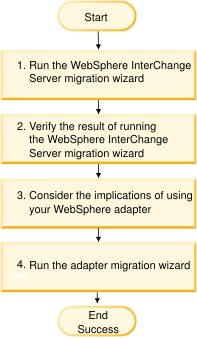
Migrate applications from WebSphere InterChange Server
This task consists of the following steps:
- Run the WebSphere InterChange Server migration wizard.
The WebSphere InterChange Server migration wizard moves the application artifacts into IBM Integration Designer. The migrated adapter artifacts are not fully JCA-compliant at the completion of this task.
- Verify the WebSphere InterChange Server migration is successful.
Review all messages from the Migration results window and take action if required.
- Consider the implications of using Version 7.5.0.3 of WebSphere Adapter for FTP.
In addition to considerations for migrating WebSphere InterChange Server applications, you need to consider how Version 7.5.0.3 of WebSphere Adapter for FTP works with the migrated applications. Some of the adapter operations supported by WebSphere InterChange Server applications might be supported and implemented differently with Version 7.5.0.3 of the adapter.
- Run the adapter migration wizard.
Run the adapter migration wizard to update adapter-specific artifacts such as the schemas and service definition files (.import, .export, and .wsdl files) for use with Version 7.5.0.3 of the adapter.
Migration considerations for WebSphere Business Integration adapters
By migrating to WebSphere Adapter for FTP Version 7.5.0.3, you have an adapter that is compliant with the Javaâ„¢ Platform, Enterprise Edition (JEE) Connector Architecture (JCA) and designed specifically for service-oriented architecture.
Application artifacts
Before running the adapter migration wizard, use the WebSphere InterChange Server migration wizard to generate the application artifacts for the WebSphere Business Integration adapter, including the business objects, maps, and collaborations. Then you can run the adapter migration wizard to update the adapter-specific artifacts such as the schemas and service definition files (.import, .export, and .wsdl) so they are suitably converted into a format that is compliant with JCA.
Run the migration wizard in a test environment first
Because migrating from a WebSphere Business Integration adapter to WebSphere Adapter for FTP might require changes to the applications that use Version 7.5.0.3 of WebSphere Adapter for FTP, always perform the migration in a development environment first and test applications before deploying the application to a production environment.
Migrate application artifacts from WebSphere InterChange Server
To migrate the application artifacts into IBM Integration Designer, run the WebSphere InterChange Server migration wizard. The wizard imports and converts most of the artifacts into a format that is compatible with BPM or WebSphere Enterprise Service Bus.
Launch the WebSphere InterChange Server migration wizard from within IBM Integration Designer to migrate the application artifacts from WebSphere InterChange Server format into artifacts that are compatible with BPM or WebSphere Enterprise Service Bus.
For information about how to prepare to migrate artifacts from WebSphere InterChange Server and for detailed instructions on performing the migration and verifying the migration was successful, see http://pic.dhe.ibm.com/infocenter/dmndhelp/v7r5m1/index.jsp?topic=/com.ibm.wbpm.wid.imuc.doc/topics/twics.html. Running WebSphere InterChange Server migration wizard might not fully convert adapter-specific artifacts (such as service descriptors, service definitions, and business objects) into IBM Business Process Manager or WebSphere Enterprise Service Bus compatible artifacts. To complete the migration of adapter-specific artifacts, run the adapter migration wizard after you have successfully run the WebSphere InterChange Server migration wizard.
While you run the WebSphere InterChange Server migration wizard, ensure set each connector in the repository to the same adapter version.
The project and application artifacts are migrated and converted into IBM Business Process Manager compatible artifacts.
Run the adapter migration wizard to migrate the adapter-specific
artifacts.
Migrate adapter-specific artifacts
After a project is created for the artifacts in IBM Integration Designer, you can migrate the project using the adapter migration wizard. The adapter migration wizard updates adapter-specific artifacts such as the schemas and service definition files (.import, .export, and .wsdl) for use with version 7.5.0.3 of the adapter. When you finish running the adapter migration wizard, the migration is complete and you can work in the project or deploy the module.
Before running the adapter migration wizard, do the following steps:
- Review the information in Migration considerations.
- Run the WebSphere InterChange Server migration wizard to migrate the project and convert data objects for use with BPM or WebSphere Enterprise Service Bus.
After migration is complete, the module will work only with Version 7.5.0.3 of your adapter.
To perform the migration in IBM Integration Designer.
- Import the PI (project interchange) file for an existing project into the workspace.
- When projects are created in an earlier version of IBM Integration Designer, the Workspace Migration wizard starts automatically and selects the projects to migrate. Follow the wizard and complete the workspace migration. See http://pic.dhe.ibm.com/infocenter/dmndhelp/v7r5m1/topic/com.ibm.wbpm.wid.imuc.doc/topics/tmigsrcart.html.
- Change to the Javaâ„¢ EE perspective.
- Right-click the connector project and select Migrate connector project.
You can also launch the adapter migration wizard by using the right-click option and selecting the module project in the Java EE perspective and selecting Migrate adapter artifacts.
If the adapter type ( CICS/IMS adapter) is not supported by the migration wizard, the Migrate connector project and Migrate adapter artifacts menus are not available for selection. If the adapter project is of the latest version and the module projects referencing this adapter project are also of the latest version, these menus are disabled. When you launch the migration wizard from the connector project while in the Java EE perspective, by default all the dependent artifact projects are selected. If you do not select a dependent artifact project, that project is not migrated.
- In the Select Projects window.
- The Source connector field displays the name of the connector project that you are migrating. Select the source project from the list.
- The Target connector field displays the name of the connector to which you are migrating. If you are working with more than one adapter version, this list displays the names of all the compatible connectors. Select the connector to which you want to migrate.
- The Target version field displays the version corresponding to the target connector you selected in the previous step.
- The Dependent artifacts project area lists the adapter artifacts that are migrated.
- Review the tasks and warnings presented on the welcome page, and click Next. A warning window is displayed with the message, “The properties that are not supported in the version of the target adapter are removed during the migration.â€
- Click OK.
- The migration wizard displays the following message.
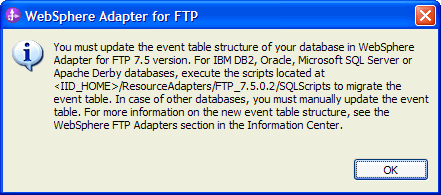
- click OK to continue with the migration.
- In the Review Changes window, review the migration changes that occur in each of the artifacts that you are migrating. To view the details, expand each node by clicking the + sign.
- To complete the migration:
- Click Finish.
- If the files that need to be updated during migration are in read-only mode, you will be unable to click on the Finish button. To view these files, click Next. The Update Read-only files window displays the read-only files. To update these files and continue with the migration, click Finish. To exit the wizard without migrating the adapter, click Cancel.
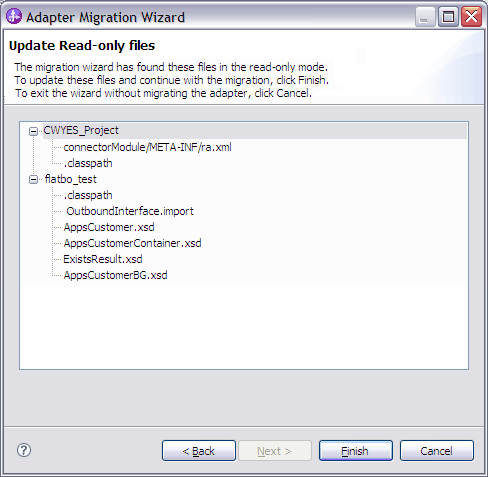
Before performing the migration process, the wizard backs up all projects affected by the migration. The projects are backed up to a temporary folder within the workspace. If the migration fails for any reason, or if you decide to cancel the migration before it completes, the wizard deletes the modified projects and replaces them with the projects stored in the temporary folder.
- Select Project > Clean, to refresh and rebuild the workspace for the changes to take effect.
- If you are migrating an EAR file, create a new EAR file with the migrated adapter and artifacts, and deploy it to IBM Business Process Manager or WebSphere Enterprise Service Bus. For information about exporting and deploying an EAR file, see Deploy the module for production.
The project is migrated to Version 7.5.0.3. You do not need to run the external service wizard after exiting the adapter migration wizard.
Changes to the import, export, and WSDL files after migration
When the WebSphere InterChange Server migration wizard moves the application artifacts into IBM Integration Designer, changes made are reflected in the service definition files: the import, export, and WSDL files.
The migrated adapter artifacts are not fully JCA-compliant at the completion of this task. You can complete the migration of the adapter-specific artifacts (such as service descriptors, service definitions, and business objects) to a JCA compatible format by running the adapter migration wizard.
Changes to the import file
During migration, the affected module artifacts are migrated to an import file. The existing JMS Binding property is changed to the EIS Binding property in the import file. The other property details added in the import file include information about the data binding configuration, changes to the connection information in the Managed Connection Factory properties, and several new method bindings.
The OutputLog property in WebSphere Business Integration Adapter for JText has the default value Output.log. However, its equivalent property FileSequenceLog in WebSphere Adapter for FTP requires a value that includes the absolute path. For example, C:\Output.log. Hence, after migrating the adapter, you must manually edit the import file for outbound and specify the absolute path for the FileSequenceLog property.
Changes to the export file
During migration, the affected module artifacts are migrated to an export file. The existing JMS Binding property is changed to the EIS Binding property in the export file. The other property details added in the export file include information about the data binding configuration, changes to the connection information in the Activation Specification properties, and several new method bindings.
Changes to the WSDL file after migration
During migration, the affected module artifacts are migrated to corresponding WSDL files that include adapter specific service description WSDL artifacts. The service description files become JCA compatible. The WSDL files have an input and output type for each operation. Both the inbound and outbound operations work on their specific input types to produce corresponding output types after the operations are performed.
- When you migrate multiple top level inbound business objects in the project, only the first top-level business object inbound feature works correctly. For the other top level inbound business object to work correctly, you must manually modify the "emit + [verb name] + after image + [business object name]" method in the Input_Processing.java and Input_Async_Processing.java class to call the correct destination services.
- The WebSphere Business Integration Adapter for FTP properties that are either not valid or not supported by WebSphere Adapter for FTP are removed from the migrated artifacts.
Samples and tutorials
To help you use WebSphere Adapters, samples and tutorials are available from the Business Process Management Samples and Tutorials website.
You can access the samples and tutorials in either of the following ways:
- From the home page of IBM Business Process Manager, select Introduction tab and click Sample Exchange Home. Browse the displayed categories to make your selection.
- From the Business Process Management Samples and Tutorials website: IBM Business Process Management Wiki - Samples Exchange Home.
Configure the module for deployment
To configure the adapter so that it can be deployed on IBM Business Process Manager or WebSphere Enterprise Service Bus, use IBM Integration Designer to create a module, which is exported as an EAR file when you deploy the adapter. You then specify the business objects you want to build and the system on which you want to build them.
- Road map for configuring the module Before you use WebSphere Adapter for FTP in a runtime environment, configure the module. Understanding this task at a high level helps you perform the steps needed to accomplish the task.
- Create an authentication alias An authentication alias is a feature that encrypts the password used by the adapter to access the FTP server. The adapter can use it to connect to the FTP server instead of using a user ID and a password stored in an adapter property.
- Create the module You create the module in IBM Integration Designer. The module allows you to define business objects that will be used by the project.
- Defining business objects Predefine the business objects in Integration Designer that will be used by the project that you will create in the next topic.
- Defining WAS environment variables Use the administrative console of the runtime environment to define WAS environment variables.
- Create a simple service with the adapter pattern wizard Adapter patterns provide a quick and easy way of creating a simple service with an adapter.
- Start the external service wizard To begin the process of creating and deploying a module, you start the external service wizard in IBM Integration Designer. The wizard creates a project used to organize the files associated with the module.
- Configure the module for outbound processing To configure a module to use the adapter for outbound processing, use the external service wizard in IBM Integration Designer to build business services, specify data transformation processing, and generate the business object definitions and related artifacts.
- Configure the module for inbound processing To configure a module to use the adapter for inbound processing, use the external service wizard in IBM Integration Designer to build business services, specify data transformation processing, and generate business object definitions and related artifacts.
Previous topic: Plan for adapter implementation
Next topic: Deploy the module for production
Road map for configuring the module
Before you use WebSphere Adapter for FTP in a runtime environment, configure the module. Understanding this task at a high level helps you perform the steps needed to accomplish the task.
You configure the module for WebSphere Adapter for FTP by using IBM Integration Designer. The following figure illustrates the flow of the configuration task, and the steps that follow the figure describe this task at a high level only. For the details about how to perform each of these steps, sees following this road map.
Figure 1. Road map for configuring the module
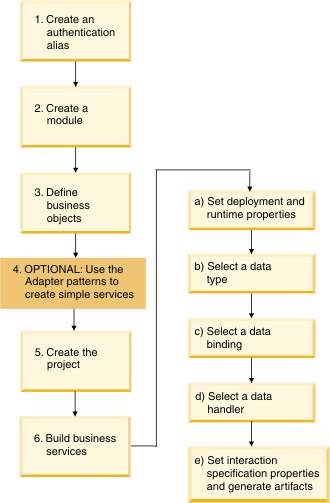
Configure the module
This task consists of the following steps, which are described at a high level.
These steps assume that you are using user-defined business objects that require data transformation. If using generic business objects, which do not require data transformation, some of the following steps are ignored. For example, you need not select a data binding and a data handler.
- Create an authentication alias to access the FTP server. Perform this step using the administrative console on the server.
- Create a module in IBM Integration Designer. You create business objects in the module.
- Define the business objects that will be used by the project.
- Use the Adapter patterns wizard to create simple services. See Create a simple service with the adapter pattern wizard.
- Create a project, which is used to organize the files associated with the adapter using the external service wizard in IBM Integration Designer.
- Build business services by running the external service wizard from IBM Integration Designer, and then perform the following steps:
- Set the following deployment and runtime properties:
- Connection properties
- Security properties
- Deployment options
- Function selector - Inbound only
- Select a data type and name the operation associated with this data type. For each operation, specify the following:
- The operation kind. For example, Create, Append, and Exists.
- Specify if the operation is pass through or user defined.
- Select the data binding. Each data type has an equivalent data binding used to read the fields in a business object and fill the corresponding fields in a file.
- Select the data handler that performs the conversions between a business object and a native format.
- Specify interaction specification property values and generate artifacts. The output from running the external service wizard is saved to a business integration module, which contains the business object or objects, and the import or export file.
- Set the following deployment and runtime properties:
If you are performing the step 4, do not follow the other steps following it and exit. If you are not performing the step 4, continue to follow the steps from 5 immediately after the step 3.
Related tasks:
Configure the module for deployment
Deploy the module for production
Create an authentication alias
An authentication alias is a feature that encrypts the password used by the adapter to access the FTP server. The adapter can use it to connect to the FTP server instead of using a user ID and a password stored in an adapter property.
To create an authentication alias, you must have access to the administrative console of IBM Business Process Manager or WebSphere Enterprise Service Bus. You must also know the user name and password to use to connect to the FTP server.
The following procedure shows you how to gain access to the administrative console through IBM Integration Designer. If you are using the administrative console directly (without going through IBM Integration Designer), log in to the administrative console and skip to step 2.
Use an authentication alias eliminates the need to store the password in clear text in an adapter configuration property, where it might be visible to others.
To create an authentication alias, use the following procedure.
- Start the administrative console.
To start the administrative console through IBM Integration Designer.
- In the Business Integration perspective of IBM Integration Designer, click the Servers tab.
- If the server does not show the status as Started, right-click the name of the server ( IBM Business Process Manager) and click Start.
- Right-click the name of the server and click Run administrative console.
- Log on to the administrative console. If your administrative console requires a user ID and a password, type the ID and password and click Log in. If the user ID and password are not required, click Log in.
- In the administrative console, click Security > Secure administration, applications, and infrastructure.
- Under Authentication, click Java Authentication and Authorization Service > J2C authentication data.
- Create an authentication alias.
- In the list of J2C authentication aliases that is displayed, click New.
- Click the Configuration tab, and then type the name of the authentication alias in the Alias field.
- User ID and password required to establish a connection to the FTP server.
- Optional: Type a description of the alias.
- Click OK.
The newly created alias is displayed.
The full name of the alias contains the node name and the authentication alias name you specified. For example, if you create an alias on the node widNode with the name ProductionServerAlias, then the full name will be widNode/ProductionServerAlias. This full name is the one you use in subsequent configuration windows.
- Click Save, and then click Save again.
- Click New.
You have created an authentication alias, which you use when you configure the adapter properties.
Related concepts:
Create the module
You create the module in IBM Integration Designer. The module allows you to define business objects that will be used by the project.
Start the external service wizard and follow this procedure to create a module.
- If IBM Integration Designer is not currently running, start it now.
- Click Start > Programs > IBM > IBM Integration Designer > IBM Integration Designer 8.0.
- If you are prompted to specify a workspace, either accept the default value or select another workspace.
The workspace is a directory where IBM Integration Designer stores your project.
- Optional: When the IBM Integration Designer window is displayed, click Go to the Business Integration perspective.
- Right-click anywhere within the Business Integration workspace of the IBM Integration Designer window, and then select New > Module.
Figure 1. Creating a module from the Business Integration section of the window

- name for the field, Module Name in the New Module window. For example, FTPOutboundModule.
Leave the other options (Use default location and Open module assembly diagram) checked.
- Click Finish.
A new module is listed in the Business Integration window.
Defining business objects
Predefine the business objects in Integration Designer that will be used by the project that you will create in the next topic.
To predefine new business objects using the business object editor.
- Expand the new module located inside the Business Integration section of the Integration Designer window.
- Right-click the Data Types folder and select New > Business Object.
- Type a new Name in the Business Object window. For example, Customer to create a customer business object.
- Click Finish. The new business object is added to the Data Types folder.
- Click the Add a field to a business object icon and add the necessary fields to the business object.
Figure 1. Add Business object fields icon
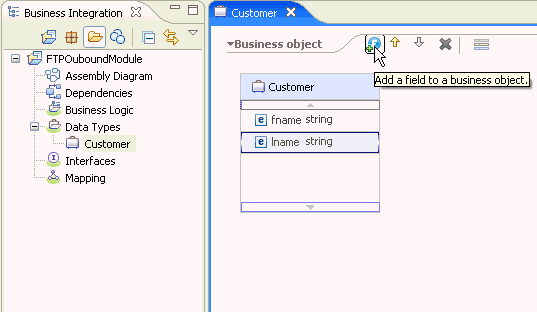
- Click the Save icon.
- Repeat the previous steps for each business object to create.
The new business objects are defined.
Related concepts:
Related reference:
Defining WAS environment variables
Use the administrative console of the runtime environment to define WebSphere Application Server environment variables.
To define a WAS environment variable, use the following procedure.
- Start the administrative console of the server.
- From the left menu, select Environment > WebSphere Variables.
- Select the scope for the environment variable. The scope specifies the level at which the resource definition is visible on the administrative console panel.
The possible values are server, node, and cell. In this example, we are choosing Cell=widCell.
Figure 1. Setting the scope for the environment variable
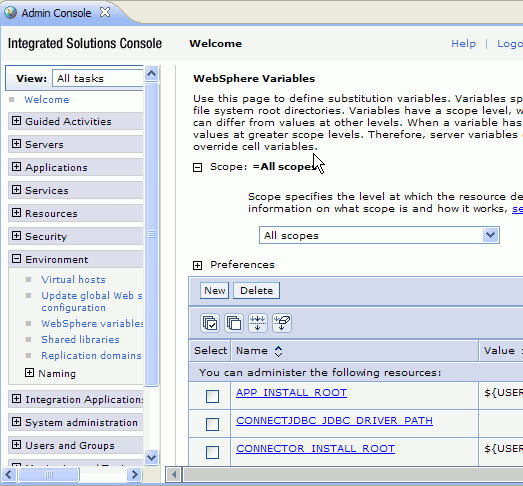
- Click New, and provide a name and a value for the environment variable. The name is the symbolic name that represents a physical path. The value is the absolute path the variable represents. In this example, the name is EVENT_DIRECTORY and the value is /home/user/event. You can use the Description field, which is optional, to describe the purpose of the variable.
Figure 2. Providing a name and a value for the environment variable

- Click OK and save the changes.
An environment variable called EVENT_DIRECTORY is created, with the value /home/user/event and a scope of Cell=widCell. You can now use it in the external service wizard whenever you must specify the event directory.
Figure 3. The new environment variable EVENT_DIRECTORY displayed in the WebSphere Variables window

Related concepts:
Create a simple service with the adapter pattern wizard
Adapter patterns provide a quick and easy way of creating a simple service with an adapter.
A module has already been created called RetrieveAFileModule and a business object called Customer has already been created. If you are using WebSphere Application Server environment variables to specify local files and directories, you have defined them using the BPM administrative console. The following adapter patterns are available for WebSphere Adapter for FTP:
Adapter pattern details
| Adapter pattern | Description |
|---|---|
| Inbound FTP pattern | The FTP inbound pattern creates a service that retrieves a file in a specific directory on an FTP server. If the file is not in an XML format, you can specify a data handler that will transform from the file content format to business objects. The file content can be split if the content contains multiple copies of the data structure for processing. |
| Outbound FTP pattern | The FTP outbound pattern creates a service that stores data in a file in a specific directory on an FTP server. If the required output format is not an XML format, you can specify a data handler that will transform the business object to the file content format. |
In this example, you create an FTP inbound service that receives a file from the file system for processing. The completed service in this example will read in a file and split the contents into separate files based on a delimiter.
To create a service with the adapter pattern wizard:
- Open the Assembly diagram of RetrieveAFileModule
- Expand Inbound Adapters, drag and drop FTP into the Assembly diagram.
- Select Simple:Create an inbound FTP service to read from a remote file.
- Click Next.
Figure 1. Select the Service Type or Registry window

- In the FTP service name window, specify a meaningful name, such as FTPInboundInterface and click Next.
- In the Business object and location window, click Browse and navigate to the Customer business object.
- Set the directory where you placed the input file, in this case the /home/user/event directory, and click Next. To use a WAS environment variable for this value, specify the name of the variable in braces,
preceded by a $ symbol. For example: ${FTPINBOUNDEVENTS}.
Figure 2. Business object and location window
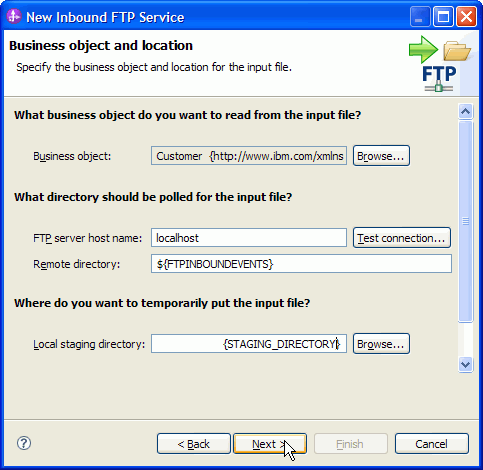
- In the FTP server security credential window, select either Using an existing JAAS alias or Using user name and password and click Next.
- In the Input file format and file content split option window, accept the default XML input file format or select Other and specify a data handler to transform the data from your native format to the business object format.
- Select Split file content by delimiter and enter your delimiter, which is ####;\n in this example. Click Next.
Figure 3. Input file format and file content split option window
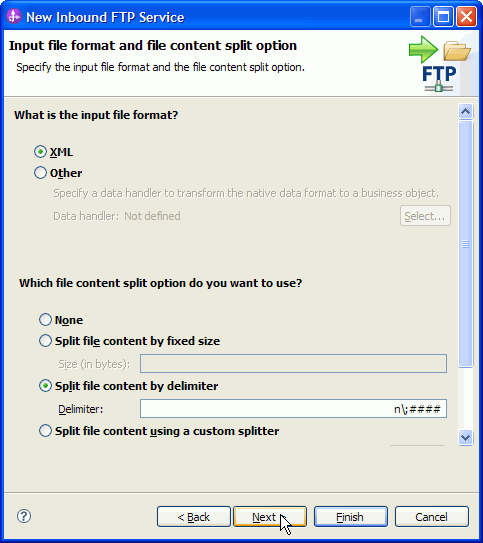
- In the Archive directory and wrapper business object window, specify the Local archive directory, which is FTP\inboundarchive in this example.
To use a WAS environment variable for this value, specify the name of the variable in braces,
preceded by a $ symbol. For example: ${FTPINBOUNDARCHIVE}.
Select Use a wrapper business object to contain additional input file information check box, to include the adapter-specific information. Click Finish.
The inbound service is created, which includes the following artifacts:
Artifact details
| >Artifact | >Name | >Description |
|---|---|---|
| Export | FTPInboundInterface | The export exposes the module externally, in this case, to WebSphere Adapter for FTP. |
| Business objects | Customer, CustomerWrapper | The Customer business object contains the fields for customer data such as name, address, city, and state. The CustomerWrapper business object contains additional fields for adapter-specific information. |
| Interface | FTPInboundInterface | This interface contains the operation that can be invoked. |
| Operation | emitCustomerInput | emitCustomerInput is the only operation in the interface. |
Figure 4. The Business Integration section of the Integration Designer window with the new artifacts
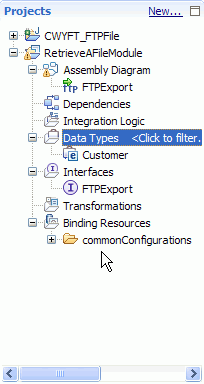
Start the external service wizard
To begin the process of creating and deploying a module, you start the external service wizard in IBM Integration Designer. The wizard creates a project used to organize the files associated with the module.
Ensure that you have the information to establish a connection with the FTP server. For example, you need the name or IP address of the FTP server and the user ID and password to access it.
Start the external service wizard to create a project for the adapter in IBM Integration Designer. If you have an existing project, you can select it instead of having the wizard create one.
To start the external service wizard and create a project, use the following procedure.
- To start the external service wizard, go to the Business Integration perspective of IBM Integration Designer, and then click File > New > External Service.
- In the Select the Service Type or Registry window, expand Adapters.
- Expand FTP in Adapters and select Advanced: Create a FTP service using the complete wizard and click Next.
- In the Select an Adapter window, select the adapter name to create a project, or select an existing project to reuse it.
- To create a project.
- Select IBM WebSphere Adapter for FTP (IBM : version), where version is the version of the adapter you want to use and click the CWYFT_FTPFile connector project. Click Next.
- In the Import a RAR File window, provide details about the project you want to create.
- In the Connector project field, accept the default project name or type a different name.
- In the Target runtime field, select the server where you want to deploy the module.
- Click Next.
- To select an existing project, select the project folder under IBM WebSphere Adapter for FTP (IBM : version) and then click Next.
- To create a project.
For a new project, the project is created and is listed in the Business Integration perspective. The wizard creates adapter artifacts in the specified project.
Configure the module for outbound processing
To configure a module to use the adapter for outbound processing, use the external service wizard in IBM Integration Designer to build business services, specify data transformation processing, and generate the business object definitions and related artifacts.
- Set deployment and runtime properties Specify deployment and runtime properties the external service wizard uses to connect to the FTP server.
- Selecting a data type and operation name Use the external service wizard to select a data type and to name the operation associated with the data type. For outbound communications, the external service wizard gives you the choice of three different data types: user-defined type, generic FTP business object, and generic FTP business object with business graph. Each data type corresponds to a business object structure.
- Configure data binding and data handler Each data type has an equivalent data binding used to read the fields in a business object and fill the corresponding fields in a file. In the external service wizard, you add a data binding to your module and configure it to correspond with your data type. This way, the adapter knows how to populate the fields in a file with information it receives in the business object.
- Set interaction specification properties and generating the service Interaction specification properties are optional. If you choose to set these properties, the values you specify are displayed as default values in all the parent FTP business objects generated by the external service wizard. Interaction specification properties control the interaction for an operation. While creating the artifacts for the module, the adapter generates an import file. The import file contains the operation for the top-level business object.
- Authentication using connection specification properties
WebSphere Adapter for FTP uses connection properties either through Managed Connection Factory properties or a Javaâ„¢ Authentication and Authorization Services (JAAS) alias.
To change the connection properties used for authentication with either one of these authentication methods, you can change the connection properties through the BPM administrative console and restart the Java EE application or change the JAAS security settings.
- Passing the connection parameters dynamically To pass the connection-related properties dynamically as part of the outbound request configure the connection specification class name and set the connection properties on the business graph.
Related concepts:
Set deployment and runtime properties
Specify deployment and runtime properties the external service wizard uses to connect to the FTP server.
Before you can set the properties in this section, you must have created your adapter module. It must appear in IBM Integration Designer below the adapter project. For more information about creating the adapter project, see Start the external service wizard.
To set deployment and runtime properties, follow this procedure. For more information about the properties in this topic, see Managed (J2C) connection factory properties.
- In the Select the Processing Direction window, select Outbound and click Next.
- The Set the Security and Configuration Properties window appears. In the Deploy connector project field, specify whether to include the adapter files in the module. Choose one of the following options:
- With module for use by single application
With the adapter files embedded in the module, you can deploy module to any application server. Use an embedded adapter when you have a single module using the adapter or when multiple modules need to run different versions of the adapter. By using an embedded adapter, you can upgrade the adapter in a single module without the risk of destabilizing other modules by changing their adapter version.
- On server for use by multiple applications
If you do not include the adapter files in a module, install them as a stand-alone adapter on each application server where you want to run the module. Use a stand-alone adapter when multiple modules can use the same version of the adapter and you want to administer the adapter in a central location. A stand-alone adapter can also reduce the resources required by running a single adapter instance for multiple modules.
- With module for use by single application
- Define the following FTP system connection information for your module. See Managed (J2C) connection factory properties.
- Host name - Specifies the host name of the FTP server.
- Directory - Specifies the output directory on the FTP server. If the value of the Directory field is set to <HOME_DIR>, the adapter performs the outbound operations in the users home directory.
- Verify output directory access permission - Specifies if the access permissions for the output directory must be verified before performing the outbound operation.
- Protocol - Specifies the protocol used to connect to the FTP server. Following are the protocols that can be specified:
- FTP - File Transfer Protocol
- FTP over SSL - File Transfer Protocol over Secure Socket Layer
- FTP over TLS - File Transfer Protocol over Transport Layer Security
- SFTP - Secure shell File Transfer Protocol
- Port number - Specifies the port number of the FTP server.
Figure 1. Set the Security and Configuration Properties window
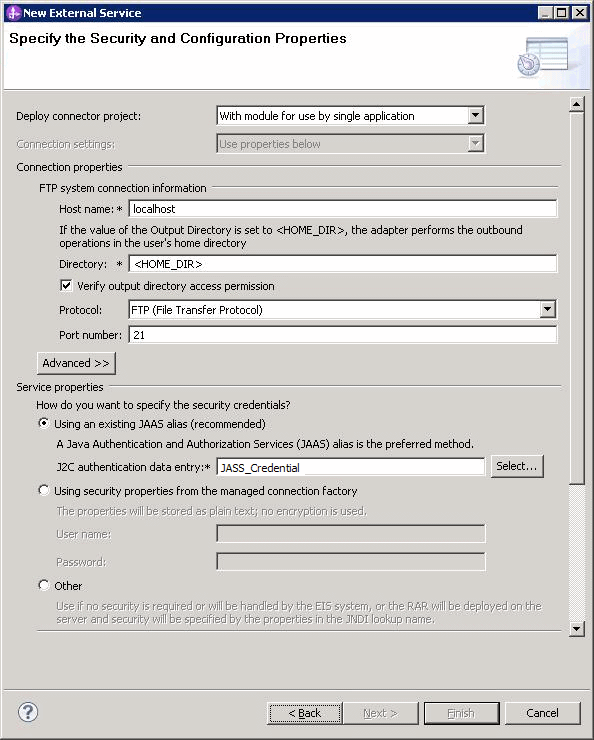
- Click Advanced to specify additional properties, service properties, data format options, properties that control working with a second FTP server, bidi formatting, a staging directory, logging and tracing, secure connection, and sequence file selection. See Managed (J2C) connection factory properties.
- Set the required security credentials in the Service Properties area:
- To use a J2C authentication alias, select the Using an existing JAAS alias (recommended) field, and specify the name of the alias in the J2C Authentication Data Entry field. You can specify an existing authentication alias or create one at any time before deploying the module. The name is case-sensitive and includes the node name.
- To use managed connection properties, select the Using security properties from managed connection factory field, and type the values in the User name and Password fields.
- User name - Specifies the name of the user who has privileges to connect to the FTP server and perform FTP operations. See User name property (userName).
- Password - Specifies the password of the user who has privileges to connect to the FTP server and perform FTP operations. See Password property (password)
- To administer the user name and password from other mechanism, select Other.
- If you have multiple instances of the adapter, expand Logging and tracing and set Adapter ID to a value that is unique for this instance. For more information about this property, see Adapter ID (AdapterID).
- Optional: In the Service properties section of the window, specify a Javaâ„¢ Authentication and Authorization Services (JAAS) alias for the adapter to use at run time. The specified alias is the authentication alias set up on the FTP server. The name is case-sensitive. For information about authentication alias, see Create an authentication alias.
- In the Data format options field, select one of the following:
- Use default data binding 'FTPFileBaseDataBinding'
for all operations
A non-configured data binding for all the operations used in the service.
- Use a data binding configuration for all operations
A configured data binding for all the operations used in the service.
- Specify a data binding for each operation
No default binding is specified. You can select a specific data binding for each operation used in the service.
- Use default data binding 'FTPFileBaseDataBinding'
for all operations
- Optional: Select the Change the logging properties for the wizard check box to specify the log file output location or define the level of logging for this module. For information about logging levels, see Configure logging and tracing.
The external service wizard now has the information to connect to the FTP server.
If you have selected the Data format options as Use default data binding 'FTPFileBaseDataBinding' for all operations or Specify a data binding for each operation, click Next to continue to work in the wizard to select a data type for the module and to name the operation associated with the data type.
If you have selected the Data format options as Use a data binding configuration for all operations, proceed to Configure data binding and data handler.
Next topic: Selecting a data type and operation name
Related concepts:
Selecting a data type and operation name
Use the external service wizard to select a data type and to name the operation associated with the data type. For outbound communications, the external service wizard gives you the choice of three different data types: user-defined type, generic FTP business object, and generic FTP business object with business graph. Each data type corresponds to a business object structure.
Before you can perform the following steps, you must have specified the connection properties for the adapter to connect to the FTP server.
To select a data type and name the operation associated with it, follow this procedure.
- In the Add, Edit, or Remove Operations window, click Add to create an operation.
- In the Set the I/O Properties window, select an operation from the Operation kind drop-down list. In this example, the Create operation is selected.
- In the The data type for the input operation drop-down
list, select a data type and click Next. In this example, the User defined data type is selected.
If you select User defined type, you must provide a user-defined data binding to support it. The data bindings provided by the Generic FTP business object support only generic input types for the supported operations.
- To have the file name returned or to have True or False returned during Delete and ServerToServer operations, select the Enable response type for the operation check box. For Exists, List and Retrieve operations, a response type is required, and by default the Enable response type for the operation check box is selected.
- Click Next.
- In the Set the I/O Properties window, type a name for the operation in the Operation name field. Name the operation something meaningful. If this module is going to be used to create a customer record, name it something like createCustomer.
For more information about the types of operations the adapter can perform, see Supported operations.
Names cannot contain spaces.
Figure 1. Set the I/O Properties window
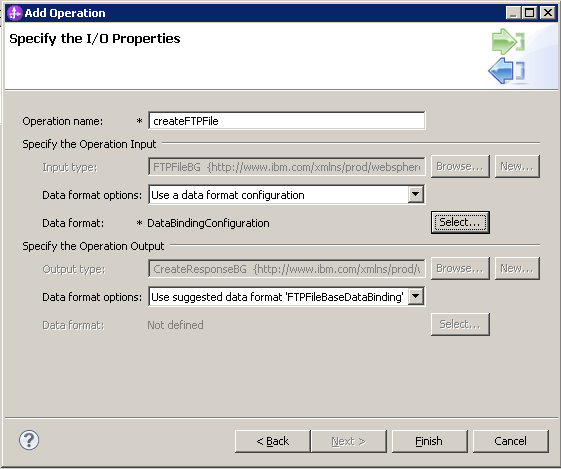
- In the Set the Operation Input area, select New for the Input Type field to create a data type. To use an existing data type, click Browse and select it.
A data type is defined for the module and the operation associated with this data type is named.
If you choose to add and configure a data binding to be used with the module, Select Use a data format configuration from the Data format options list. Click Select next to the Data Format field. Proceed with configuring the data binding with the steps mentioned in Configuring the data binding and data handler topic.
If you choose to use the default data binding, proceed to Set interaction specification properties and generating the service.
Previous topic: Set deployment and runtime properties
Next topic: Configure data binding and data handler
Configure data binding and data handler
Each data type has an equivalent data binding used to read the fields in a business object and fill the corresponding fields in a file. In the external service wizard, you add a data binding to your module and configure it to correspond with your data type. This way, the adapter knows how to populate the fields in a file with information it receives in the business object.
You must have selected a data type and chosen a configuration name to be associated with the data type.
Data bindings can be configured before running the external service wizard using IBM Integration Designer. To configure the data bindings, select New > Configure Binding Resource in IBM Integration Designer and complete the data binding windows described in this documentation.
To add and configure a data binding for the module, follow this procedure.
- In the Select a Data Format Transformation window, select FTPFileBaseDataBinding from the list. To configure a custom data binding, select Select your custom data format transformation from the workspace and select the implementation class name. Click Next.
Figure 1. Select a Data Format Transformation window
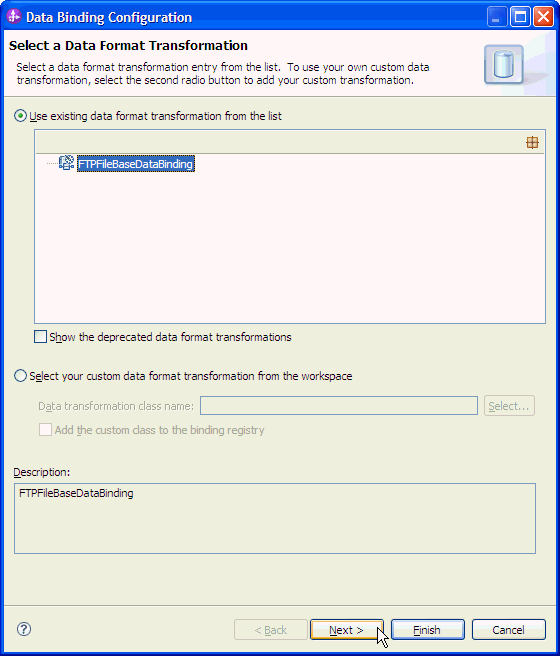
Set the data handler which performs the conversions between a business object and a native format when you select a data type that contains the business objects.
- To configure a data handler, in Set the Data Transformation Properties window, select the Binding Type as DataHandler.
- Click Select next to Data handler configuration option.
Figure 2. Set the Data Transformation Properties window

- In the Select a Data Format Transformation window, select the required Data handler from the list. To configure a custom data handler, select Select your custom data format transformation from the workspace and select the implementation class name.
Figure 3. Select a Data Format Transformation window

- Set the Module, Namespace, Folder, and Name for the data binding configuration in the Configure a Data Transformation
Configuration window.
Figure 4. Configure a New Data Transformation window

- Click Finish.
A data binding and data handler is configured for use with the module.
From the current external service wizard window, proceed to the next window.
Previous topic: Selecting a data type and operation name
Next topic: Set interaction specification properties and generating the service
Set interaction specification properties and generating the service
Interaction specification properties are optional. If you choose to set these properties, the values you specify are displayed as default values in all the parent FTP business objects generated by the external service wizard. Interaction specification properties control the interaction for an operation. While creating the artifacts for the module, the adapter generates an import file. The import file contains the operation for the top-level business object.
To set interaction specification properties and generate artifacts, follow this procedure. See Wrapper and interaction specification properties.
The values set in the business object wrapper properties take precedence over the interaction specification properties, even if a NULL value is set. If the values are not set in the business object wrapper properties, then the adapter uses the values set in the interaction specification properties. The adapter uses the values set in the Managed (J2C) connection factory properties if the values are not set in the wrapper and the interaction specification properties.
- To set interaction specification properties, populate the fields in the Operations window. You can also click Advanced to add additional property details.
- Type values for any fields you want to set as defaults.
- Select the Generate a unique file check box, to enable the adapter to generate a unique file name during the outbound Create operation. See Generate a unique file property (GenerateUniqueFile).
- In the Prefix for the unique file name field, specify the prefix to be used for generating the unique file name. See Prefix for the unique file name property (UniqueFilePrefix).
- In the Suffix for the unique file name field, specify the suffix to be used for generating the unique file name. See Suffix for the unique file name property (UniqueFileSuffix).
- Click Next.
Figure 1. Interaction specification properties

- In the Generate Service window, specify a name for the interface. The specified name is displayed in the IBM Integration Designer assembly diagram.
Figure 2. Set the Name and Location window

- Click Finish. The IBM Integration Designer assembly diagram displays the interface you created.
Figure 3. Interface in Integration Designer

- Optional: Repeat the previous steps to add all other required operations, including the bindings, data handlers, and interaction specifications.
IBM Integration Designer generates the artifacts and the import. The outbound artifacts that are created are visible in the IBM Integration Designer Project Explorer under your module.
Deploy the module to the server.
Previous topic: Configure data binding and data handler
Next topic: Authentication using connection specification properties
Passing the connection parameters dynamically
To pass the connection-related properties dynamically as part of the outbound request configure the connection specification class name and set the connection properties on the business graph.
- FTP adapter import interface, for example, FTPImport, must be created for the required outbound operations by running the external service wizard.
- The input data type for each of the outbound operation must be configured to use the business graph of the business object. For example, the input data type of the operations can be FTPFileBG or CustomerWrapperBG.
The business graph implementation has a child business object, ‘properties' defined as an element in the business graph schema definition. The connection properties must be set in the dataobject ‘properties' of the business graph.
To pass the connection-related properties dynamically as part of the outbound request, follow this procedure.
- Configure the ConnectionSpec class name in the FTP Import created.
- Right-click the FTP adapter import in the assembly diagram and select Show in > Properties view.
- In the Properties tab, select Binding > End-point Configuration.
- In the Connection Spec properties tab, select ConnectionSpec class name as com.ibm.j2ca.ftp.FTPFileConnectionSpec
- Set the Resource authentication field in Security Attributes to Application.
- Select Security Attributes from Binding properties.
- Set the Resource authentication property to Application from Advanced properties. The default value is Container.
When the Resource Authentication property is set to Application, the Java EE component runs a programmatic sign-on to the FTP server. The application component passes security information, such as user name and password, through the ConnectionSpec instance.
- Set the Connection properties in the BusinessGraph within the properties child business object.
For the adapter to accept the connection parameters dynamically during an outbound request, the application component must set the connection parameters on the business graph data object of the business object.
The connection properties set on the business graph are prefixed as "CS" to identify them as ConnectionSpec properties. For example, you can set the user name and password to 'CSuserName' and 'CSpassword' in the properties element of the BusinessGraph to set the values of connection properties.
The host name, protocol, or port number values are not accepted through the ConnectionSpec properties. The adapter accepts only authentication-related properties of the user, such as user name, password, and truststore, to be passed dynamically during an outbound request.
The connection parameters are configured.
Create an interface and a Javaâ„¢ component, and then deploy the application onto the BPM.
- Create an interface After passing and configuring the connection parameters, during the outbound processing, create an application component to send the outbound request along with the connection properties to test the functionality.
- Create a Java component After creating an interface and testing it, create a Java component to set the values for the properties element.
Previous topic: Authentication using connection specification properties
Related concepts:
Authentication using connection specification properties
Create an interface
After passing and configuring the connection parameters, during the outbound processing, create an application component to send the outbound request along with the connection properties to test the functionality.
You have run the external service wizard to create the outbound interface. The new FTPImport interface has multiple input properties to pass the connection properties.
You create an application component to send the outbound request using the connection properties. The new FTPImport interface has multiple input properties to pass the connection properties. To create an interface to test the functionality, use the following procedure.
- From the Business Integration view, click File > New > Interface. The New Interface Wizard is displayed.
- name, for example, FTPDynamicConnectionInterface,
for the new interface, and click Finish.
- Add a "Request Response" operation. It matches the operation in the FTPOutboundInterface with additional input parameters for the connection properties. The input parameters of the outbound operation contains the BusinessGraph object and a set of connection properties for which the value is set in the BusinessGraph.
A new interface is created.
Create a Javaâ„¢ component.
See Create a Java component
Related concepts:
Authentication using connection specification properties
Create a Java component
After creating an interface and testing it, create a Javaâ„¢ component to set the values for the properties element.
Ensure that you have created an interface that has multiple input properties to pass the connection properties.
Create a Java component and set the connection-related properties to pass it as input to the interface on the business graph object. To create a Java component, use the following procedure.
- Create a Java component in the assembly diagram.
- Wire the Java component to the FTPOutboundInterface import. The Java component interface, that is, FTPDynamicConnectionInterface is created. To create the Java component, click the Java component. Click the 'add an interface' icon and select the interface, FTPDynamicConnectionInterface.
- Set the connection-related properties, which are sent as input to the interface on the BusinessGraph object, for the implementation of the Java component.
The following sample code is the Java EE component implementation that sets the connection parameters on the properties business object of the BusinessGraph:
public DataObject createFTPFile(DataObject createFTPFileWrapperBG,String userName, String password, String privateKeyFilePath, String passphrase) { DataObject prop = createFTPFileWrapperBG.getDataObject("properties"); // check if they already created this child object or not if(prop == null) { // Create the "properties" business object prop = createFTPFileWrapperBG.createDataObject("properties"); } // Setting the property 'userName' to connectionSpec // Note the username property is prefixed by CS prop.setString("CSuserName", userName); // Setting the property 'password' to connectionSpec // Note the password property is prefixed by CS prop.setString("CSpassword", password); //Setting the property ‘privateKeyFilePath' which is used for SFTP protocol to connection spec prop.setString("CSprivateKeyFilePath", privateKeyFilePath); //Setting the property ‘passphrase' which is used for SFTP protocol to connection spec prop.setString("CSpassphrase", passphrase); // invoke the Adapter Service serv= locateService_SFTPImportPartner(); Object boReturn= serv.invoke( "create", createFTPFileWrapperBG); // return the result BO that we got back from the FTP Adapter return ((DataObject)boReturn).get(0); }During run time, the connection properties values are set on the input parameters of the Java component. This in turn is set on the dataobject 'properties' of the BusinessGraph by the above displayed code. The EIS binding then passes the connection properties to the adapter which is set on the dataobject 'properties' by populating it in the ConnectionSpec bean. The adapter uses the ConnectionSpec properties to get a connection to the EIS.
For more information about EIS binding, see http://publib.boulder.ibm.com/infocenter/dmndhelp/v7r0mx/index.jsp?topic=/com.ibm.websphere.wesb.doc/doc/cadm_dynamicheader.html. For information about how to configure dynamic authentication, see http://www.ibm.com/developerworks/websphere/library/techarticles/0608_martinez/0608_martinez.html.
A Java component is created.
Deploy the application onto the BPM and send an outbound request, which includes the connection parameters using the IBM Integration Designer test client. As a result, the adapter uses these connection parameters from the request to create the connection. Any value specified in the Managed Connection Factory properties is ignored by the adapter.
Related concepts:
Authentication using connection specification properties
Configure the module for inbound processing
To configure a module to use the adapter for inbound processing, use the external service wizard in IBM Integration Designer to build business services, specify data transformation processing, and generate business object definitions and related artifacts.
- Set deployment and runtime properties Specify deployment and runtime properties the external service wizard uses to connect to the FTP server.
- Selecting a data type and operation name Use the external service wizard to select a data type and to name the operation associated with the data type. For inbound communications, the external service wizard gives you the choice of three different data types: user-defined type, generic FTP business object, and generic FTP business object with business graph. Each data type corresponds to a business object structure.
- Configure the data binding and data handler Each data type has an equivalent data binding used to read the fields in a business object and fill the corresponding fields in a file. In the external service wizard, you add a data binding to your module and configure it to correspond with your data type. This way, the adapter knows how to populate the fields in a file with information it receives in the business object.
- Generating the service While creating artifacts for the module, the adapter generates an export file. The export file contains the operation for the top-level business object.
Related concepts:
Set deployment and runtime properties
Specify deployment and runtime properties the external service wizard uses to connect to the FTP server.
Before you can set the properties in this section, create your adapter module. It must be displayed in IBM Integration Designer below the adapter project. For more information about creating the adapter project, refer to Start the external service wizard.
To set deployment and runtime properties, follow this procedure. For more information about the properties in this topic, refer to Activation specification properties.
- In the Select the Processing Direction window, select Inbound and click Next.
- In the Deploy connector project field, specify whether to include the adapter files in the module. Choose one of the following options:
- With module for use by single application
With the adapter files embedded in the module, you can deploy the module to any application server. Use an embedded adapter when you have a single module using the adapter or when multiple modules need to run different versions of the adapter. By using an embedded adapter, you can upgrade the adapter in a single module without the risk of destabilizing other modules by changing their adapter version.
- On server for use by multiple applications
If you do not include the adapter files in a module, install them as a stand-alone adapter on each application server where you want to run the module. Use a stand-alone adapter when multiple modules can use the same version of the adapter and you want to administer the adapter in a central location. A stand-alone adapter can also reduce the resources required by running a single adapter instance for multiple modules.
- With module for use by single application
- Define the following FTP system connection information for your module. For more information, refer to Activation specification properties.
- Host name - Specifies the host name of the FTP server.
- Remote directory - Specifies the directory on the FTP server, where the adapter polls and picks up files. If the Remote directory is set to <HOME_DIR>, the adapter polls for event files in the home directory.
- Verify remote directory access permission - Specifies if the access permissions for the remote directory must be verified before performing the inbound operation.
- Local directory - Specifies the directory on the adapter workstation where the event files are downloaded from the FTP server.
- Protocol - Specifies the protocol used to connect to the FTP server. Following are the protocols that can be specified:
- FTP - File Transfer Protocol
- FTP over SSL - File Transfer Protocol over Secure Socket Layer
- FTP over TLS - File Transfer Protocol over Transport Layer Security
- SFTP - Secure shell File Transfer Protocol
- Port number - Specifies the port number of the FTP server.
Figure 1. Set the Security and Configuration Properties window

- To filter the inbound event file by configuring rules, click Add or Edit in the Rule editor table. The rule constitutes three parameters, namely,
Property type, Operator and Value.
Figure 2. Adding or editing a rule
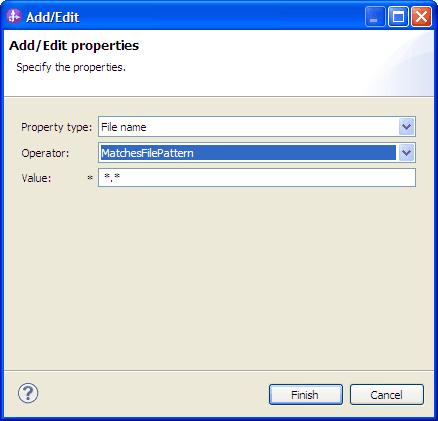
- Select any of the following metadata filtering property types from Property type list.
- FileName
- FileSize
- LastModified
- Select the operator for the property type from the Operator list.
Each of the property type metadata has its own operators.
- FileName contains the following operators:
- Matches_File_Pattern (matches pattern)
- Matches_RegExp (matches regular expression)
- FileSize metadata contains the following operators:
- Greater than
- Less than
- Greater than or equal to
- Less than or equal to
- Equal to
- Not equal to
- LastModified metadata contains the following operators:
- Greater than
- Less than
- Greater than or equal to
- Less than or equal to
- Equal to
- Not equal to
- FileName contains the following operators:
- Type the value for filtering the event file in the Value column. You must enter a valid Javaâ„¢ regular expression in value for Matches_RegExp operator.
To configure multiple rules, select END-OF-RULE option for each rule from the Property type list.
The rules are grouped by using the logical OR operator, unless END-OF-RULE is selected in the property field. If an END-OF-RULE is selected between expressions (an expression can be a single rule or multiple rules grouped by an OR operator), it will be grouped using the logical AND operator. For example, If the rule A (FileName) is grouped with rule B (FileSize) using the logical OR operator, and on selecting the END-OF-RULE option, this expression will be grouped with another rule C (LastModified) using an AND operator. This can be represented as follows: ((A) OR (B)) AND (C)
For more information see, Rule editor to filter files (ruleTable).
- Select any of the following metadata filtering property types from Property type list.
- Optional: Specify advanced properties by clicking Advanced.
Expand each of the advanced sections to review the properties.
- Event polling configuration
- Event delivery configuration
- Event persistence configuration
- Additional configuration
- FTP archiving configuration
- Socks proxy server connection information
- Secure configuration
- Bidi properties
- Logging and tracing properties
The following sections describe the options that are available in the advanced property groups.
- Event polling configuration
- In the Interval between polling periods field, specify the number of milliseconds the adapter must wait between polling periods. See Interval between polling periods (pollPeriod).
- In the Maximum events in polling period field, specify the number of events the adapter must deliver in each polling period. See Maximum events in polling period (pollQuantity).
- In the Time between retries in case of system connection failure field, specify the number of milliseconds for the adapter to wait before trying to connect after a connection failure during polling. See Time between retries in case of system connection failure (retryInterval).
- In the Maximum number of retries in case of system connection failure field, specify the number of times to retry the connection before reporting a polling error. See Maximum number of retries in case of system connection failure (retryLimit).
- To have the adapter to stop if polling errors occur, select Stop the adapter when an error is encountered while polling. If you do not select this option, the adapter logs an exception but continues to run. See Stop the adapter when an error is encountered while polling (stopPollingOnError).
- Select Retry EIS connection on startup if you want the adapter to retry a failed connection when starting. See Retry EIS connection on startup (retryConnectionOnStartup).
- In the Time interval for polling unchanged files field, specify the time interval for which the adapter needs to monitor the files for any updates in the content before polling. The adapter polls those files that are not changed during the specified time interval. See Time interval for polling unchanged files (fileUnchangedTimeInterval).
- Polling based on business calendar
Select the calendar based scheduling option to create calendar based polling for inbound activities. You can schedule your business activities, when you create a new calendar in IBM Integration Designer. The option of working with the calendar based scheduling feature is only possible with IBM Integration Designer as the tooling environment. The following figure helps you to schedule a calendar polling option.
Figure 3. Polling based on business calendar
You can either select a blank calendar or create a new calendar for a module or library.
When you select a blank calendar, you will not be able to set predefined time intervals. You have to define your time intervals. When you create a calendar using a predefined template, you can define time intervals for each template.
- To select an existing calendar for a module or library, click Browse.
In the Select a Business Calendar window, you can search for existing calendar files (*cal) in the IBM Integration Designer workspace.
- In the Filter by name field, type the calendar name or name pattern. The calenders matching the pattern are displayed in the Matching business calendars area.
- Select a calendar and click OK to return to the external service wizard.
- To create a new calendar entry for a module or library, click New.
The Create a business calendar window is displayed.
- In the Module or library field, click Browse to select an existing calendar module or click New to create a module for the new calendar.
- In the Folder field, click Browse to select an existing folder or create a new folder for the calendar.
- In the Name field, enter a name for the new calendar.
- To create a non template calendar, click Finish. Or
- To generate the calendar based on a predefined template, click Next. In the Use a template window, select the Create a calendar using one of the templates check box and click Finish.
The new business calendar is created and available in the Business Integration view. Once you complete the wizard, you can view or modify the calendar schedules in the Business Integration view using the Business Calendar Editor. You can modify the intervals and exceptions, or add new entries for these elements. For more details about working with business calendars, see Business calendars.
You must deploy the Business Calendar module to the same IBM Business Process Manager or WebSphere Enterprise Service Bus instance, along with the inbound application. If you do not map these two connections to the same server instance, the inbound application using the business calendar will by default, poll as there is no calendar configured.
- To select an existing calendar for a module or library, click Browse.
In the Select a Business Calendar window, you can search for existing calendar files (*cal) in the IBM Integration Designer workspace.
- Event delivery configuration
- In the Type of delivery field, select the delivery method. The methods are described in Delivery type (deliveryType).
HA Active-Active configuration supports only unordered delivery type events. If the delivery type is ORDERED, then a runtime exception error occurs.
- To ensure that events are delivered only once and to only one export, select Ensure assured-once event delivery. This option might reduce performance but does not result in duplicate or missing an event delivery. See Ensure once-only event delivery (assuredOnceDelivery).
- In the Retry limit for failed events field, specify the number of times the adapter must attempt to redeliver an event before marking it as failed. See Retry limit for failed events (failedEventRetryLimit).
- In the Type of delivery field, select the delivery method. The methods are described in Delivery type (deliveryType).
- Event persistence configuration
In a HA Active-Active configuration, ensure that you provide values for all the mandatory event persistence properties. If the value is not assigned to any of the event persistence properties, a runtime exception occurs.
- Optional: Select Auto create tables (Supports IBM DB2, Oracle, Apache Derby, Microsoft SQL Server) if you want the adapter to create the Event Persistence table and the File table. See Auto create tables property (EP_CreateTable).
- In the Table name to store the event persistence information field, specify the name of the table the adapter uses for event persistence. See Table name to store the event persistence information property (EP_TableName).
- In the Table name to store the file processing status field, specify the name of the table the adapter uses for file processing. See Table name to store the file processing status (EP_FileTableName).
- In the Event recovery data source (JNDI) name field, specify the JNDI name of the data source that event persistence uses to connect to the JDBC database. See Event recovery data source (JNDI) name property (EP_DataSource_JNDIName).
- Optional: In the User name used to connect to event data source field, specify the user name the event persistence uses to connect to the database from the data source. See User name used to connect to event data source property (EP_UserName).
- Optional: In the Password used to connect to event data source field, specify the password the event persistence uses to connect to the database from the data source. See Password used to connect to event data source property (EP_Password).
- Optional: In the Database schema name field, specify the schema name of the database the event persistence uses. See Database schema name property (EP_SchemaName).
- In the Time out period for HA Active-Active event processing change (in seconds) field, specify the time interval for the adapter to process the events fetched. See Time out period for HA Active-Active event processing change (in seconds) (EP_Timeout).
- Additional configuration
- In the Retrieve files with this pattern field, specify the filter for the event files. See Retrieve files with this pattern property (eventFileMask).
- In the Sort event files field, specify the sorting order of the event files being polled. See Sort event files property (sortEventFiles).
In a HA Active-Active configuration, sorting of event files is not supported. If the default value (no sort) is changed, then a runtime exception occurs.
- Select the Enable remote verification check box to enable remote verification. This property checks if the control and data connections are established with the same host (typically,
the machine from which you establish a connection to the FTP server).
The connection fails if the control and data connections are not established.
By default, the Enable remote verification check box is selected.
This property is applicable only to FTP and FTPS protocols. See Enable remote verification property (enableRemoteVerification).
- In the Encoding used by FTP server field, specify the encoding of the FTP server. See Encode used by FTP server property (EISEncoding).
- In the File content encoding field, specify the encoding used to read the event files. See File content encoding property (fileContentEncoding).
- In the FTP server connection mode field, specify the data connection mode used by the FTP server during file transfers. See FTP server connection mode property (dataConnectionMode).
- In the File transfer type field, specify the file transfer type used during inbound processing. See File transfer type property (fileTransferType).
- In the Number of files to get at a time field, specify the number of files retrieved from the remote FTP URL. See Number of files to get at a time property (ftpGetQuantity).
- In the Number of poll periods between downloads field, specify how frequently the adapter polls the FTP server. See Number of poll periods between downloads property (ftpPollFrequency).
- In the Custom parser class name field, click Browse to specify the fully qualified class name of the custom parser used to parse the ls output. See Custom parser class name property (customParserClassName).
- Select Pass only file name and directory, not the content to specify the file content of the event file is not sent to the export. See Pass only file name and directory, not the content property (filePassByReference).
You cannot select this property if the Split file content based on the size (bytes) or delimiter property is selected.
- Select Include business object delimiter in the file content to specify the delimiter will be sent with the business object content for further processing. See Include business object delimiter in the file content property (includeEndBODelimiter).
- Select Include total business object count in the ChunkInfo property to specify the total business object count will be included in the chunk information of the dataobject sent to the endpoint. See Include total business object count in the ChunkInfo (includeBOCountInChunkInfo).
- Select Split file content based on the size (bytes)
or delimiter to use the size in bytes or the delimiter
to split the file content. See Splitting function class name property.
You cannot select this property if the Pass only file name and directory, not the content property is selected.
- In the Specify criteria to split file content field, specify that different values will be taken, based on the value of the SplittingFunctionClassName property. See Specify criteria to split file content property (splitCriteria).
- In the Split function class name field, specify the fully qualified class name of the class file to be used to enable file splitting. See Splitting function class name property.
- In the Run FTP script file before downloading files field, specifies the path of the script file that will be executed before downloading the files from the FTP server. See Run FTP script file before downloading files property (ftpScriptFileExecutedBeforeInbound).
- In the Run FTP script file after downloading files field, specifies the path of the script file that will be executed after downloading the files from the FTP server. See Run FTP script file after downloading files property (ftpScriptFileExecutedAfterInbound).
- FTP archiving configuration
- In the Local archive directory field, specify the absolute path of the local Archive directory. See Local archive directory property (localArchiveDirectory).
- In the File extension for local archive field, specify the file extension used to archive the original event file. See File extension for local archive property (originalArchiveExt).
- In the Success file extension for local archive field, specify the file extension used to archive all the successfully processed business objects. See Success file extension for local archive property (successArchiveExt).
- In the Failure file extension for local archive field, specify the file extension used to archive business objects in the event file that are not successfully processed. See Failure file extension for local archive property (failedArchiveExt).
- In the Remote archive directory field, specify the directory. See Remote archive directory property (ftpArchiveDirectory).
- In the File extension for remote archive field, specify the file extension or suffix the adapter uses to rename the remote FTP file. See File extension for remote archive property (ftpRenameExt).
- Socks proxy server connection information
- In the Host name field, specify the host name of the machine used as a proxy server through which the adapter requests are routed to the FTP server. See Host name property (socksProxyHost).
- In the Port number field, specify the port number of the proxy server through which the adapter requests are routed to the FTP server. See Port number property (socksProxyPort).
- In the User name field, specify the user name for authenticating the proxy server. See User name property (socksProxyUserName).
- In the Password field, specify the password used to authenticate the proxy server. See Password property (socksProxyPassword).
- Secure configuration
- To compare the host key of the SFTP server with the host keys known to the adapter:
- Select the Enable remote server authentication for SFTP protocol check box. The host key file has to be available with the host keys of the trusted server before the first attempt to connect to SFTP server is made. See Enable server verification property (EnableServerVerification).
- In the Host key file field, specify the absolute file path to the host key file. The host key file is created by the administrator and contains the host keys of all the trusted servers. The Host key file property points to the file on the adapter workstation. See Host key file property (HostKeyFile).
- To enable public key authentication, specify the following properties:
- In the Private key file field, specify the private key used to authenticate to the Secure shell server. See Private key file property (privateKeyFilePath).
- In the Passphrase field, specify the phrase used for enhanced security by encrypting the private key. See Passphrase property (Passphrase).
- Set the following properties for the FTPS protocol:
- In the FTPS connection mode field, specify the connection mode (Implicit or Explicit) to connect to the FTPS server, when FTPS is selected as protocol. See FTPS connection mode property (ftpsConnectionMode).
- In the Data channel protection level field, select the level of the data channel protection to use:
- Select Private, if the data transfer between the Adapter and the FTPS server has to be in an encrypted form.
- Select Clear, if the data transfer between the Adapter and the FTPS server has to be in clear text form.
- In the Keystore type field, specify type of the keystore. See Keystore type property (keyStoreType).
- In the Truststore file field, specify the path of the truststore file that contains the certificates of the servers trusted by the adapter. See Truststore file property (trustStorePath).
- In the Truststore password field, specify the password of the truststore file. It is used to check the integrity of the truststore data. If this value is not specified, the integrity check will not be performed. See Truststore password property (trustStorePassword).
- In the Keystore file field, specify the path of the keystore file. The Keystore file contains the private key entry of the FTPS client and also contains a certificate chain for the corresponding public key. See Keystore file property (keyStorePath).
Both Keystore file and Truststore file properties share the properties of Keystore type.
- In the Keystore password field, specify the password of the keystore. It is used to check the integrity of the keystore data. If this value is not specified, integrity check will not be performed. See Keystore password property (keyStorePassword).
- In the Key password field, specify the password of the key used to recover the keys from the keystore. See Key password property (keyPassword).
- To compare the host key of the SFTP server with the host keys known to the adapter:
- Bidi properties
- In the Bidi properties area, select Bidi transformation.
- Set the ordering schema, text direction, symmetric swapping, character shaping, and numeric shaping properties to control how bidirectional transformation is performed.
- Logging and tracing
- If you have multiple instances of the adapter, expand and set Adapter ID to a value that is unique for this instance. For more information about this property, see Adapter ID (AdapterID).
- Select Disguise user data as 'XXX' in log and trace files to prevent sensitive user data from being written to log and trace files. See Disguise user data as "XXX" in log and trace files (HideConfidentialTrace).
- Set the required security credentials in the Service Properties area:
- To use a J2C authentication alias, select the Using an existing JAAS alias (recommended) field, and specify the name of the alias in the J2C Authentication Data Entry field. You can specify an existing authentication alias or create one at any time before deploying the module. The name is case-sensitive and includes the node name.
- To use activation specification properties, select the Using security properties from the activation specification field, and type the values in the User name and Password fields.
- User name - Specifies the name of the user who has privileges to connect to the FTP server and perform FTP operations. See User name property (userName).
- Password - Specifies the password of the user who has privileges to connect to the FTP server and perform FTP operations. See Password property (password).
- To administer the user name and password from other mechanism, select Other.
- Select one of the options from the Function selector field. A function selector assigns incoming messages or requests to the correct operation on the service.
- Function selector options
For example, select Use a Function Selector configuration. If choosing to use this option, click Next.
- Function selector
If choosing this option:
- Click Select next to the Function Selector field.
Figure 4. Set the Security and Configuration Properties window
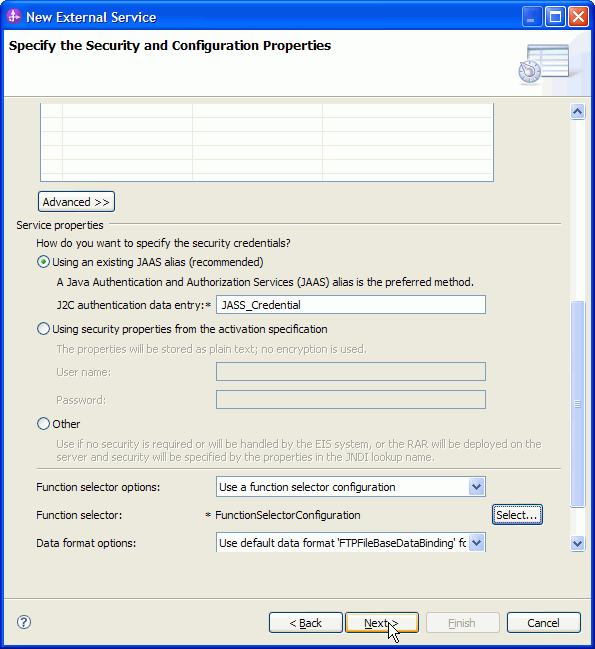
- In the Select Function Selector window, select the option, Use existing function selector from the list.
A list of available function selectors is displayed. Select the function selector (this example uses FilenameFunctionSelector properties).
Click Next.
The EIS function name is not available in the external service wizard. To specify a value other than the default that is generated by the adapter, you can edit it using the assembly editor.
- Click Select next to the Function Selector field.
- Function selector options
- Click Finish in the New Function Selector Configuration window.
- Click Next in the Service Configuration Properties window.
The external service wizard now has the information it needs to connect to the FTP server.
If you have selected the Data format options as Use default data binding 'FTPFileBaseDataBinding' for all operations or Specify a data binding for each operation, click Next to continue to work in the wizard to select a data type for the module and to name the operation associated with the data type.
If you have selected the Data format options as Use a data binding configuration for all operations, proceed to Configure data binding and data handler.
Next topic: Selecting a data type and operation name
Related concepts:
Known issues in editing the Rule Table
Related reference:
Activation specification properties
Selecting a data type and operation name
Use the external service wizard to select a data type and to name the operation associated with the data type. For inbound communications, the external service wizard gives you the choice of three different data types: user-defined type, generic FTP business object, and generic FTP business object with business graph. Each data type corresponds to a business object structure.
You must have specified the connection properties for the adapter to connect to the FTP server before you can complete the following steps.
To select a data type and name the operation associated with it, follow this procedure.
- In the Operations window, click Add.
- In the Add Operations window, select The data type for the operation input, and click Next. If you select User defined type, you must provide a user-defined data binding to support it. The Generic FTP business object provided data binding only supports generic input types for the supported operations.
- In the Operation window, type a name in the Operation name field or keep the default emitFTPFile name.
Names cannot contain spaces.
A data type is defined for the module and the operation associated with the data type is named.
If you choose to add and configure a data binding to be used with the module, Select Use a data format configuration from the Data format options list. Click Select next to the Data Format field. Proceed with configuring the data binding with the steps mentioned in Configuring the data binding and data handler topic.
If you choose to use the default data binding, proceed to Generating the service.
Previous topic: Set deployment and runtime properties
Next topic: Configure the data binding and data handler
Configure the data binding and data handler
Each data type has an equivalent data binding used to read the fields in a business object and fill the corresponding fields in a file. In the external service wizard, you add a data binding to your module and configure it to correspond with your data type. This way, the adapter knows how to populate the fields in a file with information it receives in the business object.
You must have selected a data type and chosen a configuration name to be associated with the data type.
Data bindings can be configured before running the external service wizard using IBM Integration Designer. To do this, select New > Configure Binding Resource in IBM Integration Designer and complete the data binding windows described in this documentation.
To add and configure a data binding for the module, follow this procedure.
- In the Select a Data Format Transformation window, select FTPFileBaseDataBinding from the list. To configure a custom data binding, select Select your custom data format transformation from the workspace and select the implementation class name. Click Next.
Figure 1. Select a Data Format Transformation window
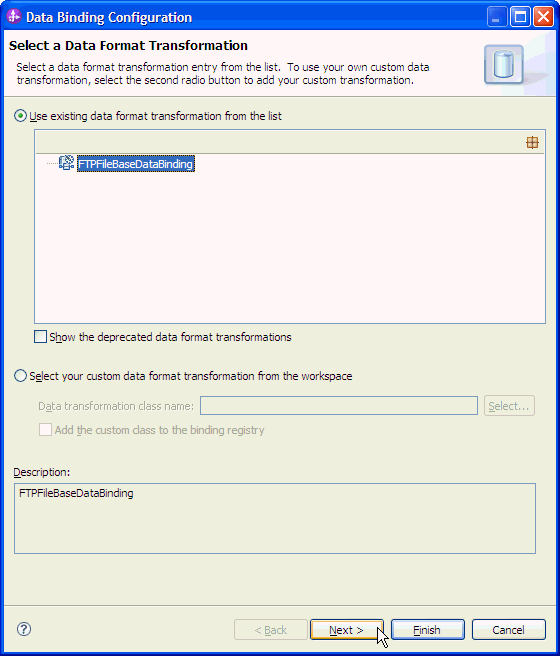 Set the data handler which performs the conversions
between a business object and a native format when you select a data type that contains the business objects.
Set the data handler which performs the conversions
between a business object and a native format when you select a data type that contains the business objects.
- To configure a data handler, in Set the Data Transformation Properties window, select the Binding Type as DataHandler.
- Click Select next to Data handler configuration option.
Figure 2. Set the Data Transformation Properties window

- In the Select a Data Format Transformation window, select the required Data handler from the list. To configure a custom data handler, select Select your custom data format transformation from the workspace and select the implementation class name.
Figure 3. Select a Data Format Transformation window

- Set the Module, Namespace, Folder, and Name for the data binding configuration in the Configure a New Data Transformation window.
Figure 4. Configure a New Data Transformation window

- Click Finish.
A data binding and data handler is configured for use with the module.
From the current external service wizard window, proceed to the next window.
Previous topic: Selecting a data type and operation name
Next topic: Generating the service
Generating the service
While creating artifacts for the module, the adapter generates an export file. The export file contains the operation for the top-level business object.
To generate artifacts, follow this procedure.
- Click Next in the Operations window.
- In the Generate Service window, supply a name for the interface. This is the name that is displayed in the Integration Designer assembly diagram.
- Click Finish. The Integration Designer assembly diagram opens and the interface you created is displayed.
The Integration Designer generates the artifacts and an export. The inbound artifacts that are created are visible in the Integration Designer Project Explorer under your module.
Deploy the module to the server.
Previous topic: Configure the data binding and data handler
Related reference:
Managed (J2C) connection factory properties
Activation specification properties
Change interaction specification properties
To change interaction specification properties for your adapter module after generating the service, use the assembly editor in IBM Integration Designer.
You must have used the external service wizard to generate a service for the adapter.
You might want to change interaction specification properties after you have generated a service for the adapter. Interaction specification properties, which are optional, are set at the method level, for a specific operation on a specific business object. The values you specify appear as defaults in all parent business objects generated by the external service wizard. You can change these properties before you export the EAR file. You cannot change these properties after you deploy the application.
To change the interaction specification properties, use the following procedure:
- From the Business Integration perspective of IBM Integration Designer, expand the module name.
- Expand Assembly Diagram and double-click the interface.
- Click the interface in the assembly editor. The module properties are displayed.
- Click the Properties tab. You can also right-click the interface in the assembly diagram and click Show in Properties.
- Under Binding, click Method bindings. The methods for the interface are displayed, one for each combination of business object and operation.
- Select the method whose interaction specification property you want to change.
- Click Advanced and change the property in the Generic tab. Repeat this step for each method whose interaction specification property you want to change.
The interaction specification properties associated with your adapter module are changed.
If the changes are not reflected even after you have restarted the application, restart the server so the changes are reflected.
Deploy the module.
Related reference:
Wrapper and interaction specification properties
Converting business objects to COBOL copybook files during outbound processing
Use the external service wizard in Integration Designer to generate business object definitions from a COBOL program source file. These business object definitions are used during outbound processing.
Before you perform this task, make sure that:
- You have created a module in Integration Designer.
- The COBOL program source file (.ccp file) is in a local directory on your workstation.
- If you are going to generate a wrapper business object definition, you have imported the adapter RAR file into your workspace.
Use the external service wizard to generate a business object definition for a COBOL program source file. After you have generated the business object definition, you can run the external service wizard again to generate a wrapper business object definition from the generated business object.
- To generate the business object for the COBOL program source file:
- In the Business Integration section of the window, right-click the module and select New > Business Object From External Data.
- In the Select an Input Source window, expand Languages and select Cobol.
- Click Next.
Figure 1. Select an Input Source window

- In the Provide Details for the Mapping window, ensure the Selected mapping value is COBOL to Business Object. Click Browse and select the .ccp file. For example, taderc99.ccp can be the name of the .ccp file.
- Click Next.
- In the Select Data Structures window, click Find. The new business object called DFHCOMMAREA is displayed.
- Select DFHCOMMAREA and click Next.
- Click Finish.
A business object called DFHCOMMAREA is created in the module.
- Optional: Generate a wrapper business object definition. Wrapper business object definitions wrap existing business object definitions with additional function. The generation of wrapper business object definitions is optional. The option to generate wrapper business object definitions is displayed only if the adapter RAR file is imported into the workspace.
To generate wrapper business object definitions, then you must generate them before running the external service wizard.
- In the Business Integration section of the window, right-click the module and select New > Business Object From External Data.
- In the Select an Input Source window, expand Adapters, select the adapter connector project for which you want to generate the wrapper business object.
In this case, select FTP.
- Click Next.
- In the Set the Properties window, click Browse and select the business object created in Step 1, for example, DFHCOMMAREA, for the data type.
- To generate a business graph,
select the Generate business graph for each business object check box. For generating the retrieve wrapper, select the Generate retrieve container to retrieve multiple business objects check box.
Figure 2. Set the Properties window
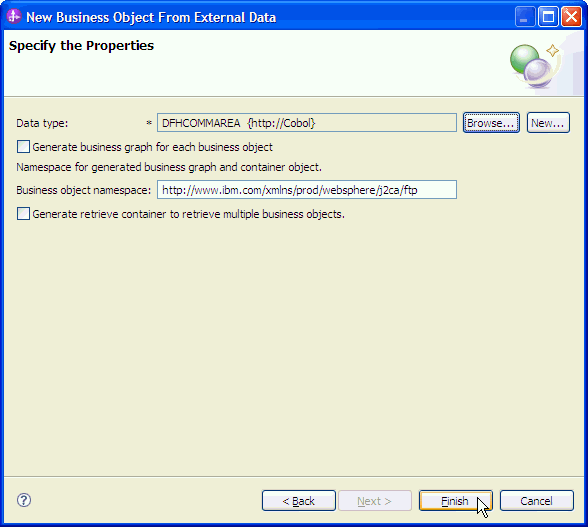
- Click Finish.
A wrapper business object and a business graph, called DFHCOMMAREAWrapper and DFHCOMMAREAWrapperBG, respectively, are listed for the current module in the Business Integration window. If the user has selected Generate business graph for each business object and Generate retrieve container to retrieve multiple business objects, then a business object called DFHCOMMAREARetrieveWrapper and a business graph called DFHCOMMAREARetrieveWrapperBG are also listed for the current module in the Business Integration window.
Figure 3. The wrapper business object and the business graph listed in the Business Integration window

- Generate the required artifacts for the COBOL copybook
outbound module. This example shows the configuration for a Create operation.
- In the Business Integration section of the window, right-click the module and select New > External Service.
- Select FTP from Adapters and click Next.
- In the Select an Adapter window, select IBM WebSphere Adapter for FTP (IBM : version) where version is the version of the adapter you want to use, and click the CWYFT_FTPFile connector project. Click Next.
- In the Processing Direction window, select Outbound.
- Click Next.
- From the Service Configuration Properties window, in the Data format options list, select Use COBOL, C or PL/I data binding.
This is not a data binding, but a data binding generator. The tool generates the appropriate data binding code for you in the current module.
Figure 4. Set the Security and Configuration Properties window
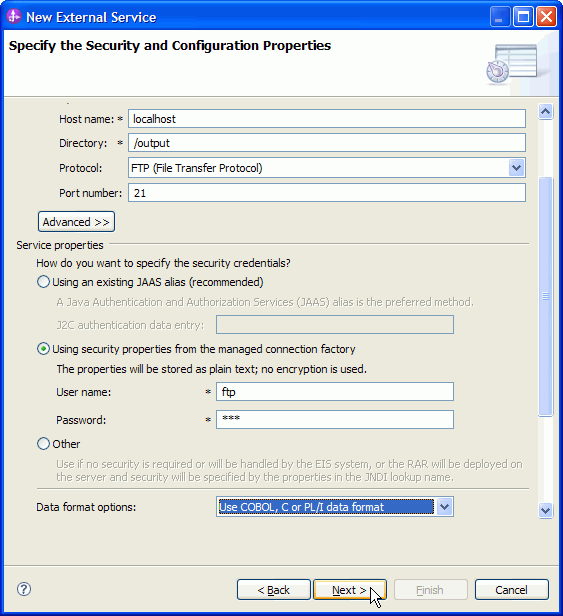
- Set the other required properties for the outbound operation, and click Next.
- In the Operations window, click Add and then Create. For the retrieve operation, select Retrieve. Select the data type as User defined type from the list and click Next.
- Browse for the input type (either DFHCOMMAREA, DFHCOMMAREAWrapper,
or DFHCOMMAREAWrapperBG) and click OK. For the Retrieve operation, browse for the appropriate output type (either DFHCOMMAREA, DFHCOMMAREARetrieveWrapper, or DFHCOMMAREARetrieveWrapperBG).
Figure 5. The Data Type Selection window
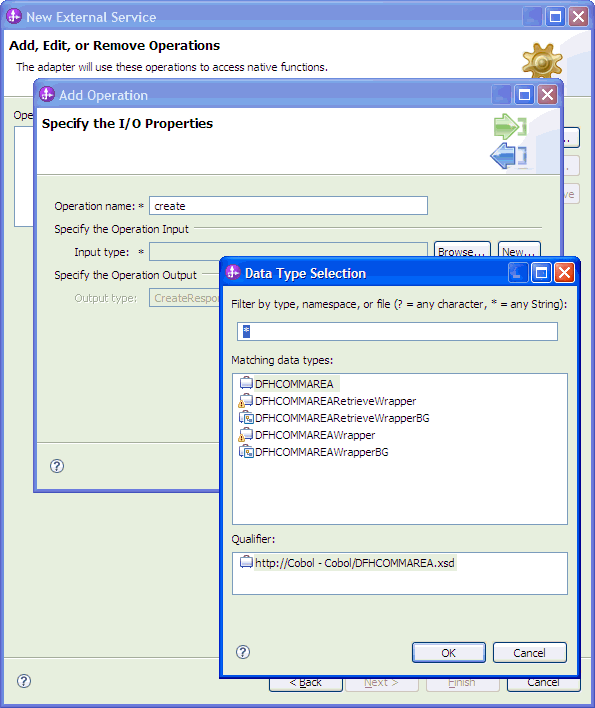
- Click Next.
The data bindings used by the COBOL copybook, WSDL files, import files, and other artifacts are generated. See the Project Explorer window for the generated data binding classes.
Figure 6. Data bindings used by the COBOL copybook, WSDL files, import files, and other artifacts

A business object, a wrapper business object, and a business graph are created for the COBOL program source file for the outbound module. Artifacts are generated for an outbound Create operation that uses the COBOL copybook data binding. This module can be deployed on IBM Business Process Manager and tested for the Create operation.
To generate artifacts for other supported operations (Append and Overwrite), follow the same steps, beginning with Step 3(h).
Deploy the module.
Converting COBOL copybook files to business objects during inbound processing
Use the external data wizard in IBM Integration Designer to generate business object definitions from a COBOL program source file. These business object definitions are used during inbound processing.
Before you perform this task, make sure that:
- You have created a module in IBM Integration Designer.
- The COBOL program source file (.ccp file) is in a local directory on your workstation.
- You have created a local event directory.
- If you are going to generate a wrapper business object definition, you must have imported the adapter RAR file into your workspace.
Use the external data wizard to generate a business object definition for a COBOL program source file. After you have generated the business object definition, you can optionally rerun the external data wizard to generate a wrapper business object definition from the generated business object.
- Generate the business object definition for the COBOL program source file.
- In the Business Integration section of the window, right-click the module and select New > Business Object From External Data.
- In the Select an Input Source window, expand Languages and select COBOL.
- Click Next.
Figure 1. Select an Input Source window

- In the Provide Details for the Mapping window, ensure the Selected mapping value is COBOL to Business Object. Click Browse and select the .ccp file. For example, taderc99.ccp can be the name of the .ccp file.
- Click Next.
- In the Select Data Structures window, click Find. The new business object, called DFHCOMMAREA is displayed.
- Select DFHCOMMAREA and click Next.
- Click Finish.
A business object, called DFHCOMMAREA is created in the module.
- Optional: Generate a wrapper business object definition. Wrapper business object definitions wrap existing business object definitions with additional function. The generation of wrapper business object definition is optional. The option to generate wrapper business object definitions are displayed only if the adapter RAR file is imported into the workspace.
To generate wrapper business object definitions, then you must generate them before running the external service wizard.
- In the Business Integration section of the window, right-click the module and select New > Business Object From External Data.
- In the Select an Input Source window, expand Adapters, select the adapter connector project for which you want to generate the wrapper business object.
In this case, select FTP.
- Click Next.
- In the Select an Adapter window, select the connector project in which the new business object was saved and click Next.
- In the Set the Properties window, click Browse and select the business object created in Step 1, for example, DFHCOMMAREA, for the data type.
- To generate a business graph,
select the Generate business graph for each business object check box.
Figure 2. Set the Properties window
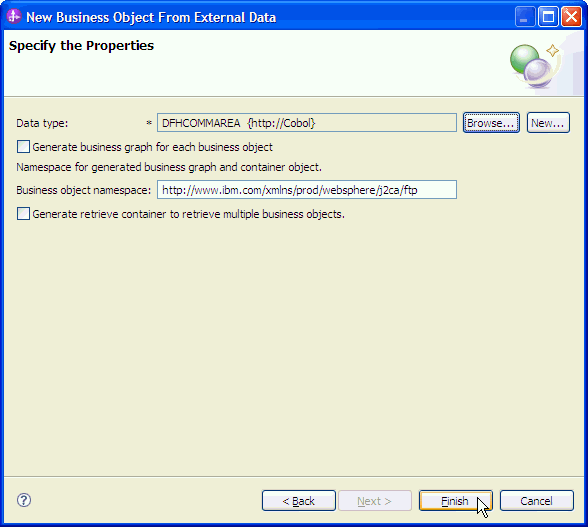
Generate retrieve container to retrieve multiple business objects is applicable only for outbound retrieve operation.
- Click Finish.
A wrapper business object and a business graph, called DFHCOMMAREAWrapper and DFHCOMMAREAWrapperBG, respectively are listed for the current module in the Business Integration window.
Figure 3. The wrapper business object and the business graph listed in the Business Integration window
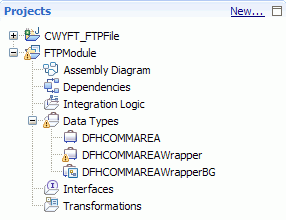
- Generate the required artifacts for the COBOL copybook
inbound module.
- In the Business Integration section of the window, right-click the module and select New > External Service.
- Select FTP under Adapters and click Next.
- In the Select an Adapter window, select IBM WebSphere Adapter for FTP (IBM : version) where version is the version of the adapter you want to use, and click the CWYFT_FTPFile connector project. Click Next.
- In the Processing Direction window, select Inbound and click Next.
- Click Browse and select the event directory.
- For the Function selector, select the default value.
- In the Data format options list, select Use COBOL, C or PL/I data binding option.
This is not a data binding, but a data binding generator. The tool generates the appropriate data binding code in the current module.
Figure 4. Set the Security and Configuration Properties window
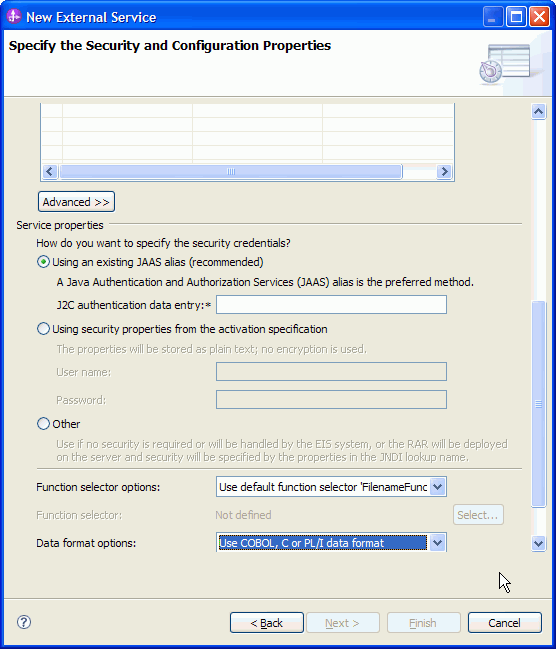
- If the input file contains multiple COBOL program source files, you can enable file splitting by specifying a size or delimiter. To enable file splitting, click Advanced and then click Additional configuration. To enable file splitting by size, you must provide the correct length of each COBOL program source file. You can either open the business object in a text editor and add the maximum length, or view the content size of DFHCOMMAREA at the top of the file. See Specify criteria to split file content property (splitCriteria).
- Click Next.
- In the Operations window, click Add.
- In the Operations window, select User defined type as the data type. Click Next.
- For the input type, click Browse and select the generated business object (DFHCOMMAREA). Click OK.
Figure 5. Set the I/O Properties window

- Click Finish.
- Click Next and then Finish.
The data bindings used by COBOL copybook, WSDL files, export files, and other artifacts are generated. See the Project Explorer window for the generated data binding classes.
Figure 6. Data bindings used by COBOL copybook, WSDL files, export files, and other artifacts
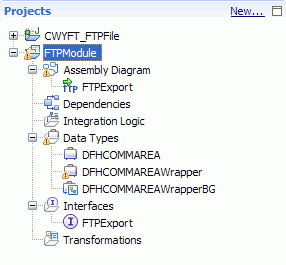
A business object, a wrapper business object, and a business graph are created for the COBOL program source file for the inbound module. Artifacts are generated for an inbound operation that uses COBOL copybook data binding. This module can be deployed on IBM Business Process Manager and tested for an inbound operation.
Deploy the module.
Related reference:
Activation specification properties
Deploy the module
Deploy a module to place the files that make up your module and adapter into an operational environment for production or testing. In IBM Integration Designer, the integrated test environment features runtime support for BPM or WebSphere Enterprise Service Bus, or both, depending on the test environment profiles that you selected during installation.
- Deployment environments There are test and production environments into which you can deploy modules and adapters.
- Deploy the module for testing In IBM Integration Designer, you can deploy a module that includes an embedded adapter to the test environment and work with server tools that enable you to perform such tasks as editing server configurations, starting, and stopping servers and testing the module code for errors. The testing is generally performed on the interface operations of your components, which enables you to determine whether the components are correctly implemented and the references are correctly wired.
- Deploy the module for production Deploying a module created with the external service wizard to IBM Business Process Manager or WebSphere Enterprise Service Bus in a production environment is a two-step process. First, you export the module in IBM Integration Designer as an enterprise archive (EAR) file. Second, you deploy the EAR file using the BPM or WebSphere Enterprise Service Bus administrative console.
- Deploy the module in a clustered environment In IBM Integration Designer, you can deploy the IBM WebSphere Adapter for FTP in a clustered environment.
Deployment environments
There are test and production environments into which you can deploy modules and adapters.
In IBM Integration Designer, you can deploy your modules to one or more servers in the test environment. This is typically the most common practice for running and testing business integration modules. However, you can also export modules for server deployment on IBM Business Process Manager or WebSphere Enterprise Service Bus as EAR files using the administrative console or command-line tools.
Deploy the module for testing
In IBM Integration Designer, you can deploy a module that includes an embedded adapter to the test environment and work with server tools that enable you to perform such tasks as editing server configurations, starting, and stopping servers and testing the module code for errors. The testing is generally performed on the interface operations of your components, which enables you to determine whether the components are correctly implemented and the references are correctly wired.
- Generating and wiring a target component for testing inbound processing Before deploying to the test environment a module that includes an adapter for inbound processing, you must first generate and wire a target component. This target component serves as the destination to which the adapter sends events.
- Add the module to the server In IBM Integration Designer, you can add modules to one or more servers in the test environment.
- Testing the module for outbound processing using the test client Test the assembled module and adapter for outbound processing using the IBM Integration Designer integration test client.
Generating and wiring a target component for testing inbound processing
Before deploying to the test environment a module that includes an adapter for inbound processing, you must first generate and wire a target component. This target component serves as the destination to which the adapter sends events.
You must have generated an export module, using the external service wizard.
Generating and wiring a target component for inbound processing is required in a testing environment only. It is not necessary when deploying the adapter in a production environment.
The target component receives events. You wire the export to the target component (connecting the two components) using the assembly editor in IBM Integration Designer. The adapter uses the wire to pass event data (from the export to the target component).
- Create the target component.
- From the Business Integration perspective of IBM Integration Designer, expand Assembly Diagram and double-click the export component. If you did not change the default value, the name of the export component is the name of your adapter + InboundInterface.
An interface specifies the operations that can be called and the data that is passed, such as input arguments, returned values, and exceptions. The InboundInterface contains the operations required by the adapter to support inbound processing and is created when you run the external service wizard.
- Create a new component by expanding Components,
selecting Untyped Component, and dragging the component to the Assembly Diagram.
The cursor changes to the placement icon.
- Click the component to have it displayed in the Assembly Diagram.
- From the Business Integration perspective of IBM Integration Designer, expand Assembly Diagram and double-click the export component. If you did not change the default value, the name of the export component is the name of your adapter + InboundInterface.
- Wire the components.
- Click and drag the export component to the new component.
Save the assembly diagram. Click File > Save.
- Click and drag the export component to the new component.
- Generate an implementation for the new component.
- Right-click on the new component and select Generate Implementation > Java.
- Select (default package) and click OK. This creates an endpoint for the inbound module.
The Javaâ„¢ implementation is displayed in a separate tab.
- Optional: Add print statements to print the data object received at the endpoint for each of the endpoint methods.
- Click File > Save to save the changes.
- Right-click on the new component and select Generate Implementation > Java.
Continue deploying the module for testing.
Next topic: Add the module to the server
Add the module to the server
In IBM Integration Designer, you can add modules to one or more servers in the test environment.
If the module you are testing uses an adapter to perform inbound processing, generate and wire a target component to which the adapter sends the events.
In order to test your module and its use of the adapter, you need to add the module to the server.
- Conditional: If there are no servers in the Servers view, add and define a new server by performing the following steps:
- Place your cursor in the Servers view, right-click, and select New > Server.
- From the Define a New Server window, select the server type.
- Configure servers settings.
- Click Finish to publish the server.
- Place your cursor in the Servers view, right-click, and select New > Server.
- Add the module to the server.
- Switch to the servers view. In IBM Integration Designer, select Windows > Show View > Servers.
- Start the server. In the Servers tab in the lower-right pane of the IBM Integration Designer screen, right-click the server and then select Start.
- When the server status is Started, right-click the server and select Add and Remove Projects.
- In the Add and Remove Projects screen, select your project and click Add. The project moves from the Available projects list to the Configured projects list.
- Click Finish. This deploys
the module on the server.
The Console tab in the lower-right pane displays a log while the module is being added to the server.
Test the functionality of your module and the adapter.
Previous topic: Generating and wiring a target component for testing inbound processing
Next topic: Testing the module for outbound processing using the test client
Testing the module for outbound processing using the test client
Test the assembled module and adapter for outbound processing using the IBM Integration Designer integration test client.
You need to add the module to the server first.
Testing a module is performed on the interface operations of your components, which enables you to determine whether the components are correctly implemented and the references are correctly wired.
- Select the module you want to test, right-click on it, and select Test > Test Module.
- Follow the instructions for Testing modules and components at the Related tasks link of this topic.
If you are satisfied with the results of testing your module and adapter, you can deploy the module and adapter to the production environment.
Previous topic: Add the module to the server
Related tasks:
 Testing modules and components in WebSphere Integration Developer
Testing modules and components in WebSphere Integration Developer
Deploy the module for production
Deploy a module created with the external service wizard to IBM Business Process Manager or WebSphere Enterprise Service Bus in a production environment is a two-step process. First, you export the module in IBM Integration Designer as an enterprise archive (EAR) file. Second, you deploy the EAR file using the BPM or WebSphere Enterprise Service Bus administrative console.
- Install the RAR file (for modules using stand-alone adapters only) If you chose not to embed the adapter with your module, but instead choose to make the adapter available to all deployed applications in the server instance, you need to install the adapter in the form of a RAR file to the application server. A RAR file is a Javaâ„¢ archive (JAR) file used to package a resource adapter for the Java EE Connector Architecture (JCA).
- Export the module as an EAR file Using IBM Integration Designer, export your module as an EAR file. By creating an EAR file, you capture all of the contents of your module in a format that can be easily deployed to IBM Business Process Manager or WebSphere Enterprise Service Bus.
- Install the EAR file Installing the EAR file is the last step of the deployment process. When you install the EAR file on the server and run it, the adapter, which is embedded as part of the EAR file, runs as part of the installed application.
Previous topic: Configure the module for deployment
Next topic: Configure logging and tracing
Install the RAR file (for modules using stand-alone adapters only)
If you chose not to embed the adapter with your module, but instead choose to make the adapter available to all deployed applications in the server instance, you need to install the adapter in the form of a RAR file to the application server. A RAR file is a Javaâ„¢ archive (JAR) file used to package a resource adapter for the Java EE Connector Architecture (JCA).
You must set Deploy connector project to On server for use by multiple adapters in the Set the Service Generation and Deployment Properties window of the external service wizard.
Install the adapter in the form of a RAR file results in the adapter being available to all Java EE application components running in the server run time.
- If the server is not running, right-click your server in the Servers view and select Start.
- When the server status changes to Started, right-click the server and select Administration > Run administrative console.
- Log on to the administrative console.
- Click Resources > Resource Adapters > Resource adapters.
- In the Resource adapters page, click Install RAR.
Figure 1. The Install RAR button on the Resource adapters page
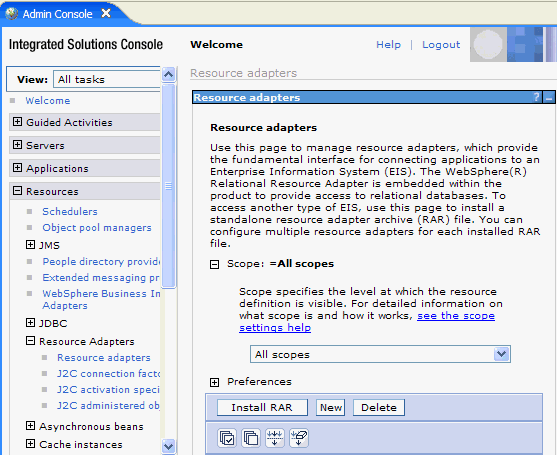
- In the Install RAR file page, click Browse and navigate to the RAR file for your adapter.
The RAR files are typically installed in the following path: IID_installation_directory/ResourceAdapters/adapter_name/adapter.rar
- Click Next.
- Optional: In the Resource adapters page, change the name of the adapter and add a description.
- Click OK.
- Click Save in the Messages box at the top of the page.
The next step is to export the module as an EAR file that you can deploy on the server.
Next topic: Export the module as an EAR file
Export the module as an EAR file
Use IBM Integration Designer, export your module as an EAR file. By creating an EAR file, you capture all of the contents of your module in a format that can be easily deployed to IBM Business Process Manager or WebSphere Enterprise Service Bus.
Before you can export a module as an EAR file, you must have created a module to communicate with your service. The module should be displayed in the IBM Integration Designer Business Integration perspective.
To export the module as an EAR file, perform the following procedure.
- Right-click the module and select Export.
- In the Select window, expand Java EE.
- Select EAR file and click Next.
- Optional: Select the correct EAR application. The EAR application is named after your module, but with "App" added to the end of the name.
- Browse for the folder on the local file system where the EAR file will be placed.
- To export the source files, select the Export source files check box. This option is provided in case you want to export the source files in addition to the EAR file. Source files include files associated with Javaâ„¢ components, data maps, and so on.
- To overwrite an existing file, click Overwrite existing file.
- Click Finish.
The contents of the module are exported as an EAR file.
Install the module in the administrative console.
This deploys the module to IBM Business Process Manager or WebSphere Enterprise Service Bus.
Previous topic: Install the RAR file (for modules using stand-alone adapters only)
Next topic: Install the EAR file
Related tasks:
Install the EAR file
Install the EAR file is the last step of the deployment process. When you install the EAR file on the server and run it, the adapter, which is embedded as part of the EAR file, runs as part of the installed application.
You must have exported your module as an EAR file before you can install it on IBM Business Process Manager or WebSphere Enterprise Service Bus.
To install the EAR file, perform the following procedure. For more information about clustering adapter module applications, see the http://www.ibm.com/software/webservers/appserv/was/library/.
- If the server is not running, right-click your server in the Servers view and select Start.
- When the server status changes to Started, right-click the server and select Administration > Run administrative console.
- Log on to the administrative console.
- Click Applications > New Application > New Enterprise Application.
Figure 1. Preparing for the application installation window
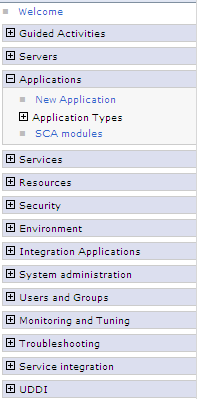
- Click Browse to locate your EAR file and click Next. The EAR file name is the name of the module followed by "App."
- If you are deploying to a clustered environment.
- On the Step 2: Map modules to servers window, select the module and click Next.
- Select the name of the server cluster.
- Click Apply.
- Click Next. In the Summary page, verify the settings and click Finish.
- If you are using an authentication alias:
- Expand Security and select Business Integration Security.
- Select the authentication alias to configure. You must have administrator or operator rights to change the authentication alias configurations.
- If it is not already specified, type the User name.
- If it is not already specified, type the Password.
- If it is not already specified, type the password again in the Confirm Password field.
- Click OK.
The project is now deployed and the Enterprise Applications window is displayed.
To set or reset any properties or you would like to cluster adapter project applications, make those changes using the administrative console before configuring troubleshooting tools.
Previous topic: Export the module as an EAR file
Related tasks:
Export the module as an EAR file
Deploy the module in a clustered environment
In IBM Integration Designer, you can deploy the IBM WebSphere Adapter for FTP in a clustered environment.
To deploy the module in a clustered environment, use any of the following approaches.
- Deploy module embedded in the application The adapter is deployed embedded in the application and specific to it. The adapter cannot be shared between multiple applications.
- Deploy module at node level with embedded activation specification The adapter is deployed at the node level, with the activation specification created during module creation. The adapter can be shared across multiple applications.
- Deploy module at node level with JNDI activation specification The adapter is deployed at the node level, and the application provides a JNDI reference to the activation specification. Create the activation specification with the same JNDI name at the cluster scope from the administrative console. The adapter can be shared across multiple applications
Deploy module embedded in the application
The adapter is deployed embedded in the application and specific to it. The adapter cannot be shared between multiple applications.
The following steps are a necessary prerequisite to configure and deploy the module.
- IBM Integration Designer version 7.5.0.0 or above.
- A clustered topology deployment environment on the BPM or WebSphere Enterprise Service Bus available from IBM Integration Designer.
- Create a clustered topology deployment environment, as shown in the following Gold Topology configuration figure.
Figure 1. Deployment environment
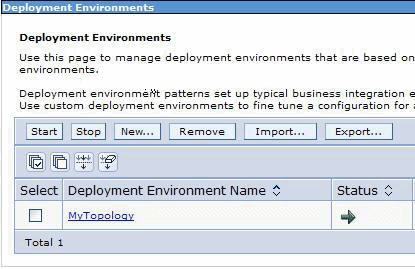
- Deploy the adapter and the adapter applications (EAR files) in the AppTarget (the target that hosts the SCA container).
Figure 2. Deployment environment showing server clusters

To create an application with the embedded adapter, use the external service wizard.
- In the Service Configuration Properties window, from the Deploy connector project property list, select With module for use by single application.
- Create the module as described in the Business process management samples for WebSphere Adapters.
- In the Dependencies option for the module, after the module is created, ensure the Deploy with module option is selected for the adapter.
- If the server is not running, right-click your server in the Servers view and select Start.
- When the server status changes to Started,
right-click the server and select Administration > Run administrative console.
- From the Deployment Manager Admin Console, click Install applications to deploy the application.
- On the Step 2: Map modules to servers window, select the module and click Next. For the embedded adapter option, the adapter is deployed as part of the application.
- In the Enterprise Applications view, select the new application <adapter_name>EmbeddedModuleApp. The new application is displayed after the application is deployed at the deployment manager level.
- Select the node and click Installed applications to view the deployed application on each individual node.
The resource adapter is embedded and deployed as part of the application.
Deploy module at node level with embedded activation specification
The adapter is deployed at the node level, with the activation specification created during module creation. The adapter can be shared across multiple applications.
The following steps are a necessary prerequisite to configure and deploy the module.
- IBM Integration Designer version 7.5.0.0 or above.
- A clustered topology deployment environment on the BPM or WebSphere Enterprise Service Bus available from IBM Integration Designer.
- Create a clustered topology deployment environment, as shown in the following Gold Topology configuration figure.
Figure 1. Deployment environment
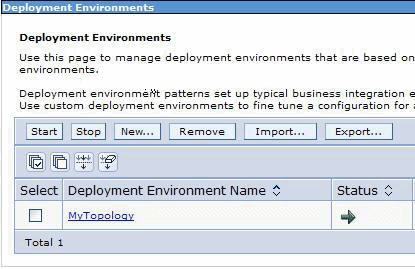
- Deploy the adapter and the adapter applications (EAR files) in the AppTarget (the target that hosts the SCA container).
Figure 2. Deployment environment showing server clusters

To create an application with the node level adapter and activation specification properties specified in the module itself, use the external service wizard.
- In the Service Configuration Properties window, from the Deploy connector project property list, select On server for use by multiple applications.
- From the Connection properties list, select Use properties below.
- Create the module as described in the Business process management samples for WebSphere Adapters.
- In the Dependencies option for the module, ensure the Deploy with module option is not selected for the adapter. Here, the adapter is not part of the module, therefore you must deploy the adapter before deploying the application.
- If the server is not running, right-click your server in the Servers view and select Start.
- When the server status changes to Started, right-click the server and select Administration > Run administrative console. Log on to the administrative console.
- To deploy the adapter at individual nodes, click Resources > Resource Adapters > Resource adapters. In the clustered environment, install the adapter in each node separately.
- In the Resource adapters page, click Install RAR.
- In the Install RAR file page, click Browse and navigate to the RAR file for your adapter. Deploy the RAR on each node.
The RAR files are typically installed in the following path: IID_installation_directory/ResourceAdapters/adapter_name/adapter.rar
- For deployment at node level, do not select any Scope because the scope is always Node. Click Next.
- Optional: In the Resource adapters page, change the name of the adapter and add a description. Click OK.
- Click Save in the Messages box at the top of the page.
- For node level deployment, check if the adapter RAR is deployed at the node level.
- To deploy the adapter at the cluster level, click Resources > Resource Adapters > Resource adapters.
- In the Resource adapters window, set the Scope to Cluster, and then click New.
- Select the RAR deployed at the node level.
- Check if the adapter RAR is now deployed at the cluster level.
Deploy the application after the adapter is deployed at the node level on the individual nodes, and then at the cluster level.
- From the Deployment Manager Admin Console, click Install applications to deploy the application.
- On the Step 2: Map modules to servers window, select the module and click Next. The adapter is not part of the deployed application.
- In the Admin Console, click Resources > Resource Adapters > IBM WebSphere Adapter for FTP > J2C activation specifications to view the activation specification from the adapter deployed at the cluster level.
The resource adapter is deployed at the node level, with the activation specification.
Deploy module at node level with JNDI activation specification
The adapter is deployed at the node level, and the application provides a JNDI reference to the activation specification. Create the activation specification with the same JNDI name at the cluster scope from the administrative console. The adapter can be shared across multiple applications
The following steps are a necessary prerequisite to configure and deploy the module.
- IBM Integration Designer version 7.5.0.0 or above.
- A clustered topology deployment environment on the BPM or WebSphere Enterprise Service Bus available from IBM Integration Designer.
- Create a clustered topology deployment environment, as shown in the following Gold Topology configuration figure.
Figure 1. Deployment environment
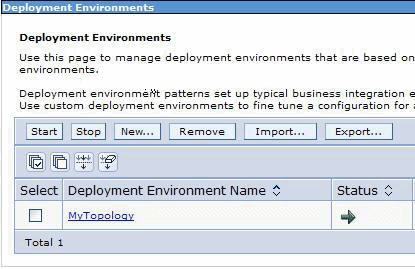
- Deploy the adapter and the adapter applications (EAR files) in the AppTarget (the target that hosts the SCA container).
Figure 2. Deployment environment showing server clusters

To create an application with the node level adapter and activation specification properties specified in the module itself, use the external service wizard.
- In the Service Configuration Properties window, from the Deploy connector project property list, select On server for use by multiple applications.
- From the Connection properties list, select Use JNDI lookup name configured on server.
- In the JNDI lookup name property field, specify the JNDI name. Use this same JNDI name when you create the activation specification from the Admin Console.
- Create the module as described in the Business process management samples for WebSphere Adapters.
- In the Dependencies option for the module, ensure the Deploy with module option is not selected for the adapter.
- If the server is not running, right-click your server in the Servers view and select Start.
- When the server status changes to Started, right-click the server and select Administration > Run administrative console. Log on to the administrative console.
- To install the adapter at the node level, click Resources > Resource Adapters > Resource adapters. In the clustered environment, install the adapter in each node separately.
- In the Resource adapters page, click Install RAR.
- In the Install RAR file page, click Browse and navigate to the RAR file for your adapter. Deploy the RAR on each node.
The RAR files are typically installed in the following path: IID_installation_directory/ResourceAdapters/adapter_name/adapter.rar
- For deployment at node level, do not select any Scope because the scope is always Node. Click Next.
- Optional: In the Resource adapters page, change the name of the adapter and add a description. Click OK.
- Click Save in the Messages box at the top of the page.
- To install the RAR at the cluster level, click Resources > Resource Adapters > Resource adapters
- In the Resource adapters page, set the Scope to Cluster, and then click New.
- Select the RAR deployed at the node level, and then check if the adapter RAR is now deployed at the cluster level. Deploy the application after the adapter is deployed at the node level on the individual nodes, and then at the cluster level.
- From the Deployment Manager Admin Console, click Install applications to deploy the application.
- In the Admin Console, click Resources > Resource Adapters > IBM WebSphere Adapter for FTP > J2C activation specifications > New to create the activation specification from the adapter deployed at the cluster level.
- When installing the adapter, in the Name field, enter the same name as defined in the RAR.
- In the JNDI name field, enter the same name as given during the module creation.
- Click Resources > Resource Adapters > IBM WebSphere Adapter for FTP > J2C activation specifications to check if the JNDI reference on the adapter is same as the one specified for the module.
- Click Resources > Resource Adapters > IBM WebSphere Adapter for FTP > J2C activation specifications > Custom properties to set values for the activation specification in the Admin Console.
- From the Deployment Manager Admin console, click Install applications to deploy the application after you deploy the RAR and create the activation specification.
- On the Step 2: Map modules to servers page, select the module and click Next. The adapter is not part of the deployed application.
The resource adapter is deployed at the node level, with the JNDI activation specification reference.
Administer the adapter module
When you are running the adapter in a stand-alone deployment, use the administrative console of the server to start, stop, monitor, and troubleshoot the adapter module. In an application that uses an embedded adapter, the adapter module starts or stops when the application is started or stopped.
- Configure logging and tracing Configure logging and tracing to suit your requirements. Enable logging for the adapter to control the status of event processing. Change the adapter log and trace file names to separate them from other log and trace files.
- Change configuration properties for embedded adapters To change the configuration properties after you deploy the adapter as part of a module, use the administrative console of the runtime environment. You can update resource adapter properties (used for general adapter operation), managed connection factory properties (used for outbound processing), and activation specification properties (used for inbound processing). For information about configuring logging properties and changing the log and trace file names, see Configure logging and tracing.
- Change configuration properties for stand-alone adapters To set configuration properties after you install a stand-alone adapter, use the administrative console of the runtime environment. Provide the general information about the adapter and then set the resource adapter properties (which are used for general adapter operation). If the adapter is used for outbound operations, create a connection factory and then set the properties for it. If the adapter is used for inbound operations, create an activation specification and then set the properties for it. For information about configuring logging properties and changing the log and trace file names, see Configure logging and tracing.
- Start the application that uses the adapter Use the administrative console of the server to start an application that uses the adapter. By default, the application starts automatically when the server starts.
- Stop the application that uses the adapter Use the administrative console of the server to stop an application that uses the adapter. By default, the application stops automatically when the server stops.
- Monitor performance using Performance Monitoring Infrastructure Performance Monitoring Infrastructure (PMI) is a feature of the administrative console that allows you to dynamically monitor the performance of components in the production environment, including IBM WebSphere Adapter for FTP. PMI collects adapter performance data, such as average response time and total number of requests, from various components in the server and organizes the data into a tree structure. You can view the data through the Tivoli Performance Viewer, a graphical monitoring tool that is integrated with the administrative console in BPM or WebSphere Enterprise Service Bus.
Configure logging and tracing
Configure logging and tracing to suit your requirements. Enable logging for the adapter to control the status of event processing. Change the adapter log and trace file names to separate them from other log and trace files.
- Configure logging properties Use the administrative console to enable logging and to set the output properties for a log, including the location, level of detail, and output format of the log.
- Change the log and trace file names To keep the adapter log and trace information separate from other processes, use the administrative console to change the file names. By default, log and trace information for processes and applications on a Process Server is written to the SystemOut.log and trace.log files.
Previous topic: Deploy the module for production
Next topic: Start the application that uses the adapter
Related tasks:
Configure logging properties
Use the administrative console to enable logging and to set the output properties for a log, including the location, level of detail, and output format of the log. Before the adapters can log monitored events, you must specify the service component event points to monitor, what level of detail you require for each event, and format of the output used to publish the events to the logs. Use the administrative console to perform the following tasks:
- Enable or disable a particular event log
- Set the level of detail in a log
- Specify where log files are stored and how many log files are kept
- Set the format for log output
If you set the output for log analyzer format, you can open trace output using the Log Analyzer tool, which is an application included with your Process Server. This is useful if you are trying to correlate traces from two different server processes, because it allows you to use the merge capability of the Log Analyzer.
For more information about monitoring on a Process Server, including service components and event points, see http://publib.boulder.ibm.com/infocenter/dmndhelp/v7r5m1/topic/com.ibm.wbpm.admin.doc/topics/welcome_wps_mon.html.
You can change the log configuration statically or dynamically. Static configuration takes effect when you start or restart the application server. Dynamic or run time configuration changes apply immediately.
When a log is created, the detail level for that log is set from the configuration data. If no configuration data is available for a particular log name, the level for that log is obtained from the parent of the log. If no configuration data exists for the parent log, the parent of that log is checked, and so on, up the tree, until a log with a non-null level value is found. When you change the level of a log, the change is propagated to the child logs, which recursively propagate the change to their child log, as necessary.
To enable logging and set the output properties for a log, use the following procedure.
- In the navigation pane of the administrative console, select Servers > WebSphere application servers.
- Click the name of the server to work with.
- Under Troubleshooting, click Logging and tracing.
- Click Change log detail levels.
- Specify when you want the change to take effect:
- For a static change to the configuration, click the Configuration tab.
- For a dynamic change to the configuration, click the Runtime tab.
- For a static change to the configuration, click the Configuration tab.
- Click the names of the packages whose logging level you want to modify. The package names for WebSphere Adapters start with com.ibm.j2ca.*:
- For the adapter base component, select com.ibm.j2ca.base.*.
- For the adapter base component and all deployed adapters, select com.ibm.j2ca.*.
- For the WebSphere Adapter for FTP only, select the com.ibm.j2ca.ftp.* package.
- For the adapter base component, select com.ibm.j2ca.base.*.
- Select the logging level.
>Logging Level >Description Fatal The task cannot continue or the component cannot function. Severe The task cannot continue, but the component can still function. This logging level also includes conditions that indicate an impending fatal error, that is, situations that strongly suggest that resources are on the verge of being depleted. Warning A potential error has occurred or a severe error is impending. This logging level also includes conditions that indicate a progressive failure, for example, the potential leaking of resources. Audit A significant event has occurred that affects the server state or resources. Info The task is running. This logging level includes general information outlining the overall progress of a task. Config The status of a configuration is reported or a configuration change has occurred. Detail The subtask is running. This logging level includes general information detailing the progress of a subtask. - Click Apply.
- Click OK.
- To have static configuration changes take effect, stop and then restart the Process Server.
Log entries from this point forward contain the specified level of information for the selected adapter components.
Change the log and trace file names
To keep the adapter log and trace information separate from other processes, use the administrative console to change the file names. By default, log and trace information for processes and applications on a Process Server is written to the SystemOut.log and trace.log files.
You can change the log and trace file names at any time after the adapter module has been deployed to an application server. You can change the log and trace file names statically or dynamically. Static changes take effect when you start or restart the application server. Dynamic or run time changes apply immediately.
Log and trace files are in the install_root/profiles/profile_name/logs/server_name folder.
To set or change the log and trace file names, use the following procedure.
- In the navigation pane of the administrative console, select Applications >Application Types>WebSphere enterprise applications.
- In the Enterprise Applications list, click the name of the adapter application. This is the name of the EAR file for the adapter, but without the ear file extension. For example, if the EAR file is named Accounting_OutboundApp.ear, then click Accounting_OutboundApp.
- In the Configuration tab, select Modules>Manage Modules.
- In the list of modules, click IBM WebSphere Adapter for FTP.
- In the Configuration tab, under Additional Properties, click Resource Adapter.
- In the Configuration tab, under Additional Properties, click Custom properties.
- In the Custom Properties table, change the file names.
- Click either logFilename to change the name of the log file or traceFilename to change the name of the trace file.
- In the Configuration tab, type the new name in the Value field. By default, the log file is called SystemOut.log and the trace file is called trace.log.
- Click Apply or OK. Your changes are saved on your local machine.
- To save your changes to the master configuration on the server, use one of the following procedures:
- Static change: Stop and restart the server. This method allows you to make changes, but those changes do not take effect until you stop and start the server.
- Dynamic change: Click the Save link in the Messages box above the Custom properties table. Click Save again when prompted.
Change configuration properties for embedded adapters
To change the configuration properties after you deploy the adapter as part of a module, use the administrative console of the runtime environment. You can update resource adapter properties (used for general adapter operation), managed connection factory properties (used for outbound processing), and activation specification properties (used for inbound processing). For information about configuring logging properties and changing the log and trace file names, see Configure logging and tracing.
- Set resource adapter properties for embedded adapters To set resource adapter properties for your adapter after it has been deployed as part of a module, use the administrative console. You select the name of the property you want to configure and then change or set the value.
- Set managed (J2C) connection factory properties for embedded adapters To set managed connection factory properties for your adapter after it has been deployed as part of a module, use the administrative console. You select the name of the property you want to configure and then change or set the value.
- Set activation specification properties for embedded adapters To set activation specification properties for your adapter after it has been deployed as part of a module, use the administrative console. You select the name of the message endpoint property you want to configure, and then change or set the value.
Related reference:
Set resource adapter properties for embedded adapters
To set resource adapter properties for your adapter after it has been deployed as part of a module, use the administrative console. You select the name of the property you want to configure and then change or set the value.
Your adapter module must be deployed on IBM Business Process Manager or WebSphere Enterprise Service Bus.
Custom properties are default configuration properties shared by all IBM WebSphere Adapters.
To configure properties using the administrative console, use the following procedure:
- If the server is not running, right-click your server in the Servers view and select Start.
- When the server status changes to Started, right-click the server and select Administration > Run administrative console.
- Log on to the administrative console.
- Select Applications > Application Types > WebSphere enterprise application.
- From the Enterprise Applications list, click the name of the adapter module whose properties you want to change. The Configuration page is displayed.
Figure 1. The Manage Modules selection in the Configuration tab

- Under Modules, click Manage Modules.
- Click IBM WebSphere Adapter for FTP.
- From the Additional Properties list, click Resource Adapter.
- On the next page, from the Additional Properties list, click Custom properties.
- For each property you want to change.
For more information about,
- Inbound resource adapter properties, see Resource adapter properties
- Outbound resource adapter properties, see Resource adapter properties
- Click the name of the property.
The Configuration page for the selected property is displayed.
- Change the contents of the Value field or type a value, if the field is empty.
- Click OK.
- In the Messages area, click Save.
The resource adapter properties associated with your adapter module are changed.
Related tasks:
Set managed (J2C) connection factory properties for embedded adapters
Set activation specification properties for embedded adapters
Related reference:
Set managed (J2C) connection factory properties for embedded adapters
To set managed connection factory properties for your adapter after it has been deployed as part of a module, use the administrative console. You select the name of the property you want to configure and then change or set the value.
Your adapter module must be deployed on IBM Business Process Manager or WebSphere Enterprise Service Bus.
You use managed connection factory properties to configure the target FTP server instance.
In the administrative console, the properties are referred to as "J2C connection factory properties."
To configure properties using the administrative console, use the following procedure.
- If the server is not running, right-click your server in the Servers view and select Start.
- When the server status changes to Started, right-click the server and select Administration > Run administrative console.
- Log on to the administrative console.
- Select Applications > Application Types > WebSphere enterprise application.
- In the Enterprise Applications list, click the name of the adapter module whose properties you want to change.
Figure 1. The Manage Modules selection in the Configuration tab

- Under Modules, click Manage Modules.
- Click IBM WebSphere Adapter for FTP.
- In the Additional Properties list, click Resource Adapter.
- On the next page, from the Additional Properties list, click J2C connection factories.
- Click the name of the connection factory associated with your adapter module.
- In the Additional Properties list, click Custom properties.
Custom properties are those J2C connection factory properties that are unique to IBM WebSphere Adapter for FTP. Connection pool and advanced connection factory properties are properties you configure if you are developing your own adapter.
- For each property you want to change.
See Managed (J2C) connection factory properties for more information about these properties.
- Click the name of the property.
- Change the contents of the Value field or type a value, if the field is empty.
- Click OK.
- In the Messages area, click Save.
The managed connection factory properties associated with your adapter module are changed.
Related tasks:
Set resource adapter properties for embedded adapters
Set activation specification properties for embedded adapters
Related reference:
Managed (J2C) connection factory properties
Set activation specification properties for embedded adapters
To set activation specification properties for your adapter after it has been deployed as part of a module, use the administrative console. You select the name of the message endpoint property you want to configure, and then change or set the value.
Your adapter module must be deployed on IBM Business Process Manager or WebSphere Enterprise Service Bus.
You use activation specification properties to configure the endpoint for inbound processing.
To configure properties using the administrative console, use the following procedure.
- If the server is not running, right-click your server in the Servers view and select Start.
- When the server status changes to Started, right-click the server and select Administration > Run administrative console.
- Log on to the administrative console.
- Select Applications > Application Types > WebSphere enterprise application.
- From the Enterprise Applications list, click the name of the adapter module whose properties you want to change.
Figure 1. The Manage Modules selection in the Configuration tab

- Under Modules, click Manage Modules.
- Click IBM WebSphere Adapter for FTP.
- From the Additional Properties list, click Resource Adapter.
- On the next page, from the Additional Properties list, click J2C activation specifications.
- Click the name of the activation specification associated with the adapter module.
- From the Additional Properties list, click J2C activation specification custom properties.
- For each property you want to change.
See Activation specification properties for more information about these properties.
- Click the name of the property.
- Change the contents of the Value field or type a value, if the field is empty.
- Click OK.
- In the Messages area, click Save.
The activation specification properties associated with your adapter module are changed.
If the changes are not reflected even after you have restarted the application, restart the server so the changes are reflected.
Related tasks:
Set resource adapter properties for embedded adapters
Set managed (J2C) connection factory properties for embedded adapters
Related reference:
Activation specification properties
Change configuration properties for stand-alone adapters
To set configuration properties after you install a stand-alone adapter, use the administrative console of the runtime environment. Provide the general information about the adapter and then set the resource adapter properties (which are used for general adapter operation). If the adapter is used for outbound operations, create a connection factory and then set the properties for it. If the adapter is used for inbound operations, create an activation specification and then set the properties for it. For information about configuring logging properties and changing the log and trace file names, see Configure logging and tracing.
- Set resource adapter properties for stand-alone adapters To set resource adapter properties for your stand-alone adapter after it has been installed on IBM Business Process Manager or WebSphere Enterprise Service Bus, use the administrative console. You select the name of the property you want to configure and then change or set the value.
- Set managed (J2C) connection factory properties for stand-alone adapters To set managed connection factory properties for your stand-alone adapter after it has been installed on IBM Business Process Manager or WebSphere Enterprise Service Bus, use the administrative console. You select the name of the property you want to configure and then change or set the value.
- Set activation specification properties for stand-alone adapters To set activation specification properties for your stand-alone adapter after it has been installed on IBM Business Process Manager or WebSphere Enterprise Service Bus, use the administrative console. You select the name of the message endpoint property you want to configure, and then change or set the value.
Set resource adapter properties for stand-alone adapters
To set resource adapter properties for your stand-alone adapter after it has been installed on IBM Business Process Manager or WebSphere Enterprise Service Bus, use the administrative console. You select the name of the property you want to configure and then change or set the value.
Your adapter must be installed on IBM Business Process Manager or WebSphere Enterprise Service Bus.
Custom properties are default configuration properties shared by all IBM WebSphere Adapters.
To configure properties using the administrative console, use the following procedure:
- If the server is not running, right-click your server in the Servers view and select Start.
- When the server status changes to Started, right-click the server and select Administration > Run administrative console.
- Log on to the administrative console.
- Click Resources > Resource Adapters > Resource adapters.
- In the Resource adapters page, click IBM WebSphere Adapter for FTP.
- In the Additional Properties list, click Custom properties.
- For each property you want to change.
For more information about,
- Inbound resource adapter properties, see Resource adapter properties
- Outbound resource adapter properties, see Resource adapter properties
- Click the name of the property.
- Change the contents of the Value field or type a value, if the field is empty.
- Click OK.
- In the Messages area, click Save.
The resource adapter properties associated with your adapter are changed.
Related reference:
Set managed (J2C) connection factory properties for stand-alone adapters
To set managed connection factory properties for your stand-alone adapter after it has been installed on IBM Business Process Manager or WebSphere Enterprise Service Bus, use the administrative console. You select the name of the property you want to configure and then change or set the value.
Your adapter must be installed on IBM Business Process Manager or WebSphere Enterprise Service Bus.
You use managed connection factory properties to configure the target FTP server instance.
In the administrative console, the properties are referred to as "J2C connection factory properties."
To configure properties using the administrative console, use the following procedure:
- If the server is not running, right-click your server in the Servers view and select Start.
- When the server status changes to Started, right-click the server and select Administration > Run administrative console.
- Log on to the administrative console.
- Click Resources > Resource Adapters > Resource adapters.
- In the Resource adapters page, click IBM WebSphere Adapter for FTP.
- In the Additional Properties list, click J2C connection factories.
- To use an existing connection factory,
skip ahead to select
from the list of existing connection factories.
If you have selected Specify connection properties when use the external service wizard to configure the adapter module, you do not need to create a connection factory.
If you are creating a connection factory, perform the following steps:
- Click New.
- In the General Properties section of the Configuration tab, type a name for the connection factory. For example, you can type AdapterCF.
- Type a value for JNDI name. For example, you can type com/eis/AdapterCF.
- Optional: Select an authentication alias from the Component-managed authentication alias list.
- Click OK.
- In the Messages area, click Save.
The newly created connection factory is displayed.
Figure 1. User-defined connection factories for use with the resource adapter
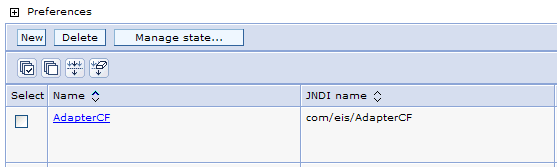
- In the list of connection factories, click the one you want to use.
- In the Additional Properties list, click Custom properties.
Custom properties are those J2C connection factory properties that are unique to WebSphere Adapter for FTP. Connection pool and advanced connection factory properties are properties you configure if you are developing your own adapter.
- For each property you want to change.
See Managed (J2C) connection factory properties for more information about these properties.
- Click the name of the property.
- Change the contents of the Value field or type a value, if the field is empty.
- Click OK.
- After you have finished setting properties, click Apply.
- In the Messages area, click Save.
The managed connection factory properties associated with your adapter are set.
Related reference:
Managed (J2C) connection factory properties
Set activation specification properties for stand-alone adapters
To set activation specification properties for your stand-alone adapter after it has been installed on IBM Business Process Manager or WebSphere Enterprise Service Bus, use the administrative console. You select the name of the message endpoint property you want to configure, and then change or set the value.
Your adapter must be installed on IBM Business Process Manager or WebSphere Enterprise Service Bus.
You use activation specification properties to configure the endpoint for inbound processing.
To configure properties using the administrative console, use the following procedure.
- If the server is not running, right-click your server in the Servers view and select Start.
- When the server status changes to Started, right-click the server and select Administration > Run administrative console.
- Log on to the administrative console.
- Click Resources > Resource Adapters > Resource adapters.
- In the Resource adapters page, click IBM WebSphere Adapter for FTP.
- In the Additional Properties list, click J2C activation specifications.
- To use an existing activation specification, skip ahead to select
from an existing list of activation specifications.
If you have selected Use predefined connection properties when use the external service wizard to configure the adapter module, create an activation specification.
If you are creating an activation specification.
- Click New.
- In the General Properties section of the Configuration tab, type a name for the activation specification. For example, you can type AdapterAS.
- Type a value for JNDI name. For example, you can type com/eis/AdapterAS.
- Optional: Select an authentication alias from the Authentication alias list.
- Select a message listener type.
- Click OK.
- Click Save in the Messages box at the top of the page.
The newly created activation specification is displayed.
- In the list of activation specifications, click the one you want to use.
- In the Additional Properties list, click J2C
activation specification custom properties.
- For each property you want to set.
See Activation specification properties for more information about these properties.
- Click the name of the property.
- Change the contents of the Value field or type a value, if the field is empty.
- Click OK.
- After you have finished setting properties, click Apply.
- In the Messages area, click Save.
The activation specification properties associated with your adapter are set.
If the changes are not reflected even after you have restarted the application, restart the server so the changes are reflected.
Related reference:
Activation specification properties
Start the application that uses the adapter
Use the administrative console of the server to start an application that uses the adapter. By default, the application starts automatically when the server starts.
Use this procedure to start the application, whether it is using an embedded or a stand-alone adapter. For an application that uses an embedded adapter, the adapter starts when the application starts. For an application that uses a stand-alone adapter, the adapter starts when the application server starts.
- If the server is not running, right-click your server in the Servers view and select Start.
- When the server status changes to Started, right-click the server and select Administration > Run administrative console.
- Log on to the administrative console.
- Click Applications > Application Types > WebSphere enterprise applications.
The administrative console is labeled "Integrated Solutions Console".
- Select the application to start. The application name is the name of the EAR file you installed, without the .EAR file extension.
- Click Start.
The status of the application changes to Started, and a message stating the application has started displays at the top of the administrative console.
Previous topic: Configure logging and tracing
Related tasks:
Stop the application that uses the adapter
Stop the application that uses the adapter
Use the administrative console of the server to stop an application that uses the adapter. By default, the application stops automatically when the server stops.
Use this procedure to stop the application, whether it is using an embedded or a stand-alone adapter. For an application with an embedded adapter, the adapter stops when the application stops. For an application that uses a stand-alone adapter, the adapter stops when the application server stops.
- If the server is not running, right-click your server in the Servers view and select Start.
- When the server status changes to Started, right-click the server and select Administration > Run administrative console.
- Log on to the administrative console.
- Click Applications > Application Types > WebSphere enterprise applications.
The administrative console is labeled "Integrated Solutions Console".
- Select the application to stop. The application name is the name of the EAR file you installed, without the .EAR file extension.
- Click Stop.
The status of the application changes to Stopped, and a message stating the application has stopped is displayed at the top of the administrative console.
Related tasks:
Start the application that uses the adapter
Monitor performance using Performance Monitoring Infrastructure
Performance Monitoring Infrastructure (PMI) is a feature of the administrative console that allows you to dynamically monitor the performance of components in the production environment, including IBM WebSphere Adapter for FTP. PMI collects adapter performance data, such as average response time and total number of requests, from various components in the server and organizes the data into a tree structure. You can view the data through the Tivoli Performance Viewer, a graphical monitoring tool that is integrated with the administrative console in BPM or WebSphere Enterprise Service Bus. You can monitor the performance of your adapter by having PMI collect data at the following points:
- At outbound processing to monitor outbound requests.
- At inbound event retrieval to monitor the retrieval of an event from the event table.
- At inbound event delivery to monitor the delivery of an event to the endpoint or endpoints.
Before you enable and configure PMI for your adapter, you must first set the level of tracing detail and run some events from which to gather performance data.
To learn more about how PMI can help you monitor and improve the overall performance of your adapter environment, search for PMI on the BPM or WebSphere Enterprise Service Bus website: http://www.ibm.com/software/webservers/appserv/was/library/.
- Configure Performance Monitoring Infrastructure You can configure Performance Monitoring Infrastructure (PMI) to gather adapter performance data, such as average response time and total number of requests. After you configure PMI for your adapter, you can monitor the adapter performance using Tivoli Performance viewer.
- Enable tracing with the Common Event Infrastructure The adapter can use the Common Event Infrastructure (CEI), a component embedded in the server, to report data about critical business events such as the starting or stopping of a poll cycle. Event data can be written to a database or a trace log file depending on configuration settings.
- View performance statistics You can view adapter performance data through the graphical monitoring tool, Tivoli Performance Viewer. Tivoli Performance Viewer is integrated with the administrative console in BPM or WebSphere Enterprise Service Bus.
Configure Performance Monitoring Infrastructure
You can configure Performance Monitoring Infrastructure (PMI) to gather adapter performance data, such as average response time and total number of requests. After you configure PMI for your adapter, you can monitor the adapter performance using Tivoli Performance viewer.
Before you can configure PMI for your adapter, you must first set the level of tracing detail and run some events to gather the performance data.
- To enable tracing and to receive event data, the trace level must be set to either fine, finer, finest, or all. After *=info, add a colon and a string, for example:
*=info: WBILocationMonitor.CEI.ResourceAdapter. *=finest: WBILocationMonitor.LOG.ResourceAdapter.*=finest:
For instructions on setting the trace level, see Enable tracing with the Common Event Infrastructure. - Generate at least one outbound request or inbound event to produce performance data that you can configure.
- Enable PMI for your adapter.
- In the administrative console, expand Monitoring and Tuning, and then select Performance Monitoring Infrastructure (PMI).
- From the list of servers, click the name of your server.
- Select the Configuration tab, and then select the Enable Performance Monitoring (PMI) check box.
- Select Custom to selectively
enable or disable statistics.
Figure 1. Enabling Performance Monitoring Infrastructure
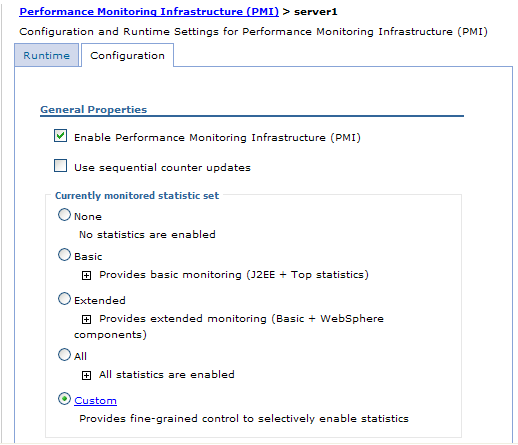
- Click Apply or OK.
- Click Save. PMI is now enabled.
- In the administrative console, expand Monitoring and Tuning, and then select Performance Monitoring Infrastructure (PMI).
- Configure PMI for your adapter.
- In the administrative console, expand Monitoring and Tuning, and then select Performance Monitoring Infrastructure (PMI).
- From the list of servers, click the name of your server.
- Select Custom.
- Select the Runtime tab. The following figure shows the Runtime tab.
Figure 2. Runtime tab used for configuring PMI

- Click WBIStats.RootGroup. This is a PMI sub module for data collected in the root group. This example uses the name WBIStats for the root group.
- Click ResourceAdapter. This is a sub module for the data collected for the JCA adapters.
- Click the name of your adapter, and select the processes you want to monitor.
- In the right pane, select the check boxes for the statistics you want to gather, and then click Enable.
- In the administrative console, expand Monitoring and Tuning, and then select Performance Monitoring Infrastructure (PMI).
PMI is configured for your adapter.
Now you can view the performance statistics for your adapter.
Next topic: Enable tracing with the Common Event Infrastructure
Enable tracing with the Common Event Infrastructure
The adapter can use the Common Event Infrastructure (CEI), a component embedded in the server, to report data about critical business events such as the starting or stopping of a poll cycle. Event data can be written to a database or a trace log file depending on configuration settings.
Use this procedure to report CEI entries in the trace log file by using the Common Base Event Browser within the administrative console.
- In the administrative console, click Troubleshooting.
- Click Logs and Trace.
- From the list of servers, click the name of your server.
- In the Change Log Detail Levels box, click the name of the CEI database ( WBIEventMonitor.CEI.ResourceAdapter.*) or the trace log file ( WBIEventMonitor.LOG.ResourceAdapter.*) to which you want the adapter to write event data.
- Select the level of detail about business events that you want the adapter to write to the database or trace log file, and (optionally)
adjust the granularity of detail associated with messages and traces.
- No Logging. Turns off event logging.
- Messages Only. The adapter reports an event.
- All Messages and Traces. The adapter reports details about an event.
- Message and Trace Levels. Settings for controlling the degree of detail the adapter reports about the business object payload associated with an event. To create adjust
the detail level, select one of the following options:
Fine. The adapter reports the event but none of the business object payload.
Finer. The adapter reports the event and the business object payload description.
Finest. The adapter reports the event and the entire business object payload.
- Click OK.
Event logging is enabled. You can view CEI entries in the trace log file or by using the Common Base Event Browser within the administrative console.
Previous topic: Configure Performance Monitoring Infrastructure
Next topic: View performance statistics
Feedback Infrastructure (PMI), Tivoli Performance Viewer, IBM WebSphere Adapter for FTP
View performance statistics
You can view adapter performance data through the graphical monitoring tool, Tivoli Performance Viewer. Tivoli Performance Viewer is integrated with the administrative console in BPM or WebSphere Enterprise Service Bus.
Configure Performance Monitoring Infrastructure for your adapter.
- In the administrative console, expand Monitoring and Tuning, expand Performance Viewer, then select Current Activity.
- In the list of servers, click the name of your server.
- Under your server name, expand Performance Modules.
- Click WBIStatsRootGroup.
- Click ResourceAdapter and the name of your adapter module.
- If there is more than one process, select the check boxes for the processes whose statistics you want to view.
The statistics are displayed in the right panel. You can click View Graph to view a graph of the data, or View Table to see the statistics in a table format.
The following figure shows adapter performance statistics.
Figure 1. Adapter performance statistics, using graph view
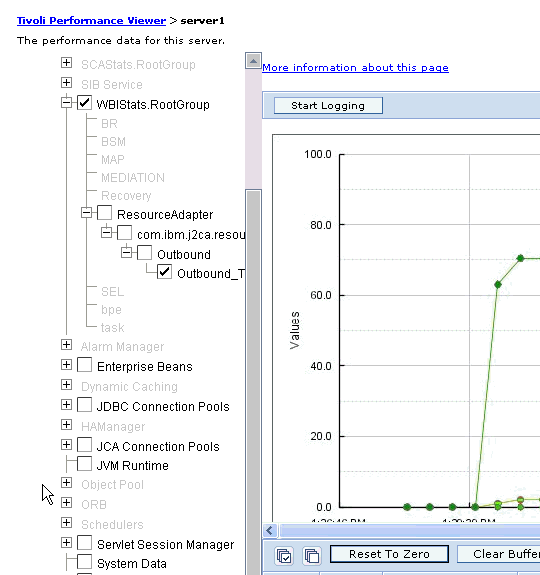
Previous topic: Enable tracing with the Common Event Infrastructure
10. Troubleshooting and support
Common troubleshooting techniques and self-help information help you identify and solve problems quickly. For information about configuring logging properties and changing the log and trace file names, see Configure logging and tracing.
- Techniques for troubleshooting problems Certain common techniques can help with the task of troubleshooting.
- ServerToServerFileTransfer The specified file is transferred from one FTP server directory to another FTP server directory.
- Resume file transfer If the connection to the FTP server breaks during the transfer of a file, the transfer can be resumed from the point at which it was interrupted.
- Processing files in the mapped local event directory
- Adapter not connecting to FTP server
- Changes to runtime properties not reflected at run time
- Adapter returns version conflict exception message
- Outbound operation fails at folder level
- Disable end point applications of the passive adapter
- Out of memory exception error
- Known issues in editing the Rule Table When configuring the adapter to filter event files based on a set of rules, some known issues can occur while editing the Rule Table in the Properties view. To correct the problem follow the solutions described here for each of these issues.
- Support for global elements without wrapper When global element without wrapper is used as input type, you need to take care of using the correct configuration described for the below listed scenarios to get the expected result.
- Global elements in SDOX mode throw exceptions In SDOX (Service Data Objects - XML Cursor Interface) mode, the adapter throws the DataBindingException or IllegalArgumentException exception when the global element feature is used in the business object structure.
- First-failure data capture (FFDC) support The adapter supports first-failure data capture (FFDC), which provides persistent records of failures and significant software incidents that occur during run time in BPM or WebSphere Enterprise Service Bus.
- Unable to invoke adapter through webservices
- Adapter fails during inbound processing
- Adapter not applying the file mask during recovery
- org.xml.sax.SAXParseException When the adapter is configured with the XML data handler, an org.xml.sax.SAXParseException exception is generated if the content is not in the specified business object format. To correct the problem, make sure the file content matches the business object structure. If the file contains multiple business objects, make sure the delimiter is specified correctly.
- Frequently Asked Questions Answers to a set of frequently asked questions about WebSphere Adapter for FTP.
- Support
Related concepts:
Related tasks:
Related reference:
Techniques for troubleshooting problems
Certain common techniques can help with the task of troubleshooting.
The first step in the troubleshooting process is to describe the problem completely. Without a problem description, neither you or IBM can know where to start to find the cause of the problem. This step includes asking yourself basic questions, such as:
- What are the symptoms of the problem?
- Where does the problem occur?
- When does the problem occur?
- Under which conditions does the problem occur?
- Can the problem be reproduced?
The answers to these questions typically lead to a good description of the problem, and that is the best way to start down the path of problem resolution.
What are the symptoms of the problem?
When starting to describe a problem, the most obvious question is "What is the problem?" Which might seem like a straightforward question; however, you can break it down into several more-focused questions that create a more descriptive picture of the problem. These questions can include:
- Who, or what, is reporting the problem?
- What are the error codes and messages?
- How does the system fail? For example, is it a loop, hang, lock up, performance degradation, or incorrect result?
- What is the business impact of the problem?
Where does the problem occur?
Determining where the problem originates is not always simple, but it is one of the most important steps in resolving a problem. Many layers of technology can exist between the reporting and failing components. Networks, disks, and drivers are only a few components to be considered when you are investigating problems.
The following questions can help you to focus on where the problem occurs in order to isolate the problem layer.
- Is the problem specific to one platform or operating system, or is it common for multiple platforms or operating systems?
- Is the current environment and configuration supported?
Remember that if one layer reports the problem, the problem does not necessarily originate in that layer. Part of identifying where a problem originates is understanding the environment in which it exists. Take some time to completely describe the problem environment, including the operating system and version, all corresponding software and versions, and hardware information. Confirm that you are running within an environment that is a supported configuration; many problems can be traced back to incompatible levels of software not intended to run together or have not been fully tested together.
When does the problem occur?
Develop a detailed timeline of events leading up to a failure, especially for those cases that are one-time occurrences. You can most simply do this by working backward: Start at the time an error was reported (as precisely as possible, even down to the millisecond), and work backward through the available logs and information. Typically, you need to look only as far as the first suspicious event that you find in a diagnostic log; however, this is not always simple to do and takes practice. Knowing when to stop looking is especially difficult when multiple layers of technology are involved, and when each has its own diagnostic information.
To develop a detailed timeline of events, answer the following questions:
- Does the problem happen only at a certain time of day or night?
- How often does the problem happen?
- What sequence of events leads up to the time the problem is reported?
- Does the problem happen after an environment change, such as upgrading or installing software or hardware?
Responding to these types of questions can provide you with a frame of reference in which to investigate the problem.
Under which conditions does the problem occur?
Knowing what other systems and applications are running at the time that a problem occurs is an important part of troubleshooting. These and other questions about the environment can help you to identify the root cause of the problem:
- Does the problem always occur when the same task is being performed?
- Does a certain sequence of events need to occur for the problem to surface?
- Do any other applications fail at the same time?
Answering these types of questions can help you explain the environment in which the problem occurs and correlate any dependencies. Remember that just because multiple problems might have occurred around the same time, the problems are not necessarily related.
Can the problem be reproduced?
From a troubleshooting standpoint, the "ideal" problem is one that can be reproduced. Typically with problems that can be reproduced, you have a larger set of tools or procedures at your disposal to help you investigate. Consequently, problems that you can reproduce are often simpler to debug and solve. However, problems that you can reproduce can have a disadvantage: If the problem is of significant business impact, you do not want it to recur! If possible, re-create the problem in a test or development environment, which typically offers you more flexibility and control during your investigation.
Tip: Simplify the scenario to isolate the problem to a suspected component.
The following questions can help you with reproducing the problem:
- Can the problem be re-created on a test machine?
- Are multiple users or applications encountering the same type of problem?
- Can the problem be re-created by running a single command, a set of commands, a particular application, or a stand-alone application?
ServerToServerFileTransfer
The specified file is transferred from one FTP server directory to another FTP server directory.
If the value of the host name property is set to localhost, the first server is located on the same system as the adapter workstation. The adapter generates the following error: 421 error-Can't open data connection. To work around this problem, edit the hosts file (which, for the Windows platform, is located at <WindowsHome>/system32/drivers/etc/hosts) and add a new entry with the external IP address, for example, 9.186.116.151 localhost.
The adapter will also work if the host name value or the external IP address is used for example, if FTPTEST is used as the host name format or 9.186.116.151 is used as the IP format.
Resume file transfer
If the connection to the FTP server breaks during the transfer of a file, the transfer can be resumed from the point at which it was interrupted.
Problem
If there are network-related issues when a file transfer is in progress for an outbound create operation, it is observed that some of the FTP servers retain reference to the connection at the server end and does not close the reference when the connection is broken. Hence, an error occurs when the outbound request is resent to resume the transfer of the file. The FTP server returns a reply code "550 Can't access file" when the outbound create request is resent. This is due to the file lock in the target file maintained by the connection reference created at the FTP server during the previously failed file transfer request.
Solution
The invalid connection handle must be cleared from the FTP server manually for the outbound request to resume transfer of the file. If 'connection timeout' or 'No-transfer timeout' related properties are set at the FTP server, the invalid connection handle is cleared upon exceeding the timeout interval and any subsequent outbound request to resume the file transfer is successful.
Related tasks:
Processing files in the mapped local event directory
Symptom
In a clustered environment, where the nodes are running on different machines, the files in the mapped local event directory might not be processed completely or correctly. This issue might occur during both inbound and outbound operations.
Problem
In the Windows operating systems, such as, Windows 7, Windows Vista, and Windows Server 2008, there are issues faced in the mapped drive connection.
Solution
To resolve the issues with the mapped drives, refer to articles on mapped drive connection to network sharing, for your operating system.
Adapter not connecting to FTP server
Problem
During inbound processing, the adapter is not connecting to FTP server correctly.
Cause
If the dataConnectionMode property is not set based on the firewall settings for the FTP server and the adapter, the adapter does not connect to FTP server.
Solution
If the adapter is behind the firewall, set the dataConnectionMode property value as passive. If the FTP server is behind the firewall, set the dataConnectionMode property value as active.
Changes to runtime properties not reflected at run time
Problem
Any changes that are made to the activation specification and the interaction specification properties in the administrative console are not reflected at run time.
While deploying the adapter, you must restart the application for the changes to be reflected. There are some instances where these changes are not reflected, even after you restart the application.
Solution
If the changes are not reflected even after you have restarted the application, restart the server so the changes are reflected.
Adapter returns version conflict exception message
Adapter returns version conflict exception message
Problem
When you install multiple adapters with different versions of CWYBS_AdapterFoundation.jar, and if a lower version of the CWYBS_AdapterFoundation.jar is loaded during run time, the adapter returns the ResourceAdapterInternalException error message, due to a version conflict. For example, when you install Oracle E-Business Suite adapter version 7.0.0.3 and WebSphere Adapter for FTP version 7.5.0.3, the following error message is displayed "The version of CWYBS_AdapterFoundation.jar is not compatible with IBM WebSphere Adapter for FTP" as IBM WebSphere Adapter for FTP loads file:/C:/IBM/WebSphere/ProcServer7/profiles/ProcSrv01/installedConnectors/CWYOE_OracleEBS.rar/CWYBS_AdapterFoundation.jar with version 7.0.0.3. However, the base level of this jar required is version 7.5.0.3.
Solution
Migrate all adapters to the same version level.
For further assistance, visit http://www.ibm.com/support/docview.wss?uid=swg27006249.
Outbound operation fails at folder level
Problem
During outbound processing, all outbound operations fail when they are performed at a folder level.
Cause
Outbound operations are supported only for files, and not for folders.
Solution
Adapter for FTP is not supported for folders. To perform any operation on folders, use the ExecuteFtpScript outbound operation.
Disable end point applications of the passive adapter
Problem
In the active-passive configuration mode of the adapters, the endpoint application of the passive adapter instance also listens to the events or messages even if the enableHASupport property is set to True.
Cause
By default, in WebSphere Application Server, the alwaysactivateAllMDBs property in the JMS activation specification is set to True. This enables the endpoint application of all the adapter (active or passive) instances to listen to the events.
Solution
To stop the endpoint application of the passive adapter instance from listening to the events, you must set the alwaysactivateAllMDBs property value to False. The JMS activation specification is associated with one or more MDBs and provides the necessary configuration to receive events. If the alwaysActivateAllMDBs property is set to False, then the endpoint application of only the active adapter instance receives the events.
Perform the following procedure, to set the alwaysActivateAllMDBs property to False.
- Log on to the administrative console.
- Go to Resources> JMS > Activation specifications.
- Click the activation specification corresponding to the application from the list.
- Click Custom properties under Additional properties.
- Click alwaysActivateAllMDBs.
- Change the value to False.
- Click Apply and OK.
Result
The endpoint application of only the active adapter instance listens to the events.
Out of memory exception error
Out of memory exception error while polling large-size files during inbound processing
Problem
During inbound polling, the adapter fails to poll large-size files and generates an out of memory exception error.
Solution
If you split an event file by size, ensure the SplitCriteria property contains a valid chunk value. A non-negative integer is considered as a valid chunk. If the value in the SplitCriteria property is not configured, the whole file is processed as a single business object and can throw exceptions with large-size files. When you specify the split size value, the file is processed in split sized chunks resulting in a successful poll. For more information about the splitting of files, see Splitting files.
Out of memory exception error while retrieving large-size files during outbound processing
Problem
When retrieving content for large-size files during the retrieve operation, the adapter generates an out of memory exception error.
Solution
If an out of memory exception error is generated, it indicates the machine configuration does not support processing of large-size files. For more information about the retrieve operation, see Supported operations.
Known issues in editing the Rule Table
When configuring the adapter to filter event files based on a set of rules, some known issues can occur while editing the Rule Table in the Properties view. To correct the problem follow the solutions described here for each of these issues.
Symptoms
When an existing Rule Table row is configured in the Properties view, the following issue can occur:
- The Finish option is not enabled sometimes.
Problem
After you have completed entering all the required properties, the Finish option is not enabled for you to complete the editing of the Rule Table.
Solution
To correct this problem, use either of the following workaround:
- Use Tab to move between the fields.
- Keep the focus away from the Value field either to Operator or the Property field.
Related tasks:
Set deployment and runtime properties
Related reference:
Activation specification properties
Support for global elements without wrapper
When global element without wrapper is used as input type, you need to take care of using the correct configuration described for the below listed scenarios to get the expected result.
Global element of named type without wrapper during outbound processing
When global element of named type without wrapper is used as input type in adapter outbound using UTF8XML Datahandler, the file is serialized with global element type name as root element name, instead of the global element name.
To serialize file to get the global element name as the root element name, you need to use the XML Datahandler and specify the global element name as the root element name in XML datahandler configuration.
Global element of anonymous type without wrapper
When global element of anonymous type without wrapper is used as input type in adapter inbound or outbound retrieve, the data object is emitted back to SCA component. When this data object is serialized, it returns the type name of dataobject as ‘globalelementname_._type'.
To get the correct data object type, in order to be used for a global element of anonymous type without wrapper, for inbound as well as outbound retrieve, you need to use the following code snippet.
The following sample code can be used to get the correct
dataobject details for global element of anonymous type without wrapper, which is named as GlobalElementExample1.
import java.io.ByteArrayOutputStream;
import java.io.IOException;
import commonj.sdo.DataObject;
import commonj.sdo.Type;
import com.ibm.websphere.bo.BOFactory;
import com.ibm.websphere.bo.BOXMLSerializer;
import com.ibm.websphere.sca.ServiceManager;
public void emit(DataObject globalElementExample1) {
ServiceManager s = ServiceManager.INSTANCE;
BOFactory factory= (BOFactory) s.locateService
("com/ibm/websphere/bo/BOFactory");
DataObject dobj= factory.createByElement
(globalElementExample1.getType().getURI(), "GlobalElementExample1");
final Type type = dobj.getType();
String typeName = type.getName();
if (typeName.endsWith("_._type"))
typeName = typeName.substring(0, typeName.indexOf("_._type"));
BOXMLSerializer serializer = BOXMLSerializer)s.locateService
("com/ibm/websphere/bo/BOXMLSerializer");
ByteArrayOutputStream baos = new ByteArrayOutputStream();
serializer.writeDataObject(globalElementExample1, type.getURI(), typeName, baos);
String bo = new String(baos.toByteArray());
System.out.println("bo : "+bo);}
Global elements in SDOX mode throw exceptions
In SDOX (Service Data Objects - XML Cursor Interface) mode, the adapter throws the DataBindingException or IllegalArgumentException exception when the global element feature is used in the business object structure.
DataBindingException when using anonymous complex type global element
The adapter throws a DataBindingException exception when running in SDOX mode during the outbound operations, if it uses the following settings:
- the business object structure contains an anonymous complex type global element with no name space definition, and
- the business object is directly specified as the data type in outbound artifacts.
The exception can occur when running the Create, Append, Overwrite, or Retrieve outbound operation.
The stack trace of WebSphere Adapter for FTP contains a trace report. An example of a trace report is shown here.
[12/3/09 10:26:00:156 CST] 00000058 FfdcProvider I com.ibm.ws.ffdc.impl.FfdcProvider logIncident FFDC1003I: FFDC Incident emitted on C:\W7\profiles\ProcSrv01\logs\ffdc\server1_71327132_09.12.03_10.26.00.1404512422641450978700. txt com.ibm.j2ca.ftp.emd.runtime. FTPBaseDataBinding getBiDiContext[12/3/09 10:26:00:156 CST] 00000058 FfdcProvider I com.ibm.ws.ffdc.impl.FfdcProvider logIncident FFDC1003I: FFDC Incident emitted on C:\W7\profiles\ProcSrv01\logs\ffdc\server1_71327132_09.12.03_10.26.00.1564220276222456620949. txt com.ibm.j2ca.ftp.emd.runtime. FTPBaseDataBinding getRecord[12/3/09 10:26:00:156 CST] 00000058 FFRADB E Error on getRecord(): commonj.connector.runtime.DataBindingException: Error while bidi format at com.ibm.j2ca.ftp.emd.runtime. FTPBaseDataBinding.getBiDiContext (FTPBaseDataBinding.java:1083) at com.ibm.j2ca.ftp.emd.runtime. FTPBaseDataBinding.getRecord (FTPBaseDataBinding.java:134)
To correct the problem, while using anonymous complex type global element for outbound operations, use the BOWrapper instead of business object as the data type.
IllegalArgumentException during the outbound operations
The adapter throws a IllegalArgumentException exception when running in SDOX mode during the outbound operations, if it uses the following settings:
- the business object structure contains a global element, and
- the BOWrapperBG is used as the data type in the outbound artifacts.
The exception can occur when running the Create, Append, Overwrite, or Retrieve outbound operation. The stack trace of WebSphere Adapter for FTP contains a trace report. An example of a trace report is shown here.
[12/8/09 18:22:00:906 CST] FFDC Exception:java.lang.IllegalArgumentException SourceId:com.ibm.j2ca. ftp.emd.runtime.FTPBaseDataBinding ProbeId:getRecord Reporter:java.lang.Class@61e461e4 java.lang.IllegalArgumentException: Expected a DataObject GlobalElementExample1Wrapper inside GlobalElementExample1WrapperBG but found none. at com.ibm.j2ca.extension.emd.runtime.internal.DataBindingUtil.getBOFromBG(DataBindingUtil.java:459) at com.ibm.j2ca.ftp.emd.runtime. FTPBaseDataBinding.getContentObject (FTPBaseDataBinding.java:640) at com.ibm.j2ca.ftp.emd.runtime. FTPBaseDataBinding.getRecord (FTPBaseDataBinding.java:118) at com.ibm.ws.sca.binding.j2c.J2CMethodBindingImpl.invoke(J2CMethodBindingImpl.java:1202) at com.ibm.ws.sca.binding.j2c.J2CInterfaceBindingImpl.invoke(J2CInterfaceBindingImpl.java:152) at com.ibm.ws.sca.binding.j2c.handler.J2CImportHandler.invokeDynamicImport(J2CImportHandler.java:1314)
To correct the problem, use either of the following workaround:
- When running this scenario using a component to start the outbound operation, use the BOWrapper instead of BOWrapperBG as the data type.
- Call the outbound operations directly from the Javaâ„¢ code, BPEL (Business Process Execution Language), and other mediation flows.
First-failure data capture (FFDC) support
The adapter supports first-failure data capture (FFDC), which provides persistent records of failures and significant software incidents that occur during run time in BPM or WebSphere Enterprise Service Bus.
The FFDC feature runs in the background and collects events and errors that occur at run time. The feature provides a means for associating failures to one another, allowing software to link the effects of a failure to their causes, and facilitate the quick location of the root cause of a failure. The data that is captured can be used to identify exception processing that occurred during the adapter run time.
When a problem occurs, the adapter writes exception messages and context data to a log file, which is in the install_root/profiles/profile/logs/ffdc directory.
For more information about first-failure data capture (FFDC), see the BPM or WebSphere Enterprise Service Bus documentation.
Unable to invoke adapter through webservices
Problem
After configuring the adapter, you might note that:
- the webservices client based on the WSDL is not getting generated properly in IBM Integration Designer.
- you may not be able to invoke the WSDL using certain webservices client, such as RESTUI firefox plugin and soapUI tool.
Solution
Perform the following steps to enable the adapter module to load the ASI file.
- Create a library project.
- Change to the Enterprise Explorer view in IBM Integration Designer.
- Locate the ASI file of the adapter in connector project -> connectorModule.
- Copy the ASI file of the adapter and paste it in the library project.
- Add the library project to the list of dependencies for the adapter module.
- Clean project.
Adapter fails during inbound processing
Problem
During inbound processing, the adapter fails to connect to the FTP server and stops polling for events.
Cause
During inbound processing, there is a delay in response by one command from the FTP server.
For example, command1 does not receive any response for the command sent to FTP server, but the next command, that is, command2 receives this response sent from the FTP server to command1. Because of this delay in responding to commands, the adapter never receives the correct response and fails to further process the events.
Solution
Verify the FTP server administration settings.
Adapter not applying the file mask during recovery
Problem
When two adapters use the same local event directory with different file masks, the adapters individually process the files from the directory. However, when you restart one of the adapters, it picks up the files intended for another adapter using the same local event directory.
Cause
As per the design, the adapter applies the file mask only when picking the files for processing and not during the restart or recovery.
Solution
IBM recommends that each adapter should have its own unique local event directory. This ensures the adapter will apply the file masks during the restart or recovery also.
However, In a HA Active-Active configuration, multiple adapters can share the same local event directory.
org.xml.sax.SAXParseException
When the adapter is configured with the XML data handler, an org.xml.sax.SAXParseException exception is generated if the content is not in the specified business object format. To correct the problem, make sure the file content matches the business object structure. If the file contains multiple business objects, make sure the delimiter is specified correctly.
Symptom
When the adapter is configured with the XML data handler, the following exception is thrown:
- org.xml.sax.SAXParseException: Content is not allowed in trailing section
Problem
The content of the file is not in the specified business object format.
Solution
To correct this problem, use the following procedure:
- Verify the file content matches the business object structure.
- If the content file contains multiple business objects, make sure the delimiter is specified correctly.
Frequently Asked Questions
Answers to a set of frequently asked questions about WebSphere Adapter for FTP.
- How to configure a local event directory and a sequence file in a clustered environment?
- How to make the file listing of FTP sever (ls –l) compatible with the adapter?
- What are the pre-requisites for the adapter to work properly?
- How to check for access permissions in an output, remote event, or remote archive directory?
- What is HA Active-Active and Active-Passive configuration?
How to configure a local event directory and a sequence file in a clustered environment?
- In a clustered environment, the local event directory and the sequence file must be configured in a mapped drive so that it is accessible by all nodes in the cluster.
- The user must have the write and read permission for the local event directory and the sequence files.
How to make the file listing of FTP sever (ls –l) compatible with the adapter?
Ensure the FTP server is set to provide responses in UNIX format so the adapter can parse them.
What are the pre-requisites for the adapter to work properly?
For the adapter to communicate with the FTP server and work properly, ensure the following settings are configured.
- FTP server must be set to provide responses in UNIX format so the adapter can parse the response.
- Adapter must have the right access permissions (read, write, and execute) to access the output directory, remote event directory, and remote archive directory on the FTP server. For more information about how to verify the access permission, refer How to check for access permissions in an output, remote event, or remote archive directory?.
- While configuring the adapter to work with an SFTP server running on a non-standard port (other than port number 22), the host key must be in the following format in the host key file.
- [Hostname]:Portnumber hostkeyentry
How to check for access permissions in an output, remote event, or remote archive directory?
To check if the userID the adapter uses has the right access permissions to access the FTP server, the adapter performs the following actions:
- Check for the existence of the directories by using the following command:
- cd <path>
- Go to parent directory using the command:
- cd..
- Check for the permissions of the particular directory using the following command:
- ls –l
The directory must have the read permissions. The ls –l listing must conform to UNIX type listing. The event directory listed should show up in the listing with the correct permissions.
- Go to the target directory using the following command:
- Cd <target directory>
- Check for permissions of the files to be processed using the following command:
- ls –l
The directory must have the read and write permissions.
What is HA Active-Active and Active-Passive configuration?
WebSphere adapter supports High Availability (HA) Active-Active configuration during inbound processing in a clustered environment.
An HA Active-Active configuration,
- Enables all adapter instances deployed in a clustered environment to be active and each instance is allowed to process the events independently.
- Enables distribution of events to be processed between the available instances without any duplicate events being delivered to the endpoint.
- Improves the overall event handling performance in a clustered environment.
In a HA Active-Passive configuration,
- Only one of the adapter instances starts polling for events.
- Other adapter instances in the cluster are started, but they remain dormant with respect to the active event until the active adapter instance finishes processing the event.
- If the server on which the polling thread was started shuts down for some reason, an adapter instance running on one of the backup servers is activated.
Support
This section provides information about how to troubleshoot a problem with your IBM software, including instructions for searching knowledge bases, downloading fixes, and obtaining support.
- Searching knowledge bases (Web search) You can often find solutions to problems by searching IBM knowledge bases. You can optimize your results by using available resources, support tools, and search methods.
- Getting Fixes A product fix might be available to resolve your problem.
- Self-help resources Use the resources of IBM software support to get the most current support information, obtain technical documentation, download support tools and fixes, and avoid problems with WebSphere Adapters. The self-help resources also help you diagnose problems with the adapter and provide information about how to contact IBM software support.
Searching knowledge bases (Web search)
You can often find solutions to problems by searching IBM knowledge bases. You can optimize your results by using available resources, support tools, and search methods.
You can find useful information by searching the information center for Product X. However, sometimes you need to look beyond the information center to answer your questions or resolve problems.
To search knowledge bases for information that you need, use one or more of the following approaches:
- Search for content by using the IBM Support Assistant (ISA).
ISA is a no-charge software serviceability workbench that helps you answer questions and resolve problems with IBM software products. You can find instructions for downloading and installing ISA on the ISA website.
- Find the content that you need by using the IBM Support Portal.
The IBM Support Portal is a unified, centralized view of all technical support tools and information for all IBM systems, software, and services. The IBM Support Portal lets you access the IBM electronic support portfolio from one place. You can tailor the pages to focus on the information and resources that you need for problem prevention and faster problem resolution. Familiarize yourself with the IBM Support Portal by viewing the demo videos (https://www.ibm.com/blogs/SPNA/entry/the_ibm_support_portal_videos) about this tool. These videos introduce you to the IBM Support Portal, explore troubleshooting and other resources, and demonstrate how you can tailor the page by moving, adding, and deleting portlets.
- Search for content by using the IBM masthead search. You can use the IBM masthead search by typing your search string into the Search field at the top of any ibm.com page.
- Search for content by using any external search engine, such as Google, Yahoo, or Bing. If you use an external search engine, your results are more likely to include information that is outside the ibm.com domain. However, sometimes you can find useful problem-solving information about IBM products in newsgroups, forums, and blogs that are not on ibm.com.
Tip: Include "IBM" and the name of the product in your search if you are looking for information about an IBM product.
Getting Fixes
A product fix might be available to resolve your problem.
To get product fixes.
- Determine which fix you need. Check the list of IBM WebSphere Adapter for FTP recommended fixes to confirm that your software is at the latest maintenance level.
Check the list of problems fixed in the IBM WebSphere Adapter for FTP fix readme documentation that is available for each listed fix pack to see if IBM has already published an individual fix to resolve your problem. To determine what fixes are available using IBM Support Assistant,
run a query on fix from the search page.
Individual fixes are published as often as necessary to resolve defects in BPM or WebSphere Enterprise Service Bus IBM WebSphere Adapter for FTP. In addition, two kinds of cumulative collections of fixes, called fix packs and refresh packs, are published periodically for IBM WebSphere Adapter for FTP, in order to bring users up to the latest maintenance level. You should install these update packages as early as possible in order to prevent problems.
A list of recommended, generally available (GA) fixes for the WebSphere Javaâ„¢ Connector Architecture (JCA) and WebSphere Business Integration adapters are available here. If a Fix Pack is not available for an adapter, it implies the GA version is the recommended version and details about that version of the adapter can be found in the Release notes.
- Download the fix. Open the download document and follow the link in the Download package section. When downloading the file, ensure the name of the maintenance file is not changed. This includes both intentional changes and inadvertent changes caused by certain web browsers or download utilities.
- Apply the fix. Follow the instructions in the Installation Instructions section of the download document.
- To receive weekly notification of fixes and updates, subscribe to My Support e-mail updates.
Self-help resources
Use the resources of IBM software support to get the most current support information, obtain technical documentation, download support tools and fixes, and avoid problems with WebSphere Adapters. The self-help resources also help you diagnose problems with the adapter and provide information about how to contact IBM software support.
Support website
The WebSphere Adapters software support website at http://www.ibm.com/support/docview.wss?uid=swg27006249 provides links to many resources to help you learn about, use, and troubleshoot WebSphere Adapters, including:
- Flashes (alerts about the product)
- Technical information including the product information center, manuals, IBM Redbooks , and whitepapers
- Educational offerings
- Technotes
Recommended fixes
A list of recommended fixes apply is available at the following location: http://www.ibm.com/support/docview.wss?fdoc=aimadp&rs=695&uid=swg27010397.
Technotes
Technotes provide the most current documentation about WebSphere Adapter for FTP, including the following topics:
- Problems and their currently available solutions
- Answers to frequently asked questions
- How to information about installing, configuring, using, and troubleshooting the adapter
- IBM Software Support Handbook
For a list of technotes for WebSphere Adapter for FTP, see http://www-01.ibm.com/support/docview.wss?uid=swg27024026.
For a list of technotes for all adapters, see http://www.ibm.com/support/search.wss?tc=SSMKUK&rs=695&rank=8&dc=DB520+D800+D900+DA900+DA800+DB560&dtm.
11. Reference information
To support you in your tasks, reference information includes details about business objects that are generated by the external service wizard and information about adapter properties, including those that support bidirectional transformation. It also includes pointers to adapter messages and related product information.
- Business object information You can determine the purpose of a business object by examining both the application-specific information within the business object definition file and the name of the business object. The application-specific information dictates what operations can be performed on the FTP server. The name typically reflects the operation to be performed and the structure of the business object.
- Custom file splitting You can implement a custom class containing the splitting logic. The adapter provides a Javaâ„¢ interface for the class. WebSphere Adapter for FTP, version 7.5 supports additional splitting methods for the inbound process. Hence, there are two different interfaces available for the inbound and outbound process.
- Fault business objects The adapter supports business faults, which are exceptions that are anticipated and declared in the outbound service description, or import. Business faults occur at predictable points in a business process, and are caused by a business rule violation or a constraint violation.
- Configuration properties IBM WebSphere Adapter for FTP has several categories of configuration properties, which you set with the external service wizard while generating or creating objects and services. You can change the resource adapter, managed connection factory, and activation specification properties after you deploy the application to IBM Business Process Manager or WebSphere Enterprise Service Bus.
- Globalization WebSphere Adapter for FTP is a globalized application that can be used in multiple linguistic and cultural environments. Based on character set support and the locale of the host server, the adapter delivers message text in the appropriate language. The adapter supports bidirectional script data transformation between integration components.
- Adapter messages View the messages issued by WebSphere Adapter for FTP at the following location.
- Related information The following information centers, IBM Redbooks , and web pages contain related information for WebSphere Adapter for FTP.
Business object information
You can determine the purpose of a business object by examining both the application-specific information within the business object definition file and the name of the business object. The application-specific information dictates what operations can be performed on the FTP server. The name typically reflects the operation to be performed and the structure of the business object.
- Business object structure The adapter supports three different types of business object structures. A generic business object, which is used to pass unstructured data. A generic business object with a business graph, which contains the action to be performed on the data and the connection-specific information. A user-defined type, which is a content-specific business object that supports specific business object structures (such as customer and order business objects).
- Naming conventions When the external service wizard generates a business object, it provides a name for the business object based on the name of the object in the FTP server that it uses to build the business object. Use the Business Object Editor to user-defined objects.
- Support for null namespace WebSphere Adapter for FTP supports the business objects with null namespaces.
- Business object attribute properties Business object architecture defines various properties that apply to attributes. This section describes how the adapter interprets these properties.
- Business object operation support An operation is the name of the action that is performed on the business object by the adapter. Every business object has an operation associated with it. The name of the operation typically indicates the type of action that is taken on the business object.
- Custom business objects If you use custom business objects, create predefined business objects using the IBM Integration Designer business object wizard before running the external service wizard. The business object definitions created by the wizard are stored as .xsd files on your local system. When the external service wizard creates the business objects, it looks for the predefined business objects created in the business object wizard and populates them with the data specific to the module.
Business object structure
The adapter supports three different types of business object structures. A generic business object, which is used to pass unstructured data. A generic business object with a business graph, which contains the action to be performed on the data and the connection-specific information. A user-defined type, which is a content-specific business object that supports specific business object structures (such as customer and order business objects).
Business graphs are optional and can be selected in the external service wizard.
The FTPFileBG, FTPFile, and UnstructuredContent generic business object definitions are automatically generated. Depending on the custom complex types selected when you create external services, the corresponding business object or objects definitions are also generated. For example, if you select Customer, including the optional business graph, the CustomerWrapperBG and CustomerWrapper business objects are generated.
FTPFileBG
The FTPFileBG business object is a generic business object that contains the verb (the action to be performed on the data) and the FTPFile business object as a child. The following graphic illustrates this relationship.
Figure 1. FTPFileBG business object
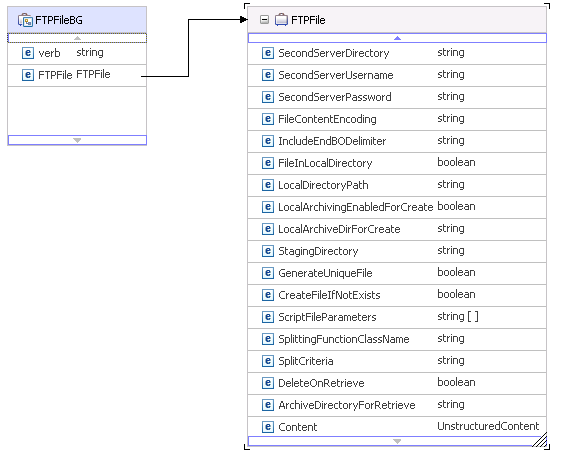
FTPFile
The FTPFile business object contains all necessary connection information, and an UnstructuredContent business object as a child. The following graphic illustrates this relationship.
Figure 2. FTPFile business object
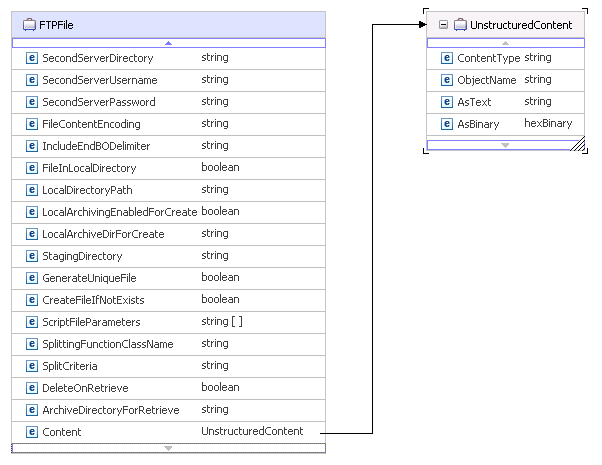
CustomerWrapperBG
The CustomerWrapperBG is a business object that contains the verb (the action to be performed on the data) and the CustomerWrapper business object as a child. The following graphic illustrates this relationship.
Figure 3. CustomerWrapperBG business object
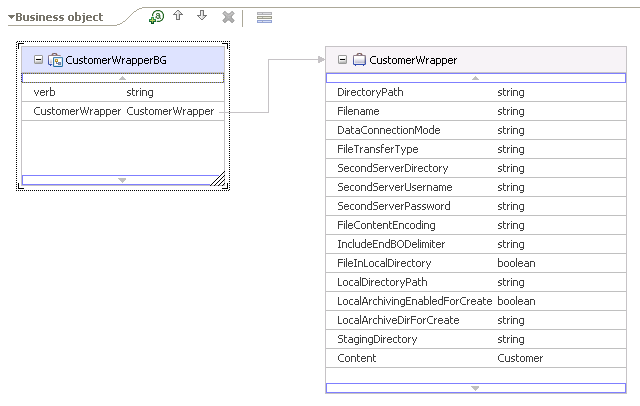
CustomerWrapper
The CustomerWrapper business object is a business object that contains all necessary connection information and the content-specific Customer business object as a child. The following graphic illustrates this relationship.
Figure 4. CustomerWrapper business object
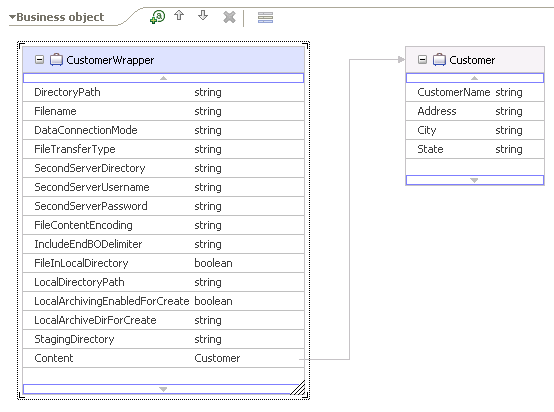
Global elements in a structured business object
The WebSphere Adapter for FTP supports global elements in structured business objects. Global elements with null namespace are also supported.
Figure 5. Structure of the global elements in a structured Business Object
 The CustomerType1 is the global element in the business object.
The CustomerType1 is the global element in the business object.
 The CustomerInventory is the global element in the business object.
The CustomerInventory is the global element in the business object.
Naming conventions
When the external service wizard generates a business object, it provides a name for the business object based on the name of the object in the FTP server that it uses to build the business object. Use the Business Object Editor to user-defined objects.
external service wizard converts the name of the object to mixed case. The separators, such as spaces or underscores, are removed. Then, the first letter of each word is capitalized. For example, if the external service wizard uses an FTP server object called CUSTOMER_ADDRESS to generate a business object, it generates a business object called CustomerAddress.
The generated business object name can indicate the structure of the business object. However, the business object's name has no semantic value to the adapter. If you change the business object name, the behavior of the business object remains the same.
If you choose to rename a business object, use the refactoring functionality in IBM Integration Designer to ensure that you update all the business object dependencies. For instructions about the refactoring functionality to rename business objects, see http://publib.boulder.ibm.com/infocenter/dmndhelp/v8r0mx/topic/com.ibm.wbpm.wid.bpel.doc/selector/topics/trefacts.html .
Business graph generation is optional and is supported for BPM only.
Support for null namespace
WebSphere Adapter for FTP supports the business objects with null namespaces.
The adapter supports the business objects with null namespaces. You can configure the namespace value of the business object using the Business Object Editor tool which is provided by the IBM Integration Designer.
Use the default value provided by the IBM Integration Designer, for example, http://ModuleName and configure the null namespaces. If a business object is created using the tool, the default namespace will be set as the module name. This can be modified with any other value or set to null.
Business object attribute properties
Business object architecture defines various properties that apply to attributes. This section describes how the adapter interprets these properties.
The following table describes these properties and how the adapter interprets them.
Business object attribute properties
| Property | Description |
|---|---|
| Cardinality | For simple attributes, 1 is used. For container attributes, depending on the method requirements, n is used. |
| Foreign Key | The adapter does not have any specific elements representing Foreign Keys. |
| Key | The adapter does not have any specific elements representing a Key. |
| Name | This property represents the unique name of the attribute, if it is a simple attribute, or the name of the business object, if it is a child business object. |
| Required | This property specifies whether an attribute must contain a value. |
| Type | The attribute type can be either simple or complex. Simple types are: Boolean, String, LongText, Integer, Float, Double and Byte[]. A typical complex type is the name of another business object. |
Business object operation support
An operation is the name of the action that is performed on the business object by the adapter. Every business object has an operation associated with it. The name of the operation typically indicates the type of action that is taken on the business object.
The following table defines the operations the adapter supports.
Supported operations of business objects
| Operation | Result |
|---|---|
| Create | Creates a file with the specified file name in the specified directory with the content sent across in the request. |
| Append | Appends the content in the request to the end of the file. |
| Retrieve | Returns the content of the file specified in the request. |
| Delete | Deletes the file from the directory specified in the request. |
| Overwrite | Overwrites the file in the directory with the content specified in the request. |
| Exists | Returns a successful response if the file in the request exists in the specified directory or sub directories. |
| List | Returns all the file names in the specified directory. |
| ServerToServerFileTransfer | Transfers the file from one FTP server to another FTP server. |
| ExecuteFTPScript | Runs an FTP script file in the specified directory. |
Custom business objects
If you use custom business objects, create predefined business objects using the IBM Integration Designer business object wizard before running the external service wizard. The business object definitions created by the wizard are stored as .xsd files on your local system. When the external service wizard creates the business objects, it looks for the predefined business objects created in the business object wizard and populates them with the data specific to the module.
For more information about how to create the predefined business objects, see IBM Integration Designer documentation.
Custom file splitting
You can implement a custom class containing the splitting logic. The adapter provides a Javaâ„¢ interface for the class. WebSphere Adapter for FTP, version 7.5 supports additional splitting methods for the inbound process. Hence, there are two different interfaces available for the inbound and outbound process.
Interface for outbound operations
Use the com.ibm.j2ca.utils.filesplit.SplittingFunctionalityInterface interface for the outbound operations.
Following are the details of the interface:
public interface SplittingFunctionalityInterface extends Iterator{
public int getTotalBOs(String filename) throws SplittingException;
public void setBODetails(String filename, int currentPosition, int totalBOs,
boolean includeEndBODelimiter) throws SplittingException;
public void setSplitCriteria(String splitCriteria);
public void setEncoding(String encoding);
public void setLogUtils(LogUtils logUtils);
public boolean isSplitBySize()}
- public int getTotalBOs(String filename) throws SplittingException
This method returns the total number of business objects present in the event file specified in the filename.
- public void setSplitCriteria(String splitCriteria)
This method is used to set the splitCriteria based on the number of business objects present in the event file. Each business object is returned during the next() call.
- public void setLogUtils(LogUtils logUtils)
This method is used to set the LogUtils object, which is used to write trace and log messages to the files.
- public void setEncoding(String encoding)
This method is used to set the encoding for the content of the event file. This encoding is used while reading the file content and for the splitCriteria.
- public void setBODetails(String filename, int currentPosition,
int totalBOs, boolean includeEndBODelimiter) throws SplittingException
This method is used to set the details for the business object to be returned during the next() call. The currentPosition parameter specifies the position of the business object to be returned. If the includeEndBODelimiter parameter is set to true, the business object content is retrieved based on the splitCriteria. Run this method before every next() call to retrieve the business object content as set in this method.
-
In addition, the iterator contains three methods, hasNext(), next(), and remove(), which must be implemented. The next() method returns the business object content (as a byte[]) for the business object position set in the setBODetails() method. If the position of the business object is not set, it fails. The hasNext() method indicates if the business object position set in the setBODetails() exists or not. Before a hasNext() call, the setBODetails() method must be called. The remove() method is called for each of the business object entries being deleted from the Event persistence table. Ensure not to delete the event file and only clean up the resources that are being used.
- public boolean isSplitBySize()
This method returns the value True if the event file is parsed based on the size. And returns the value False if the event file is parsed based on any other criteria, such as, delimiter.
Interface for inbound operations
Use the com.ibm.j2ca.utils.filesplit.InboundSplittingFunctionalityInterface interface for the inbound operations.
The custom splitting class for an inbound operation created in the earlier version of the adapter does not work with version 7.5.
Following are the details of the interface:
public interface InboundSplittingFunctionalityInterface{
public Hashtable getBOs(String filename,int quantity, long lastBO,long lastBOPos,boolean withDelim) throws SplittingException,MissingDataException;
public void setBODetails(String filename, long currentBO, long startPos, long endPos) throws SplittingException;
public Object getBOContent();
public boolean hasMoreBO();
public void remove();
public void setSplitCriteria(String splitCriteria);
public void setEncoding(String encoding);
public void setLogUtils(LogUtils logUtils);
public boolean isSplitBySize();}
- public Hashtable getBOs(String filename, int quantity,
long lastBOCount, long lastBOPos, boolean includeEndBODelimiter) throws
SplittingException,MissingDataException
This method returns the business objects retrieved from the file specified in the filename in the form a hashtable. The hashtable that is returned contains the business object count (key) and the start/end positions of that business object (a long array of two elements). The quantity parameter specifies the number of business objects to be retrieved. The lastBOCount parameter specifies the number of business objects retrieved until when the file was previously read. The lastBOPos parameter specifies the end position of the business object when the file was previously read. The includeEndBODelimiter parameter specifies if the split criteria is included in the content returned for the business object. If the parameter is set to True the delimiter is included in the business object data.
- public void setBODetails(String filename, long currentBO,
long startPosition, long endPosition) throws SplittingException
This method is used to set the details for the current business object. Thereafter, the getBOContent() method retrieves the content of the business object specified in the currentBO. The startPosition and endPosition parameters specifie the start and end position for the business object in the file.
- public Object getBOContent()
The getBOContent() method returns the business object content (as a byte[]) for the details set in setBODetails() method. If the start and end position of the business object is not set in the setBODetails() method then the getBOContent() method fails.
- public boolean hasMoreBO()
This method returns the value True if there are unread business objects existing in the file after the last call to the getBOs() method.
- public void remove()
The remove() method is called for each of the business object entry being deleted from the Event persistence table. Ensure that you do not delete the event file and only clean up the resources that are being used.
- public void setSplitCriteria(String splitCriteria)
This method returns the splitCriteria set based on the number of business objects in the event file. Each business object is returned during the getBOContent() call.
- public void setLogUtils(LogUtils logUtils)
This method is used to set the LogUtils object, which is the class used to write trace and log messages to the files.
- public void setEncoding(String encoding)
This method is used to set the encoding for the content of the event file. This encoding is used while reading the file content and for the splitCriteria.
- public boolean isSplitBySize()
This method returns the value True if the event file is parsed based on the size. And returns the value False if the event file is parsed based on any other criteria, such as, delimiter.
Related concepts:
Fault business objects
The adapter supports business faults, which are exceptions that are anticipated and declared in the outbound service description, or import. Business faults occur at predictable points in a business process, and are caused by a business rule violation or a constraint violation.
The adapter provides the following fault business objects the wizard creates:
- DuplicateRecordFault
The adapter generates this fault for the:
- outbound Create operation when an error occurs because the file specified already exists in the specified directory
- ServerToServerFileTransfer operation when the file already exists in the second server directory
- Retrieve operation when the file to be retrieved already exists in the local directory. This occurs when the FileInLocalDirectory property is set to true or when the splitting is enabled.
- RecordNotFoundFault
The adapter generates this fault when processing the Create, Append, Delete, Overwrite, Retrieve, ExecuteFTPScript, and ServerToServerFileTransfer operations when the file directory path or script file does not exist in the specified directory path. This fault occurs when the directory path does not exist and when the sequence file does not exist during the Create operation.
- MissingDataFault
The adapter generates this fault when required values are not provided, such as when the file content is null or the file name or directory path is empty.
During a Retrieve operation, the adapter generates this fault when an error occurs because the delimiter is null or not valid. If splitCriteria is null or invalid when Splittingfunctionclassname is SplitByDelimiter and when LocalDirectoryPath is null, a MissingData fault is thrown with the message the LocalDirectoryPath is missing. The adapter does not throw an exception when splitCriteria is null or not valid and SplitBySize is configured. During a Retrieve operation, the adapter generates this fault when an error occurs because the delimiter is null and SplitByDelimiter is configured.
Outbound configuration properties
IBM WebSphere Adapter for FTP has several categories of outbound connection configuration properties, which you set with the external service wizard while generating or creating objects and services. You can change the resource adapter and managed connection factory properties after you deploy the module to IBM Business Process Manager or WebSphere Enterprise Service Bus using IBM Integration Designer or the administrative console, but connection properties for the external service wizard cannot be changed after deployment.
- Guide to information about properties The properties used to configure WebSphere Adapter for FTP are described in detail in tables included in each of the configuration properties topics, such as Resource adapter properties, Managed connection factory properties, and so on. To help use these tables, information about each row you might see is explained here.
- Adapter type properties Adapter type properties provide the external service wizard with the adapter details. These properties are configured using the external service wizard before deployment or with the WebSphere Application Server administrative console after deployment.
- Resource adapter properties The resource adapter properties control the general operation of the adapter, such as specifying the namespace for business objects. You set the resource adapter properties using the external service wizard when you configure the adapter. After deploying the adapter, use the administrative console to change these properties.
- Managed (J2C) connection factory properties Managed connection factory properties are used by the adapter at run time to create an outbound connection instance with the FTP server.
- Wrapper and interaction specification properties Wrapper properties are attributes of the wrapper business object that enable an application programmer to control an operation for the business objects in a wrapper. Interaction specification properties control the interaction for an operation for the entire adapter.
Related reference:
Inbound configuration properties
Resource adapter properties
The resource adapter properties control the general operation of the adapter, such as specifying the namespace for business objects. You set the resource adapter properties using the external service wizard when you configure the adapter. After deploying the adapter, use the administrative console to change these properties.
The following properties for logging and tracing are no longer required in version 7.5.0.2, but are supported for compatibility with previous versions:
- LogFileMaxSize
- LogFileName
- LogNumberOfFiles
- TraceFileMaxSize
- TraceFileName
- TraceNumberOfFiles
The following table lists the resource adapter properties and their purpose. A complete description of each property is provided in the sections that follow the table. For information about how to read the property details tables in the sections that follow, see Guide to understanding property details.
Resource adapter properties for the WebSphere Adapter for FTP
| Property name | Description | |
|---|---|---|
| In the wizard | In the administrative console | |
| Adapter ID |
AdapterID |
Identifies the adapter instance for PMI events and for logging and tracing. |
| EISEncoding | EISEncoding | Encode of the FTP server. |
| (Not available) |
enableHASupport |
Do not change this property. |
| Disguise user data as "XXX" in log and trace files | HideConfidentialTrace | Specifies whether to disguise potentially sensitive information by writing X strings instead of user data in the log and trace files. |
| (Not available) |
LogFileSize | Deprecated |
| (Not available) |
LogFilename | Deprecated |
| (Not available) |
LogNumberOfFiles | Deprecated |
| (Not available) |
TraceFileSize | Deprecated |
| (Not available) |
TraceFileName | Deprecated |
| (Not available) |
TraceNumberOfFiles | Deprecated |
Adapter ID (AdapterID)
This property identifies a specific deployment or instance of the adapter.
Adapter ID details
| Required | Yes |
|---|---|
| Default | 001 |
| Property type | String |
| Usage | This property identifies the adapter instance in the log and trace files, and also helps identify the adapter instance while monitoring adapters. The adapter ID is used with an adapter-specific
identifier, FTPRA,
to form the component name used by the Log and Trace Analyzer tool. For example, if the adapter ID property is set to 001, the component ID is FTPRA001.
If you run multiple instances of the same adapter, ensure the first eight characters of the adapter ID property are unique for each instance so that you can correlate the log and trace information to a particular adapter instance. By making the first seven characters of an adapter ID property unique, the component ID for multiple instances of that adapter is also unique, allowing you to correlate the log and trace information to a particular instance of an adapter. For example, when you set the adapter ID property of two instances of WebSphere Adapter for FTP to 001 and 002. The component IDs for those instances, FTPRA001 and FTPRA002, are short enough to remain unique, enabling you to distinguish them as separate adapter instances. However, instances with longer adapter ID properties cannot be distinguished from each other. If you set the adapter ID properties of two instances to Instance01 and Instance02, you will not be able to examine the log and trace information for each adapter instance because the component ID for both instances is truncated to FTPRAInstance. For inbound processing, the value of this property is set at the resource adapter level. For outbound processing, the value can be set both at the resource adapter level and the managed connection factory level. After use the external service wizard to configure the adapter for outbound processing, you can set the resource adapter and managed connection factory properties independently. If using the IBM Integration Designer assembly editor or the administrative console to reset these properties, ensure set them consistently, to prevent inconsistent marking of the log and trace entries. |
| Globalized | Yes |
| Bidi supported | No |
EISEncoding (EISEncoding)
This property specifies the encoding of the FTP server. Sets the encoding for the control connection while communicating with the FTP server. Set the property if the FTP server's directories or file names contain globalized characters.
EISEncoding characteristics
| Required | No |
|---|---|
| Default | None |
| Property type | String |
| Examples | UTF-8, ISO-8859-1 |
Enable high availability support (enableHASupport)
Do not change this property. It must be set to true.
Disguise user data as "XXX" in log and trace files (HideConfidentialTrace)
This property specifies whether to replace user data in log and trace files with a string of X's to prevent unauthorized disclosure of potentially sensitive data.
Disguise user data as "XXX" in log and trace files details
| Required | No |
|---|---|
| Possible values |
True False |
| Default | False |
| Property type | Boolean |
| Usage | If you set this property to True,
the adapter replaces user data with a string of X's
when writing to log and trace files.
For inbound processing, the value of this property is set at the resource adapter level. For outbound processing, the value can be set both at the resource adapter level and the managed connection factory level. After use the external service wizard to configure the adapter for outbound processing, you can set the resource adapter and managed connection factory properties independently. If using the IBM Integration Designer assembly editor or the administrative console to reset these properties, ensure set them consistently, to prevent inconsistent marking of the log and trace entries. |
| Globalized | No |
| Bidi supported | No |
Log file maximum size (LogFileMaxSize)
This property specifies the size of the log files in kilobytes.
Log file maximum size details
| Required | No |
|---|---|
| Default | 0 |
| Property type | Integer |
| Usage | When the log file reaches it maximum size, the adapter start using a new log file. If the file size is specified as 0 or no maximum size is specified, the file does not have a maximum size. |
| Globalized | Yes |
| Bidi supported | No |
Log file name (LogFilename)
This property specifies the full path name of the log file.
Log file name details
| Required | No |
|---|---|
| Default | No default value |
| Property type | String |
| Usage | This property is deprecated. |
| Globalized | Yes |
| Bidi supported | Yes |
Log number of files (LogNumberOfFiles)
This property specifies the number of log files.
Log number of files details
| Required | No |
|---|---|
| Default | 1 |
| Property type | Integer |
| Usage | When a log file reaches its maximum size, the adapter starts using another log file. If no value is specified, the adapter creates a single log file. |
| Globalized | Yes |
| Bidi supported | No |
Trace file maximum size (TraceFileMaxSize)
This property specifies the size of the trace files in kilobytes.
Trace file maximum size details
| Required | No |
|---|---|
| Default | 0 |
| Property type | Integer |
| Usage | If no value is specified, then the trace file has no maximum size. |
| Globalized | Yes |
| Bidi supported | No |
Trace file name (TraceFilename)
This property specifies the full path of the trace file.
Trace file name details
| Required | No |
|---|---|
| Default | No default value |
| Unit of measure | Kilobytes |
| Property type | String |
| Usage | This property is deprecated. |
| Globalized | Yes |
| Bidi supported | Yes |
Trace number of files (TraceNumberOfFiles)
This property specifies the number of trace files to use. When a trace file reaches its maximum size, the adapter starts using another trace file.
Trace number of files details
| Required | No |
|---|---|
| Default | 1 |
| Property type | Integer |
| Usage | If no value is specified, the adapter uses a single trace file. |
| Globalized | Yes |
| Bidi supported | No |
Related tasks:
Managed (J2C) connection factory properties
Managed connection factory properties are used by the adapter at run time to create an outbound connection instance with the FTP server.
You can set the managed connection factory properties using the external service wizard and can change them by using the IBM Integration Designer Assembly Editor, or after deployment through the BPM administrative console.
The following table lists the managed connection factory properties. A complete description of each property is provided in the sections that follow the table. For information about how to read the property details tables in the sections that follow, see Guide to understanding property details .
The external service wizard refers to these properties as managed connection factory properties and the BPM administrative console refers to them as (J2C) connection factory properties.
Managed connection factory properties
| Property name | Description | |
| In the wizard | In the administrative console | |
| Adapter ID |
AdapterID |
Identifies the adapter instance for PMI events and for logging and tracing. |
| Custom parser class name property | customParserClassName | Specifies the fully qualified class name of the custom parser used to parse the ls –l output. |
| Data channel protection level | dataProtectionLevel | Specifies the protection level of a data channel in case of FTPS protocol. |
| Default target file name | filename | Specifies the name of the file to be used during outbound operations. |
| Maximum retries on connection failure | connectionRetryLimit | Specifies the number of times the adapter attempts to connect to the FTP server to reestablish the connection. |
| Directory | outputDirectory | Specifies the output directory in the FTP server. |
| Verify output directory access permission | isPermissionCheckEnabled | Specifies if the access permissions for the output directory must be verified before performing the outbound operation. |
| Disguise user data as "XXX" in log and trace files | HideConfidentialTrace | Specifies whether to disguise potentially sensitive information by writing X strings instead of user data in the log and trace files. |
| Enable server verification | enableServerVerification | Enables the remote server verification for SFTP protocol |
| Encode used by FTP server | EISEncoding | Specifies the encoding of the FTP server. |
| FTPS connection mode | ftpsConnectionMode |
Specifies the FTPS connection mode used to set up connection to the FTPS server. |
| Host key file | hostKeyFile | The absolute path of the host key file that contains the host keys of the trusted servers |
| Host name | hostName | Specifies the host name of the FTP server. |
| Host name | secondServerHostName | Specifies the host name of the second FTP server. |
| Host name | SocksProxyHost | Specifies the name of the workstation used as a proxy server. |
| Keystore file | keyStorePath | Specifies the path of the keystore that contains the private key entries. |
| Keystore password | keyStorePassword | Specifies the password used to encrypt the keystore. |
| Key password | keyPassword | Specifies the password used to encrypt the key. |
| Keystore type | keyStoreType | Specifies the type of the keystore. |
| Passphrase property | passPhrase | Used for enhanced security by encrypting the private key |
| Password | Password | Specifies the password of the user with privileges to connect to the FTP server and perform FTP operations. |
| Password | SecondServerPassword | Specifies the password of the Second FTP server to which the file is transferred during a server to server file transfer outbound operation. |
| Password | socksProxyPassword | Specifies the password used to authenticate the proxy server. |
| Port number | portNumber | Specifies the port number of the FTP server. |
| Port number | secondServerPortNumber | Specifies the port number of the second FTP server. |
| Port number | socksProxyPort | Specifies the port number of the proxy server. |
| Private key file | privateKeyFilePath | Private key used to authenticate to the secure shell server. |
| Protocol | protocol | Specifies if the connection to the FTP server is normal FTP or secure FTP. |
| Protocol | secondServerProtocol | Specifies the protocol used to connect to the second server. |
| Connection retry interval | connectionRetryInterval | Specifies the time interval between attempts to reconnect to the FTP server if the connection fails |
| Second Server Directory | secondServerDirectory | Specifies the directory path of the second FTP server to which the ServerToServerFileTransfer outbound operation is performed. |
| Sequence file | fileSequenceLog | Specifies the full path of the file where the sequence number is stored for the outbound Create process. |
| Staging directory | stagingDirectory | Specifies the directory the file is first created in to. |
| Truststore file | trustStorePath | Specifies the path of the truststore file that contains the certificates of the FTPS servers trusted by the adapter. |
| Truststore password | trustStorePassword | Specifies the password of the truststore. |
| User name | secondServerUserName | Specifies the user name of the second FTP server to which the file is transferred during a server to server file transfer outbound operation. |
| User Name | socksProxyUserName | Specifies the user name used to authenticate to the proxy server. |
| User name | username | Specifies the name of the user. |
| Enable remote verification | enableRemoteVerification | Used to verify if the host system requesting the data transfer to or from the FTP server is the same host system on which the adapter is running. |
Adapter ID (AdapterID)
This property identifies a specific deployment or instance of the adapter.
Adapter ID details
| Required | Yes |
|---|---|
| Default | 001 |
| Property type | String |
| Usage | This property identifies the adapter instance in the log and trace files, and also helps identify the adapter instance while monitoring adapters. The adapter ID is used with an adapter-specific
identifier, FTPRA,
to form the component name used by the Log and Trace Analyzer tool. For example, if the adapter ID property is set to 001, the component ID is FTPRA001.
If you run multiple instances of the same adapter, ensure the first eight characters of the adapter ID property are unique for each instance so that you can correlate the log and trace information to a particular adapter instance. By making the first seven characters of an adapter ID property unique, the component ID for multiple instances of that adapter is also unique, allowing you to correlate the log and trace information to a particular instance of an adapter. For example, when you set the adapter ID property of two instances of WebSphere Adapter for FTP to 001 and 002. The component IDs for those instances, FTPRA001 and FTPRA002, are short enough to remain unique, enabling you to distinguish them as separate adapter instances. However, instances with longer adapter ID properties cannot be distinguished from each other. If you set the adapter ID properties of two instances to Instance01 and Instance02, you will not be able to examine the log and trace information for each adapter instance because the component ID for both instances is truncated to FTPRAInstance. For inbound processing, the value of this property is set at the resource adapter level. For outbound processing, the value can be set both at the resource adapter level and the managed connection factory level. After use the external service wizard to configure the adapter for outbound processing, you can set the resource adapter and managed connection factory properties independently. If using the IBM Integration Designer assembly editor or the administrative console to reset these properties, ensure set them consistently, to prevent inconsistent marking of the log and trace entries. |
| Globalized | Yes |
| Bidi supported | No |
Custom parser class name property (customParserClassName)
Fully qualified class name of the custom parser used to parse the ls –l output. Only used when the ls –l output deviates from standard output.
Custom parser class name property characteristics
| Required | No |
|---|---|
| Default | None |
| Property type | String |
| Globalized | No |
Data channel protection level (dataProtectionLevel)
This property specifies the protection level of the data transferred over the data channel. It specifies the type of data channel protection the adapter and the server use.
Protection Buffer Size (PBSZ) and Data Channel Protection level (PROT) commands are issued by the adapter before opening a data channel to specify the protection level on the data channel. By default, the adapter issues the “PBSZ 0†command before issuing the PROT command.
Data channel protection level property characteristics
| Required | No |
|---|---|
| Possible values |
Private - Data is transferred in encrypted form Clear - Data is transferred as clear text |
| Default | Private - Data is transferred in encrypted form |
| Property type | String |
| Usage |
This property is used for selecting the protection level for the data channel. Following are the protection values:
|
| Globalized | No |
| Bidi supported | No |
Default target file name property (filename)
Specifies the name of the file used during outbound operations.
Default target file name property characteristics
| Required | Yes |
|---|---|
| Default | Yes |
| Property type | String |
|
Usage |
Use the WAS environment variable to represent the file name directory. Set the name of the environment variable within braces, preceded by a $ symbol. For example: ${FILENAME}. See Defining WAS environment variables. |
| Globalized | No |
Directory property (outputDirectory)
The property specifies the output directory in the FTP Server the outbound operation is performed on. If the value of the Directory is set to <HOME_DIR>, the adapter performs the outbound operations in your home directory.
The value of output directory property accepts both the absolute and relative paths of the directory. If the value does not start with a forward slash, the adapter considers the path to be relative to your home directory.
Directory property characteristics
| Required | Yes |
|---|---|
| Default | <HOME_DIR> |
| Property type | String |
|
Usage |
You can use a WAS environment variable to represent the output directory. Set the name of the environment variable in braces, preceded by a $ symbol. For example: ${OUTPUT_DIRECTORY}. See Defining WAS environment variables. |
| Globalized | Yes |
Verify output directory access permission property (isPermissionCheckEnabled)
This property specifies if the access permissions for the output directory must be verified before performing the outbound operation.
Verify output directory access permission property characteristics
| Required | No |
|---|---|
| Possible values |
True False |
| Default | True |
| Property type | Boolean |
| Usage | If the property is set to True,
the adapter verifies the access permissions for the output directory before performing the outbound operation. The adapter requires the necessary permission to perform the listing operation on the parent directory.
If the property is set to False, the access permissions are not verified. As the access permissions are not verified and if the necessary access permissions are not set for the output directory, the outbound operation fails. This property must be set to false, if you are using an FTP server that locks the user's home directory, and your output directory is the same as the user's home directory. Because, the adapter cannot verify permissions without moving to the parent directory of the user's home directory. |
| Globalized | No |
Disguise user data as "XXX" in log and trace files (HideConfidentialTrace)
This property specifies whether to replace user data in log and trace files with a string of X's to prevent unauthorized disclosure of potentially sensitive data.
Disguise user data as "XXX" in log and trace files details
| Required | No |
|---|---|
| Possible values |
True False |
| Default | False |
| Property type | Boolean |
| Usage | If you set this property to True,
the adapter replaces user data with a string of X's
when writing to log and trace files.
For inbound processing, the value of this property is set at the resource adapter level. For outbound processing, the value can be set both at the resource adapter level and the managed connection factory level. After use the external service wizard to configure the adapter for outbound processing, you can set the resource adapter and managed connection factory properties independently. If using the IBM Integration Designer assembly editor or the administrative console to reset these properties, ensure set them consistently, to prevent inconsistent marking of the log and trace entries. |
| Globalized | No |
| Bidi supported | No |
Encode used by FTP server property (EISEncoding)
Encoding of the FTP server. Use this value to set the encoding for the control connection to the FTP server.
- When both EISEncoding at the adapter level and EISEncoding at the MCF level are not set (both are null), nothing is set on the control connection while communicating with the FTP server.
- When the EISEncoding at the adapter level is set and the EISEncoding at the MCF level is not set, the value at the adapter level is set on the control connection while communicating with the FTP server. This is helpful when using multiple MCFs, as the same encoding values are used. In this case, set the value at the adapter level so that all the connections will have the same encoding values for the control connection.
- When the EISEncoding at the adapter level is not set and the EISEncoding at the MCF level is set, the value at MCF level is set on the control connection while communicating with the FTP server. Since the value is set at the MCF level, this is applicable for only that MCF.
- When both EISEncoding at the adapter level and EISEncoding at the MCF level are set, the value at the MCF level takes precedence.
Specify any Java-supported encoding set for this attribute.
Encoding used by FTP server property characteristics
| Required | No |
|---|---|
| Default | None |
| Property type | String |
| Globalized | No |
Enable server verification property (enableServerVerification)
This property is used to enable the remote server verification for SFTP protocol.
Enable server verification property details
| Required | No |
|---|---|
| Possible values |
True False |
| Default | False |
| Property type | Boolean |
| Usage |
When this property is set to:
The adapter checks for the HostKeyFile property in the path of the file that contains the host keys of the trusted servers. |
| Globalized | No |
| Bidi supported | No |
Enable remote verification property (enableRemoteVerification)
When a client connects to the FTP server, two kinds of connections or channels are established; a command connection (also known as control connection), and a data connection. The command connection is the one through which the FTP commands are sent (and replies to these commands received) to the server and the data connection is the channel through which the data transfer takes place between the client and the server.
This property is used to verify if the host system requesting the data transfer to or from the FTP server is the same host system on which the adapter is running.
The verification is done while establishing a data connection to perform data transfer.
This property is applicable only to FTP and FTPS protocols.
Enable Remote verification property characteristics
| Required | No |
|---|---|
| Possible values |
True False |
| Default | True |
| Property type | Boolean |
| Usage |
This property verifies if the data connection and the control connection are from the same host system. By default, the remote verification property is set to TRUE by the FTP server. When this property is set to:
Disable the remote verification leads to low security. Precaution must be taken before disabling the remote verification. |
| Globalized | No |
| Bidi supported | No |
FTPS connection mode property (ftpsConnectionMode)
This property specifies the connection mode when establishing a connection with the FTPS server. The WebSphere Adapter for FTP now supports both Implicit and Explicit connection modes. This property is used when you select either FTP over secure sockets layer (SSL) protocol or FTP over transport layer security (TLS) protocol.
FTPS connection mode property characteristics
| Required | No |
|---|---|
| Possible values |
Explicit Implicit |
| Default | Explicit |
| Property type | String |
| Usage |
This property represents the mode used to connect to the FTPS server. When this property is set to:
|
| Globalized | No |
| Bidi supported | No |
Host key file property (hostKeyFile)
This property provides the absolute path of the host key file that contains the host key of the trusted servers.
Host key file property characteristics
| Required | This property has to be specified if the EnableServerVerification property is enabled. |
|---|---|
| Default | No default value |
| Property type | String |
| Usage | The adapter uses this property to verify the host key of the remote server with the host keys of the trusted servers specified in this file. |
| Globalized | Yes |
| Bidi supported | No |
Host name property (hostName)
Host name of the FTP Server to which the connection is established during an outbound operation.
Host name property characteristics
| Required | Yes |
|---|---|
| Default | None |
| Property type | String |
| Globalized | Yes |
Maximum retries on connection failure (connectionRetryLimit)
This property specifies the number of times the adapter will attempt to reestablish a connection to the FTP server, when the adapter encounters an error related to the outbound connection.
If connection timeout is configured at the FTP server, the appropriate values for connectionRetryLimit and connectionRetryInterval needs to be set. The values for properties should be set so the adapter retries the outbound request automatically if any connection error occurs due to timeout.
Maximum retries on connection failure property characteristics
| Required | No |
|---|---|
| Possible values | Integers equal to and greater than zero |
| Default | 0 |
| Property type | Integer |
| Usage |
When this property is set to:
|
| Globalized | No |
| Bidi supported | No |
Host name property (secondServerHostName)
Host name of the second FTP Server to which the connection is established during an outbound operation.
Host name property characteristics
| Required | Yes |
|---|---|
| Default | None |
| Property type | String |
| Usage | Contains the host name or IP address of the FTP server, for example, 9.20.13.159 |
| Globalized | Yes |
Host name property (socksProxyHost)
Host name of the workstation used as a proxy server through which the adapter requests are routed to the FTP server.
Host name property characteristics
| Required | No |
|---|---|
| Default | None |
| Property type | String |
| Globalized | Yes |
Keystore file property (keyStorePath)
This property specifies the path of the keystore that contains the private key entries.
Keystore file property characteristics
| Required | No |
|---|---|
| Default | No default value |
| Property type | String |
| Usage | This property specifies the absolute path of the keystore file on the adapter machine (on which the adapter is running). The keystore file contains the private key entry of the FTPS client. It is also accompanied by a certificate chain for the corresponding public key. The keystore data is used to authenticate the clients identity while establishing an SSL connection. |
| Globalized | No |
| Bidi supported | No |
Keystore password property (keyStorePassword)
This property specifies the password used to encrypt the keystore.
Keystore password property characteristics
| Required | No |
|---|---|
| Default | No default value |
| Property type | String |
| Usage | This property specifies the password of the keystore. It is used to check the integrity of the keystore data. If the value is not specified, integrity check will not be executed. It is applicable only if the protocol value is set to FTP over SSL or FTP over TLS. |
| Globalized | Yes |
| Bidi supported | No |
Key password property (keyPassword)
This property specifies the password used to encrypt the key.
Key password property characteristics
| Required | No |
|---|---|
| Default | No default value |
| Property type | String |
| Usage | This property specifies the password of the key used to recover the key from the keystore. The property is applicable only if the protocol value is set to FTP over SSL or FTP over TLS. |
| Globalized | Yes |
| Bidi supported | No |
Keystore type property (keyStoreType)
This property specifies the type of keystore.
Keystore type property characteristics
| Required | No |
|---|---|
| Possible values | JKS and PKCS12 |
| Default | JKS |
| Property type | String |
| Usage | This property specifies the type of the keystore. It is applicable only if you select FTP over SSL or FTP over TLS as the protocol. This property is also applicable for the type of the truststore. |
| Globalized | No |
| Bidi supported | No |
Truststore file property (trustStorePath)
This property specifies the path of the truststore file that contains the certificates of the FTPS servers trusted by the adapter.
Truststore file property characteristics
| Required | This property is required only if you set the protocol as FTP over SSL or FTP over TLS |
|---|---|
| Default | No default value |
| Property type | String |
| Usage | This property specifies the absolute path of the truststore file on the adapter machine (on which the adapter is running). The truststore file contains the certificates of FTPS servers trusted by the adapter and is used to authenticate the servers identity while establishing an SSL connection. |
| Globalized | No |
| Bidi supported | No |
Truststore password property (trustStorePassword)
This property specifies the password of the truststore.
Truststore password property characteristics
| Required | No |
|---|---|
| Default | No default value |
| Property type | String |
| Usage | This property specifies the password for the truststore. It is used to check the integrity of the truststore data. If the value is not specified, the integrity check will not be executed. It is applicable only if the protocol value is set to FTP over SSL or FTP over TLS. |
| Globalized | Yes |
| Bidi supported | No |
Passphrase property (passPhrase)
This property is used for enhanced security by encrypting the private key.
Passphrase property property characteristics
| Required | No |
|---|---|
| Default | No default value |
| Property type | String |
| Usage | Used for enhanced security. It protects the private key by encrypting it in an SFTP configuration. |
| Globalized | Yes |
| Bidi supported | No |
Password property (password)
Specifies, the password of the user with privileges to connect to the FTP server and perform FTP operations.
Password property characteristics
| Required | No |
|---|---|
| Default | None |
| Property type | String |
| Globalized | Yes |
Password property (secondServerPassword)
Specifies the password of the Second FTP server to which the file is transferred during a server to server file transfer outbound operation.
Password property characteristics
| Required | No |
|---|---|
| Default | None |
| Property type | String |
| Globalized | Yes |
Password property (socksProxyPassword)
Specifies the password used to authenticate the proxy server.
Password property characteristics
| Required | No |
|---|---|
| Default | None |
| Property type | String |
| Globalized | Yes |
Port number property (portNumber)
Specifies the port number of the FTP server through which the connection is established during an outbound operation.
Port number property characteristics
| Required | Yes |
|---|---|
| Default | 21 for FTP and FTPS in Explicit mode, 990 for FTPS in Implicit mode, and 22 for SFTP. |
| Property type | Integer |
| Globalized | No |
Port number property (secondServerPortNumber)
Specifies the port number of the second FTP server through which the connection is established during an outbound operation.
Port number property characteristics
| Required | Yes |
|---|---|
| Default | 21 for FTP, 990 for FTPS. |
| Property type | Integer |
| Globalized | No |
Port number property (socksProxyPort)
Specifies the port number of the proxy server through which the adapter requests are routed to the FTP server.
Port number property characteristics
| Required | No |
|---|---|
| Default | 1080 |
| Property type | Integer |
| Globalized | No |
Private key file property (privateKeyFilePath)
This property enables you to browse and select the private key, which is used to authenticate to the secure shell server.
Private key property characteristics
| Required | No |
|---|---|
| Default | None |
| Property type | String |
| Usage | Absolute path of the file which contains the private key. Used to authenticate the user to the secure shell server. |
| Example | c:\temp\key.ppk |
| Globalized | Yes |
| Bidi supported | No |
Protocol property (protocol)
Specifies the protocol that determines whether the connection to be established is a normal FTP connection or a secure FTP connection.
For example:
Normal connection: FTP
FTP over SSL connection: FTPS_SSL
FTP over TLS connection: FTPS_TLS
SSH-File Transfer Protocol connection: SFTP
Protocol property characteristics
| Required | Yes |
|---|---|
| Default | FTP |
| Property type | String |
| Globalized | No |
Protocol property (secondServerProtocol)
Specifies the protocol used to establish a connection to the second server. The FTP protocol is used in establishing the connection.
Protocol property characteristics
| Required | Yes |
|---|---|
| Default | FTP |
| Property type | String |
| Globalized | No |
Connection retry interval (in milliseconds) (connectionRetryInterval)
This property specifies the time interval between attempts to reconnect to the FTP server if the connection fails.
Connection retry interval (in milliseconds) property characteristics
| Required | No |
|---|---|
| Possible values | Integers equal to and greater than 0 |
| Default | 60000 |
| Unit of measure | Milliseconds |
| Property type | Integer |
| Usage |
This property is applicable only if the value of the property “Maximum retries on connection failure†is set to greater than 0. When the adapter encounters an error while establishing a connection to the FTP server, this property specifies the time interval the adapter waits between attempts to reestablish a connection. |
| Globalized | No |
| Bidi supported | No |
Second Server Directory property (secondServerDirectory)
Specifies the directory of the second FTP server to which the ServerToServerFileTransfer outbound operation is performed. This is the remote event directory to which the file is transferred.
Second Server Directory property characteristics
| Required | No |
|---|---|
| Default | None |
| Property type | String |
| Usage | The directory located on the FTP server and used in outbound operation represents the absolute path of the FTP directory. It does not contain any host name or URL information. For example: /home/usr/output. |
| Globalized | Yes |
Sequence file property (fileSequenceLog)
Specifies the full path of the file where the sequence number will be stored for outbound Create processing.
When the FileSequenceLog property is specified, the adapter generates a unique sequence number to insert into the file name when processing the Create operation.
The sequence of numbers will continue to increment after multiple adapter restarts.
The sequence number is inserted into the file name in the following format:
filename.number.extension
For example Customer.3.txt
When the FileSequenceLog property is not specified or contains an invalid value, no sequence number is generated.
Sequence file property characteristics
| Required | No |
|---|---|
| Default | None |
| Property type | String |
| Usage |
Unless they are part of a cluster, it is not recommended that two adapter instances access the same sequence file, because concurrent requests result in delay while processing batch requests. |
| Globalized | No |
Staging directory property (stagingDirectory)
During an outbound create operation, a file is first created in the staging directory before it is moved to the directory specified in the DirectoryPath property.
The staging directory is also used for the Append and Overwrite operations, where the specified file is copied to StagingDirectory (if present), then appended or overwritten with content and moved back to the original specified directory. If the StagingDirectory is not present, the operation is run in the actual required directory. When you work with a staging directory you can avoid file writing conflicts, which can occur when multiple users are reading the file or while the file is being overwritten during an append and update operation.
The value of staging directory property accepts both the absolute and relative paths of the directory. If the value does not start with a forward slash, the adapter considers the path to be relative to the home directory of the user.
Staging directory property characteristics
| Required | No |
|---|---|
| Default | None |
| Property type | String |
|
Usage |
You can use a WAS environment variable to represent the staging directory. Set the name of the environment variable in braces, preceded by a $ symbol. For example: ${STAGING_DIRECTORY}. See the topic on Defining WAS environment variables in this documentation for more information. |
| Globalized | Yes |
User name property (secondServerUserName)
Specifies the user name of the second FTP server to which the file is transferred during a server to server file transfer outbound operation.
User name property characteristics
| Required | No |
|---|---|
| Default | None |
| Property type | String |
| Globalized | Yes |
User Name property (SocksProxyUserName)
Specifies the user name used to authenticate the proxy server.
User Name property characteristics
| Required | No |
|---|---|
| Default | None |
| Property type | String |
| Globalized | Yes |
User name property (Username)
Specifies the name of the user with privileges to connect to the FTP server and perform FTP operations. You do not need to specify a value for this attribute if the User name is included in the URL specified in the FtpUrl property.
User name property characteristics
| Required | No |
|---|---|
| Default | None |
| Property type | String |
| Globalized | Yes |
Related tasks:
Wrapper and interaction specification properties
Wrapper properties are attributes of the wrapper business object that enable an application programmer to control an operation for the business objects in a wrapper. Interaction specification properties control the interaction for an operation for the entire adapter.
The external service wizard sets the interaction specification properties when you configure the adapter. You can change some, but not all, of these properties. However, you can change some properties for outbound operations. Use the assembly editor to change these properties, which reside in the method binding of the import. You set the wrapper properties using the Integration Designer test client or programmatically at run time.
The values set in the business object wrapper properties take precedence over the interaction specification properties, even if a NULL value is set. If the values are not set in the business object wrapper properties, then the adapter uses the values set in the interaction specification properties. The adapter uses the values set in the Managed (J2C) connection factory properties if the values are not set in the wrapper and the interaction specification properties.
The following table lists the wrapper and interaction specification properties. A complete description of each property is provided in the sections that follow the table. For information about how to read the property details tables in the sections that follow, see Guide to understanding property details.
Interaction specification properties
| Property name | Description | |
| In the wizard | In the wrapper business object | |
| Remote archive directory for retrieve operation | ArchiveDirectoryForRetrieve | The adapter optionally archives the file to this folder before it is deleted during a Retrieve operation. |
| Create new file if the file does not exist | CreateFileIfNotExists | If the file does not exist on the FTP server, the adapter creates the file when this property is set to True during Append and Overwrite operations. |
| FTP server connection mode | DataConnectionMode | Data connection mode used by the FTP server during file transfers. |
| Delete the file after retrieve operation | DeleteOnRetrieve | The adapter deletes the file from the FTP server after it is retrieved when this property is set to True. |
| Remote directory on FTP system | DirectoryPath | Absolute path of the directory on the FTP server where the outbound operation must be performed. |
| Data channel protection level | dataProtectionLevel | Specifies the protection level of a data channel in case of FTPS protocol. |
| File content encoding | FileContentEncoding | Encode used while writing to the file. |
| File in local directory | FileInLocalDirectory | If set to True during a create operation, the file content is picked from the local directory path of the adapter workstation. |
| Default target file name | Filename | Name of the file in the directory provided by the DirectoryPath property. |
| File transfer type | FileTransferType | File transfer type used during outbound operations. |
| Generate a unique file | GenerateUniqueFile | The adapter creates a unique file name when this property is set to True. |
| Host name property | SecondServerHostName | Host name of the second FTP server. |
| Delimiter between business objects in the file property | IncludeEndBODelimiter | File content is appended with this value. |
| Local archive directory for create operation | LocalArchiveDirForCreate | When LocalArchivingEnabledForCreate is set to True during a create operation, the file is saved to the local workstation in this directory. |
| Archive file in the local directory for create operation | LocalArchivingEnabledForCreate | When set to True, the file is saved to the local workstation during a create operation. |
| Local directory | LocalDirectoryPath | The file is picked from this directory. |
| Prefix for the unique file name | UniqueFilePrefix | Specifies the prefix for generating the unique file names during the outbound Create operation. |
| (Not available) | ResumeFailedTransfer | When this property is set to True during a create operation, the adapter resumes the transfer of files from the point at which the transfer of file was interrupted due to connection error. |
| Port number | SecondServerPortNumber | Port number of the second FTP server. |
| Protocol | SecondServerProtocol | Specifies the protocol used to connect to the second server. |
| Script File Parameters | ScriptFileParameters | The parameters required by the FTP script file. |
| Directory | SecondServerDirectory | Directory path of the second FTP server during a ServerToServerFileTransfer operation. |
| Password | SecondServerPassword | Password of the second FTP server during a ServerToServerFileTransfer operation. |
| User name | SecondServerUsername | User name of the second FTP server during a ServerToServerFileTransfer operation. |
| Specify criteria to split file content | SplitCriteria | The delimiter that separates the business objects in the event file. |
| Split function class name | SplittingFunctionClassName | The fully qualified class name of the class file to be used to enable file splitting. |
| Staging directory | StagingDirectory | The file is first created into this directory. |
| Suffix for the unique file name | UniqueFileSuffix | Specifies the suffix for generating the unique file names during the outbound Create operation. |
| Temporary file name | TemporaryFilename | Specifies the temporary file name for the create operation. |
Archive file in the local directory for create operation property (LocalArchivingEnabledForCreate)
During outbound create operations, when the file content is coming as part of the business object from a Java EE application and this property is set to True, the file is saved to the local workstation in the LocalArchiveDirForCreate directory before performing the outbound operation.
Archive file in the local directory for create operation property characteristics
| Required | No |
| Default | False |
| Property type | Boolean |
| Globalized | No |
Create new file if the file does not exist property (CreateFileIfNotExists)
During outbound Append and Overwrite operations, if the file does not exist on the FTP server, the adapter creates the file when this property is set to True. If this property is False and file does not exist, the adapter sends an error.
Create new file if the file does not exist property characteristics
| Required | No |
| Default | False |
| Property type | Boolean |
| Globalized | No |
Data channel protection level (dataProtectionLevel)
This property specifies the protection level of the data transferred over the data channel. It specifies the type of data channel protection the adapter and the server use.
Protection Buffer Size (PBSZ) and Data Channel Protection level (PROT) commands are issued by the adapter before opening a data channel to specify the protection level on the data channel. By default, the adapter issues the “PBSZ 0†command before issuing the PROT command.
Data channel protection level property characteristics
| Required | No |
|---|---|
| Possible values |
Private - Data is transferred in encrypted form Clear - Data is transferred as clear text |
| Default | Private - Data is transferred in encrypted form |
| Property type | String |
| Usage |
This property is used for selecting the protection level for the data channel. Following are the protection values:
|
| Globalized | No |
| Bidi supported | No |
Delete the file after retrieve operation (DeleteOnRetrieve)
During an outbound Retrieve operation, the adapter deletes the file from the FTP server after it is retrieved when this property is set to True.
Delete the file after retrieve operation property characteristics
| Required | No |
| Default | False |
| Property type | Boolean |
| Globalized | No |
Default target file name property (Filename)
Name of the file to be used during outbound operations.
Default target file name property characteristics
| Required | No |
| Default | None |
| Property type | String |
| Globalized | Yes |
Delimiter between business objects in the file property (IncludeEndBODelimiter)
File content is appended with this value. Used during the outbound create, append, and overwrite operations.
Include business object delimiter in the file content property characteristics
| Required | No |
| Default |
For the create and overwrite operations, no default value is set. For the append operation, the default value is <EndBO>. For the append operation, the following rules apply:
|
| Property type | String |
| Globalized | Yes |
Directory property (SecondServerDirectory)
Directory of the second FTP server to which the server to server file transfer outbound operation is performed. This is the remote event directory to which the file is transferred.
Directory property characteristics
| Required | No |
| Default | None |
| Property type | String |
| Usage | For interaction specification properties, the directory located on the FTP server and used in outbound operation represents the absolute path of the FTP directory. For example: /home/usr/output.
It does not contain any host name or URL information.
For wrapper business object properties, the URL of the second server to which the ServerToServerFileTransfer outbound operation is performed. For example: The syntax for specifying the FTP URL is: ftp://[UserId:password@]FTPserver[:port]/DirectoryForSecondServer. |
| Globalized | Yes |
File content encoding property (FileContentEncoding)
Encoding used while writing to the file. If this property is not specified, the adapter tries to read without using any specific encoding. You can specify any Javaâ„¢ supported encoding set.
File content encoding property characteristics
| Required | No |
| Default | None |
| Property type | String |
| Globalized | No |
File in local directory property (FileInLocalDirectory)
During outbound create operations, if this property is set to True, the file content is not available in the business object. The file is retrieved from the local directory on the adapter workstation. During outbound retrieve operations, if this property is set to True, the file content is not sent to the Java EE application as part of the business object. The file is saved to the local directory of the adapter workstation.
File in local directory property characteristics
| Required | No |
| Default | False |
| Property type | Boolean |
| Globalized | No |
File transfer type property (FileTransferType)
File transfer type used during outbound operations. Takes either ASCII or binary.
File transfer type property characteristics
| Required | No |
| Default | binary |
| Property type | String |
| Globalized | No |
FTP server connection mode property (DataConnectionMode)
This property represents the data connection mode used by the FTP server during file transfers. This value is used only when a file transfer is taking place. This property is not used when performing a server to server file transfer outbound operation.
FTP server connection mode property characteristics
| Required | No |
| Possible values | active or passive |
| Default | active |
| Property type | String |
| Usage | If the adapter is behind the firewall, set this property value as passive. If the FTP server is behind the firewall, set this property value as active. |
| Globalized | No |
Generate a unique file property (GenerateUniqueFile)
This property specifies if the adapter generates unique file name for the files created during the outbound Create operation.
The adapter does not support both GenerateUniqueFile and StagingDirectory options at the same time.
Generate unique file property characteristics
| Required | No |
| Possible values |
True False |
| Default | False |
| Property type | Boolean |
| Usage | When this property is set to True,
|
| Globalized | No |
Prefix for the unique file name property (UniqueFilePrefix)
This property specifies the prefix for generating the unique file names during the outbound Create operation.
Prefix for the unique file name property characteristics
| Required | No |
| Default | None |
| Property type | String |
| Usage | During the Create operation, the adapter generates unique file names prefixed with the value specified in this property. |
| Globalized | Yes |
Suffix for the unique file name property (UniqueFileSuffix)
This property specifies the suffix for generating the unique file names during the outbound Create operation.
Suffix for the unique file name property characteristics
| Required | No |
| Default | None |
| Property type | String |
| Usage | During the Create operation, the adapter generates unique file names suffixed with the value specified in this property.
To add a file name extension, specify the period (.) in this property. For example, if the prefix is "abc" and suffix is ".xyz", then the format of the file name is "abc12345678.xyz". |
| Globalized | Yes |
Host name property (SecondServerHostName)
Host name of the second FTP server to which the connection is established during an outbound operation.
Host name property characteristics
| Required | Yes |
| Default | None |
| Property type | String |
| Globalized | Yes |
Local archive directory for create operation property (LocalArchiveDirForCreate)
During outbound create operations, when the file content is coming as part of the business object and LocalArchivingEnabledForCreate is set to True, the file is saved to the local workstation in this directory.
Local archive directory for create property characteristics
| Required | No |
| Default | None |
| Property type | String |
| Usage | The LocalArchiveDirForCreate directory must be created manually, on the machine where the adapter runs, before the adapter is started, as the adapter does not create this directory automatically. |
| Globalized | Yes |
Local directory property (LocalDirectoryPath)
During outbound create operations, when FileInLocalDirectory property is set to True, the file content is not available in the business object. Instead the file is picked from this directory. During outbound retrieve operations, when FileInLocalDirectory property is set to True, the file content is not sent as part of business object. The file is saved to this directory.
Local directory property characteristics
| Required | No |
| Default | None |
| Property type | String |
| Usage | The LocalDirectoryPath directory must be created manually, on the machine where the adapter runs, before the adapter is started, as the adapter does not create this directory automatically. |
| Globalized | Yes |
Port number property (SecondServerPortNumber)
Port number of the second FTP server through which the connection is established during an outbound operation.
Port number property characteristics
| Required | Yes |
| Default | 21 for FTP, 990 for FTPS |
| Property type | Integer |
| Globalized | No |
Protocol property (SecondServerProtocol)
Protocol used to establish a connection to the second server. The FTP protocol is used in establishing the connection.
Protocol property characteristics
| Required | Yes |
| Default | FTP |
| Property type | String |
| Globalized | No |
Password property (SecondServerPassword)
Password of the second FTP server to which the file is transferred during a server to server file transfer outbound operation.
Password property characteristics
| Required | No |
| Default | None |
| Property type | String |
| Globalized | Yes |
Remote archive directory for retrieve operation property (ArchiveDirectoryForRetrieve)
During an outbound Retrieve operation, the adapter archives the file to this folder before the files are deleted.
Remote archive directory for retrieve operation property characteristics
| Required | No |
| Default | None |
| Property type | String |
| Usage | The archive directory must exist. The adapter must have read and write permissions on the archive directory to archive the file during the outbound Retrieve operation. |
| Globalized | Yes |
Remote directory on FTP system property (DirectoryPath)
Absolute path of the directory on the FTP server where the outbound operation must be performed for all operations except ExecuteFTPScript, or the directory path on the local adapter workstation for the ExecuteFTPScript operation only. The directory must exist.
If the value <HOME_DIR> is specified as the DirectoryPath, the outbound operations will be performed in the users home directory.
Remote directory on FTP system property characteristics
| Required | No |
| Default | None |
| Property type | String |
| Usage |
The DirectoryPath directory must be created manually, on the machine where the adapter runs, before the adapter is started, as the adapter does not create this directory automatically. |
| Globalized | Yes |
ResumeFailedTransfer
This property supports resuming the transfer of files, which were interrupted due to an error in connection to the FTP server.
This property is applicable only to outbound processing.
ResumeFailedTransfer property characteristics
| Required | No |
| Default | False |
| Property type | Boolean |
| Usage |
During a create operation, when this property is set to True, the adapter resumes the transfer of files from the point at which the transfer of file was interrupted due to an error in connection. |
| Globalized | No |
Script File Parameters property (ScriptFileParameters)
During an outbound ExecuteFTPScript operation, the parameters required by the FTP script file are set in this property. During run time, the adapter replaces the parameters with these values.
Script File Parameters property characteristics
| Required | No |
| Default | None |
| Property type | String |
| Globalized | Yes |
Specify criteria to split file content property (SplitCriteria)
This property accepts different values based on the value of the SplittingFunctionClassName property.
- If the SplittingFunctionClassName property specifies that files are split based on a delimiter, then SplitCriteria contains the delimiter that separates the business objects in the event file.
- If SplittingFunctionClassName is set to a value which does splitting
based on size, then the SplitCriteria property contains a valid number that represents the size in bytes.
- If the event file size is greater than this value, the adapter splits the file into chunks of this size and the chunks are posted.
- If the event file size is less than this value, the entire event file is posted. When SplitCriteria=0, chunking is disabled.
Specify criteria to split file content property characteristics
| Required | No |
| Default | 0 |
| Property type | String |
| Globalized | Yes |
Split function class name property (SplittingFunctionClassName)
Takes the fully qualified class name of the class file to be used to enable file splitting. Requires two values:
- The com.ibm.j2ca.utils.filesplit.SplitByDelimiter class that splits the event file based on delimiter.
- The com.ibm.j2ca.utils.filesplit.SplitBySize class that splits the event file based on the event file size.
The delimiter or file size is provided in the SplitCriteria property.
Split function class name property characteristics
| Required | No |
| Default | com.ibm.j2ca.utils.filesplit.SplitBySize |
| Property type | String |
| Globalized | No |
Staging directory property (StagingDirectory)
During outbound create operations, the file will be created in this directory first. When the file creation is complete, the file is copied to the directory specified in the DirectoryPath property. This staging directory is also used for Append and Overwrite operations where the specified file is copied to the StagingDirectory, if present. The appended or overwritten content is then moved back to the original specified directory. If StagingDirectory is not specified, the operation is run in the actual required directory.
The adapter does not support both StagingDirectory and GenerateUniqueFile options at the same time.
Staging directory property characteristics
| Required | No |
| Default | None |
| Property type | String |
| Usage | The StagingDirectory directory must be created manually, on the machine where the adapter runs, before the adapter is started, as the adapter does not create this directory automatically. |
| Globalized | Yes |
Temporary file name property (TemporaryFilename)
This property specifies the temporary file name for the create operation. After successful creation of the file, the file gets renamed to the value specified in the 'Default target file name' property.
Temporary file name property characteristics
| Required | No |
| Possible values | All valid file names |
| Default | None |
| Property type | String |
| Usage | This property is used in the create operation. If the temporary file name is specified, the file is created with the temporary file name. After the file is successfully created, the file is renamed to the value specified in the 'Default target file name' property. |
| Example | xyz.tmp |
| Globalized | No |
User name property (SecondServerUsername)
User name of the second FTP server to which the file is transferred during a server to server file transfer outbound operation.
User name property characteristics
| Required | No |
| Default | None |
| Property type | String |
| Globalized | Yes |
Related concepts:
Related tasks:
Change interaction specification properties
Inbound configuration properties
WebSphere Adapter for FTP has several categories of inbound connection configuration properties, which you set with the external service wizard while generating or creating objects and services. You can change the resource adapter and activation specification properties after you deploy the module using IBM Integration Designer or the administrative console, but connection properties for the external service wizard cannot be changed after deployment.
- Guide to information about properties The properties used to configure WebSphere Adapter for FTP are described in detail in tables included in each of the configuration properties topics, such as Resource adapter properties, Managed connection factory properties, and so on. To help use these tables, information about each row you might see is explained here.
- Adapter type properties Adapter type properties provide the external service wizard with the adapter details. These properties are configured using the external service wizard before deployment or with the WebSphere Application Server administrative console after deployment.
- Resource adapter properties The resource adapter properties control the general operation of the adapter, such as specifying the namespace for business objects. You set the resource adapter properties using the external service wizard when you configure the adapter. After deploying the adapter, use the administrative console to change these properties.
- Activation specification properties Activation specification properties are properties that hold the inbound event processing configuration information for a message endpoint.
Related reference:
Outbound configuration properties
Resource adapter properties
The resource adapter properties control the general operation of the adapter, such as specifying the namespace for business objects. You set the resource adapter properties using the external service wizard when you configure the adapter. After deploying the adapter, use the administrative console to change these properties.
The following properties for logging and tracing are no longer required in version 7.5.0.2, but are supported for compatibility with previous versions:
- LogFileMaxSize
- LogFileName
- LogNumberOfFiles
- TraceFileMaxSize
- TraceFileName
- TraceNumberOfFiles
The following table lists the resource adapter properties and their purpose. A complete description of each property is provided in the sections that follow the table. For information about how to read the property details tables in the sections that follow, see Guide to understanding property details.
Resource adapter properties for the WebSphere Adapter for FTP
| Property name | Description | |
|---|---|---|
| In the wizard | In the administrative console | |
| Adapter ID |
AdapterID |
Identifies the adapter instance for PMI events and for logging and tracing. |
| EISEncoding (EISEncoding) | EISEncoding | Encode of the FTP server. |
| Disguise user data as "XXX" in log and trace files (HideConfidentialTrace) | HideConfidentialTrace | Specifies whether to disguise potentially sensitive information by writing X strings instead of user data in the log and trace files. |
| (Not available) | enableHASupport | Specifies the configuration mode, Active-Active or Active-Passive, for the WebSphere Adapter for FTP. |
| (Not available) |
LogFileSize | Deprecated |
| (Not available) |
LogFilename | Deprecated |
| (Not available) |
LogNumberOfFiles | Deprecated |
| (Not available) |
TraceFileSize | Deprecated |
| (Not available) |
TraceFileName | Deprecated |
| (Not available) |
TraceNumberOfFiles | Deprecated |
Adapter ID (AdapterID)
This property identifies a specific deployment or instance of the adapter.
Adapter ID details
| Required | Yes |
|---|---|
| Default | 001 |
| Property type | String |
| Usage | This property identifies the adapter instance in the log and trace files, and also helps identify the adapter instance while monitoring adapters. The adapter ID is used with an adapter-specific
identifier, FTPRA,
to form the component name used by the Log and Trace Analyzer tool. For example, if the adapter ID property is set to 001, the component ID is FTPRA001.
If you run multiple instances of the same adapter, ensure the first eight characters of the adapter ID property are unique for each instance so that you can correlate the log and trace information to a particular adapter instance. By making the first seven characters of an adapter ID property unique, the component ID for multiple instances of that adapter is also unique, allowing you to correlate the log and trace information to a particular instance of an adapter. For example, when you set the adapter ID property of two instances of WebSphere Adapter for FTP to 001 and 002. The component IDs for those instances, FTPRA001 and FTPRA002, are short enough to remain unique, enabling you to distinguish them as separate adapter instances. However, instances with longer adapter ID properties cannot be distinguished from each other. If you set the adapter ID properties of two instances to Instance01 and Instance02, you will not be able to examine the log and trace information for each adapter instance because the component ID for both instances is truncated to FTPRAInstance. For inbound processing, the value of this property is set at the resource adapter level. For outbound processing, the value can be set both at the resource adapter level and the managed connection factory level. After use the external service wizard to configure the adapter for outbound processing, you can set the resource adapter and managed connection factory properties independently. If using the IBM Integration Designer assembly editor or the administrative console to reset these properties, ensure set them consistently, to prevent inconsistent marking of the log and trace entries. |
| Globalized | Yes |
| Bidi supported | No |
EISEncoding (EISEncoding)
This property specifies the encoding of the FTP server. Sets the encoding for the control connection while communicating with the FTP server. Set the property if the FTP server's directories or file names contain globalized characters.
EISEncoding characteristics
| Required | No |
|---|---|
| Default | None |
| Property type | String |
| Examples | UTF-8, ISO-8859-1 |
Disguise user data as "XXX" in log and trace files (HideConfidentialTrace)
This property specifies whether to replace user data in log and trace files with a string of X's to prevent unauthorized disclosure of potentially sensitive data.
Disguise user data as "XXX" in log and trace files details
| Required | No |
|---|---|
| Possible values |
True False |
| Default | False |
| Property type | Boolean |
| Usage | If you set this property to True,
the adapter replaces user data with a string of X's
when writing to log and trace files.
For inbound processing, the value of this property is set at the resource adapter level. For outbound processing, the value can be set both at the resource adapter level and the managed connection factory level. After use the external service wizard to configure the adapter for outbound processing, you can set the resource adapter and managed connection factory properties independently. If using the IBM Integration Designer assembly editor or the administrative console to reset these properties, ensure set them consistently, to prevent inconsistent marking of the log and trace entries. |
| Globalized | No |
| Bidi supported | No |
Log file maximum size (LogFileMaxSize)
This property specifies the size of the log files in kilobytes.
Log file maximum size details
| Required | No |
|---|---|
| Default | 0 |
| Property type | Integer |
| Usage | When the log file reaches it maximum size, the adapter start using a new log file. If the file size is specified as 0 or no maximum size is specified, the file does not have a maximum size. |
| Globalized | Yes |
| Bidi supported | No |
Log file name (LogFilename)
This property specifies the full path name of the log file.
Log file name details
| Required | No |
|---|---|
| Default | No default value |
| Property type | String |
| Usage | This property is deprecated. |
| Globalized | Yes |
| Bidi supported | Yes |
Log number of files (LogNumberOfFiles)
This property specifies the number of log files.
Log number of files details
| Required | No |
|---|---|
| Default | 1 |
| Property type | Integer |
| Usage | When a log file reaches its maximum size, the adapter starts using another log file. If no value is specified, the adapter creates a single log file. |
| Globalized | Yes |
| Bidi supported | No |
Trace file maximum size (TraceFileMaxSize)
This property specifies the size of the trace files in kilobytes.
Trace file maximum size details
| Required | No |
|---|---|
| Default | 0 |
| Property type | Integer |
| Usage | If no value is specified, then the trace file has no maximum size. |
| Globalized | Yes |
| Bidi supported | No |
Trace file name (TraceFilename)
This property specifies the full path of the trace file.
Trace file name details
| Required | No |
|---|---|
| Default | No default value |
| Unit of measure | Kilobytes |
| Property type | String |
| Usage | This property is deprecated. |
| Globalized | Yes |
| Bidi supported | Yes |
Trace number of files (TraceNumberOfFiles)
This property specifies the number of trace files to use. When a trace file reaches its maximum size, the adapter starts using another trace file.
Trace number of files details
| Required | No |
|---|---|
| Default | 1 |
| Property type | Integer |
| Usage | If no value is specified, the adapter uses a single trace file. |
| Globalized | Yes |
| Bidi supported | No |
Enable high availability support (enableHASupport)
This property specifies the configuration mode, either Active-Active or Active-Passive, for the WebSphere Adapter for FTP in a clustered environment.
For HA Active-Active configuration, this property must be set to False in the administrative console.
Enable high availability support property details
| Required | No |
|---|---|
| Possible values | True
False |
| Default | True |
| Property type | Boolean |
| Usage |
Active-Passive configuration mode By default (enableHASupport=True), the adapter is set to Active-Passive configuration mode, providing high availability support. This configuration mode allows only one adapter instance to be active and to poll a remote event directory for files. Active-Active configuration mode When this property is set to False, the adapter is in the Active-Active configuration mode. The adapter in the Active-Active configuration mode provides both high availability and load balancing support. Different adapter instances process different events, in parallel. This results in each adapter instance polling for a unique event and delivering the event without any duplication, to the endpoint. If an adapter is configured to support high availability Active-Active mode, then configure all event persistence properties. In addition, the following are not supported in this configuration mode:
|
| Globalized | No |
| Bidi supported | No |
Activation specification properties
Activation specification properties are properties that hold the inbound event processing configuration information for a message endpoint.
Activation specification properties are used during endpoint activation to notify the adapter of eligible event listeners. During inbound processing, the adapter uses these event listeners to receive events before forwarding them to the endpoint (a message driven bean).
You set the activation specification properties using the external service wizard and can change them using the IBM Integration Designer Assembly Editor, or after deployment through the administrative console.
The following table lists the activation specification properties. A complete description of each property is provided in the sections that follow the table. For information about how to read the property details tables in the sections that follow, see Guide to understanding property details.
Activation specification properties
| Property name | Description | |
| In the wizard | In the administrative console | |
| Ensure once-only event delivery (assuredOnceDelivery) | assuredOnceDelivery |
Specifies whether the adapter provides assured once delivery of events. |
| Auto create tables property (EP_CreateTable) | EP_CreateTable |
Specifies if the adapter should create an Event Persistence table. |
| Custom parser class name property (customParserClassName) | customParserClassName |
Fully qualified class name of the custom parser which is used to parse the ls –l output. |
| Data channel protection level (dataProtectionLevel) | dataProtectionLevel | Specifies the protection level of a data channel in case of FTPS protocol. |
| Database schema name property (EP_SchemaName) | EP_SchemaName |
Schema name of the database used by event persistence. |
| FTP server connection mode property (dataConnectionMode) | dataConnectionMode |
Data connection mode used by the FTP server during file transfers. |
| FTPS connection mode property (ftpsConnectionMode) | ftpsConnectionMode |
Specifies the FTPS connection mode used to set up connection to the FTPS server. |
| (Not available) | defaultObjectName |
Supported for compatibility with earlier versions. |
| Delivery type (deliveryType) | deliveryType |
Determines the order in which events are delivered by the adapter to the export. |
| Encode used by FTP server property (EISEncoding) | EISEncoding |
Encoding of the FTP server. |
| (Not available) | eventContentType |
Supported for compatibility with earlier versions. |
| Event recovery data source (JNDI) name property (EP_DataSource_JNDIName) | EP_DataSource_JNDIName |
JNDI name of the data source used by event persistence to get the JDBC database connection. |
| Table name to store the event persistence information property (EP_TableName) | EP_TableName |
Name of the table used by the adapter for event persistence. |
| Table name to store the file processing status (EP_FileTableName) | EP_FileTableName | The name of the table used to store the file processing status. |
| Failure file extension for local archive property (failedArchiveExt) | failedArchiveExt |
File extension used to archive business objects in the event file that are not successfully processed. |
| File content encoding property (fileContentEncoding) | fileContentEncoding |
Encoding used to read the event files. |
| File extension for remote archive property (ftpRenameExt) | ftpRenameExt |
File extension or suffix the adapter uses to rename the remote FTP file. |
| Keystore file property (keyStorePath) | keyStorePath | Specifies the path of the keystore that contains the private key entries. |
| Keystore password property (keyStorePassword) | keyStorePassword | Specifies the password used to encrypt the keystore. |
| Key password property (keyPassword) | keyPassword | Specifies the password used to encrypt the key. |
| Keystore type property (keyStoreType) | keyStoreType | Specifies the type of the keystore. |
| Pass only file name and directory, not the content property (filePassByReference) | filePassByReference |
Specifies the file content of the event file is not sent to the export. |
| File transfer type property (fileTransferType) | fileTransferType |
File transfer type used during inbound processing. |
| Number of files to get at a time property (ftpGetQuantity) | ftpGetQuantity |
Determines the number of files retrieved from the remote FTP URL. |
| Number of poll periods between downloads property (ftpPollFrequency) | ftpPollFrequency |
Determines how frequently the adapter polls the FTP server. |
| Retry limit for failed events | failedEventRetryLimit | The number of times the adapter attempts to redeliver an event before marking the event as failed. |
| Run FTP script file after downloading files property (ftpScriptFileExecutedAfterInbound) | ftpScriptFileExecutedAfterInbound |
Specifies the path of the script file that will be executed after downloading the files from the FTP server. |
| Run FTP script file before downloading files property (ftpScriptFileExecutedBeforeInbound) | ftpScriptFileExecutedBeforeInbound |
Specifies the path of the script file that is executed before downloading the files from the FTP server. |
| Host name property (hostName) | hostName |
Host name of the FTP Server to which the connection is established. |
| Include business object delimiter in the file content property (includeEndBODelimiter) | includeEndBODelimiter |
When set to True, the delimiter is sent with the business object content for further processing. |
| Include total business object count in the ChunkInfo (includeBOCountInChunkInfo) |
includeBOCountInChunkInfo |
When set to true, the total business object count is included in the chunk information of the dataobject sent to the endpoint. |
| Local archive directory property (localArchiveDirectory) | localArchiveDirectory |
Absolute path of the local Archive directory. |
| Local directory property (localEventDirectory) | localEventDirectory |
Local system directory into which the adapter downloads event files from the FTP site. |
| File extension for local archive property (originalArchiveExt) | originalArchiveExt |
File extension used to archive the original event file. |
| Passphrase property | passPhrase | Used for enhanced security by encrypting the private key |
| Password property (password) | password |
Password of the user who has privileges to connect to the FTP server and perform FTP operations. |
| Password used to connect to event data source property (EP_Password) | EP_Password |
Password used during event persistence. |
| Interval between polling periods (pollPeriod) | pollPeriod |
The length of time the adapter waits between polling periods. |
| Maximum events in polling period (pollQuantity) | pollQuantity |
The number of events the adapter delivers to the export during each poll period. |
| Port number property (portNumber) | portNumber |
Port number of the FTP server. |
| Private key file property (privateKeyFilePath) | privateKeyFilePath |
Private key used to authenticate to the Secure shell server. |
| Protocol property (protocol) | protocol |
Specifies if the connection to the FTP server is normal FTP or secure FTP. |
| Retrieve files with this pattern property (eventFileMask) | eventFileMask |
Filter for the event files. |
| Retry EIS connection on startup | retryConnectionOnStartup |
Controls whether the adapter retries the connection to the FTP server if it cannot connect at startup. |
| Time between retries in case of system connection failure (milliseconds) | retryInterval |
The length of time the adapter waits between attempts to reestablish connection after an error during inbound operations. |
| Maximum number of retries in case of system connection failure | retryLimit |
The number of times the adapter tries to reestablish an inbound connection after an error. |
| Remote archive directory property (ftpArchiveDirectory) | ftpArchiveDirectory |
Relative path of the archive directory on the FTP server. |
| Remote directory property (eventDirectory) | eventDirectory |
Remote directory of the FTP server from where the event files are retrieved for inbound processing. |
| Verify remote directory access permission (isPermissionCheckEnabled) | isPermissionCheckEnabled |
Specifies if the access permissions for the event directory must be verified before performing the inbound operation. |
| Enable server verification | enableServerVerification | Enables the remote server verification for SFTP protocol. |
| Host key file | hostKeyFile | The absolute path of the host key file that contains the host keys of the trusted servers. |
| Host name property (socksProxyHost) | socksProxyHost |
Host name of the machine used as a proxy server. |
| Password property (socksProxyPassword) | socksProxyPassword |
Password used to authenticate the proxy server. |
| Port number property (socksProxyPort) | socksProxyPort |
Port number of the proxy server. |
| User name property (socksProxyUserName) | socksProxyUserName |
User name used to authenticate the proxy server. |
| Sort event files property (sortEventFiles) | sortEventFiles |
Determines the sorting order of event files being polled. |
| Specify criteria to split file content property (splitCriteria) | splitCriteria |
Accepts different values based on the value of the SplittingFunctionClassName property. |
| Splitting function class name property | splittingFunctionClassName |
Accepts the fully qualified class name of the class file to be used to enable file splitting. |
| Stop the adapter when an error is encountered while polling (stopPollingOnError) | stopPollingOnError |
Specifies whether the adapter stops polling for events when it encounters an error during polling. |
| Success file extension for local archive property (successArchiveExt) | successArchiveExt |
File extension used to archive all the successfully processed business objects. |
| Truststore file property (trustStorePath) | trustStorePath | Specifies the path of the truststore file that contains the certificates of the FTPS servers trusted by the adapter. |
| Truststore password property (trustStorePassword) | trustStorePassword | Specifies the password of the truststore. |
| Time interval for polling unchanged files (fileUnchangedTimeInterval) | fileUnchangedTimeInterval |
Specifies the time interval for the adapter to monitor the files for any updates in the content. |
| User name property (userName) | userName |
Name of the user who has privileges to connect to the FTP server and perform FTP operations. |
| User name used to connect to event data source property (EP_UserName) | EP_UserName |
User name used by event persistence for getting the database connection. |
| Rule editor to filter files | ruleTable | The collection of rules used to filter the events. |
| Enable remote verification property (enableRemoteVerification) | enableRemoteVerification |
Used to verify if the host system requesting the data transfer to or from the FTP server is the same host system on which the adapter is running. |
| Time out period for HA Active-Active event processing change (in seconds) (EP_Timeout) |
EP_Timeout |
Specifies the time interval for processing the events fetched. |
Ensure once-only event delivery (assuredOnceDelivery)
This property specifies whether to provide ensure once-only event delivery for inbound events.
Ensure once-only event delivery details
| Required | Yes |
|---|---|
| Possible values |
True False |
| Default | True |
| Property type | Boolean |
| Usage | When this property is set to True,
the adapter provides assured once event delivery. This means that each event is delivered once and only once. A value of False does not provide assured once event delivery, but provides better performance.
When this property is set to True, the adapter attempts to store transaction (XID) information in the event store. If it is set to False, the adapter does not attempt to store the information. This property is used only if the export component is transactional. If it is not, no transaction can be used, regardless of the value of this property. |
| Globalized | No |
| Bidi supported | No |
Auto create tables property (EP_CreateTable)
This property specifies if the adapter creates the event persistence table and the file table.
Auto create tables property characteristics
| Required | No |
|---|---|
| Possible values |
True False |
| Default | True |
| Property type | Boolean |
| Usage | If the value is set to True,
and the tables do not exist, then the adapter creates the tables, automatically. If the value is set to False, the adapter does not create the tables.
The tables are created automatically only for the following databases.
For other databases, you must manually create the event table and the file table. |
| Globalized | No |
Custom parser class name property (customParserClassName)
Fully qualified class name of the custom parser which is used to parse the ls –l output. Used only when the ls –l output deviates from standard output.
Custom parser class name property characteristics
| Required | No |
|---|---|
| Default | No default value |
| Property type | String |
| Globalized | No |
Data channel protection level (dataProtectionLevel)
This property specifies the protection level of the data transferred over the data channel. It specifies the type of data channel protection the adapter and the server use.
Protection Buffer Size (PBSZ) and Data Channel Protection level (PROT) commands are issued by the adapter before opening a data channel to specify the protection level on the data channel. By default, the adapter issues the “PBSZ 0†command before issuing the PROT command.
Data channel protection level property characteristics
| Required | No |
|---|---|
| Possible values |
Private - Data is transferred in encrypted form Clear - Data is transferred as clear text |
| Default | Private - Data is transferred in encrypted form |
| Property type | String |
| Usage |
This property is used for selecting the protection level for the data channel. Following are the protection values:
|
| Globalized | No |
| Bidi supported | No |
Database schema name property (EP_SchemaName)
Schema name of the database used by event persistence.
Database schema name property characteristics
| Required | No |
|---|---|
| Default | No default value |
| Property type | String |
| Globalized | Yes |
Delivery type (deliveryType)
This property specifies the order in which events are delivered by the adapter to the export.
Delivery type details
| Required | No |
|---|---|
| Possible values |
ORDERED UNORDERED |
| Default | ORDERED |
| Property type | String |
| Usage | The following values are supported:
HA Active-Active configuration supports only unordered delivery type events to the export. |
| Globalized | No |
| Bidi supported | No |
Encode used by FTP server property (EISEncoding)
Encoding of the FTP server. Use this value to set the encoding for the control connection to the FTP server.
- When both EISEncoding at the adapter level and EISEncoding at the activation specification level are not set (both are null), nothing is set on the control connection while communicating with the FTP server.
- When EISEncoding at the adapter level is set and EISEncoding at the activation specification level is not set, the value at adapter level is set on the control connection while communicating with the FTP server. This is helpful when using multiple activation specifications and the same encoding is set. In this case, set the value at the adapter level so that all the connections have the same encoding for the control connection.
- When EISEncoding at the adapter level is not set and EISEncoding at the activation specification level is set, the value at activation specification level is set on the control connection while communicating with the FTP server. Since the value is at the activation specification level, this is applicable for only that activation specification.
- When both EISEncoding at the adapter level and EISEncoding at the activation specification level are set, the value at the activation specification level takes precedence.
Specify any Java-supported encoding set for this attribute.
Encoding used by FTP server property characteristics
| Required | No |
|---|---|
| Default | No default value |
| Property type | String |
| Globalized | Yes |
Event recovery data source (JNDI) name property (EP_DataSource_JNDIName)
JNDI name of the data source used by event persistence to get the JDBC database connection. The data source must be created in BPM. The database name specified while creating the data source must exist.
Event recovery data source (JNDI) name property characteristics
| Required | No |
|---|---|
| Default | No default value |
| Property type | String |
| Globalized | Yes |
Table name to store the event persistence information property (EP_TableName)
Name of the table used by the adapter for event persistence. When using multiple activation specifications, this value must be unique for each. The same table name must not be used by other instances of same adapter or a different adapter. If the table does not exist in the database, the adapter creates the table, when the EP_CreateTable property is set to True.
Table name to store the event persistence information property characteristics
| Required | No |
|---|---|
| Default | FTPTABLE |
| Property type | String |
| Globalized | Yes |
Table name to store the file processing status (EP_FileTableName)
This property specifies the table name to store the file processing status. The adapter continues to process the file from its last stored status, during the event recovery.
Table name to store the file processing status (EP_FileTableName) details
| Required | No |
|---|---|
| Default | FTP_FILETABLE |
| Property type | String |
| Usage |
This property supports WebSphere Adapter for FTP to read only the partial contents of the file required by the polling quantity and tracks the last file position reached after a partial read of the file. The file status stored in the table is used during the event recovery. During the event recovery, the adapter continues to process the file from its last stored status in the table. |
| Globalized | Yes |
| Bidi supported | Yes |
FTP server connection mode property (dataConnectionMode)
This property represents the data connection mode used by the FTP server during file transfers.
FTP server connection mode property characteristics
| Required | No |
|---|---|
| Possible values | active or passive |
| Default | active |
| Property type | String |
| Usage | If the adapter is behind the firewall, set this property value as passive. If the FTP server is behind the firewall, set this property value as active. |
| Globalized | No |
FTPS connection mode property (ftpsConnectionMode)
This property specifies the connection mode when establishing a connection with the FTPS server. WebSphere Adapter for FTP now supports both Implicit and Explicit connection modes. This property is used when you select either FTP over secure sockets layer (SSL) protocol or FTP over transport layer security (TLS) protocol.
FTPS connection mode property characteristics
| Required | No |
|---|---|
| Possible values |
Explicit Implicit |
| Default | Explicit |
| Property type | String |
| Usage |
This property represents the mode used to connect to the FTPS server. When this property is set to:
|
| Globalized | No |
| Bidi supported | No |
Failure file extension for local archive property (failedArchiveExt)
File extension used to archive business objects in the event file that are not successfully processed. This property is used only when localArchiveDirectory is valid and exists.
Failure file extension for local archive property characteristics
| Required | No |
|---|---|
| Default | fail |
| Property type | String |
| Globalized | Yes |
File content encoding property (fileContentEncoding)
Encoding used to read the event files based on the EndBODelimiter property and during string to byte[] conversions. If not specified, the adapter attempts to read without any specific encoding. You can specify any Javaâ„¢ supported encoding set.
File content encoding property characteristics
| Required | No |
|---|---|
| Default | No default value |
| Property type | String |
| Globalized | No |
File extension for remote archive property (ftpRenameExt)
File extension or suffix the adapter uses to rename the remote FTP file after the connector has polled for it. Renaming the file prevents the connector from polling the same file in the next poll cycle. The adapter can be configured to rename the processed event file and move it to an archive directory.
File extension for remote archive property characteristics
| Required | No |
|---|---|
| Default | No default value |
| Property type | String |
| Globalized | Yes |
Keystore file property (keyStorePath)
This property specifies the path of the keystore that contains the private key entries.
Keystore file property characteristics
| Required | No |
|---|---|
| Default | No default value |
| Property type | String |
| Usage | This property specifies the absolute path of the keystore file on the adapter machine (on which the adapter is running). The keystore file contains the private key entry of the FTPS client. It is also accompanied by a certificate chain for the corresponding public key. The keystore data is used to authenticate the clients identity while establishing an SSL connection. |
| Globalized | No |
| Bidi supported | No |
Keystore password property (keyStorePassword)
This property specifies the password used to encrypt the keystore.
Keystore password property characteristics
| Required | No |
|---|---|
| Default | No default value |
| Property type | String |
| Usage | This property specifies the password of the keystore. It is used to check the integrity of the keystore data. If the value is not specified, integrity check will not be executed. It is applicable only if the protocol value is set to FTP over SSL or FTP over TLS. |
| Globalized | Yes |
| Bidi supported | No |
Key password property (keyPassword)
This property specifies the password used to encrypt the key.
Key password property characteristics
| Required | No |
|---|---|
| Default | No default value |
| Property type | String |
| Usage | This property specifies the password of the key used to recover the key from the keystore. The property is applicable only if the protocol value is set to FTP over SSL or FTP over TLS. |
| Globalized | Yes |
| Bidi supported | No |
Keystore type property (keyStoreType)
This property specifies the type of keystore.
Keystore type property characteristics
| Required | No |
|---|---|
| Possible values | JKS and PKCS12 |
| Default | JKS |
| Property type | String |
| Usage | This property specifies the type of the keystore. It is applicable only if you select FTP over SSL or FTP over TLS as the protocol. This property is also applicable for the type of the truststore. |
| Globalized | No |
| Bidi supported | No |
Truststore file property (trustStorePath)
This property specifies the path of the truststore file that contains the certificates of the FTPS servers trusted by the adapter.
Truststore file property characteristics
| Required | This property is required only if you set the protocol as FTP over SSL or FTP over TLS |
|---|---|
| Default | No default value |
| Property type | String |
| Usage | This property specifies the absolute path of the truststore file on the adapter machine (on which the adapter is running). The truststore file contains the certificates of FTPS servers trusted by the adapter and is used to authenticate the servers identity while establishing an SSL connection. |
| Globalized | No |
| Bidi supported | No |
Truststore password property (trustStorePassword)
This property specifies the password of the truststore.
Truststore password property characteristics
| Required | No |
|---|---|
| Default | No default value |
| Property type | String |
| Usage | This property specifies the password for the truststore. It is used to check the integrity of the truststore data. If the value is not specified, the integrity check will not be executed. It is applicable only if the protocol value is set to FTP over SSL or FTP over TLS. |
| Globalized | Yes |
| Bidi supported | No |
Time interval for polling unchanged files (fileUnchangedTimeInterval)
This property specifies the time interval for the adapter to monitor the files for any updates in the content. The adapter polls only those files that are not changed during the specified time interval.
Time interval for polling unchanged file
| Required | No |
|---|---|
| Default | 0 |
| Unit of measure | Milliseconds |
| Property type | Integer |
| Usage | This property enables the adapter to poll only those files that are not modified in the event directory for a specified time interval. When this property is selected, the adapter retrieves
the unchanged files during the poll cycles. The adapter also polls
the files that are currently being edited but retrieves the file content present during the last save of the file.
If the value is set to '0' the adapter polls the files instantly and does not check if the files are being modified. The minimum value for this property is 0. If you set a value less than 0, an error message is displayed. |
| Globalized | No |
| Bidi supported | No |
Pass only file name and directory, not the content property (filePassByReference)
Specifies the file content of the event file is not sent to the export.
Pass only file name and directory, not the content property characteristics
| Required | No |
|---|---|
| Default | False |
| Property type | Boolean |
| Usage | If set to True, the file is appended with a timestamp and sent to the localArchiveDirectory.
The timestamp prevents errors and overwrites to the file when another file with the same name is received. This property can be set to True only when the local archive directory name is specified in the localArchiveDirectory property. The specified directory must exist and you must have the right access permissions. This property is used only for PassThrough inbound processing. When enabled, the file is not split into chunks. This property is disabled in the external service wizard if the Split file content based on the size (bytes) or delimiter property is selected. However, if both the filePassByReference and splittingFunctionClassName properties are set in the administrative console, the filePassByReference property takes precedence. Hence, the file is not split into chunks and the file content is not sent to the end point. The format of the file saved in the localArchiveDirectory when this property is set to True is <FileName>_yyyy_MM_dd_HH_mm_ss_SSS, where yyyy_MM_dd_HH_mm_ss_SSS refers to the timestamp when the file was archived. |
| Globalized | No |
File transfer type property (fileTransferType)
File transfer type used during inbound processing. Accepts either ASCII or binary.
File transfer type property characteristics
| Required | No |
|---|---|
| Default | binary |
| Property type | String |
| Globalized | no |
Number of files to get at a time property (ftpGetQuantity)
Determines the number of files retrieved from the remote FTP URL with each remote poll.
Number of files to get at a time property characteristic
| Required | Yes |
|---|---|
| Default | 10 |
| Property type | Integer |
| Usage | The minimum value for this property is 1. If you set a value less than 1, an error message appears. |
| Globalized | No |
Number of poll periods between downloads property (ftpPollFrequency)
Determines how frequently the adapter polls the FTP server, measured in the number of standard poll cycles.
Number of poll periods between downloads property characteristics
| Required | Yes |
|---|---|
| Default | 5 |
| Property type | Integer |
| Usage | The minimum value for this property is 0. If you set a value less than 0, an error message is displayed. |
| Example | For example, if PollPeriod is set to 10000, and ftpPollFrequency is set to 6, the adapter polls the localEventDirectory every 10 seconds and polls the remote eventDirectory every 60 seconds. The adapter performs FTP polling only if you specify a value for this property. If pollPeriod is 0, you consider it as 1 for calculation. If the calculation evaluates to 0, the adapter does not perform FTP polling. |
| Globalized | No |
Retry limit for failed events (failedEventRetryLimit)
This property specifies the number of times the adapter attempts to redeliver an event before marking the event as failed.
Retry limit for failed events details
| Required | No |
|---|---|
| Possible values | Integers |
| Default | 5 |
| Property type | Integer |
| Usage | Use this property to control how many times the adapter tries to send an event before marking it as failed. It accepts the following values:
|
| Globalized | No |
| Bidi supported | No |
Run FTP script file after downloading files property (ftpScriptFileExecutedAfterInbound)
Specifies the path of the script file that will be executed after downloading the files from the FTP server.
Run FTP script file after downloading files property characteristics
| Required | No |
|---|---|
| Default | No default value |
| Property type | String |
| Globalized | Yes |
Run FTP script file before downloading files property (ftpScriptFileExecutedBeforeInbound)
Specifies the path of the script file that is executed before downloading the files from the FTP server.
Run FTP script file before downloading files property characteristics
| Required | No |
|---|---|
| Default | No default value |
| Property type | String |
| Globalized | Yes |
Host name property (hostName)
Host name of the FTP Server to which the connection is established during inbound processing.
Create Table property characteristics
| Required | Yes |
|---|---|
| Default | No default value |
| Property type | String |
| Globalized | Yes |
Include business object delimiter in the file content property (includeEndBODelimiter)
When set to True, the delimiter is sent with the business object content for further processing. This property is valid only when splitting the event files based on a delimiter.
Include business object delimiter in the file content property characteristics
| Required | No |
|---|---|
| Default | False |
| Property type | String |
| Globalized | No |
Include total business object count in the ChunkInfo (includeBOCountInChunkInfo)
This property, when set to true, specifies the total business object count is included in the chunk information of the dataobject, which is sent to endpoint.
Include total business object count in the ChunkInfo property characteristics
| Required | No |
|---|---|
| Possible values |
True False |
| Default | False |
| Property type | Boolean |
| Usage |
This property is used for specifying whether the total business object count is included in the chunk information of the dataobject sent to the endpoint. Format of the chunk information:
|
| Globalized | No |
| Bidi supported | No |
Local archive directory property (localArchiveDirectory)
Absolute path of the local Archive directory. The directory must be valid and exist.
Local archive directory property characteristics
| Required | This property has to be specified if the filePassByReference property is set to True. |
|---|---|
| Default | No default value |
| Property type | String |
|
Usage |
You can use a WAS environment variable to represent the local archive directory. Set the name of the environment variable in braces, preceded by a $ symbol. For example: ${LOCALARCHIVE_DIRECTORY}. See Defining WAS environment variables.
|
| Globalized | Yes |
Local directory property (localEventDirectory)
Local system directory into which the adapter downloads event files from the FTP site. Specify a value for this property to enable the adapter to process events.
Local directory property characteristics
| Required | Yes |
|---|---|
| Default | No default value |
| Property type | String |
|
Usage |
You can use a WAS environment variable to represent the local event directory. Set the name of the environment variable in braces, preceded by a $ symbol. For example: ${LOCAL_DIRECTORY}. See Defining WAS environment variables. The localEventDirectory must be created manually, on the machine where the adapter runs, before the adapter is started, as the adapter does not create this directory automatically. |
| Globalized | Yes |
File extension for local archive property (originalArchiveExt)
File extension used to archive the original event file. This preserves the entire event file for reference in case any of its business objects fail. This property is used only when localArchiveDirectory is valid and exists.
File extension for local archive property characteristics
| Required | No |
|---|---|
| Default | original |
| Property type | String |
| Globalized | Yes |
Password property (password)
Password of the user who has privileges to connect to the FTP server and perform FTP operations. You do not need to specify a value for this property if the password is included in the URL specified in the eventDirectory property.
Password property characteristics
| Required | No |
|---|---|
| Default | No default value |
| Property type | String |
| Globalized | Yes |
Password used to connect to event data source property (EP_Password)
The password used during event persistence to get the database connection from the data source.
Password used to connect to event data source property characteristics
| Required | No |
|---|---|
| Default | No default value |
| Property type | String |
| Globalized | Yes |
Interval between polling periods (pollPeriod)
This property specifies the length of time the adapter waits between polling periods.
Interval between polling periods details
| Required | Yes |
|---|---|
| Possible values | Integers greater than or equal to 0. |
| Default | 2000 |
| Unit of measure | Milliseconds |
| Property type | Integer |
| Usage | The poll period is established at a fixed rate, which means that if running the poll cycle is delayed for any reason ( if a prior poll cycle takes longer than expected to complete) the next poll cycle occurs immediately to make up for the lost time caused by the delay. |
| Globalized | No |
| Bidi supported | No |
Maximum events in polling period (pollQuantity)
This property specifies the number of events the adapter delivers to the export during each poll period.
Maximum events in polling period details
| Required | Yes |
|---|---|
| Default | 10 |
| Property type | Integer |
| Usage | The value must be greater than 0. If this value is increased, more events are processed per polling period and the adapter may perform less efficiently. If this value is decreased, fewer events are processed per polling period and the adapter's performance might improve slightly. |
| Globalized | No |
| Bidi supported | No |
Passphrase property (passPhrase)
This property is used for enhanced security by encrypting the private key.
Passphrase property property characteristics
| Required | No |
|---|---|
| Default | No default value |
| Property type | String |
| Usage | Used for enhanced security. It protects the private key by encrypting it in an SFTP configuration. |
| Globalized | Yes |
| Bidi supported | No |
Port number property (portNumber)
Port number of the FTP server through which the connection is established during inbound processing.
Port number property characteristics
| Required | Yes |
|---|---|
| Default | 21 for FTP and FTPS in Explicit mode, 990 for FTPS in Implicit mode, and 22 for SFTP. |
| Property type | Integer |
| Globalized | No |
Private key file property (privateKeyFilePath)
This property enables you to browse and select the private key, which is used to authenticate to the Secure shell server.
Private key property characteristics
| Required | No |
|---|---|
| Default | No default value |
| Property type | String |
| Usage | Absolute path of the file which contains the private key. Used to authenticate the user to the Secure shell server. |
| Example | c:\temp\key.ppk |
| Globalized | Yes |
| Bidi supported | No |
Protocol property (protocol)
Protocol that determines whether the connection to be established is a normal FTP connection or a secure FTP connection.
For example:
Normal connection: FTP
FTP over SSL connection: FTPS_SSL
FTP over TLS connection: FTPS_TLS
SSH-File Transfer Protocol connection: SFTP
Protocol property characteristics
| Required | Yes |
|---|---|
| Default | FTP |
| Property type | String |
| Globalized | No |
Remote archive directory property (ftpArchiveDirectory)
Relative path of the archive directory on the FTP server. The directory must exist. There are several options for using this property to specify archiving:
- Specifying a value for this property, but no value for the FTPRenameExt property causes the adapter to append a timestamp to the event file name and move it to the FTP server archive directory specified in this property.
- Specifying a value for this property and the FTPRenameExt property causes the adapter to rename the processed event file name with a timestamp and the value specified in FTPRenameExt and moves it to the FTP server archive directory specified in this property.
- Specifying no value either for this property or the FTPRenameExt property causes the adapter to delete the processed event file without archiving it.
- Specifying no value for this property but specifying a value for the FTPRenameExt property causes the adapter to rename the processed event file, adding a timestamp and the value specified in FTPRenameExt.
The value of remote archive directory property accepts both the absolute and relative paths of the directory. If the value does not start with a forward slash, the adapter considers the path to be relative to your home directory.
Remote archive directory property characteristics
| Required | No |
|---|---|
| Default | No default value |
| Property type | String |
|
Usage |
You can use a WAS environment variable to represent the remote archive directory. Set the name of the environment variable in braces, preceded by a $ symbol. For example: ${REMOTEARCHIVE_DIRECTORY}. See Defining WAS environment variables. The archive directory located on the FTP server and used in inbound configuration represents the absolute path of the archive directory. It does not contain any host name or URL information. This directory is located on the same FTP server where the Event Directory is located, for example: /home/archive. The FTPArchiveDirectory must be created manually, on the machine where the adapter runs, before the adapter is started, as the adapter does not create this directory automatically. |
| Globalized | Yes |
Remote directory property (eventDirectory)
Remote directory of the FTP server from where the event files are retrieved for inbound processing. If the value of Remote directory is set to <HOME_DIR>, the adapter polls for event files in the users home directory.
The value of event directory property accepts both the absolute and relative paths of the directory. If the value does not start with a forward slash, the adapter considers the path to be relative to the users home directory.
Remote directory property characteristics
| Required | Yes |
|---|---|
| Default | <HOME_DIR> |
| Property type | String |
| Usage |
You can use a WAS environment variable to represent the remote directory. Set the name of the environment variable in braces, preceded by a $ symbol. For example: ${REMOTE_DIRECTORY}. See Defining WAS environment variables. The EventDirectory must be created manually, on the machine where the adapter runs, before the adapter is started, as the adapter does not create this directory automatically. The adapter must have the right access permissions to delete the files on the event directory. |
| Globalized | Yes |
Verify remote directory access permission (isPermissionCheckEnabled)
This property specifies the access permissions for the event directory must be verified before performing the inbound operation.
Verify remote directory access permission property characteristics
| Required | No |
|---|---|
| Possible values |
True False |
| Default | True |
| Property type | Boolean |
| Usage | If the property is set to True,
the adapter verifies the access permissions for the event directory before performing the inbound operation. The adapter requires the necessary permission to perform the listing operation on the parent directory.
If the property is set to False, the access permissions are not verified. As the access permissions are not verified and if the necessary access permissions are not set for the event directory, the inbound operation fails. This property must be set to false, if you are using an FTP server that locks the user's home directory, and your event directory is the same as the user's home directory. Because, the adapter cannot verify permissions without moving to the parent directory of the user's home directory. |
| Globalized | No |
Retrieve files with this pattern property (eventFileMask)
Filter for the event files. The file filter is a well-qualified expression consisting of alphanumeric characters and the * and ? wild cards.
Retrieve files with this pattern property characteristics
| Required | Yes |
|---|---|
| Default | *.* |
| Property type | String |
| Globalized | Yes |
Enable remote verification property (enableRemoteVerification)
When a client connects to the FTP server, two kinds of connections or channels are established; a command connection (also known as control connection), and a data connection. The command connection is the one through which the FTP commands are sent (and replies to these commands received) to the server and the data connection is the channel through which the data transfer takes place between the client and the server.
This property is used to verify if the host system requesting the data transfer to or from the FTP server is the same host system on which the adapter is running.
The verification is done while establishing a data connection to perform data transfer.
This property is applicable only to FTP and FTPS protocols.
Enable Remote verification property characteristics
| Required | No |
|---|---|
| Possible values |
True False |
| Default | True |
| Property type | Boolean |
| Usage |
This property verifies if the data connection and the control connection are from the same host system. By default, the remote verification property is set to True by the FTP server. When this property is set to:
Disable the remote verification leads to low security. Precaution must be taken before disabling the remote verification. |
| Globalized | No |
| Bidi supported | No |
Retry EIS connection on startup (retryConnectionOnStartup)
This property controls whether the adapter attempts to connect again to the FTP server if it cannot connect at startup.
Retry EIS connection on startup details
| Required | No |
|---|---|
| Possible values |
True False |
| Default | False |
| Property type | Boolean |
| Usage | This property indicates whether the adapter should retry the connection to the FTP server if the connection cannot be made when the adapter is started:
|
| Globalized | No |
| Bidi supported | No |
Time between retries in case of system connection failure (retryInterval)
When the adapter encounters an error related to the inbound connection, this property specifies the length of time the adapter waits before trying to reestablish a connection.
Retry interval details
| Required | Yes |
|---|---|
| Default | 2000 |
| Unit of measure | Milliseconds |
| Property type | Integer |
| Usage | Only positive values are valid. When the adapter encounters an error related to the inbound connection, this property specifies the length of time the adapter waits before trying to establish a new connection. |
| Globalized | No |
| Bidi supported | No |
Maximum number of retries in case of system connection failure (retryLimit)
This property specifies the number of times the adapter tries to reestablish an inbound connection.
Maximum number of retries in case of system connection failure
| Required | No |
|---|---|
| Possible values | 0 and positive integers |
| Default | 0 |
| Property type | Integer |
| Usage |
This property controls how many times the adapter retries the connection if the adapter cannot connect to the FTP server to perform inbound processing. A value of 0 indicates an infinite number of retries. To control whether the adapter retries if it cannot connect to the FTP server when it is first started, use the RetryConnectionOnStartup property. |
| Globalized | No |
| Bidi supported | No |
Enable server verification property (enableServerVerification)
This property is used to enable the remote server verification for SFTP protocol.
Enable server verification property details
| Required | No |
|---|---|
| Possible values |
True False |
| Default | False |
| Property type | Boolean |
| Usage |
When this property is set to:
The adapter checks for the HostKeyFile property in the path of the file that contains the host keys of the trusted servers. |
| Globalized | No |
| Bidi supported | No |
Host key file property (hostKeyFile)
This property provides the absolute path of the host key file that contains the host key of the trusted servers.
Host key file property characteristics
| Required | This property has to be specified if the EnableServerVerification property is enabled. |
|---|---|
| Default | No default value |
| Property type | String |
| Usage | The adapter uses this property to verify the host key of the remote server with the host keys of the trusted servers specified in this file. |
| Globalized | Yes |
| Bidi supported | No |
Host name property (socksProxyHost)
Host name of the machine used as a proxy server through which the adapter requests are routed to the FTP server.
Host name property characteristics
| Required | No |
|---|---|
| Default | No default value |
| Property type | String |
| Globalized | Yes |
Password property (socksProxyPassword)
Password used to authenticate the proxy server.
Password property characteristics
| Required | No |
|---|---|
| Default | No default value |
| Property type | String |
| Globalized | Yes |
Port number property (socksProxyPort)
Port number of the proxy server through which the adapter requests are routed to the FTP server.
Port number property characteristics
| Required | No |
|---|---|
| Default | 1080 |
| Property type | Integer |
| Globalized | No |
User name property (socksProxyUserName)
User name used to authenticate the proxy server.
User name property characteristics
| Required | No |
|---|---|
| Default | No default value |
| Property type | String |
| Globalized | Yes |
Sort event files property (sortEventFiles)
Determines the sorting order of event files being polled.
Sort event files property characteristics
| Required | No |
|---|---|
| Possible values |
|
| Default | no sort (= not sorted) |
| Property type | String |
| Usage | Event file ordering from which events need to be delivered is valid only if the activation specification deliveryType
property is set to ORDERED. File name sorting is provided based on the locale of the FTP server. The ICU4J package is used to track the locales and their corresponding rules.
In a HA Active-Active configuration, sorting of event files being polled is not supported. |
| Globalized | No |
Specify criteria to split file content property (splitCriteria)
This property accepts different values based on the value of the splittingFunctionClassName property. For example: To specify that a file is to be split every 5 KB, set the splitCriteria property to 5000.
This property is disabled if the Pass only file name and directory, not the content property is selected.
- If the splittingFunctionClassName property specifies that files are split based on a delimiter, then splitCriteria contains the delimiter that separates the business objects in the event file.
- If splittingFunctionClassName is set to a value which does splitting
based on size, then the splitCriteria property contains a valid number that represents the size in bytes.
- If the event file size is greater than this value, the adapter splits the file into chunks of this size and the chunks are posted.
- If the event file size is less than this value, the entire event file is posted. When SplitCriteria=0, chunking is disabled.
When filePassByReference is enabled during inbound PassThrough, the event file is not split.
For input files that contain multiple COBOL copybook records, in order to enable file splitting by size you must provide the correct length of each record. To determine the size of each record, use one of these methods:
- Open the Business Object in a text editor.
- For example:
<element name="CustomerNumber"> <annotation> <appinfo source="http://www.ibm.com/cam/2005/typedescriptor"> <td:typeDescriptorElement> <td:initialValue kind="SPACE"/> <td:simpleInstanceTD accessor="readWrite" attributeInBit="false" contentSize="5" offset="0" size="5"> <td:sharedType> <td:stringTD addrUnit="byte" alignment="byte" characterSize="1" lengthEncoding="fixedLength" paddingCharacter=" " prefixLength="0" width="5"/> </td:sharedType> </td:simpleInstanceTD> </td:typeDescriptorElement> </appinfo> </annotation> <simpleType> <restriction base="string"> <maxLength value="5"/> </restriction> </simpleType> </element>Each element in the business object has a corresponding <element> entry. - Look for a restriction tag for each element tag (the COBOL data binding requires a fixed-width data handler).
- Add up the maxLength attribute values for each of the elements. In this example, the value is 5. The sum of the maxLength values is the size of each record of type DFHCOMMAREA.
- For example:
- Open the Business Object in a text editor.
- Look for the complex type tag with the business object name value in the name attribute. In the example that follows, the business object name is DFHCOMMAREA.
- Locate a namespace-appended tag called aggregateInstanceTD and use the value for the attribute contentSize. In this example, the value is 117. This is the size of each record of type DFHCOMMAREA.
<complexType name="DFHCOMMAREA"> <annotation> <appinfo source="http://www.ibm.com/cam/2005/typedescriptor"> <td:typeDescriptorCT> <td:aggregateInstanceTD accessor="readWrite" attributeInBit="false" contentSize="117" offset="0" size="117">
- Look for the complex type tag with the business object name value in the name attribute. In the example that follows, the business object name is DFHCOMMAREA.
Specify criteria to split file content property characteristics
| Required | No |
|---|---|
| Default | 0 |
| Property type | String |
| Globalized | Yes |
Splitting function class name property
This value accepts the fully qualified class name of the class file to be used to enable file splitting. The following are the class names the property can accept:
- The com.ibm.j2ca.utils.filesplit.SplitByDelimiter class that splits the event file based on delimiter.
- The com.ibm.j2ca.utils.filesplit.SplitBySize class that splits the event file based on the event file size.
Optionally, you can provide a custom file splitter class and use it by inputting the class name into the splittingFunctionClassName property.
The delimiter or file size is provided in the splitCriteria property. If the splittingFunctionClassName property is null, this property is automatically set to com.ibm.j2ca.utils.filesplit.SplitBySize.
This property is disabled if the Pass only file name and directory, not the content property is selected.
Splitting function class name property characteristics
| Required | No |
|---|---|
| Default | com.ibm.j2ca.utils.filesplit.SplitBySize |
| Property type | String |
| Globalized | No |
Stop the adapter when an error is encountered while polling (stopPollingOnError)
This property specifies whether the adapter will stop polling for events when it encounters an error during polling.
Stop the adapter when an error is encountered while polling details
| Required | No |
|---|---|
| Possible values |
True False |
| Default | False |
| Property type | Boolean |
| Usage |
If set to True, the adapter stops polling when it encounters an error. If set to False, the adapter logs an exception when it encounters an error during polling and continues polling. |
| Globalized | No |
| Bidi supported | No |
Success file extension for local archive property (successArchiveExt)
File extension used to archive all the successfully processed business objects. This property is used only when localArchiveDirectory is valid and exists. For example, 12345.order > 12345.order.success
Success file extension for local archive property characteristics
| Required | No |
|---|---|
| Default | success |
| Property type | String |
| Globalized | Yes |
Time out period for HA Active-Active event processing change (in seconds) (EP_Timeout)
Specifies the time interval, in seconds, for processing the events fetched. The unprocessed events at the end of the time interval are reprocessed as new events.
Time out period for HA Active-Active event processing change (in seconds) property characteristics
| Required | Yes |
|---|---|
| Default | 300 |
| Unit of measure | Seconds |
| Property type | Integer |
| Usage | This property is used for specifying the time interval, in seconds, for the adapter to process the events fetched.
If for any reason the adapter fails to process all the fetched events at the end of the time interval, the unprocessed events are reprocessed
as new events by a different adapter.
You can use this property if the HA Active-Active configuration is enabled and the guaranteed delivery event is required. The minimum value for this property is 0. If you set a value less than 0, an error message appears |
| Globalized | No |
| Bidi supported | No |
User name property (userName)
Name of the user who has privileges to connect to the FTP server and perform FTP operations. You do not need to specify a value for this property if the user name is included in the URL specified in the eventDirectory property.
User name property characteristics
| Required | No |
|---|---|
| Default | No default value |
| Property type | String |
| Globalized | Yes |
User name used to connect to event data source property (EP_UserName)
User name used by event persistence for getting the database connection from the data source.
User name used to connect to event data source property characteristics
| Required | No |
|---|---|
| Default | No default value |
| Property type | String |
| Globalized | Yes |
Rule editor to filter files (ruleTable)
This property is used to filter event files based on a set of rules
Rule editor to filter files
| Required | Optional |
|---|---|
| Default | No default value |
| Property type | String |
| Usage | During an inbound processing, if the value in the rule table is specified, then the event files are fetched after filtering, based on the specified rules before polling those event files. |
| Globalized | Yes |
| Bidi supported | No |
Related tasks:
Globalization
WebSphere Adapter for FTP is a globalized application that can be used in multiple linguistic and cultural environments. Based on character set support and the locale of the host server, the adapter delivers message text in the appropriate language. The adapter supports bidirectional script data transformation between integration components.
- Globalization and bidirectional transformation The adapter is globalized to support single- and multi-byte character sets and deliver message text in the specified language. The adapter also performs bidirectional transformation, which refers to the task of processing data that contains both left-to-right (Hebrew or Arabic, for example), and right-to-left (a URL or file path, for example) semantic content within the same file.
- Bidirectional transformation in business objects For outbound processing, you can modify the business objects to enable the bidirectional transformation of the wrapper properties in the WebSphere Adapter for FTP business object and the data in content-specific or generic business objects.
- Properties enabled for bidirectional data transformation Bidirectional data transformation properties enforce the correct format of bidirectional script data exchanged between an application or file system and integration tools and runtime environments. After these properties are set, bidirectional script data is correctly processed and displayed in IBM Integration Designer and IBM Business Process Manager or WebSphere Enterprise Service Bus.
Related tasks:
Globalization and bidirectional transformation
The adapter is globalized to support single- and multi-byte character sets and deliver message text in the specified language. The adapter also performs bidirectional transformation, which refers to the task of processing data that contains both left-to-right (Hebrew or Arabic, for example), and right-to-left (a URL or file path, for example) semantic content within the same file.
Globalization
The Javaâ„¢ runtime environment within the Java virtual machine (JVM) represents data in the Unicode character code set. Unicode contains encodings for characters in most known character code sets (both single- and multi-byte). Components in the WebSphere Business Integration system are written in Java. Therefore, when data is transferred between WebSphere Business Integration system components, there is no need for character conversion.
To log error and informational messages in the appropriate language and for the appropriate country or region, the adapter uses the locale of the system on which it is running.
Bidirectional transformation
Languages such as Arabic and Hebrew are written from right to left, yet they contain embedded segments of text that are written left to right, resulting in bidirectional script. When software applications handle bidirectional script, standards are used to display and process it. IBM Business Process Manager and WebSphere Enterprise Service Bus use the Windows standard format, but an enterprise information system exchanging data with BPM or WebSphere Enterprise Service Bus can use a different format. WebSphere Adapters transform bidirectional script data passed between the two systems so that it is accurately processed and displayed on both sides of a transaction.
Bidirectional format
IBM Business Process Manager and WebSphere Enterprise Service Bus use the bidirectional format of ILYNN (implicit, left-to-right, on, off, nominal). This is the format used by Windows. If an enterprise information system uses a different format, the adapter converts the format before introducing the data to IBM Business Process Manager or WebSphere Enterprise Service Bus.
The bidirectional format consists of five attributes. When you set bidirectional properties, you assign values for each of these attributes. The attributes and settings are listed in the following table.
Bidirectional format attributes
| Letter position | Purpose | Values | Description | Default setting |
|---|---|---|---|---|
| 1 | Order schema | I | Implicit (Logical) | I |
| V | Visual | |||
| 2 | Direction | L | Left-to-Right | L |
| R | Right-to-Left | |||
| C | Contextual Left-to-Right | |||
| D | Contextual Right-to-Left | |||
| 3 | Symmetric Swapping | Y | Symmetric swapping is on | Y |
| N | Symmetric swapping is off | |||
| 4 | Text Shaping | S | Text is shaped | N |
| N | Text is not shaped (Nominal) | |||
| I | Initial shaping | |||
| M | Middle shaping | |||
| F | Final shaping | |||
| B | Isolated shaping | |||
| 5 | Numeric Shaping | H | National (Hindi) | N |
| C | Contextual shaping | |||
| N | Numbers are not shaped (Nominal) |
The adapter transforms data into a logical, left-to-right format before sending the data to IBM Business Process Manager or WebSphere Enterprise Service Bus.
Use bidirectional properties
You can use multiple bidirectional properties to control the transformation of both content data and metadata. You can set special bidirectional properties to exclude either content data or metadata from bidirectional transformation, or to identify data that requires special treatment during a transformation.
The following table describes four types of bidirectional properties.
Bidirectional property types
| Property type | Data transformations |
|---|---|
| EIS | Controls the format for content data, or data that is sent by the enterprise information system. |
| Metadata | Controls the format for metadata, or data that provides information about the content data. |
| Skip | Identifies content or metadata to exclude from transformation. |
| Special Format | Identifies certain text, such as file paths or URLs, that require different treatment during the transformation process. Can be set for either content data or metadata. |
You can set properties that control bidirectional transformation in three areas.
- Resource adapter properties: These properties store default configuration settings, including the TurnBiDiOff property, which controls whether the adapter instance performs bidirectional transformation or not. Use the administrative console of the server to configure these properties.
- Managed (J2C) connection factory properties: These properties are used at run time to create an outbound connection instance with an enterprise information system. After the managed connection factory properties are created, they are stored in the deployment descriptor.
- Activation specification properties: These properties hold the inbound event processing configuration information for a message endpoint. Set them as you perform external service, or use the administrative console of the server.
Business object annotations
Some adapters allow you to annotate bidirectional properties within a business object. Do this to add information that specifically controls the transformation of a business object or part of a business object. Use business object editor, a tool within IBM Integration Designer, to add annotations at these levels:
- Business object
- Business object application-specific attribute
- Business object attribute
- Business object attribute application-specific attribute
Property scope and lookup mechanism
After you set values for bidirectional properties for an adapter and annotate business objects where appropriate, the adapter performs bidirectional transformations. It does so by using logic that relies on a hierarchical inheritance of property settings and a lookup mechanism.
Properties defined within the resource adapter are at the top of the hierarchy, while those defined within other areas or annotated within a business object are at lower levels of the hierarchy. So for example, if you only set values for EIS-type bidirectional properties for the resource adapter, those values are inherited and used by transformations that require a defined EIS-type bidirectional property whether they arise from an inbound (activation specification) transaction or an outbound (managed connection factory) transaction.
However, if you set values for EIS-type bidirectional properties for both the resource adapter and the activation specification, a transformation arising from an inbound transaction uses the values set for the activation specification.
The processing logic uses a lookup mechanism to search for bidirectional property values to use during a transformation. The lookup mechanism begins its search at the level where the transformation arises and searches upward through the hierarchy for defined values of the appropriate property type. It uses the first valid value it finds. It searches the hierarchy from the child object to the parent object only; siblings are not considered in the search.
Related reference:
Properties enabled for bidirectional data transformation
Activation specification properties
Managed (J2C) connection factory properties
Bidirectional transformation in business objects
For outbound processing, you can modify the business objects to enable the bidirectional transformation of the wrapper properties in the WebSphere Adapter for FTP business object and the data in content-specific or generic business objects.
You have to add an annotation to the complex type of the business object to specify the bidirectional formatting attributes in the files for the following business objects:
- For the generic business object, change the FTPFile.xsd file.
- For the user-defined business object, change the customer wrapper
( the CustomWrapper.xsd file and Customer.xsd).
- For the UnstructuredContent business object, change the UnstructuredContent.xsd.
The following sections include annotations that can serve as examples.
Bidirectional formatting attributes of the business object
The following annotation, which contains the bidirectional context information, applies to all the attributes in the FTP business objects. The FTPFileBaseDataBinding uses the bidirectional information in the element BiDiContext to transform all the attributes.
<xsd:complexType name="Customer">
<xsd:annotation>
<xsd:appinf
source="http://www.ibm.com/xmlns/prod/websphere/j2ca/datatransformation/databindingm
apping">
<dtm:DataBindingMapping
xsi:type="dtm:DataBindingMapping"
xmlns:xsi="http://www.w3.org/2001/XMLSchema-instance"
xmlns:dtm="http://www.ibm.com/xmlns/prod/websphere/j2ca/datatransformation/databindingmapping">
<BiDiContext>
<orientation>rtl</orientation>
<textShape>nominal</textShape>
<orderingScheme>visual</orderingScheme>
<symmetricSwapping>true</symmetricSwapping>
<numeralShapes>nominal</numeralShapes>
</BiDiContext>
</dtm:DataBindingMapping>
</xsd:appinfo>
</xsd:annotation>
Bidirectional formatting attributes of the wrapper
You can add an annotation to the wrapper of a user-defined type business object. The annotation in the wrapper business objects such as the generic (FTPFile) and the user-defined type (CustomerWrapper) is used to do bidirectional transformation of wrapper attributes. The content-specific business objects that are used inside the wrapper business objects are not transformed using annotation in the wrapper business objects. To transform content-specific business objects, edit the respective business object definition to add the annotation shown in the previous example for bidirectional formatting of attributes of the business object.
The following annotation is an example for the wrapper:
<complexType name="CustomerWrapper">
<annotation>
<appinfo
source="http://www.ibm.com/xmlns/prod/websphere/j2ca/
datatransformation/databindingmapping">
<dtm:DataBindingMapping
xsi:type="dtm:DataBindingMapping"
xmlns:xsi="http://www.w3.org/2001/XMLSchema-instance"
xmlns:dtm="http://www.ibm.com/xmlns/prod/websphere/j2ca/
datatransformation/databindingmapping">
<BiDiContext>
<orientation>rtl</orientation>
<textShape>nominal</textShape>
<orderingScheme>visual</orderingScheme>
<symmetricSwapping>true</symmetricSwapping>
<numeralShapes>nominal</numeralShapes>
</BiDiContext>
</dtm:DataBindingMapping>
</appinfo>
</annotation>
Properties enabled for bidirectional data transformation
Bidirectional data transformation properties enforce the correct format of bidirectional script data exchanged between an application or file system and integration tools and runtime environments. After these properties are set, bidirectional script data is correctly processed and displayed in IBM Integration Designer and IBM Business Process Manager or WebSphere Enterprise Service Bus.
Managed (J2C) connection factory properties
The following managed (J2C) connection properties control bidirectional transformation.
- Username
- Password
- Directory
- FileName
- StagingDirectory
- SecondServerUsername
- SecondServerPassword
- SecondServerDirectory
- SocksProxyUsername
- SocksProxyPassword
- FileSequenceLog
Activation specification properties
The following activation specification properties control bidirectional transformation.
- Username
- Password
- EventDirectory
- EventFileMask
- FTPArchiveDirectory
- LocalEventDirectory
- LocalArchiveDirectory
- FTPScriptFileExecutedBeforeInbound
- FTPScriptFileExecutedAfterInbound
- FTPRenameExt
- FailedArchiveExt
- OriginalArchiveExt
- SuccessArchiveExt
- SocksProxyUsername
- SocksProxyPassword
Deployment Descriptor configuration properties
The following Deployment Descriptor configuration properties control bidirectional transformation.
- EPDataSourceJNDIName
- EPEventTableName
- EPDatabaseUsername
- EPDatabasePassword
- EPDatabaseSchemaName
Wrapper business object properties
The following wrapper business object properties control bidirectional transformation.
- DirectoryPath
- Filename
- FtpServerEventDirectory
- SecondServerDirectory
- SecondServerUsername
- SecondServerPassword
- LocalDirectoryPath
- LocalArchiveDirForCreate
- StagingDirectory
- ArchiveDirectoryForRetrieve
Related concepts:
Globalization and bidirectional transformation
Adapter messages
View the messages issued by WebSphere Adapter for FTP at the following location.
Link to messages: Adapter messages
The displayed Web page shows a list of message prefixes. Click a message prefix to see all the messages with that prefix:
- Messages with the prefix CWYFT are issued by WebSphere Adapter for FTP
- Messages with the prefix CWYBS are issued by the adapter foundation classes, which are used by all the adapters
Related information
The following information centers, IBM Redbooks , and web pages contain related information for WebSphere Adapter for FTP.
Information resources
- The WebSphere Business Process Management information resources web page includes links to articles, Redbooks, documentation, and educational offerings to help you learn about WebSphere Adapters: http://www14.software.ibm.com/webapp/wsbroker/redirect?version=pix&product=wps-dist&topic=bpmroadmaps.
- The WebSphere Adapters library page includes links to all versions of the documentation: http://www.ibm.com/software/integration/wbiadapters/library/infocenter/.
Information about related products
- IBM Business Process Manager, Version 7.5.1, information center, which includes IBM Business Process Manager, IBM WebSphere Enterprise Service Bus, and IBM Integration Designer information: http://pic.dhe.ibm.com/infocenter/dmndhelp/v7r5m1/index.jsp?.
- IBM Business Process Manager, Version 7.5.0, information center, which includes IBM Business Process Manager, IBM WebSphere Enterprise Service Bus, and IBM Integration Designer information: http://pic.dhe.ibm.com/infocenter/dmndhelp/v7r5mx/index.jsp.
developerWorks resources
12. Adapter documentation in PDF format
Documentation in PDF format for WebSphere Adapter for FTP is available at the following location.
Adapter documentation in PDF format: ftp://ftp.software.ibm.com/software/websphere/integration/wsa/library/pdf7503/