Troubleshoot Rational Performance Tester
Overview
Before you run tests, follow the Performance testing tips to get the best results.
If no error message is displayed when you encounter a problem, examine the error log. If the workbench shuts down while running tests, restart the workbench.
Open the error log by clicking...
-
Window | Show View | Error Log
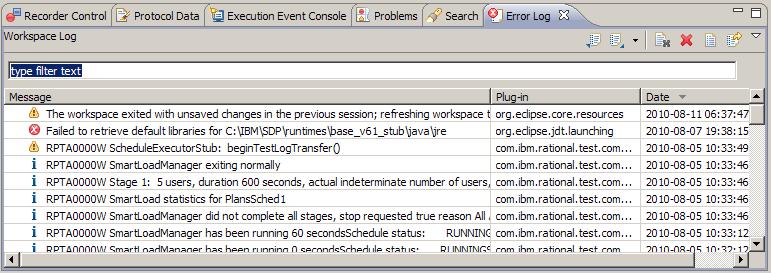
By default, warning and error messages are logged.
You can increase the default logging level by clicking...
-
Window | Preferences | Logging
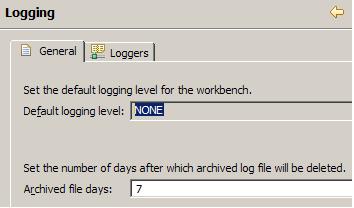
Connectivity problems between workbench and agent computers
If the workbench stops or locks up when you attempt to start running tests, check that all of the agent computers are running. Restart the workbench computer and the agent computers. Verify that there is sufficient disk on the workbench computer and the agent computers.
Check that there is network connectivity between the workbench computer and agent computers. For example, attempt to share files between the workbench computer and agent computers.
To test connectivity to the instances of the Agent Controller running on the agent computers, click...
-
Window | Preferences | Agent Controller | Hosts
...add the agent computers as hosts, and use the Test Connection button.
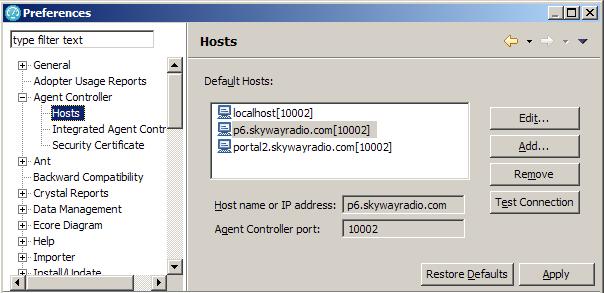
Record configuration problems
- No HTTP traffic is captured while recording
- See Record a successful test for
instructions on configuring Web browser.
If you are attempting to use Internet Explorer to record tests from a secure Web site, see Configure Internet Explorer for recording from a secure Web site. Disable firewalls on the workbench computer and the agent computers.
- No traffic is captured while recording
- Verify recorder type that you select matches the protocol
in use by the system under test.
For example, do not attempt to use the HTTP recorder if the system under test uses the Citrix protocol.
- No test is generated after recording
- When the test generator cannot create a test from the recorded traffic, typically an error message is displayed or written to the error log. Error messages are documented in technotes in the Support Knowledge Base
Problems running large or long-run tests
If a test runs but ends with errors, check that the workbench computer and agent computers meet the hardware and software requirements detailed in the installation guide. Pay close attention to the memory and disk requirements. See Increasing memory allocation for more information on how to set the maximum heap size to avoid out of memory errors.
Monitor processor and memory usage on the workbench and agent computers and watch for excessive processor usage or excessive memory usage by javaw.exe or java.exe processes. If error messages display about processes stopping unexpectedly, see the support article InactiveProcessException occurs when playing back a schedule
Run test with fewer virtual users using the default schedule settings to determine if the behavior is linked to the number of users. Examine the test log for error messages generated by the system under test. Run tests with a single virtual user, and make sure that the system under test is not generating errors, before you attempt to run tests with a large number of users. If you encounter problems, restart the workbench and agent computers before attempting to run tests again.
If the workbench shuts down while running tests, search for file names beginning with javacore. The name of javacore files includes the date, time, and process ID. If you find a javacore file with a date, time, and process ID matching the workbench, open the file in a text editor. The cause of the failure is listed near the top of the javacore file.
Data correlation errors
If you can record tests successfully, but the expected behavior is not triggered in application when you run tests, you might need to perform manual data correlation. Typically when additional data correlation is needed the test log includes messages of the form Unable to extract the value. Try running tests using only one virtual user running on the workbench computer, and compare the playback to the recorded test to determine which responses from the system under test are unexpected. See Debugging HTTP tests to learn how to use the test log and the Protocol Data view to troubleshoot HTTP tests.