Increase memory allocation
Overview
The virtual users that access Web server require memory to prepare requests, send requests, and receive responses. Because the amount of memory is not automatically set on remote computers, you might receive an out-of-memory error.To correct this situation, increase the memory allocation for that computer.
If you receive an out-of-memory error when you run a test or schedule, override the default amount of memory that is allocated for that computer.
To do this, set the RPT_VMARGS property, which overrides RPT_DEFAULT_MEMORY_SIZE.
Increase the memory allocation on a remote computer
- In the Test Navigator (from a local computer), expand the project until you find the deployment location to change. Deployment locations are represented by the
 icon.
icon.
- Right-click the deployment location, and then click Open.
- Under Property Groups, click the General Properties link, and then click Add.
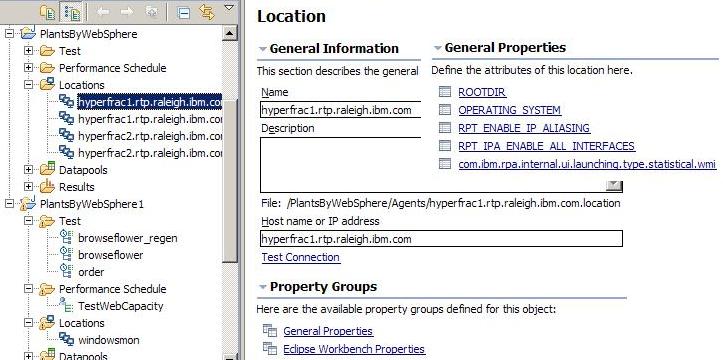
- In the New Property window:
- In the Property Name field, type RPT_VMARGS.
- In the Operator field, confirm that the operator is =.
- In the Property Value field, type -Xmxnnnnm, where nnnn is the amount of memory, in megabytes, and then click OK.
To set multiple RPT_VMARGS values for a location, place them in the same property entry and separate them with a space. Do not use multiple property entries to set multiple RPT_VMARGS values for a location.
The following New Property window sets maximum heap to 1500 megabytes (-Xmx1500m):

What to do next
If you have increased the available memory and you still receive out-of-memory errors, add more remote computers for user groups.
Related tasks
- Increase Memory Allocation
- Run a schedule or test
- Set a launch configuration
- Run a configured schedule
- Configure different ports for a location
- Automating tests
- Change the number of virtual users during a run
- Release virtual users from synchronization points
- Change the problem determination level during a run
- Interrupting a run