Search within tests
Overview
Search request data or response content by right-clicking in the data or content and selecting Find.
Use the Find option to search within the Test Details area and, optionally, to replace text.
Use the Select button to search within the Test Contents area and display a table of like test elements.

Use the Test Search function to search within the Test Contents and the Test Details areas.

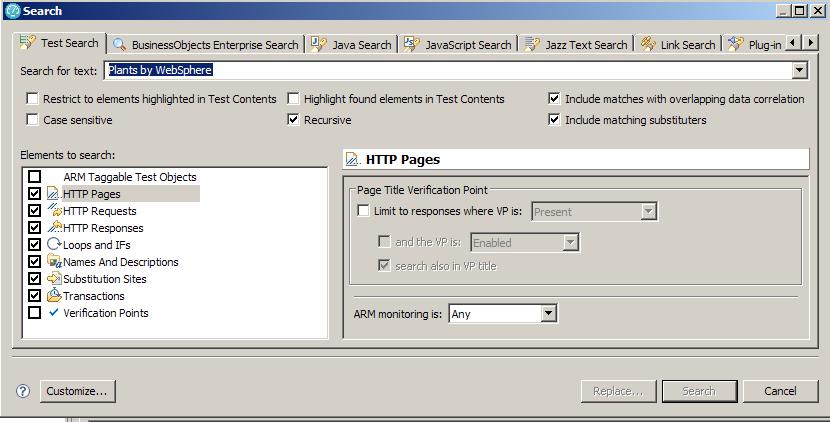
For example, you can search for a type of verification point and also declare whether the result should include enabled VPs, disabled VPs, or VPs in both states. Data that you can search for and the search options are protocol-dependent.

See also
- Locate specific types of test elements
- Test Search
- About test variables
- Add test elements
- Edit Kerberos tests
- Disable portions of a test or schedule
- Run test elements in random order
- Rename test assets
- Delete test assets
- Provide tests with variable data (datapools)
- View binary data
- Correlate response and request data